Newsmode.me is a deceptive webpage that uses the browser notification feature to con computer users into subscribing to push notifications from this or similar web-sites that will in turn bombard users with unwanted advertisements usually related to adware, adult websites and other click fraud schemes. It claims that you need to press ‘Allow’ button in order to connect to the Internet, enable Flash Player, access the content of the web-page, watch a video, download a file, and so on.
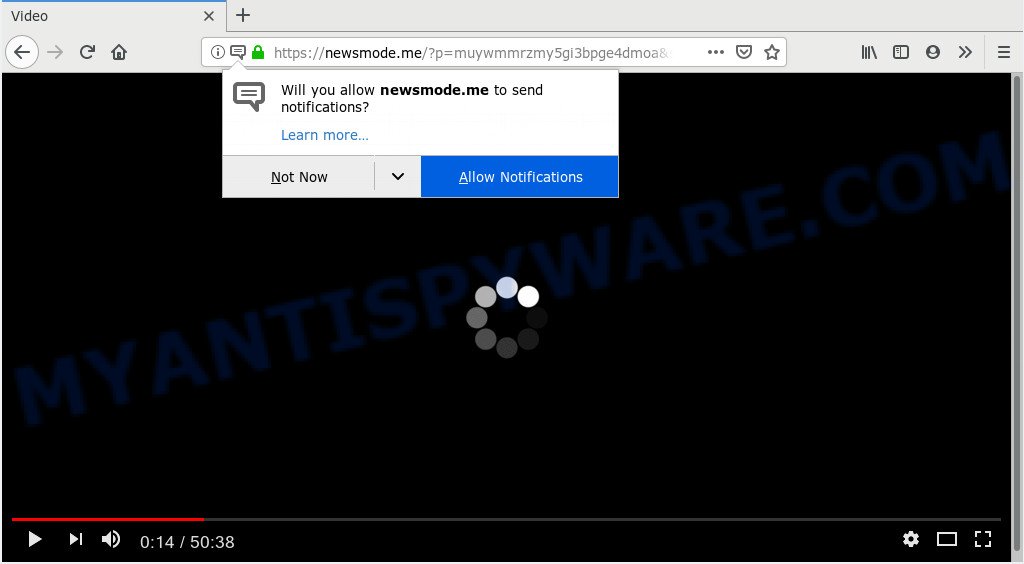
https://newsmode.me/?p= …
If you press the ‘Allow’ button, then your browser will be configured to show pop up ads in the right bottom corner of the screen. Push notifications are originally developed to alert the user of newly published news. Cyber criminals abuse ‘push notifications’ to avoid antivirus and ad blocker software by displaying unwanted ads. These advertisements are displayed in the lower right corner of the screen urges users to play online games, visit questionable websites, install web browser extensions & so on.

In order to remove Newsmode.me push notifications open the web browser’s settings and complete the Newsmode.me removal instructions below. Once you remove Newsmode.me subscription, the spam notifications will no longer appear on the desktop.
Cyber security professionals have determined that users are re-directed to Newsmode.me by adware or from shady ads. Adware is undesired software that delivers advertisements and prompts unwanted advertising popups, while you surf the World Wide Web. Adware may hijack the ads of other companies with its own. In most cases, adware will track your browsing habits and report this info to its authors.
The worst is, adware has the ability to collect lots of your confidential information to get profit. Adware software can analyze your surfing, and gain access to your user information and, subsequently, can transfer it to third parties. Thus, there are more than enough reasons to get rid of adware from your computer.
Adware software usually gets on your PC system as a part of free software that downloaded from the Internet. Which means that you need to be proactive and carefully read the Terms of use and the License agreement properly. For the most part, adware and PUPs will be clearly described, so take the time to carefully read all the information about the software that you downloaded and want to install on your PC.
Threat Summary
| Name | Newsmode.me |
| Type | adware, PUP (potentially unwanted program), popups, pop up advertisements, pop up virus |
| Symptoms |
|
| Removal | Newsmode.me removal guide |
If the Google Chrome, IE, MS Edge and Mozilla Firefox have been infected with the adware, you must have complete any of the steps below. Once you have removed Newsmode.me popup ads from your system by following our instructions below, make sure not to commit the same mistakes again in the future.
How to remove Newsmode.me pop-ups, ads, notifications (Removal instructions)
There are a simple manual guidance below which will assist you to delete Newsmode.me pop up ads from your Microsoft Windows computer. The most effective method to delete this adware software is to follow the manual removal instructions and then use Zemana Anti-Malware (ZAM), MalwareBytes Free or HitmanPro automatic tools (all are free). The manual solution will help to weaken this adware software and these malicious software removal utilities will completely delete Newsmode.me pop up ads and restore the Firefox, Google Chrome, Microsoft Edge and Internet Explorer settings to default.
To remove Newsmode.me pop ups, perform the steps below:
- Manual Newsmode.me pop up advertisements removal
- How to remove Newsmode.me popups with free programs
- Run AdBlocker to stop Newsmode.me ads and stay safe online
- Finish words
Manual Newsmode.me pop up advertisements removal
The following instructions is a step-by-step guide, which will help you manually remove Newsmode.me popup ads from the Firefox, IE, Google Chrome and MS Edge. If you do not want to remove adware in the manually due to the fact that you are an unskilled computer user, then you can run free removal utilities listed below.
Removing the Newsmode.me, check the list of installed apps first
Some of PUPs, adware and browser hijackers can be removed using the Add/Remove programs utility which may be found in the Microsoft Windows Control Panel. So, if you’re running any version of Microsoft Windows and you have noticed an unwanted application, then first try to get rid of it through Add/Remove programs.
|
|
|
|
Remove Newsmode.me pop ups from internet browsers
If you have ‘Newsmode.me pop-ups’ removal problem, then remove unwanted extensions can help you. In the steps below we’ll show you the way to delete malicious addons without reinstall. This will also allow to remove Newsmode.me ads from your internet browser.
You can also try to delete Newsmode.me pop-ups by reset Google Chrome settings. |
If you are still experiencing issues with Newsmode.me pop ups removal, you need to reset Mozilla Firefox browser. |
Another method to remove Newsmode.me ads from Internet Explorer is reset IE settings. |
|
Remove Newsmode.me notifications from web-browsers
If you have allowed the Newsmode.me site to send spam notifications to your internet browser, then we will need to remove these permissions. Depending on internet browser, you can perform the following steps to get rid of the Newsmode.me permissions to send push notifications.
|
|
|
|
|
|
How to remove Newsmode.me popups with free programs
Manual removal guidance does not always allow to fully delete the adware software, as it’s not easy to identify and get rid of components of adware and all malicious files from hard disk. Therefore, it’s recommended that you use malicious software removal utility to completely get rid of Newsmode.me off your web browser. Several free malicious software removal tools are currently available that may be used against the adware. The optimum way would be to run Zemana Anti Malware, MalwareBytes and Hitman Pro.
Remove Newsmode.me popups with Zemana Anti-Malware (ZAM)
If you need a free tool that can easily get rid of Newsmode.me popup advertisements, then use Zemana AntiMalware. This is a very handy program, which is primarily developed to quickly find and remove adware software and malicious software infecting web browsers and changing their settings.
Installing the Zemana Free is simple. First you’ll need to download Zemana Free from the following link.
165094 downloads
Author: Zemana Ltd
Category: Security tools
Update: July 16, 2019
After downloading is complete, close all windows on your PC system. Further, launch the install file named Zemana.AntiMalware.Setup. If the “User Account Control” dialog box pops up as on the image below, press the “Yes” button.

It will display the “Setup wizard” which will help you install Zemana Anti Malware (ZAM) on the computer. Follow the prompts and do not make any changes to default settings.

Once installation is complete successfully, Zemana AntiMalware (ZAM) will automatically run and you can see its main window as on the image below.

Next, click the “Scan” button to begin checking your personal computer for the adware that causes multiple unwanted pop-ups. This procedure can take some time, so please be patient. When a malware, adware or PUPs are detected, the count of the security threats will change accordingly. Wait until the the scanning is finished.

After finished, the results are displayed in the scan report. Once you’ve selected what you wish to remove from your PC press “Next” button.

The Zemana Free will remove adware that causes multiple annoying pop ups. When the clean up is finished, you can be prompted to reboot your computer.
Remove Newsmode.me pop-ups and harmful extensions with HitmanPro
HitmanPro is a portable program that requires no hard install to identify and remove adware which causes unwanted Newsmode.me advertisements. The program itself is small in size (only a few Mb). HitmanPro does not need any drivers and special dlls. It is probably easier to use than any alternative malicious software removal tools you have ever tried. HitmanPro works on 64 and 32-bit versions of Microsoft Windows 10, 8, 7 and XP. It proves that removal tool can be just as effective as the widely known antivirus applications.
First, please go to the link below, then click the ‘Download’ button in order to download the latest version of HitmanPro.
After downloading is finished, open the file location and double-click the Hitman Pro icon. It will start the HitmanPro tool. If the User Account Control prompt will ask you want to open the program, press Yes button to continue.

Next, click “Next” to perform a system scan for the adware responsible for Newsmode.me advertisements. This task can take quite a while, so please be patient.

After Hitman Pro has completed scanning your computer, Hitman Pro will open a scan report as displayed in the following example.

Review the results once the tool has finished the system scan. If you think an entry should not be quarantined, then uncheck it. Otherwise, simply press “Next” button. It will display a prompt, click the “Activate free license” button. The HitmanPro will start to remove adware software which cause pop ups. Once disinfection is complete, the tool may ask you to restart your personal computer.
Automatically remove Newsmode.me popup advertisements with MalwareBytes
If you’re having issues with Newsmode.me pop ups removal, then check out MalwareBytes Free. This is a utility that can help clean up your system and improve your speeds for free. Find out more below.
Visit the following page to download the latest version of MalwareBytes Anti-Malware for Windows. Save it on your Microsoft Windows desktop.
327319 downloads
Author: Malwarebytes
Category: Security tools
Update: April 15, 2020
Once the downloading process is done, close all windows on your PC system. Further, open the file called mb3-setup. If the “User Account Control” prompt pops up as displayed in the following example, click the “Yes” button.

It will display the “Setup wizard” which will assist you install MalwareBytes Anti-Malware on the PC. Follow the prompts and do not make any changes to default settings.

Once setup is done successfully, click Finish button. Then MalwareBytes Anti Malware (MBAM) will automatically start and you can see its main window as displayed in the following example.

Next, press the “Scan Now” button to perform a system scan for the adware related to the Newsmode.me pop up ads. While the tool is checking, you may see number of objects and files has already scanned.

Once the checking is finished, you’ll be displayed the list of all found items on your machine. Make sure all items have ‘checkmark’ and click “Quarantine Selected” button.

The MalwareBytes will remove adware software related to the Newsmode.me pop up ads and move items to the program’s quarantine. Once that process is finished, you can be prompted to restart your computer. We recommend you look at the following video, which completely explains the procedure of using the MalwareBytes Anti Malware (MBAM) to remove browser hijackers, adware and other malicious software.
Run AdBlocker to stop Newsmode.me ads and stay safe online
It is also critical to protect your web-browsers from malicious websites and ads by using an adblocker application such as AdGuard. Security experts says that it’ll greatly reduce the risk of malicious software, and potentially save lots of money. Additionally, the AdGuard can also protect your privacy by blocking almost all trackers.
Click the link below to download the latest version of AdGuard for MS Windows. Save it on your Desktop.
26913 downloads
Version: 6.4
Author: © Adguard
Category: Security tools
Update: November 15, 2018
After the downloading process is complete, run the downloaded file. You will see the “Setup Wizard” screen as displayed on the image below.

Follow the prompts. After the installation is done, you will see a window as shown on the image below.

You can press “Skip” to close the installation program and use the default settings, or click “Get Started” button to see an quick tutorial that will assist you get to know AdGuard better.
In most cases, the default settings are enough and you do not need to change anything. Each time, when you start your PC system, AdGuard will start automatically and stop undesired advertisements, block Newsmode.me, as well as other malicious or misleading web pages. For an overview of all the features of the program, or to change its settings you can simply double-click on the AdGuard icon, which may be found on your desktop.
Finish words
Once you have done the steps shown above, your machine should be clean from this adware software and other malicious software. The Microsoft Edge, Internet Explorer, Firefox and Chrome will no longer open intrusive Newsmode.me web-site when you surf the Net. Unfortunately, if the few simple steps does not help you, then you have caught a new adware, and then the best way – ask for help.
Please create a new question by using the “Ask Question” button in the Questions and Answers. Try to give us some details about your problems, so we can try to help you more accurately. Wait for one of our trained “Security Team” or Site Administrator to provide you with knowledgeable assistance tailored to your problem with the annoying Newsmode.me pop up ads.



















