Entedinbrea.info is a misleading web page which uses the browser notification feature to deceive you and other unsuspecting users into allowing its browser notification spam from this or similar web-pages that will in turn bombard users with unwanted adverts usually related to adware, adult webpages and other click fraud schemes. It delivers a message stating that users should click ‘Allow’ button in order to download a file, connect to the Internet, enable Flash Player, access the content of the web page, watch a video, and so on.
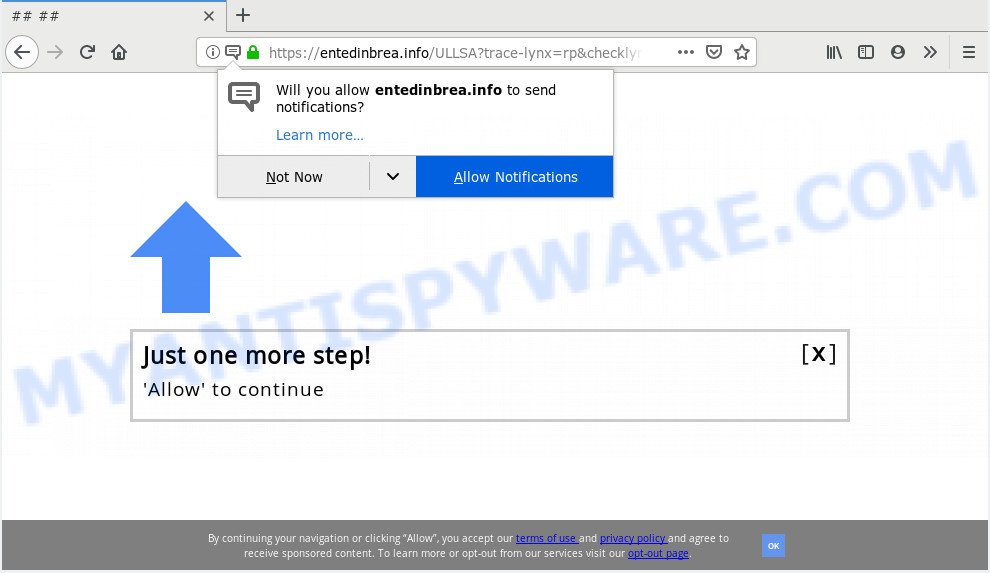
Entedinbrea.info
If you click on the ‘Allow’ button, then your web-browser will be configured to display unwanted adverts on your desktop, even when you are not using the web-browser. Push notifications are originally designed to alert the user of recently published blog posts. Cybercriminals abuse ‘browser notification feature’ to avoid antivirus and ad blocker applications by presenting unwanted adverts. These advertisements are displayed in the lower right corner of the screen urges users to play online games, visit suspicious web pages, install web browser plugins & so on.

In order to delete Entedinbrea.info spam notifications open the web browser’s settings and follow the Entedinbrea.info removal guidance below. Once you delete notifications subscription, the Entedinbrea.info popups ads will no longer display on your screen.
Some research has shown that users can be redirected to Entedinbrea.info from suspicious ads or by PUPs and adware. Adware is not a malicious program such as trojan or other malicious software, but its presence can bring various pop ups and/or unwanted adverts. Actually makers of adware software is associated with some third-party ad networks and by showing advertisements to users they earn profit for yourself. These adverts not only bother your browsing experience but also redirect your web-browser to shady web pages.
The worst is, adware be able to gather confidential information about you such as what web-sites you are opening, what you are looking for the World Wide Web and so on. This user data, subsequently, may be sold to third party companies.
The majority of adware come in the composition, together with free programs or even paid applications that World Wide Web users can easily download online. The setup files of such programs, most often, clearly display that they will install additional programs. The option is given to users to block the setup of any bundled software. So, in order to avoid the installation of any adware: read all disclaimers and install screens very carefully, choose only Custom or Advanced install option and disable all additional applications in which you are unsure.
Threat Summary
| Name | Entedinbrea.info |
| Type | adware, potentially unwanted application (PUA), pop ups, pop-up ads, pop up virus |
| Symptoms |
|
| Removal | Entedinbrea.info removal guide |
If you want to remove Entedinbrea.info pop-up advertisements, you will not succeed, because the adware is very stubborn. Using the following instructions, you surely can remove Entedinbrea.info ads completely from your web browsers.
How to remove Entedinbrea.info pop-ups, ads, notifications (Removal steps)
Entedinbrea.info pop-up ads in the IE, MS Edge, Mozilla Firefox and Chrome can be permanently removed by removing unwanted apps, resetting the browser to its original settings, and reversing any changes to the personal computer by malicious software. Free removal utilities that listed below can assist in removing adware which displays constant pop up windows and undesired adverts.
To remove Entedinbrea.info pop ups, perform the following steps:
- Remove Entedinbrea.info popup ads without any tools
- How to automatically remove Entedinbrea.info ads
- Stop Entedinbrea.info ads
- To sum up
Remove Entedinbrea.info popup ads without any tools
Most common adware may be deleted without any antivirus apps. The manual adware removal is few simple steps that will teach you how to remove the Entedinbrea.info ads.
Delete recently installed adware
In order to remove PUPs such as this adware, open the Windows Control Panel and click on “Uninstall a program”. Check the list of installed apps. For the ones you do not know, run an Internet search to see if they are adware software, browser hijacker infection or PUPs. If yes, delete them off. Even if they are just a software which you do not use, then removing them off will increase your PC start up time and speed dramatically.
|
|
|
|
Remove Entedinbrea.info advertisements from browsers
If you are seeing Entedinbrea.info advertisements that won’t go away, you might have malicious add-ons installed on your web browser. Check your web browser for unwanted plugins using the steps below.
You can also try to remove Entedinbrea.info pop up advertisements by reset Chrome settings. |
If you are still experiencing problems with Entedinbrea.info popup ads removal, you need to reset Mozilla Firefox browser. |
Another way to remove Entedinbrea.info popup advertisements from IE is reset Internet Explorer settings. |
|
Remove Entedinbrea.info notifications from internet browsers
Find your web-browser in the list below, follow guidance to remove internet browser permissions to display push notifications.
|
|
|
|
|
|
How to automatically remove Entedinbrea.info ads
Malware removal tools are pretty useful when you think your PC is hijacked by adware. Below we’ll discover best tools which can be used to remove adware software and Entedinbrea.info popups from your computer and browser.
Use Zemana to remove Entedinbrea.info pop up ads
Thinking about get rid of Entedinbrea.info pop-ups from your web browser? Then pay attention to Zemana AntiMalware (ZAM). This is a well-known tool, originally created just to look for and delete malware, adware software and PUPs. But by now it has seriously changed and can not only rid you of malicious software, but also protect your machine from malware and adware, as well as identify and delete common viruses and trojans.

- Download Zemana by clicking on the following link.
Zemana AntiMalware
165509 downloads
Author: Zemana Ltd
Category: Security tools
Update: July 16, 2019
- When the downloading process is done, close all apps and windows on your system. Open a file location. Double-click on the icon that’s named Zemana.AntiMalware.Setup.
- Further, click Next button and follow the prompts.
- Once installation is done, press the “Scan” button . Zemana Free utility will begin scanning the whole computer to find out adware that cause pop-ups. A system scan can take anywhere from 5 to 30 minutes, depending on your computer. While the utility is checking, you can see how many objects and files has already scanned.
- After finished, Zemana will display a list of detected threats. All detected items will be marked. You can delete them all by simply press “Next”. Once disinfection is done, you can be prompted to restart your PC system.
Use HitmanPro to delete Entedinbrea.info pop up advertisements from web-browser
The HitmanPro tool is free (30 day trial) and easy to use. It can scan and get rid of malware, potentially unwanted software and adware software in Google Chrome, IE, Edge and Firefox web-browsers and thereby delete all undesired Entedinbrea.info pop ups. HitmanPro is powerful enough to find and remove malicious registry entries and files that are hidden on the computer.
Download Hitman Pro from the following link.
When the downloading process is complete, open the file location. You will see an icon like below.

Double click the Hitman Pro desktop icon. Once the utility is started, you will see a screen as displayed on the screen below.

Further, press “Next” button to look for adware software that causes intrusive Entedinbrea.info pop-up advertisements. After finished, Hitman Pro will show a list of all threats found by the scan as shown below.

Review the report and then press “Next” button. It will show a dialog box, click the “Activate free license” button.
Automatically remove Entedinbrea.info popup ads with MalwareBytes Free
Manual Entedinbrea.info pop-up ads removal requires some computer skills. Some files and registry entries that created by the adware software can be not fully removed. We suggest that use the MalwareBytes AntiMalware that are completely clean your personal computer of adware. Moreover, the free program will help you to remove malicious software, potentially unwanted apps, hijacker infections and toolbars that your PC system can be infected too.
Visit the following page to download the latest version of MalwareBytes for MS Windows. Save it directly to your Windows Desktop.
327730 downloads
Author: Malwarebytes
Category: Security tools
Update: April 15, 2020
After the downloading process is done, close all windows on your PC. Further, open the file named mb3-setup. If the “User Account Control” dialog box pops up as shown on the screen below, click the “Yes” button.

It will show the “Setup wizard” that will help you install MalwareBytes on the computer. Follow the prompts and do not make any changes to default settings.

Once install is done successfully, press Finish button. Then MalwareBytes will automatically start and you may see its main window as shown on the image below.

Next, press the “Scan Now” button to perform a system scan for the adware responsible for Entedinbrea.info ads. A system scan may take anywhere from 5 to 30 minutes, depending on your PC. While the MalwareBytes Anti-Malware tool is checking, you can see how many objects it has identified as being affected by malicious software.

As the scanning ends, MalwareBytes Free will show you the results. Review the results once the utility has done the system scan. If you think an entry should not be quarantined, then uncheck it. Otherwise, simply click “Quarantine Selected” button.

The MalwareBytes Free will remove adware software related to the Entedinbrea.info ads and add threats to the Quarantine. After the clean up is finished, you can be prompted to restart your PC system. We suggest you look at the following video, which completely explains the procedure of using the MalwareBytes to delete browser hijacker infections, adware and other malware.
Stop Entedinbrea.info ads
It is important to use ad blocking applications such as AdGuard to protect your machine from malicious web-sites. Most security experts says that it’s okay to stop ads. You should do so just to stay safe! And, of course, the AdGuard can to block Entedinbrea.info and other intrusive web-sites.
Download AdGuard by clicking on the following link.
27037 downloads
Version: 6.4
Author: © Adguard
Category: Security tools
Update: November 15, 2018
After downloading it, double-click the downloaded file to launch it. The “Setup Wizard” window will show up on the computer screen as on the image below.

Follow the prompts. AdGuard will then be installed and an icon will be placed on your desktop. A window will show up asking you to confirm that you want to see a quick guide as shown in the following example.

Click “Skip” button to close the window and use the default settings, or click “Get Started” to see an quick tutorial which will allow you get to know AdGuard better.
Each time, when you start your system, AdGuard will run automatically and stop undesired advertisements, block Entedinbrea.info, as well as other harmful or misleading webpages. For an overview of all the features of the program, or to change its settings you can simply double-click on the AdGuard icon, that can be found on your desktop.
To sum up
After completing the step-by-step guidance above, your personal computer should be clean from this adware and other malicious software. The IE, Chrome, Mozilla Firefox and MS Edge will no longer display undesired Entedinbrea.info web-site when you browse the Internet. Unfortunately, if the steps does not help you, then you have caught a new adware, and then the best way – ask for help.
Please create a new question by using the “Ask Question” button in the Questions and Answers. Try to give us some details about your problems, so we can try to help you more accurately. Wait for one of our trained “Security Team” or Site Administrator to provide you with knowledgeable assistance tailored to your problem with the undesired Entedinbrea.info advertisements.



















