Rodhaengefdr.info is a webpage that by using intrusive pop ups, attempts to mislead computer users into allowing its browser notification spam. It will ask you to click on the ‘Allow’ button in order to connect to the Internet, enable Flash Player, access the content of the webpage, download a file, watch a video, and so on.
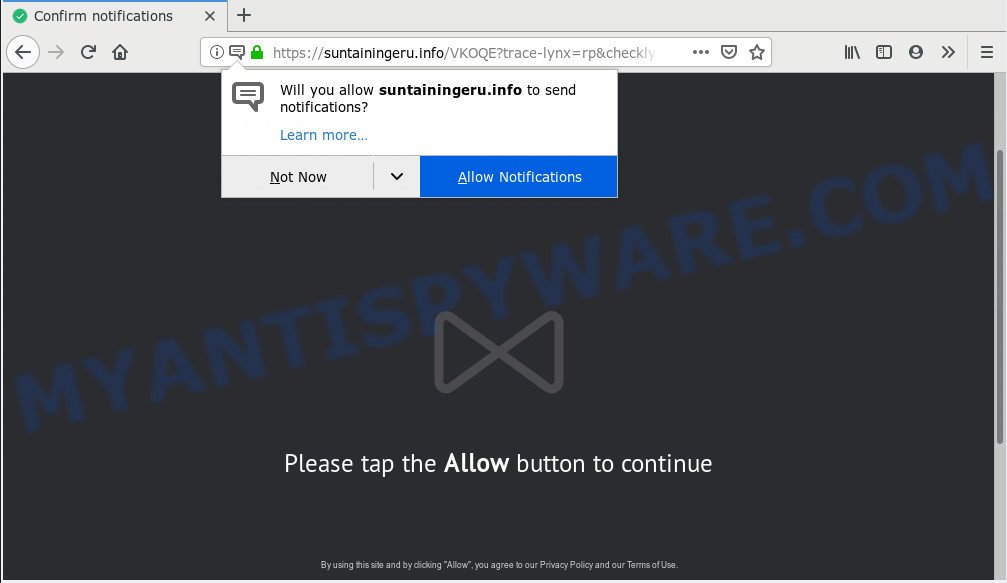
Rodhaengefdr.info
If you click the ‘Allow’ button, then your web browser will be configured to display pop-up adverts in the lower right corner of your screen. Push notifications are originally created to alert the user of newly published news. Scammers abuse ‘push notifications’ to avoid anti-virus and ad blocker software by presenting unwanted advertisements. These ads are displayed in the lower right corner of the screen urges users to play online games, visit suspicious web-sites, install web browser extensions & so on.

If you’re receiving push notifications, you can remove Rodhaengefdr.info subscription by going into your internet browser’s settings, then ‘Notifications’ settings (locate Rodhaengefdr.info and remove it) or completing the Rodhaengefdr.info removal steps below. Once you delete Rodhaengefdr.info subscription, the push notifications will no longer display on your desktop.
These Rodhaengefdr.info pop-ups are caused by suspicious advertisements on the websites you visit or adware. By definition, adware is a piece of applications that displays ads on a computer. However, people basically use the word ‘adware’ to describe a type of malware which shows unwanted advertisements to the user. In most cases, this kind of adware software do not have any uninstall procedures and can use technologies that are similar to those used by trojans to penetrate the computer.
Another reason why you need to get rid of adware is its online data-tracking activity. Adware software can have spyware and keyloggers built into the application, leading to greater damage to your PC and possible invasion of your confidential information.
Adware is usually come bundled with free applications and install themselves, with or without your knowledge, on your system. This happens especially when you are installing a free programs. The program install package tricks you into accepting the installation of additional applications, that you do not really want. Moreover, some paid programs can also install third-party apps which you do not want! Therefore, always download free software and paid applications from reputable download web pages. Use ONLY custom or manual installation method and never blindly press Next button.
Threat Summary
| Name | Rodhaengefdr.info |
| Type | adware, PUP (potentially unwanted program), popups, popup advertisements, pop up virus |
| Symptoms |
|
| Removal | Rodhaengefdr.info removal guide |
If you want to remove Rodhaengefdr.info advertisements, you will not succeed, because the adware software is very stubborn. Using the following instructions, you surely can remove Rodhaengefdr.info popups completely from your browsers.
How to remove Rodhaengefdr.info pop-ups, ads, notifications (Removal tutorial)
Even if you’ve the up-to-date classic antivirus installed, and you have checked your personal computer for malware and removed anything found, you need to do the tutorial below. The Rodhaengefdr.info advertisements removal is not simple as installing another antivirus. Classic antivirus apps are not designed to run together and will conflict with each other, or possibly crash Windows. Instead we recommend complete the manual steps below after that use Zemana Anti-Malware, MalwareBytes Free or Hitman Pro, which are free programs dedicated to detect and get rid of adware that causes Rodhaengefdr.info pop-up ads in your browser. Run these utilities to ensure the adware is removed.
To remove Rodhaengefdr.info pop ups, perform the steps below:
- How to manually remove Rodhaengefdr.info
- Run free malware removal tools to fully get rid of Rodhaengefdr.info advertisements
- Block Rodhaengefdr.info and other undesired websites
- Finish words
How to manually remove Rodhaengefdr.info
To delete Rodhaengefdr.info pop-ups, adware and other unwanted programs you can try to do so manually. Unfortunately some of the adware won’t show up in your program list, but some adware may. In this case, you may be able to remove it through the uninstall function of your PC system. You can do this by completing the steps below.
Deleting the Rodhaengefdr.info, check the list of installed applications first
First, you should try to identify and uninstall the application that causes the appearance of undesired advertisements or web browser redirect, using the ‘Uninstall a program’ which is located in the ‘Control panel’.
Windows 8, 8.1, 10
First, click Windows button

After the ‘Control Panel’ opens, click the ‘Uninstall a program’ link under Programs category as shown below.

You will see the ‘Uninstall a program’ panel as displayed in the following example.

Very carefully look around the entire list of software installed on your computer. Most probably, one of them is the adware software responsible for Rodhaengefdr.info ads. If you’ve many applications installed, you can help simplify the search of harmful applications by sort the list by date of installation. Once you have found a questionable, unwanted or unused program, right click to it, after that click ‘Uninstall’.
Windows XP, Vista, 7
First, press ‘Start’ button and select ‘Control Panel’ at right panel as displayed in the following example.

Once the Windows ‘Control Panel’ opens, you need to click ‘Uninstall a program’ under ‘Programs’ like below.

You will see a list of applications installed on your computer. We recommend to sort the list by date of installation to quickly find the apps that were installed last. Most probably, it is the adware responsible for Rodhaengefdr.info pop-up ads. If you’re in doubt, you can always check the program by doing a search for her name in Google, Yahoo or Bing. After the application which you need to uninstall is found, simply press on its name, and then click ‘Uninstall’ as displayed in the following example.

Delete Rodhaengefdr.info pop up ads from Microsoft Internet Explorer
The Internet Explorer reset is great if your web browser is hijacked or you have unwanted add-ons or toolbars on your browser, which installed by an malware.
First, run the Microsoft Internet Explorer, then click ‘gear’ icon ![]() . It will show the Tools drop-down menu on the right part of the web browser, then click the “Internet Options” like below.
. It will show the Tools drop-down menu on the right part of the web browser, then click the “Internet Options” like below.

In the “Internet Options” screen, select the “Advanced” tab, then click the “Reset” button. The Microsoft Internet Explorer will show the “Reset Internet Explorer settings” dialog box. Further, click the “Delete personal settings” check box to select it. Next, click the “Reset” button like below.

After the procedure is finished, press “Close” button. Close the Microsoft Internet Explorer and reboot your system for the changes to take effect. This step will help you to restore your web-browser’s search provider, newtab and start page to default state.
Remove Rodhaengefdr.info pop ups from Mozilla Firefox
If the Mozilla Firefox settings like newtab, start page and search provider by default have been changed by the adware, then resetting it to the default state can help. It will save your personal information like saved passwords, bookmarks, auto-fill data and open tabs.
First, launch the Firefox. Next, click the button in the form of three horizontal stripes (![]() ). It will open the drop-down menu. Next, click the Help button (
). It will open the drop-down menu. Next, click the Help button (![]() ).
).

In the Help menu click the “Troubleshooting Information”. In the upper-right corner of the “Troubleshooting Information” page press on “Refresh Firefox” button as displayed on the screen below.

Confirm your action, click the “Refresh Firefox”.
Remove Rodhaengefdr.info ads from Chrome
If you have adware, Rodhaengefdr.info ads problems or Google Chrome is running slow, then reset Chrome can help you. In this instructions we will show you the method to reset your Google Chrome settings and data to default state without reinstall.
Open the Google Chrome menu by clicking on the button in the form of three horizontal dotes (![]() ). It will display the drop-down menu. Select More Tools, then click Extensions.
). It will display the drop-down menu. Select More Tools, then click Extensions.
Carefully browse through the list of installed add-ons. If the list has the addon labeled with “Installed by enterprise policy” or “Installed by your administrator”, then complete the following guide: Remove Google Chrome extensions installed by enterprise policy otherwise, just go to the step below.
Open the Chrome main menu again, click to “Settings” option.

Scroll down to the bottom of the page and click on the “Advanced” link. Now scroll down until the Reset settings section is visible, as displayed in the figure below and press the “Reset settings to their original defaults” button.

Confirm your action, click the “Reset” button.
Run free malware removal tools to fully get rid of Rodhaengefdr.info advertisements
Manual removal tutorial does not always allow to fully remove the adware, as it is not easy to identify and get rid of components of adware and all malicious files from hard disk. Therefore, it’s recommended that you use malware removal utility to fully delete Rodhaengefdr.info off your web browser. Several free malicious software removal utilities are currently available that can be used against the adware software. The optimum method would be to use Zemana AntiMalware, MalwareBytes Anti Malware and Hitman Pro.
Run Zemana to remove Rodhaengefdr.info popup advertisements
Zemana Anti-Malware is free full featured malware removal tool. It can scan your files and Microsoft Windows registry in real-time. Zemana Anti Malware can help to remove Rodhaengefdr.info popup ads, other PUPs, malicious software and adware. It uses 1% of your PC resources. This utility has got simple and beautiful interface and at the same time effective protection for your PC.
First, visit the page linked below, then click the ‘Download’ button in order to download the latest version of Zemana Anti-Malware (ZAM).
165086 downloads
Author: Zemana Ltd
Category: Security tools
Update: July 16, 2019
Once the download is done, close all apps and windows on your machine. Double-click the install file called Zemana.AntiMalware.Setup. If the “User Account Control” prompt pops up as on the image below, click the “Yes” button.

It will open the “Setup wizard” that will help you install Zemana on your PC system. Follow the prompts and don’t make any changes to default settings.

Once installation is complete successfully, Zemana Anti Malware (ZAM) will automatically start and you can see its main screen as on the image below.

Now click the “Scan” button . Zemana utility will begin scanning the whole computer to find out adware that cause pop-ups. A system scan can take anywhere from 5 to 30 minutes, depending on your personal computer. When a threat is detected, the count of the security threats will change accordingly.

Once that process is complete, Zemana will display you the results. Make sure to check mark the items that are unsafe and then click “Next” button. The Zemana AntiMalware (ZAM) will begin to remove adware software that causes Rodhaengefdr.info pop-ups. Once that process is done, you may be prompted to restart the PC.
Use Hitman Pro to get rid of Rodhaengefdr.info advertisements from internet browser
HitmanPro is a completely free (30 day trial) utility. You do not need expensive solutions to remove adware software which causes intrusive Rodhaengefdr.info popups and other malicious apps. HitmanPro will uninstall all the unwanted apps like adware and browser hijacker infections for free.

- HitmanPro can be downloaded from the following link. Save it on your Desktop.
- After the downloading process is done, double click the HitmanPro icon. Once this tool is started, click “Next” button for scanning your computer for the adware responsible for Rodhaengefdr.info pop-up ads. Depending on your PC system, the scan can take anywhere from a few minutes to close to an hour. While the tool is checking, you may see how many objects and files has already scanned.
- Once the scan get completed, it will show the Scan Results. All found threats will be marked. You can remove them all by simply press “Next” button. Now click the “Activate free license” button to start the free 30 days trial to remove all malicious software found.
How to automatically remove Rodhaengefdr.info with MalwareBytes Anti-Malware (MBAM)
If you are still having problems with the Rodhaengefdr.info popup advertisements — or just wish to check your PC system occasionally for adware and other malicious software — download MalwareBytes. It’s free for home use, and scans for and removes various undesired apps that attacks your personal computer or degrades system performance. MalwareBytes AntiMalware (MBAM) can remove adware, potentially unwanted applications as well as malware, including ransomware and trojans.

- Visit the page linked below to download MalwareBytes Free. Save it on your Desktop.
Malwarebytes Anti-malware
327305 downloads
Author: Malwarebytes
Category: Security tools
Update: April 15, 2020
- At the download page, click on the Download button. Your web browser will display the “Save as” dialog box. Please save it onto your Windows desktop.
- After downloading is complete, please close all applications and open windows on your PC. Double-click on the icon that’s named mb3-setup.
- This will run the “Setup wizard” of MalwareBytes Free onto your computer. Follow the prompts and don’t make any changes to default settings.
- When the Setup wizard has finished installing, the MalwareBytes will open and show the main window.
- Further, click the “Scan Now” button to start checking your personal computer for the adware responsible for Rodhaengefdr.info advertisements. This process can take quite a while, so please be patient. During the scan MalwareBytes Anti Malware (MBAM) will detect threats present on your PC system.
- Once MalwareBytes has completed scanning, MalwareBytes Free will show a scan report.
- All found items will be marked. You can remove them all by simply click the “Quarantine Selected” button. Once disinfection is done, you may be prompted to restart the PC.
- Close the Anti-Malware and continue with the next step.
Video instruction, which reveals in detail the steps above.
Block Rodhaengefdr.info and other undesired websites
We recommend to install an adblocker program which may block Rodhaengefdr.info and other unwanted webpages. The ad-blocking tool such as AdGuard is a application that basically removes advertising from the Internet and stops access to malicious web sites. Moreover, security experts says that using ad blocking apps is necessary to stay safe when surfing the Web.
- Download AdGuard on your system by clicking on the following link.
Adguard download
26910 downloads
Version: 6.4
Author: © Adguard
Category: Security tools
Update: November 15, 2018
- After downloading it, run the downloaded file. You will see the “Setup Wizard” program window. Follow the prompts.
- Once the install is done, click “Skip” to close the installation application and use the default settings, or click “Get Started” to see an quick tutorial which will assist you get to know AdGuard better.
- In most cases, the default settings are enough and you don’t need to change anything. Each time, when you start your system, AdGuard will start automatically and stop undesired advertisements, block Rodhaengefdr.info, as well as other harmful or misleading web pages. For an overview of all the features of the program, or to change its settings you can simply double-click on the icon called AdGuard, that is located on your desktop.
Finish words
Now your system should be clean of the adware software that causes Rodhaengefdr.info popups in your browser. We suggest that you keep AdGuard (to help you stop unwanted advertisements and annoying harmful websites) and Zemana Free (to periodically scan your PC for new malware, hijackers and adware). Make sure that you have all the Critical Updates recommended for Microsoft Windows OS. Without regular updates you WILL NOT be protected when new hijackers, malicious applications and adware software are released.
If you are still having problems while trying to get rid of Rodhaengefdr.info popups from your internet browser, then ask for help here.


















