If you notice that your current settings of all your typical browsers have been changed to VideoConverterHD without your permission then most likely that you are a victim of potentially unwanted application (PUA), specifically Browser hijacker. Once started, it takes control of your machine including all your typical Microsoft Internet Explorer, Google Chrome, Microsoft Edge and Mozilla Firefox and may make certain unwanted changes to its settings like new tab page, search engine by default and start page, without your knowledge.
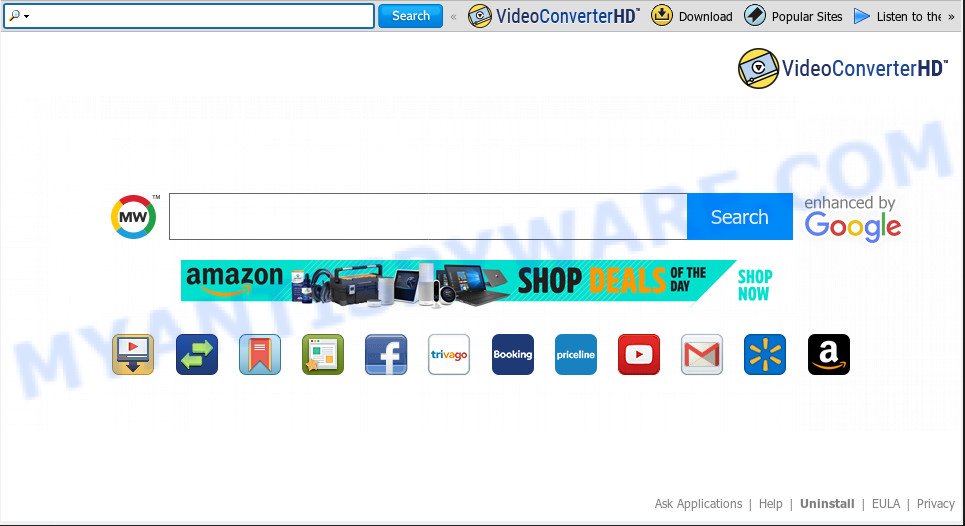
VideoConverterHD makes unwanted changes to browser settings
When you’re performing searches using the browser that has been affected by VideoConverterHD, the search results will be returned from Bing, Yahoo or Google Custom Search. The developers of VideoConverterHD browser hijacker are most likely doing this to earn advertisement money from the advertisements shown in the search results.
As well as unwanted browser redirects to VideoConverterHD, browser hijacker can collect your Internet surfing activity by saving URLs visited, IP addresses, browser version and type, cookie information, Internet Service Provider (ISP) and web pages visited. Such kind of behavior can lead to serious security problems or personal information theft. This is another reason why the browser hijacker that redirects the web-browser to VideoConverterHD, is defined as PUP (potentially unwanted program).
Threat Summary
| Name | VideoConverterHD |
| Type | browser hijacker, search engine hijacker, startpage hijacker, toolbar, unwanted new tab, redirect virus |
| Symptoms |
|
| Removal | VideoConverterHD removal guide |
The guide below explaining steps to remove VideoConverterHD problem. Feel free to use it for removal of the hijacker that may attack Microsoft Internet Explorer, Chrome, Edge and Mozilla Firefox and other popular internet browsers. The instructions will help you return your web-browsers settings which previously modified by hijacker infection.
How to remove VideoConverterHD from Chrome, Firefox, IE, Edge
The answer is right here on this web-page. We have put together simplicity and efficiency. It will allow you easily to free your system of browser hijacker. Moreover, you can choose manual or automatic removal method. If you are familiar with the PC system then use manual removal, otherwise use the free antimalware tool created specifically to remove browser hijacker like VideoConverterHD. Of course, you can combine both methods. Read it once, after doing so, please print this page as you may need to close your internet browser or restart your computer.
To remove VideoConverterHD, perform the steps below:
- How to remove VideoConverterHD redirect without any software
- How to get rid of VideoConverterHD with free software
- Run AdBlocker to stop VideoConverterHD redirect and stay safe online
- How did VideoConverterHD browser hijacker get on your PC system
- To sum up
How to remove VideoConverterHD redirect without any software
VideoConverterHD is a browser hijacker that can rewrite your web-browser settings and redirect you to the web-sites which may contain lots of ads. Not every antivirus program can identify and delete VideoConverterHD easily from the system. Follow the step-by-step tutorial below and you can delete browser hijacker by yourself.
Uninstall VideoConverterHD related software through the Control Panel of your computer
Some programs are free only because their installation package contains a browser hijacker infection like the VideoConverterHD. This unwanted applications generates revenue for the authors when it is installed. Many browser hijackers can be uninstalled by simply uninstalling them from the ‘Uninstall a Program’ that is located in Microsoft Windows control panel.
Make sure you have closed all web-browsers and other software. Next, remove any undesired and suspicious programs from your Control panel.
Windows 10, 8.1, 8
Now, click the Windows button, type “Control panel” in search and press Enter. Choose “Programs and Features”, then “Uninstall a program”.

Look around the entire list of apps installed on your computer. Most probably, one of them is the browser hijacker responsible for redirecting user searches to VideoConverterHD. Select the dubious application or the program that name is not familiar to you and delete it.
Windows Vista, 7
From the “Start” menu in MS Windows, choose “Control Panel”. Under the “Programs” icon, select “Uninstall a program”.

Select the questionable or any unknown apps, then click “Uninstall/Change” button to remove this unwanted application from your system.
Windows XP
Click the “Start” button, select “Control Panel” option. Click on “Add/Remove Programs”.

Select an unwanted program, then click “Change/Remove” button. Follow the prompts.
Remove VideoConverterHD from Mozilla Firefox by resetting internet browser settings
Resetting your Mozilla Firefox is basic troubleshooting step for any issues with your web browser program, including the redirect to VideoConverterHD webpage. It’ll keep your personal information such as browsing history, bookmarks, passwords and web form auto-fill data.
Launch the Mozilla Firefox and press the menu button (it looks like three stacked lines) at the top right of the web-browser screen. Next, click the question-mark icon at the bottom of the drop-down menu. It will show the slide-out menu.

Select the “Troubleshooting information”. If you’re unable to access the Help menu, then type “about:support” in your address bar and press Enter. It bring up the “Troubleshooting Information” page such as the one below.

Click the “Refresh Firefox” button at the top right of the Troubleshooting Information page. Select “Refresh Firefox” in the confirmation dialog box. The Firefox will start a task to fix your problems that caused by the VideoConverterHD browser hijacker. Once, it’s complete, click the “Finish” button.
Remove VideoConverterHD from Chrome
Resetting Chrome to original state is effective in removing the VideoConverterHD browser hijacker from your web browser. This method is always effective to complete if you have trouble in removing changes caused by browser hijacker.
First start the Google Chrome. Next, click the button in the form of three horizontal dots (![]() ).
).
It will open the Google Chrome menu. Select More Tools, then click Extensions. Carefully browse through the list of installed addons. If the list has the addon signed with “Installed by enterprise policy” or “Installed by your administrator”, then complete the following instructions: Remove Chrome extensions installed by enterprise policy.
Open the Google Chrome menu once again. Further, click the option named “Settings”.

The internet browser will show the settings screen. Another method to show the Google Chrome’s settings – type chrome://settings in the web-browser adress bar and press Enter
Scroll down to the bottom of the page and press the “Advanced” link. Now scroll down until the “Reset” section is visible, similar to the one below and press the “Reset settings to their original defaults” button.

The Chrome will show the confirmation dialog box as on the image below.

You need to confirm your action, press the “Reset” button. The web browser will launch the task of cleaning. After it is done, the web browser’s settings including search engine by default, newtab page and home page back to the values which have been when the Chrome was first installed on your computer.
Remove VideoConverterHD from Internet Explorer
The Microsoft Internet Explorer reset is great if your web browser is hijacked or you have unwanted plugins or toolbars on your web-browser, which installed by a malicious software.
First, run the IE, then click ‘gear’ icon ![]() . It will display the Tools drop-down menu on the right part of the web-browser, then click the “Internet Options” as displayed on the screen below.
. It will display the Tools drop-down menu on the right part of the web-browser, then click the “Internet Options” as displayed on the screen below.

In the “Internet Options” screen, select the “Advanced” tab, then click the “Reset” button. The Microsoft Internet Explorer will display the “Reset Internet Explorer settings” prompt. Further, click the “Delete personal settings” check box to select it. Next, click the “Reset” button as displayed in the figure below.

When the task is finished, press “Close” button. Close the Internet Explorer and restart your computer for the changes to take effect. This step will help you to restore your browser’s home page, newtab page and search engine to default state.
How to get rid of VideoConverterHD with free software
Spyware, adware software, potentially unwanted software and browser hijacker infections can be difficult to get rid of manually. Do not try to remove this apps without the help of malicious software removal tools. In order to fully remove VideoConverterHD from your web-browser, run professionally created tools such as Zemana, MalwareBytes Free and Hitman Pro.
Run Zemana Anti-Malware to delete VideoConverterHD browser hijacker
Download Zemana Anti Malware (ZAM) to remove VideoConverterHD automatically from all of your web browsers. This is a freeware utility specially created for malicious software removal. This utility can delete adware software, hijacker from Internet Explorer, Google Chrome, Microsoft Edge and Mozilla Firefox and MS Windows registry automatically.
Download Zemana from the following link.
165054 downloads
Author: Zemana Ltd
Category: Security tools
Update: July 16, 2019
Once downloading is finished, close all programs and windows on your PC system. Double-click the install file called Zemana.AntiMalware.Setup. If the “User Account Control” prompt pops up like below, click the “Yes” button.

It will open the “Setup wizard” which will help you install Zemana Free on your machine. Follow the prompts and do not make any changes to default settings.

Once setup is complete successfully, Zemana Free will automatically start and you can see its main screen as on the image below.

Now click the “Scan” button for checking your computer for the hijacker that cause VideoConverterHD web-site to appear. This task can take some time, so please be patient. While the Zemana utility is scanning, you can see count of objects it has identified as being affected by malware.

After that process is complete, a list of all items detected is created. Review the results once the utility has done the system scan. If you think an entry should not be quarantined, then uncheck it. Otherwise, simply press “Next” button. The Zemana Free will begin to get rid of browser hijacker that causes web browsers to display annoying VideoConverterHD web page. When finished, you may be prompted to restart the PC.
Remove VideoConverterHD search from browsers with HitmanPro
In order to make sure that no more malicious folders and files linked to VideoConverterHD redirect are inside your computer, you must run another effective malware scanner. We suggest to run HitmanPro. No installation is necessary with this utility.
First, click the following link, then press the ‘Download’ button in order to download the latest version of Hitman Pro.
Once downloading is done, open the file location. You will see an icon like below.

Double click the HitmanPro desktop icon. Once the tool is launched, you will see a screen as shown on the screen below.

Further, click “Next” button . Hitman Pro tool will start scanning the whole PC to find out hijacker infection which cause a redirect to VideoConverterHD web page. This process can take some time, so please be patient. As the scanning ends, you can check all threats found on your PC as shown in the following example.

When you are ready, click “Next” button. It will show a prompt, click the “Activate free license” button.
How to get rid of VideoConverterHD with MalwareBytes Anti Malware
We suggest using the MalwareBytes Anti Malware (MBAM). You can download and install MalwareBytes Anti Malware (MBAM) to scan for and delete VideoConverterHD from your system. When installed and updated, this free malicious software remover automatically identifies and removes all threats exist on the personal computer.
First, please go to the link below, then click the ‘Download’ button in order to download the latest version of MalwareBytes Free.
327280 downloads
Author: Malwarebytes
Category: Security tools
Update: April 15, 2020
Once downloading is finished, close all applications and windows on your system. Double-click the setup file named mb3-setup. If the “User Account Control” prompt pops up as displayed on the image below, click the “Yes” button.

It will open the “Setup wizard” which will help you install MalwareBytes on your PC. Follow the prompts and do not make any changes to default settings.

Once setup is done successfully, press Finish button. MalwareBytes AntiMalware will automatically start and you can see its main screen like below.

Now click the “Scan Now” button . MalwareBytes Anti Malware program will scan through the whole computer for the browser hijacker responsible for modifying your web browser settings to VideoConverterHD. A scan can take anywhere from 10 to 30 minutes, depending on the number of files on your PC and the speed of your PC system. While the MalwareBytes is scanning, you can see how many objects it has identified either as being malicious software.

When MalwareBytes Free has completed scanning, MalwareBytes Free will open a scan report. In order to remove all items, simply click “Quarantine Selected” button. The MalwareBytes Free will remove browser hijacker infection that responsible for web-browser reroute to the annoying VideoConverterHD web-page and add items to the Quarantine. After that process is complete, you may be prompted to reboot the computer.

We advise you look at the following video, which completely explains the procedure of using the MalwareBytes Free to get rid of adware, browser hijacker and other malware.
Run AdBlocker to stop VideoConverterHD redirect and stay safe online
The AdGuard is a very good ad blocker program for the Chrome, Edge, Internet Explorer and Mozilla Firefox, with active user support. It does a great job by removing certain types of undesired advertisements, popunders, pop-ups, annoying newtabs, and even full page advertisements and web-site overlay layers. Of course, the AdGuard can stop the VideoConverterHD redirect automatically or by using a custom filter rule.
AdGuard can be downloaded from the following link. Save it to your Desktop so that you can access the file easily.
26903 downloads
Version: 6.4
Author: © Adguard
Category: Security tools
Update: November 15, 2018
When the download is finished, double-click the downloaded file to start it. The “Setup Wizard” window will show up on the computer screen like below.

Follow the prompts. AdGuard will then be installed and an icon will be placed on your desktop. A window will show up asking you to confirm that you want to see a quick guidance as displayed on the screen below.

Click “Skip” button to close the window and use the default settings, or press “Get Started” to see an quick instructions that will help you get to know AdGuard better.
Each time, when you start your system, AdGuard will start automatically and stop undesired ads, block VideoConverterHD, as well as other harmful or misleading web sites. For an overview of all the features of the program, or to change its settings you can simply double-click on the AdGuard icon, which is located on your desktop.
How did VideoConverterHD browser hijacker get on your PC system
Browser hijacker infection gets on your computer along with many freeware and commercial software. This PUP can be installed in background without user consent, but usually it is introduced to a user when a downloaded application are installed. So, read term of use and user agreement very carefully before installing any software or otherwise you can end up with another browser hijacker on your personal computer, such as this hijacker related to VideoConverterHD start page.
To sum up
Now your PC should be free of the browser hijacker responsible for changing your web-browser settings to VideoConverterHD. We suggest that you keep AdGuard (to help you stop unwanted popups and undesired malicious web pages) and Zemana Anti-Malware (to periodically scan your personal computer for new hijacker infections and other malware). Probably you are running an older version of Java or Adobe Flash Player. This can be a security risk, so download and install the latest version right now.
If you are still having problems while trying to remove VideoConverterHD homepage from the Mozilla Firefox, Google Chrome, IE and Edge, then ask for help here here.




















