Experienced security specialists named the Coupons Flash a potentially unwanted application (PUA) and a browser hijacker because it is created to take over the internet browser and control user’s browsing preferences. The Coupons Flash can sneak into the personal computer unnoticed due to the fact that it is actively being promoted in freeware. It usually aims at Chrome web-browser, but it is possible that it can hijack other web-browsers too. We recommend you to remove Coupons Flash as soon as it hijacks your start page or search engine.
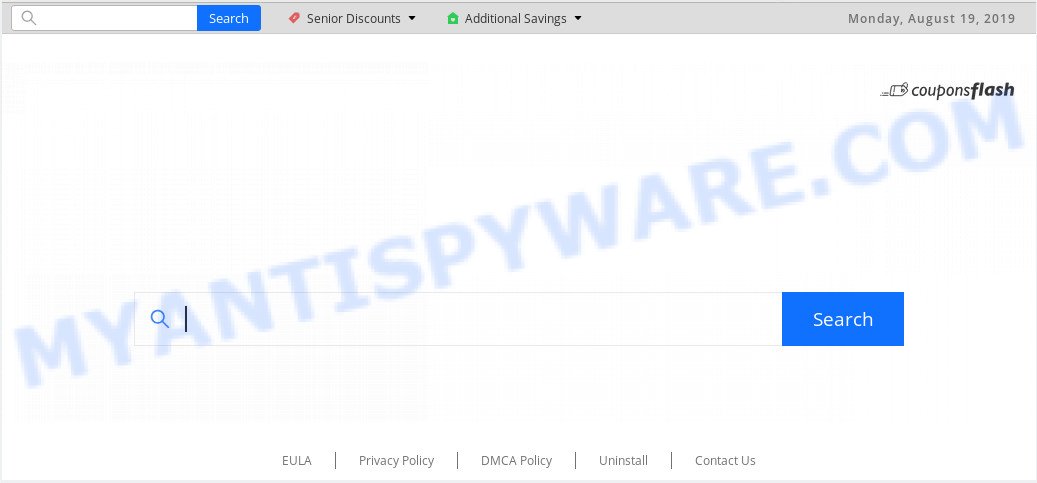
Coupons Flash makes unwanted changes to browser settings
The browser hijacker may also set up the Coupons Flash web-site as the Microsoft Internet Explorer, Chrome, Firefox and Microsoft Edge default search provider that cause search redirections via the webpage. In this way, authors of the hijacker infection have an opportunity to display various advertisements together with the search results for your query. These unwanted ads will be combined in the redirected website. This can bring a ton of revenue for developers of the hijacker.
Another reason why you need to get rid of Coupons Flash is its online data-tracking activity. It can gather privacy information, including:
- IP addresses;
- URLs visited;
- search queries/terms;
- clicks on links and advertisements;
- web browser version information.
Threat Summary
| Name | Coupons Flash |
| Type | browser hijacker, search engine hijacker, home page hijacker, toolbar, unwanted new tab, redirect virus |
| Symptoms |
|
| Removal | Coupons Flash removal guide |
By following few simple steps below it’s easy to get rid of Coupons Flash homepage from Firefox, Microsoft Edge, Chrome and IE and your system. Learn how to scan and remove browser hijacker and other harmful apps, as well as how to run a full system virus scan.
How to remove Coupons Flash (Redirect virus removal guide)
According to cyber threat analysts, Coupons Flash removal can be complete manually and/or automatically. These tools that are listed below will allow you get rid of browser hijacker, malicious internet browser extensions, adware software and PUPs . However, if you are not willing to install other software to delete Coupons Flash redirect, then use following steps to revert back internet browser newtab page, search engine by default and homepage to defaults.
To remove Coupons Flash, perform the steps below:
- How to delete Coupons Flash manually
- How to automatically remove Coupons Flash
- How to block Coupons Flash
- Method of Coupons Flash browser hijacker intrusion into your system
- Finish words
How to delete Coupons Flash manually
Manually uninstalling the Coupons Flash start page is also possible, although this approach takes time and technical prowess. You can sometimes identify hijacker infection in your computer’s list of installed applications and uninstall it as you would any other unwanted application.
Remove unwanted or recently added apps
When troubleshooting a computer, one common step is go to MS Windows Control Panel and uninstall questionable apps. The same approach will be used in the removal of Coupons Flash home page. Please use steps based on your MS Windows version.
Press Windows button ![]() , then press Search
, then press Search ![]() . Type “Control panel”and press Enter. If you using Windows XP or Windows 7, then click “Start” and select “Control Panel”. It will open the Windows Control Panel as shown in the following example.
. Type “Control panel”and press Enter. If you using Windows XP or Windows 7, then click “Start” and select “Control Panel”. It will open the Windows Control Panel as shown in the following example.

Further, click “Uninstall a program” ![]()
It will show a list of all apps installed on your system. Scroll through the all list, and delete any suspicious and unknown software.
Remove Coupons Flash from web browsers
If you have ‘Coupons Flash search’ removal problem, then remove unwanted extensions can help you. In the steps below we will show you the way to remove harmful plugins without reinstall. This will also help to remove Coupons Flash from your web browser.
You can also try to get rid of Coupons Flash search by reset Google Chrome settings. |
If you are still experiencing problems with Coupons Flash redirect removal, you need to reset Firefox browser. |
Another solution to remove Coupons Flash redirect from Internet Explorer is reset IE settings. |
|
How to automatically remove Coupons Flash
The browser hijacker can hide its components which are difficult for you to find out and remove fully. This can lead to the fact that after some time, the hijacker once again infect your machine and modify some settings of installed browsers to Coupons Flash. Moreover, I want to note that it is not always safe to remove browser hijacker manually, if you don’t have much experience in setting up and configuring the Windows operating system. The best solution to scan for and delete hijackers is to use free malicious software removal software.
How to automatically delete Coupons Flash with Zemana Anti Malware
Zemana highly recommended, because it can find security threats such browser hijacker and adware which most ‘classic’ antivirus apps fail to pick up on. Moreover, if you have any Coupons Flash browser hijacker infection removal problems which cannot be fixed by this utility automatically, then Zemana Anti Malware provides 24X7 online assistance from the highly experienced support staff.

- Download Zemana Anti-Malware (ZAM) on your Microsoft Windows Desktop from the following link.
Zemana AntiMalware
165501 downloads
Author: Zemana Ltd
Category: Security tools
Update: July 16, 2019
- After the download is done, close all apps and windows on your system. Open a folder in which you saved it. Double-click on the icon that’s named Zemana.AntiMalware.Setup.
- Further, click Next button and follow the prompts.
- Once installation is complete, click the “Scan” button to perform a system scan with this utility for the browser hijacker that cause Coupons Flash web page to appear. A scan may take anywhere from 10 to 30 minutes, depending on the count of files on your PC system and the speed of your system. While the Zemana AntiMalware is scanning, you can see number of objects it has identified either as being malware.
- Once Zemana Free has finished scanning, it will open the Scan Results. Once you have selected what you wish to delete from your machine click “Next”. When the cleaning process is complete, you can be prompted to restart your personal computer.
Scan and free your personal computer of hijacker infection with HitmanPro
HitmanPro is a malicious software removal tool that is made to detect and terminate hijackers, PUPs, adware software and dubious processes from the PC that has been affected by malware. It’s a portable program which can be run instantly from USB stick. HitmanPro have an advanced system monitoring tool that uses a whitelist database to isolate suspicious processes and applications.
Visit the page linked below to download Hitman Pro. Save it on your Windows desktop or in any other place.
After the download is complete, open the file location and double-click the Hitman Pro icon. It will run the HitmanPro utility. If the User Account Control prompt will ask you want to open the application, click Yes button to continue.

Next, click “Next” . HitmanPro utility will begin scanning the whole personal computer to find out browser hijacker responsible for redirecting your browser to Coupons Flash web-site. This task can take quite a while, so please be patient. While the Hitman Pro is checking, you can see how many objects it has identified either as being malicious software.

Once HitmanPro has finished scanning your PC system, Hitman Pro will open a screen which contains a list of malware that has been found like below.

When you are ready, click “Next” button. It will display a dialog box, click the “Activate free license” button. The Hitman Pro will start to remove browser hijacker that responsible for web browser reroute to the unwanted Coupons Flash website. After finished, the utility may ask you to reboot your computer.
Automatically delete Coupons Flash search with MalwareBytes Free
We recommend using the MalwareBytes which are completely clean your computer of the browser hijacker. The free utility is an advanced malicious software removal program created by (c) Malwarebytes lab. This application uses the world’s most popular anti malware technology. It is able to help you remove browser hijacker, potentially unwanted software, malware, adware, toolbars, ransomware and other security threats from your machine for free.

- Please go to the following link to download the latest version of MalwareBytes Anti-Malware for Windows. Save it on your Windows desktop or in any other place.
Malwarebytes Anti-malware
327720 downloads
Author: Malwarebytes
Category: Security tools
Update: April 15, 2020
- At the download page, click on the Download button. Your internet browser will show the “Save as” dialog box. Please save it onto your Windows desktop.
- Once downloading is done, please close all programs and open windows on your machine. Double-click on the icon that’s named mb3-setup.
- This will run the “Setup wizard” of MalwareBytes Anti-Malware (MBAM) onto your system. Follow the prompts and do not make any changes to default settings.
- When the Setup wizard has finished installing, the MalwareBytes AntiMalware (MBAM) will open and open the main window.
- Further, click the “Scan Now” button to start scanning your computer for the browser hijacker responsible for Coupons Flash search. A system scan can take anywhere from 5 to 30 minutes, depending on your PC system. While the MalwareBytes Free application is checking, you can see how many objects it has identified as threat.
- After finished, the results are displayed in the scan report.
- Make sure to check mark the threats which are unsafe and then click the “Quarantine Selected” button. After disinfection is complete, you may be prompted to restart the computer.
- Close the AntiMalware and continue with the next step.
Video instruction, which reveals in detail the steps above.
How to block Coupons Flash
By installing an ad blocking program such as AdGuard, you’re able to block Coupons Flash, autoplaying video ads and delete lots of distracting and unwanted ads on web pages.
- Installing the AdGuard is simple. First you will need to download AdGuard by clicking on the following link. Save it to your Desktop so that you can access the file easily.
Adguard download
27036 downloads
Version: 6.4
Author: © Adguard
Category: Security tools
Update: November 15, 2018
- When downloading is finished, start the downloaded file. You will see the “Setup Wizard” program window. Follow the prompts.
- When the install is complete, press “Skip” to close the install program and use the default settings, or press “Get Started” to see an quick tutorial which will assist you get to know AdGuard better.
- In most cases, the default settings are enough and you don’t need to change anything. Each time, when you run your PC system, AdGuard will launch automatically and stop unwanted ads, block Coupons Flash, as well as other malicious or misleading websites. For an overview of all the features of the program, or to change its settings you can simply double-click on the icon called AdGuard, that is located on your desktop.
Method of Coupons Flash browser hijacker intrusion into your system
The Coupons Flash hijacker usually gets on your personal computer along with another program in the same setup file. The risk of this is especially high for the various free programs downloaded from the World Wide Web. The makers of the programs are hoping that users will use the quick setup type, that is simply to click the Next button, without paying attention to the information on the screen and do not carefully considering every step of the setup procedure. Thus, the hijacker infection can infiltrate your PC system without your knowledge. Therefore, it’s very important to read all the information that tells the program during install, including the ‘Terms of Use’ and ‘Software license’. Use only the Manual, Custom or Advanced installation method. This method will help you to disable all optional and unwanted programs and components.
Finish words
Now your PC system should be free of the hijacker that redirects your internet browser to undesired Coupons Flash web-site. We suggest that you keep AdGuard (to help you stop unwanted pop ups and unwanted harmful webpages) and Zemana Anti-Malware (ZAM) (to periodically scan your computer for new malicious software, browser hijackers and adware software). Make sure that you have all the Critical Updates recommended for Microsoft Windows OS. Without regular updates you WILL NOT be protected when new browser hijacker infections, malicious programs and adware are released.
If you are still having problems while trying to remove Coupons Flash redirect from your browser, then ask for help here.


















