If you see Apsr.xyz show up on your web browser’s screen, then is a clear indication of browser hijacker infection’s presence. Being affected with browser hijacker, the Apsr.xyz webpage will appear when you open a newtab page, or surf the Web. Further into the post we will give you more information about this hijacker infection, but know that the best way to handle the Apsr.xyz browser hijacker is to fully delete it from your PC system sooner.
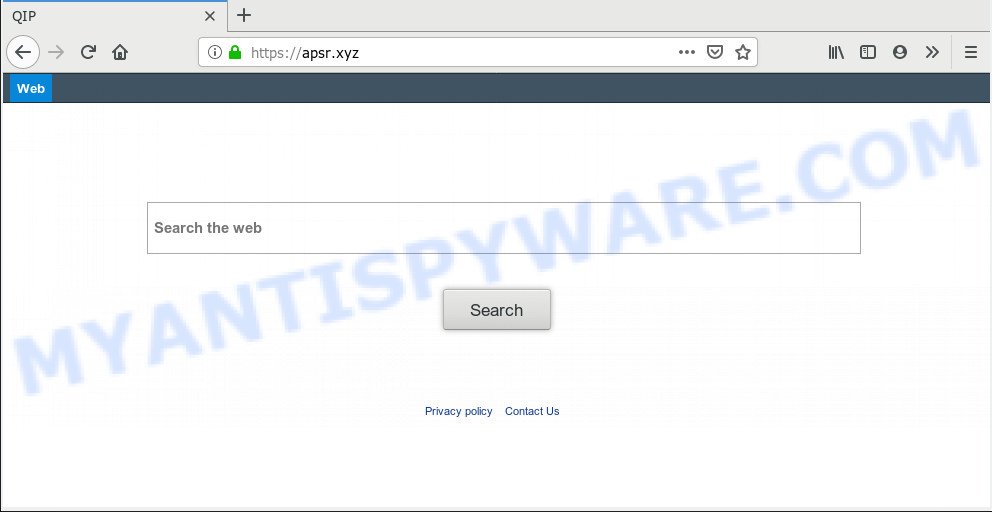
Apsr.xyz
When the Apsr.xyz browser hijacker is installed on the internet browser, it can:
- set Apsr.xyz as default search engine, newtab, and startpage;
- prevent users from changing search provider or startpage address;
- reroute your queries to sponsored web sites;
- provide altered search results;
- record your search queries;
- periodically redirects to questionable websites;
- display annoying advertisements;
- gather Web surfing habits and sell it to third parties.
While the Apsr.xyz hijacker is active, you won’t be able to revert back the Microsoft Internet Explorer, Firefox, Google Chrome and Microsoft Edge’ settings such as start page, new tab page and search engine by default. If you try to set your homepage to be Google, Bing or Yahoo, those settings will be automatically changed to Apsr.xyz with the next personal computer reboot. But this does not mean that you should just ignore it or get along with this fact. Because this is not the best option, due to the Apsr.xyz redirect you can have problems with the Internet Explorer, Google Chrome, Mozilla Firefox and MS Edge, unwanted advertisements and even confidential data theft.
Threat Summary
| Name | Apsr.xyz |
| Type | browser hijacker, search provider hijacker, startpage hijacker, toolbar, unwanted new tab, redirect virus |
| Symptoms |
|
| Removal | Apsr.xyz removal guide |
So, it is very important to free your system of browser hijacker sooner. The step-by-step guidance, which is shown below, will help you to delete Apsr.xyz startpage from the Google Chrome, Firefox, Microsoft Edge and Microsoft Internet Explorer and other browsers.
How to Remove Apsr.xyz (Removal guide)
In the few simple steps below we will have a look at the hijacker infection and how to remove Apsr.xyz from Google Chrome, Microsoft Internet Explorer, Firefox and Microsoft Edge internet browsers for Windows OS, natively or by using a few free removal utilities. Certain of the steps will require you to reboot your personal computer or exit this webpage. So, read this guide carefully, then bookmark or print it for later reference.
To remove Apsr.xyz, complete the steps below:
- Remove Apsr.xyz search without any utilities
- How to remove Apsr.xyz automatically
- How to block Apsr.xyz
- Don’t know how your web-browser has been hijacked by Apsr.xyz hijacker?
- To sum up
Remove Apsr.xyz search without any utilities
The following instructions is a step-by-step guide, which will help you manually remove Apsr.xyz from the Chrome, Edge, Microsoft Internet Explorer and Firefox.
Remove Apsr.xyz associated software by using MS Windows Control Panel
In order to delete Apsr.xyz, first thing you need to do is to delete unknown and questionable applications from your PC system using Microsoft Windows control panel. When removing this hijacker, check the list of installed applications and try to find dubious programs and uninstall them all. Pay special attention to newly installed applications, as it’s most likely that the Apsr.xyz browser hijacker сame along with it.
Make sure you have closed all web-browsers and other programs. Press CTRL, ALT, DEL keys together to open the Windows Task Manager.

Click on the “Processes” tab, look for something suspicious that is the browser hijacker related to Apsr.xyz redirect then right-click it and select “End Task” or “End Process” option. Most often, malware masks itself to avoid detection by imitating legitimate Microsoft Windows processes. A process is particularly suspicious: it’s taking up a lot of memory (despite the fact that you closed all of your applications), its name is not familiar to you (if you’re in doubt, you can always check the program by doing a search for its name in Google, Yahoo or Bing).
Next, delete any unrequested and suspicious apps from your Control panel.
Windows 10, 8.1, 8
Now, click the Windows button, type “Control panel” in search and press Enter. Select “Programs and Features”, then “Uninstall a program”.

Look around the entire list of apps installed on your PC system. Most probably, one of them is the browser hijacker infection related to Apsr.xyz search. Choose the dubious program or the program that name is not familiar to you and remove it.
Windows Vista, 7
From the “Start” menu in Microsoft Windows, choose “Control Panel”. Under the “Programs” icon, select “Uninstall a program”.

Select the suspicious or any unknown software, then click “Uninstall/Change” button to remove this undesired program from your PC system.
Windows XP
Click the “Start” button, select “Control Panel” option. Click on “Add/Remove Programs”.

Choose an unwanted application, then click “Change/Remove” button. Follow the prompts.
Remove Apsr.xyz from Firefox by resetting web browser settings
If Mozilla Firefox start page or search engine are hijacked by the Apsr.xyz, your web browser shows annoying pop-up ads, then ‘Reset Mozilla Firefox’ could solve these problems. It will save your personal information such as saved passwords, bookmarks, auto-fill data and open tabs.
First, run the Mozilla Firefox. Next, click the button in the form of three horizontal stripes (![]() ). It will open the drop-down menu. Next, click the Help button (
). It will open the drop-down menu. Next, click the Help button (![]() ).
).

In the Help menu press the “Troubleshooting Information”. In the upper-right corner of the “Troubleshooting Information” page press on “Refresh Firefox” button like the one below.

Confirm your action, press the “Refresh Firefox”.
Delete Apsr.xyz from Internet Explorer
By resetting IE internet browser you restore your web browser settings to its default state. This is first when troubleshooting problems that might have been caused by browser hijacker infection like Apsr.xyz.
First, start the Microsoft Internet Explorer, then click ‘gear’ icon ![]() . It will open the Tools drop-down menu on the right part of the web browser, then click the “Internet Options” as displayed on the screen below.
. It will open the Tools drop-down menu on the right part of the web browser, then click the “Internet Options” as displayed on the screen below.

In the “Internet Options” screen, select the “Advanced” tab, then click the “Reset” button. The Microsoft Internet Explorer will display the “Reset Internet Explorer settings” dialog box. Further, click the “Delete personal settings” check box to select it. Next, click the “Reset” button like below.

Once the process is complete, click “Close” button. Close the Internet Explorer and reboot your machine for the changes to take effect. This step will help you to restore your internet browser’s search provider, newtab page and homepage to default state.
Remove Apsr.xyz from Chrome
Another method to remove Apsr.xyz from Chrome is Reset Chrome settings. This will disable harmful plugins and reset Chrome settings including search provider, startpage and new tab page to default values. Essential information like bookmarks, browsing history, passwords, cookies, auto-fill data and personal dictionaries will not be removed.

- First launch the Google Chrome and click Menu button (small button in the form of three dots).
- It will open the Google Chrome main menu. Select More Tools, then click Extensions.
- You’ll see the list of installed extensions. If the list has the addon labeled with “Installed by enterprise policy” or “Installed by your administrator”, then complete the following tutorial: Remove Chrome extensions installed by enterprise policy.
- Now open the Chrome menu once again, click the “Settings” menu.
- You will see the Google Chrome’s settings page. Scroll down and press “Advanced” link.
- Scroll down again and click the “Reset” button.
- The Google Chrome will open the reset profile settings page as shown on the screen above.
- Next click the “Reset” button.
- Once this procedure is complete, your web-browser’s startpage, search provider and new tab will be restored to their original defaults.
- To learn more, read the blog post How to reset Google Chrome settings to default.
How to remove Apsr.xyz automatically
In order to get rid of Apsr.xyz easily, you not only need to uninstall it from the browsers, but also get rid of all its components in your computer including Windows registry entries. We suggest to download and run free removal utilities to automatically free your computer of Apsr.xyz hijacker.
Use Zemana AntiMalware (ZAM) to delete Apsr.xyz browser hijacker
Zemana is a malicious software removal tool created for MS Windows. This utility will help you remove Apsr.xyz browser hijacker, various types of malware (including adware and PUPs) from your computer. It has simple and user friendly interface. While the Zemana AntiMalware (ZAM) does its job, your system will run smoothly.
Now you can setup and run Zemana to remove Apsr.xyz from your internet browser by following the steps below:
Visit the page linked below to download Zemana AntiMalware setup file called Zemana.AntiMalware.Setup on your computer. Save it to your Desktop.
165506 downloads
Author: Zemana Ltd
Category: Security tools
Update: July 16, 2019
Start the setup package after it has been downloaded successfully and then follow the prompts to install this utility on your computer.

During setup you can change certain settings, but we recommend you don’t make any changes to default settings.
When install is complete, this malware removal utility will automatically start and update itself. You will see its main window as shown on the screen below.

Now press the “Scan” button to start checking your PC for the browser hijacker that cause a redirect to Apsr.xyz web site.

Once finished, Zemana Anti-Malware will show a screen that contains a list of malware that has been found. Once you’ve selected what you want to remove from your PC system click “Next” button.

The Zemana Anti-Malware (ZAM) will begin to get rid of hijacker infection that responsible for web browser redirect to the intrusive Apsr.xyz web page. When disinfection is done, you may be prompted to reboot your computer to make the change take effect.
Get rid of Apsr.xyz browser hijacker infection and malicious extensions with HitmanPro
Hitman Pro is one of the most effective utilities for removing hijacker infections, adware software, PUPs and other malicious software. It can search for hidden malware in your system and remove all malicious folders and files linked to hijacker. Hitman Pro will help you to get rid of Apsr.xyz from your PC system and Chrome, Firefox, IE and MS Edge. We strongly recommend you to download this tool as the creators are working hard to make it better.
Download Hitman Pro on your Windows Desktop from the link below.
Once the downloading process is finished, open the folder in which you saved it and double-click the Hitman Pro icon. It will start the Hitman Pro tool. If the User Account Control dialog box will ask you want to run the program, press Yes button to continue.

Next, click “Next” to perform a system scan for the hijacker infection responsible for Apsr.xyz . A scan can take anywhere from 10 to 30 minutes, depending on the count of files on your PC system and the speed of your PC. When a threat is found, the count of the security threats will change accordingly.

When the scan get finished, HitmanPro will display a list of detected threats similar to the one below.

Next, you need to click “Next” button. It will show a prompt, press the “Activate free license” button. The HitmanPro will remove hijacker that modifies browser settings to replace your newtab page, homepage and search engine with Apsr.xyz web-site and move items to the program’s quarantine. Once finished, the tool may ask you to reboot your PC.
How to automatically remove Apsr.xyz with MalwareBytes Anti Malware
You can remove Apsr.xyz automatically through the use of MalwareBytes. We suggest this free malware removal tool because it may easily delete browser hijacker, adware, potentially unwanted programs and toolbars with all their components such as files, folders and registry entries.

- Download MalwareBytes Anti-Malware on your PC by clicking on the following link.
Malwarebytes Anti-malware
327726 downloads
Author: Malwarebytes
Category: Security tools
Update: April 15, 2020
- Once the download is finished, close all applications and windows on your computer. Open a file location. Double-click on the icon that’s named mb3-setup.
- Further, click Next button and follow the prompts.
- Once installation is done, click the “Scan Now” button . MalwareBytes application will scan through the whole computer for the browser hijacker that cause a redirect to Apsr.xyz webpage. Depending on your personal computer, the scan may take anywhere from a few minutes to close to an hour. While the MalwareBytes Anti-Malware is scanning, you can see number of objects it has identified either as being malware.
- When MalwareBytes Free completes the scan, MalwareBytes will create a list of unwanted software and hijacker. Make sure all threats have ‘checkmark’ and click “Quarantine Selected”. Once that process is done, you may be prompted to restart your machine.
The following video offers a instructions on how to delete browser hijacker infections, adware and other malware with MalwareBytes Anti-Malware (MBAM).
How to block Apsr.xyz
It’s important to use ad-blocker applications such as AdGuard to protect your PC system from malicious web pages. Most security experts says that it’s okay to block ads. You should do so just to stay safe! And, of course, the AdGuard may to block Apsr.xyz and other undesired webpages.
Download AdGuard from the following link. Save it on your MS Windows desktop or in any other place.
27037 downloads
Version: 6.4
Author: © Adguard
Category: Security tools
Update: November 15, 2018
After downloading it, double-click the downloaded file to run it. The “Setup Wizard” window will show up on the computer screen as displayed on the screen below.

Follow the prompts. AdGuard will then be installed and an icon will be placed on your desktop. A window will show up asking you to confirm that you want to see a quick tutorial as on the image below.

Click “Skip” button to close the window and use the default settings, or press “Get Started” to see an quick guidance that will assist you get to know AdGuard better.
Each time, when you run your machine, AdGuard will start automatically and stop undesired advertisements, block Apsr.xyz, as well as other harmful or misleading web-sites. For an overview of all the features of the program, or to change its settings you can simply double-click on the AdGuard icon, which is located on your desktop.
Don’t know how your web-browser has been hijacked by Apsr.xyz hijacker?
Many hijacker infections such as Apsr.xyz are included in the free applications installer. Most often, a user have a chance to disable all included “offers”, but some installers are made to confuse the average users, in order to trick them into installing an adware or PUPs. Anyway, easier to prevent the hijacker rather than clean up your PC after one. So, keep the internet browser updated (turn on automatic updates), run a good antivirus software, double check a free software before you launch it (do a google search, scan a downloaded file with VirusTotal), avoid malicious and unknown web-pages.
To sum up
Now your computer should be clean of the hijacker responsible for redirects to Apsr.xyz. We suggest that you keep AdGuard (to help you block unwanted popup ads and undesired harmful web sites) and Zemana Free (to periodically scan your computer for new malware, hijacker infections and adware software). Make sure that you have all the Critical Updates recommended for Windows OS. Without regular updates you WILL NOT be protected when new hijackers, harmful software and adware are released.
If you are still having problems while trying to remove Apsr.xyz homepage from your web browser, then ask for help here.



















