If you are reading this article, the chances are, you are doing so through the web-browser which is infected with something called Search.mysecurify.com. Search.mysecurify.com is a browser hijacker. In many cases it is installed without your permission. It takes control of your internet browser and modifies your search engine, start page, and new tab page to its own. So, you will find a new start page and search engine installed in the MS Edge, Chrome, Mozilla Firefox and Microsoft Internet Explorer internet browsers.
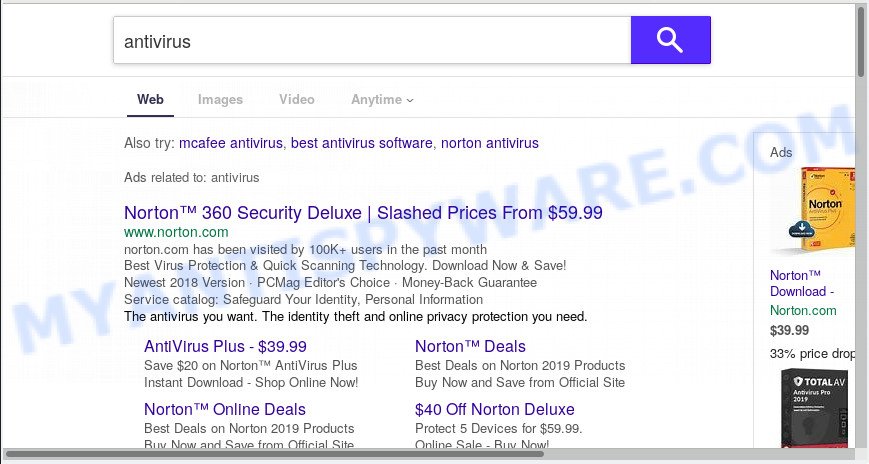
All searches are sent via Search.mysecurify.com, that redirects to Yahoo
Search.mysecurify.com browser hijacker infection will alter your web browser’s search engine so that all searches are sent via Search.mysecurify.com, that redirects to Yahoo Search engine that displays the search results for your query. The devs behind this browser hijacker are utilizing legitimate search engine as they may generate money from the ads that are displayed in the search results.
As well as unwanted web-browser redirects to Search.mysecurify.com, the hijacker can gather your Internet surfing activity by recording URLs visited, IP addresses, browser version and type, cookie information, Internet Service Provider (ISP) and web-pages visited. Such kind of behavior can lead to serious security problems or sensitive info theft. This is another reason why the hijacker infection that redirects the web-browser to Search.mysecurify.com, is categorized as PUP (potentially unwanted program).
Threat Summary
| Name | Search.mysecurify.com |
| Type | browser hijacker, search engine hijacker, homepage hijacker, toolbar, unwanted new tab, redirect virus |
| Symptoms |
|
| Removal | Search.mysecurify.com removal guide |
So, it’s very important to free your computer of hijacker infection ASAP. The few simple steps, which is shown below, will assist you to remove Search.mysecurify.com redirect from the Mozilla Firefox, MS Edge, Chrome and IE and other browsers.
How to Remove Search.mysecurify.com (Redirect virus removal guide)
Most commonly hijackers requires more than a simple uninstall through the use of MS Windows Control panel in order to be fully deleted. For that reason, our team developed several removal ways which we’ve summarized in a detailed guidance. Therefore, if you have the intrusive Search.mysecurify.com hijacker infection on your computer and are currently trying to have it deleted then feel free to follow the steps below in order to resolve your problem. Read this manual carefully, bookmark or print it, because you may need to exit your web browser or restart your computer.
To remove Search.mysecurify.com, execute the following steps:
- Manual Search.mysecurify.com redirect removal
- How to automatically remove Search.mysecurify.com
- Stop Search.mysecurify.com redirect
- Do not know how your web-browser has been hijacked by Search.mysecurify.com browser hijacker infection?
- Finish words
Manual Search.mysecurify.com redirect removal
Read this section to know how to manually get rid of the Search.mysecurify.com hijacker. Even if the tutorial does not work for you, there are several free malicious software removers below that can easily handle such browser hijackers.
Remove Search.mysecurify.com related software through the Control Panel of your computer
The best way to start the computer cleanup is to delete unknown and suspicious applications. Using the Microsoft Windows Control Panel you can do this quickly and easily. This step, in spite of its simplicity, should not be ignored, because the removing of unneeded software can clean up the Google Chrome, Microsoft Internet Explorer, Microsoft Edge and Mozilla Firefox from ads hijackers and so on.
Make sure you have closed all web browsers and other apps. Next, remove any unrequested and suspicious apps from your Control panel.
Windows 10, 8.1, 8
Now, press the Windows button, type “Control panel” in search and press Enter. Choose “Programs and Features”, then “Uninstall a program”.

Look around the entire list of applications installed on your PC. Most likely, one of them is the hijacker related to Search.mysecurify.com startpage. Select the dubious program or the program that name is not familiar to you and remove it.
Windows Vista, 7
From the “Start” menu in MS Windows, select “Control Panel”. Under the “Programs” icon, choose “Uninstall a program”.

Choose the suspicious or any unknown programs, then click “Uninstall/Change” button to remove this undesired program from your personal computer.
Windows XP
Click the “Start” button, select “Control Panel” option. Click on “Add/Remove Programs”.

Choose an unwanted program, then click “Change/Remove” button. Follow the prompts.
Delete Search.mysecurify.com from Mozilla Firefox
If your Mozilla Firefox web browser home page has replaced to Search.mysecurify.com without your permission or an unknown search engine opens results for your search, then it may be time to perform the browser reset. When using the reset feature, your personal information like passwords, bookmarks, browsing history and web form auto-fill data will be saved.
First, start the Firefox and press ![]() button. It will open the drop-down menu on the right-part of the internet browser. Further, press the Help button (
button. It will open the drop-down menu on the right-part of the internet browser. Further, press the Help button (![]() ) as shown below.
) as shown below.

In the Help menu, select the “Troubleshooting Information” option. Another way to open the “Troubleshooting Information” screen – type “about:support” in the browser adress bar and press Enter. It will show the “Troubleshooting Information” page as displayed in the figure below. In the upper-right corner of this screen, click the “Refresh Firefox” button.

It will show the confirmation prompt. Further, click the “Refresh Firefox” button. The Mozilla Firefox will start a procedure to fix your problems that caused by the Search.mysecurify.com hijacker infection. When, it is complete, click the “Finish” button.
Remove Search.mysecurify.com from Google Chrome
Reset Google Chrome settings can allow you solve some problems caused by browser hijacker infection and delete Search.mysecurify.com from start page, newtab and search provider by default. This will also disable harmful addons as well as clear cookies and site data. However, your saved passwords and bookmarks will not be changed, deleted or cleared.
First run the Google Chrome. Next, click the button in the form of three horizontal dots (![]() ).
).
It will display the Chrome menu. Choose More Tools, then click Extensions. Carefully browse through the list of installed plugins. If the list has the extension signed with “Installed by enterprise policy” or “Installed by your administrator”, then complete the following tutorial: Remove Chrome extensions installed by enterprise policy.
Open the Google Chrome menu once again. Further, click the option named “Settings”.

The browser will display the settings screen. Another method to show the Google Chrome’s settings – type chrome://settings in the web-browser adress bar and press Enter
Scroll down to the bottom of the page and click the “Advanced” link. Now scroll down until the “Reset” section is visible, like below and click the “Reset settings to their original defaults” button.

The Chrome will open the confirmation prompt like the one below.

You need to confirm your action, press the “Reset” button. The browser will launch the task of cleaning. Once it is complete, the browser’s settings including start page, search engine by default and new tab page back to the values that have been when the Google Chrome was first installed on your machine.
Get rid of Search.mysecurify.com start page from Microsoft Internet Explorer
If you find that IE internet browser settings like newtab, search provider by default and homepage had been hijacked, then you may revert back your settings, via the reset web-browser procedure.
First, start the IE, click ![]() ) button. Next, press “Internet Options” as shown below.
) button. Next, press “Internet Options” as shown below.

In the “Internet Options” screen select the Advanced tab. Next, click Reset button. The Microsoft Internet Explorer will open the Reset Internet Explorer settings dialog box. Select the “Delete personal settings” check box and press Reset button.

You will now need to reboot your computer for the changes to take effect. It will get rid of browser hijacker infection that causes web-browsers to open unwanted Search.mysecurify.com website, disable malicious and ad-supported internet browser’s extensions and restore the Microsoft Internet Explorer’s settings like start page, search provider and newtab to default state.
How to automatically remove Search.mysecurify.com
Is your Windows computer affected with browser hijacker? Then don’t worry, in the tutorial listed below, we are sharing best malware removal tools which can be used to remove Search.mysecurify.com from the Firefox, IE, Google Chrome and Microsoft Edge and your computer.
Run Zemana to remove Search.mysecurify.com
If you need a free tool that can easily search for and delete hijacker infection responsible for redirects to Search.mysecurify.com, then use Zemana AntiMalware. This is a very handy program, which is primarily made to quickly find and delete adware software and malicious software affecting browsers and changing their settings.

- Visit the page linked below to download Zemana Anti Malware. Save it to your Desktop so that you can access the file easily.
Zemana AntiMalware
165526 downloads
Author: Zemana Ltd
Category: Security tools
Update: July 16, 2019
- After the downloading process is done, close all apps and windows on your system. Open a file location. Double-click on the icon that’s named Zemana.AntiMalware.Setup.
- Further, click Next button and follow the prompts.
- Once installation is done, press the “Scan” button to perform a system scan with this utility for the browser hijacker that responsible for web browser redirect to the intrusive Search.mysecurify.com web site. This task may take quite a while, so please be patient. While the tool is checking, you can see number of objects and files has already scanned.
- Once the scan is finished, a list of all threats found is produced. Review the scan results and then click “Next”. Once disinfection is complete, you can be prompted to reboot your PC system.
Delete Search.mysecurify.com startpage from browsers with HitmanPro
If Zemana cannot remove this hijacker infection, then we suggests to use the Hitman Pro. The HitmanPro is a free powerful, professional removal utility for malware, adware, potentially unwanted apps, toolbars as well as browser hijacker responsible for redirects to Search.mysecurify.com. It completely removes all traces and remnants of the infection.
Installing the HitmanPro is simple. First you will need to download Hitman Pro on your computer from the link below.
Download and use Hitman Pro on your computer. Once started, click “Next” button to begin checking your computer for the hijacker infection responsible for redirecting user searches to Search.mysecurify.com. This procedure can take quite a while, so please be patient. .

After HitmanPro has completed scanning your PC, Hitman Pro will prepare a list of unwanted applications and hijacker.

Make sure all threats have ‘checkmark’ and click Next button.
It will open a dialog box, click the “Activate free license” button to start the free 30 days trial to remove all malicious software found.
Delete Search.mysecurify.com start page with MalwareBytes Free
You can remove Search.mysecurify.com start page automatically with a help of MalwareBytes AntiMalware. We recommend this free malware removal tool because it can easily get rid of hijacker, adware software, potentially unwanted applications and toolbars with all their components such as files, folders and registry entries.
First, visit the page linked below, then click the ‘Download’ button in order to download the latest version of MalwareBytes.
327748 downloads
Author: Malwarebytes
Category: Security tools
Update: April 15, 2020
Once the download is done, close all apps and windows on your system. Double-click the install file called mb3-setup. If the “User Account Control” dialog box pops up like below, click the “Yes” button.

It will open the “Setup wizard” which will help you set up MalwareBytes Free on your computer. Follow the prompts and do not make any changes to default settings.

Once installation is finished successfully, click Finish button. MalwareBytes will automatically start and you can see its main screen as shown in the figure below.

Now click the “Scan Now” button to perform a system scan with this utility for the hijacker infection responsible for redirecting user searches to Search.mysecurify.com. This process can take quite a while, so please be patient. During the scan MalwareBytes Free will scan for threats present on your PC system.

After the system scan is done, the results are displayed in the scan report. Once you’ve selected what you wish to remove from your machine click “Quarantine Selected” button. The MalwareBytes Anti Malware will start to remove browser hijacker infection responsible for redirects to Search.mysecurify.com. After disinfection is complete, you may be prompted to reboot the PC.

We advise you look at the following video, which completely explains the procedure of using the MalwareBytes AntiMalware to remove adware, hijacker and other malicious software.
Stop Search.mysecurify.com redirect
If you want to remove undesired ads, web-browser redirections and pop-ups, then install an ad blocking program such as AdGuard. It can block Search.mysecurify.com, ads, pop ups and block web-pages from tracking your online activities when using the Internet Explorer, Edge, Firefox and Chrome. So, if you like browse the Internet, but you don’t like intrusive advertisements and want to protect your computer from harmful web pages, then the AdGuard is your best choice.
Click the following link to download AdGuard. Save it directly to your Microsoft Windows Desktop.
27044 downloads
Version: 6.4
Author: © Adguard
Category: Security tools
Update: November 15, 2018
After downloading it, start the downloaded file. You will see the “Setup Wizard” screen like below.

Follow the prompts. After the installation is done, you will see a window as on the image below.

You can click “Skip” to close the install application and use the default settings, or click “Get Started” button to see an quick tutorial that will allow you get to know AdGuard better.
In most cases, the default settings are enough and you do not need to change anything. Each time, when you start your personal computer, AdGuard will launch automatically and stop undesired ads, block Search.mysecurify.com, as well as other malicious or misleading web-sites. For an overview of all the features of the program, or to change its settings you can simply double-click on the AdGuard icon, that is located on your desktop.
Do not know how your web-browser has been hijacked by Search.mysecurify.com browser hijacker infection?
The browser hijacker spreads bundled with many freeware and commercial software. This PUP can be installed in background without user consent, but usually it is introduced to a user when a downloaded program are installed. So, read term of use and user agreement very carefully before installing any software or otherwise you can end up with another hijacker on your PC, like this Search.mysecurify.com browser hijacker and other internet browser’s malicious extensions.
Finish words
Now your PC should be clean of the hijacker responsible for redirects to Search.mysecurify.com. We suggest that you keep AdGuard (to help you stop unwanted ads and undesired malicious webpages) and Zemana (to periodically scan your personal computer for new hijackers and other malware). Probably you are running an older version of Java or Adobe Flash Player. This can be a security risk, so download and install the latest version right now.
If you are still having problems while trying to remove Search.mysecurify.com from the Edge, Firefox, Internet Explorer and Google Chrome, then ask for help here here.




















