Likemyone.info is a misleading web-site that uses the browser notification feature to mislead users into subscribing to browser notification spam from this or similar web sites that will in turn bombard users with unwanted adverts usually related to adware, adult web sites and other click fraud schemes. It will show a ‘Click Allow to continue’ message, asking you to subscribe to notifications.
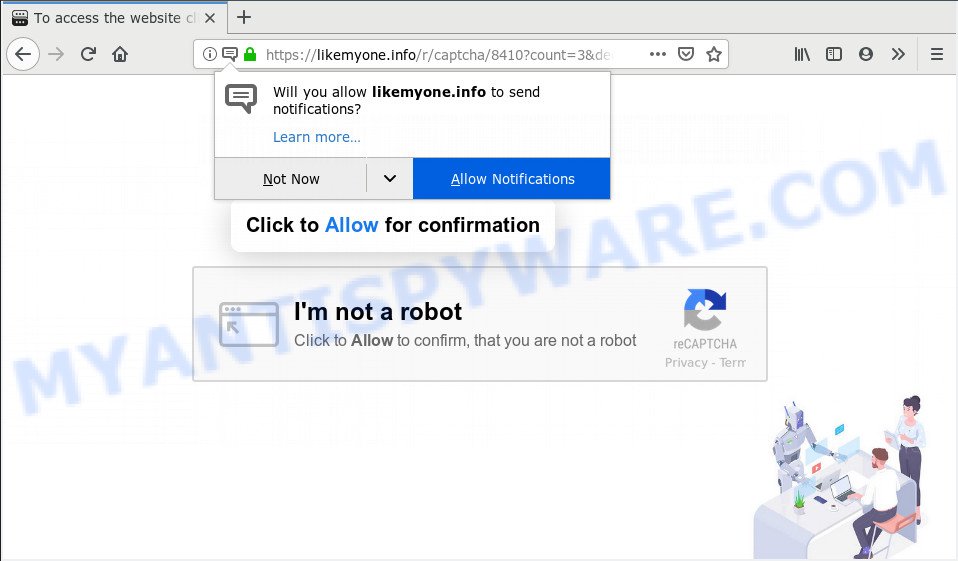
Likemyone.info
Once you click on the ‘Allow’ button, the Likemyone.info website starts sending tons of push notifications on your the browser screen. You will see the popup adverts even when you are not using the web-browser. The spam notifications will essentially be advertisements for ‘free’ online games, fake prizes scams, suspicious web-browser extensions, adult web-pages, and fake downloads like below.

In order to unsubscribe from Likemyone.info spam notifications open your web-browser’s settings, search for Notifications, locate Likemyone.info and press the ‘Block’ (‘Remove’) button or perform the Likemyone.info removal steps below. Once you delete Likemyone.info subscription, the browser notification spam will no longer show on your web-browser.
Some research has shown that users can be redirected to Likemyone.info from shady advertisements or by potentially unwanted software and adware software. Adware is a part of malware. When adware gets inside your PC, it might carry out various malicious tasks. Some of the more common acts on PC systems include: adware can display constant popup deals and/or annoying advertisements;adware can redirect your browser to shady web pages; adware software can slow down your personal computer; adware can change web browser settings.
The worst is, adware can be used to gather a wide variety of personal info that can be later transferred to third parties. You do not know if your home address, account names and passwords are safe.
Adware usually comes on the personal computer with free programs. Most often, it comes without the user’s knowledge. Therefore, many users aren’t even aware that their personal computer has been hijacked with PUPs and adware software. Please follow the easy rules in order to protect your machine from adware and PUPs: do not install any suspicious software, read the user agreement and choose only the Custom, Manual or Advanced setup type, don’t rush to press the Next button. Also, always try to find a review of the application on the Internet. Be careful and attentive!
Threat Summary
| Name | Likemyone.info |
| Type | adware, PUP (potentially unwanted program), popups, popup advertisements, pop up virus |
| Symptoms |
|
| Removal | Likemyone.info removal guide |
Do not panic because we’ve got the solution. Here’s a steps on how to remove undesired Likemyone.info advertisements from the MS Edge, Internet Explorer, Mozilla Firefox and Chrome and other web browsers.
How to remove Likemyone.info pop-ups, ads, notifications (Removal guide)
When the adware gets installed on your machine without your knowledge, it’s not easy to remove. In most cases, there is no Uninstall application that simply delete the adware which causes unwanted Likemyone.info pop ups from your machine. So, we recommend using several well-proven free specialized utilities such as Zemana Free, MalwareBytes Free or HitmanPro. But the best solution to get rid of Likemyone.info popups will be to perform several manual steps, after that additionally use antimalware tools.
To remove Likemyone.info pop ups, perform the following steps:
- How to manually remove Likemyone.info
- Run free malware removal tools to completely get rid of Likemyone.info ads
- Run AdBlocker to stop Likemyone.info popup ads and stay safe online
- To sum up
How to manually remove Likemyone.info
The useful removal tutorial for the Likemyone.info pop-up ads. The detailed procedure can be followed by anyone as it really does take you step-by-step. If you follow this process to get rid of Likemyone.info advertisements let us know how you managed by sending us your comments please.
Delete recently added PUPs
The main cause of Likemyone.info popups could be potentially unwanted applications, adware or other undesired programs that you may have unintentionally installed on the PC. You need to identify and delete all dubious software.
Press Windows button ![]() , then click Search
, then click Search ![]() . Type “Control panel”and press Enter. If you using Windows XP or Windows 7, then click “Start” and select “Control Panel”. It will show the Windows Control Panel as shown on the image below.
. Type “Control panel”and press Enter. If you using Windows XP or Windows 7, then click “Start” and select “Control Panel”. It will show the Windows Control Panel as shown on the image below.

Further, click “Uninstall a program” ![]()
It will open a list of all programs installed on your machine. Scroll through the all list, and remove any suspicious and unknown software.
Remove Likemyone.info advertisements from Internet Explorer
If you find that Microsoft Internet Explorer web browser settings like default search provider, startpage and newtab page had been changed by adware that cause intrusive Likemyone.info pop-up advertisements, then you may restore your settings, via the reset browser procedure.
First, run the IE, then click ‘gear’ icon ![]() . It will display the Tools drop-down menu on the right part of the browser, then click the “Internet Options” like below.
. It will display the Tools drop-down menu on the right part of the browser, then click the “Internet Options” like below.

In the “Internet Options” screen, select the “Advanced” tab, then click the “Reset” button. The Internet Explorer will show the “Reset Internet Explorer settings” prompt. Further, click the “Delete personal settings” check box to select it. Next, click the “Reset” button as on the image below.

After the task is done, press “Close” button. Close the IE and reboot your computer for the changes to take effect. This step will help you to restore your browser’s home page, search provider by default and newtab page to default state.
Get rid of Likemyone.info pop ups from Firefox
Resetting your Mozilla Firefox is good initial troubleshooting step for any issues with your internet browser program, including the redirect to Likemyone.info web-site. Essential information like bookmarks, browsing history, passwords, cookies, auto-fill data and personal dictionaries will not be removed.
Click the Menu button (looks like three horizontal lines), and press the blue Help icon located at the bottom of the drop down menu as displayed on the screen below.

A small menu will appear, click the “Troubleshooting Information”. On this page, click “Refresh Firefox” button as displayed below.

Follow the onscreen procedure to restore your Firefox internet browser settings to their default state.
Remove Likemyone.info pop ups from Chrome
If you have adware problem or the Chrome is running slow, then reset Google Chrome settings can help you. In the steps below we’ll show you a method to reset your Chrome settings to original state without reinstall. This will also help to delete Likemyone.info pop up advertisements from your web browser.

- First, start the Google Chrome and press the Menu icon (icon in the form of three dots).
- It will show the Google Chrome main menu. Choose More Tools, then click Extensions.
- You will see the list of installed extensions. If the list has the addon labeled with “Installed by enterprise policy” or “Installed by your administrator”, then complete the following guidance: Remove Chrome extensions installed by enterprise policy.
- Now open the Chrome menu once again, press the “Settings” menu.
- Next, press “Advanced” link, that located at the bottom of the Settings page.
- On the bottom of the “Advanced settings” page, press the “Reset settings to their original defaults” button.
- The Chrome will show the reset settings dialog box as shown on the screen above.
- Confirm the browser’s reset by clicking on the “Reset” button.
- To learn more, read the blog post How to reset Google Chrome settings to default.
Run free malware removal tools to completely get rid of Likemyone.info ads
If you’re not expert at computer technology, then we advise to run free removal tools listed below to get rid of Likemyone.info advertisements for good. The automatic solution is highly recommended. It has less steps and easier to implement than the manual way. Moreover, it lower risk of system damage. So, the automatic Likemyone.info removal is a better option.
Run Zemana Anti Malware (ZAM) to delete Likemyone.info pop-ups
Zemana Free is a free program for Microsoft Windows operating system to find and remove adware which cause popups, and other undesired software like potentially unwanted apps, harmful internet browser addons, browser toolbars.

- Download Zemana AntiMalware on your computer from the following link.
Zemana AntiMalware
165070 downloads
Author: Zemana Ltd
Category: Security tools
Update: July 16, 2019
- After downloading is done, close all applications and windows on your system. Open a folder in which you saved it. Double-click on the icon that’s named Zemana.AntiMalware.Setup.
- Further, press Next button and follow the prompts.
- Once installation is done, click the “Scan” button to scan for adware software responsible for Likemyone.info pop-ups. This task can take quite a while, so please be patient. While the Zemana Anti-Malware is scanning, you can see number of objects it has identified either as being malicious software.
- When the scan get finished, the results are displayed in the scan report. In order to delete all threats, simply click “Next”. Once the cleaning process is done, you can be prompted to reboot your machine.
Run HitmanPro to remove Likemyone.info pop-up ads
Hitman Pro will help remove adware which cause intrusive Likemyone.info advertisements that slow down your PC. The browser hijackers, adware software and other potentially unwanted apps slow your browser down and try to trick you into clicking on dubious ads and links. HitmanPro removes the adware and lets you enjoy your personal computer without Likemyone.info popups.

- Installing the Hitman Pro is simple. First you will need to download HitmanPro by clicking on the link below. Save it to your Desktop so that you can access the file easily.
- After the downloading process is finished, double click the HitmanPro icon. Once this utility is started, click “Next” button . HitmanPro utility will begin scanning the whole system to find out adware software that causes multiple annoying popups. While the tool is checking, you may see number of objects and files has already scanned.
- When Hitman Pro has finished scanning your computer, HitmanPro will show a list of all threats found by the scan. Review the scan results and then click “Next” button. Now click the “Activate free license” button to begin the free 30 days trial to remove all malicious software found.
Scan and free your PC of adware with MalwareBytes Anti-Malware (MBAM)
If you are having issues with Likemyone.info pop-ups removal, then check out MalwareBytes AntiMalware. This is a utility that can help clean up your PC system and improve your speeds for free. Find out more below.

- MalwareBytes AntiMalware can be downloaded from the following link. Save it on your Windows desktop or in any other place.
Malwarebytes Anti-malware
327294 downloads
Author: Malwarebytes
Category: Security tools
Update: April 15, 2020
- Once downloading is finished, close all apps and windows on your system. Open a directory in which you saved it. Double-click on the icon that’s named mb3-setup.
- Further, press Next button and follow the prompts.
- Once install is finished, click the “Scan Now” button to find adware which cause intrusive Likemyone.info pop-up advertisements. A system scan can take anywhere from 5 to 30 minutes, depending on your personal computer.
- When MalwareBytes Anti-Malware completes the scan, the results are displayed in the scan report. Review the results once the tool has complete the system scan. If you think an entry should not be quarantined, then uncheck it. Otherwise, simply click “Quarantine Selected”. After finished, you may be prompted to restart your system.
The following video offers a steps on how to remove browser hijackers, adware software and other malware with MalwareBytes AntiMalware (MBAM).
Run AdBlocker to stop Likemyone.info popup ads and stay safe online
Use an ad blocking tool such as AdGuard will protect you from harmful ads and content. Moreover, you can find that the AdGuard have an option to protect your privacy and stop phishing and spam webpages. Additionally, ad blocking programs will allow you to avoid unwanted advertisements and unverified links that also a good way to stay safe online.
First, click the link below, then click the ‘Download’ button in order to download the latest version of AdGuard.
26904 downloads
Version: 6.4
Author: © Adguard
Category: Security tools
Update: November 15, 2018
Once downloading is finished, double-click the downloaded file to run it. The “Setup Wizard” window will show up on the computer screen as displayed below.

Follow the prompts. AdGuard will then be installed and an icon will be placed on your desktop. A window will show up asking you to confirm that you want to see a quick tutorial as on the image below.

Click “Skip” button to close the window and use the default settings, or click “Get Started” to see an quick instructions that will assist you get to know AdGuard better.
Each time, when you start your computer, AdGuard will start automatically and stop unwanted advertisements, block Likemyone.info, as well as other harmful or misleading webpages. For an overview of all the features of the program, or to change its settings you can simply double-click on the AdGuard icon, that can be found on your desktop.
To sum up
Now your computer should be clean of the adware software that cause pop ups. We suggest that you keep AdGuard (to help you block unwanted popup ads and annoying malicious web pages) and Zemana AntiMalware (ZAM) (to periodically scan your PC for new adwares and other malicious software). Probably you are running an older version of Java or Adobe Flash Player. This can be a security risk, so download and install the latest version right now.
If you are still having problems while trying to remove Likemyone.info pop-up ads from the Firefox, Google Chrome, Microsoft Edge and Internet Explorer, then ask for help here here.



















