Likemyrole.info is a website that cons people into subscribing to push notifications that go directly to the desktop or the internet browser. It will tell you that you need to subscribe to its notifications in order to access the webpage.
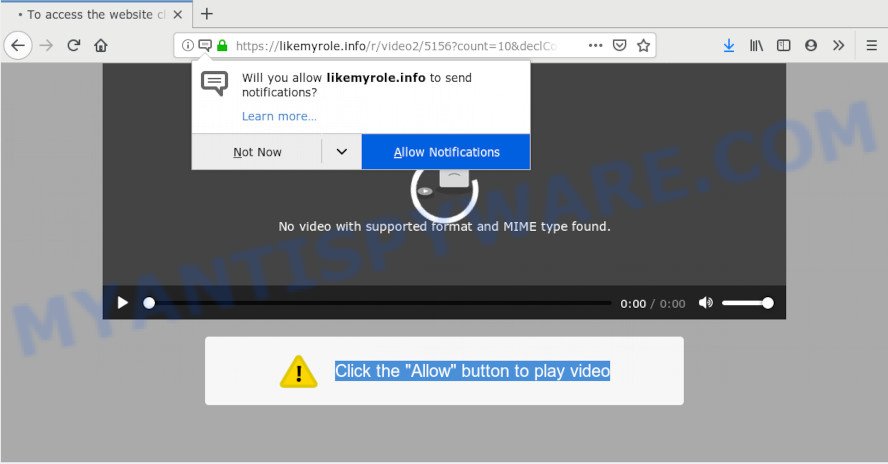
https://likemyrole.info/r/video2/ …
If you click the ‘Allow’ button, then your web-browser will be configured to display pop up advertisements in the right bottom corner of the desktop. Push notifications are originally created to alert the user of newly published content. Scammers abuse ‘push notifications’ to avoid antivirus and ad-blocking applications by presenting unwanted adverts. These ads are displayed in the lower right corner of the screen urges users to play online games, visit questionable web sites, install web-browser extensions & so on.

To end this intrusive behavior and remove Likemyrole.info browser notification spam, you need to change browser settings that got altered by adware. For that, you should open the internet browser settings, search for Notifications. Under Notifications section find a list with web-sites and Block or Remove Likemyrole.info. Once you remove Likemyrole.info subscription, the push notifications will no longer appear on your internet browser.
Some research has shown that users can be redirected to Likemyrole.info from misleading ads or by potentially unwanted programs and adware software. Adware can cause many problems such as unwanted ads and popups on your web browser, redirect your searches to advertising web sites, browser crashes and slow loading webpages. Adware software often installs on the personal computer with the free applications.
Does adware software steal your privacy data? Adware software can analyze the location and which World Wide Web websites you visit, and then display advertisements to the types of content, goods or services featured there. Adware makers can collect and sell your surfing information and behavior to third parties.
The most popular method to get adware is free applications setup file. Most commonly, a user have a chance to disable all third-party web browser extensions, but some installers are created to confuse the average users, in order to trick them into installing potentially unwanted software and adware. Anyway, easier to prevent adware software rather than clean up your computer after one. So, keep your web-browser updated (turn on automatic updates), use good antivirus programs, double check free programs before you run it (do a google search, scan a downloaded file with VirusTotal), avoid misleading and unknown web pages.
Threat Summary
| Name | Likemyrole.info |
| Type | adware software, potentially unwanted application (PUA), pop-ups, pop-up ads, pop up virus |
| Symptoms |
|
| Removal | Likemyrole.info removal guide |
Do not panic because we have got the solution. Here’s a tutorial on how to delete undesired Likemyrole.info ads from the Microsoft Edge, Internet Explorer, Mozilla Firefox and Google Chrome and other web browsers.
How to remove Likemyrole.info pop-ups, ads, notifications (Removal guidance)
As with uninstalling adware, malicious software or PUPs, there are few steps you can do. We recommend trying them all. If you do only one part of the tutorial, then it should be use malware removal utility, because it should delete adware software and block any further infection. But to completely get rid of Likemyrole.info popup ads you will have to at least reset your browser settings such as search engine by default, new tab page and start page to default state, disinfect computer’s internet browsers shortcuts, uninstall all unwanted and suspicious applications, and remove adware software by malicious software removal utilities. Certain of the steps below will require you to close this web site. So, please read the tutorial carefully, after that bookmark or print it for later reference.
To remove Likemyrole.info pop ups, perform the following steps:
- How to remove Likemyrole.info advertisements without any software
- How to remove Likemyrole.info pop ups with free software
- Use AdBlocker to stop Likemyrole.info pop ups and stay safe online
- To sum up
How to remove Likemyrole.info advertisements without any software
To delete Likemyrole.info advertisements, adware software and other unwanted apps you can try to do so manually. Unfortunately some of the adware won’t show up in your application list, but some adware software may. In this case, you may be able to remove it via the uninstall function of your personal computer. You can do this by completing the steps below.
Delete unwanted or newly installed programs
When troubleshooting a computer, one common step is go to MS Windows Control Panel and remove questionable software. The same approach will be used in the removal of Likemyrole.info ads. Please use instructions based on your Windows version.
- If you are using Windows 8, 8.1 or 10 then press Windows button, next click Search. Type “Control panel”and press Enter.
- If you are using Windows XP, Vista, 7, then press “Start” button and click “Control Panel”.
- It will open the Windows Control Panel.
- Further, click “Uninstall a program” under Programs category.
- It will open a list of all programs installed on the machine.
- Scroll through the all list, and delete questionable and unknown applications. To quickly find the latest installed software, we recommend sort applications by date.
See more details in the video instructions below.
Remove Likemyrole.info popups from Google Chrome
If you have adware software, Likemyrole.info ads problems or Google Chrome is running slow, then reset Chrome can help you. In this instructions we will show you the way to reset your Google Chrome settings and data to original state without reinstall.

- First, run the Google Chrome and click the Menu icon (icon in the form of three dots).
- It will open the Google Chrome main menu. Select More Tools, then click Extensions.
- You will see the list of installed addons. If the list has the add-on labeled with “Installed by enterprise policy” or “Installed by your administrator”, then complete the following instructions: Remove Chrome extensions installed by enterprise policy.
- Now open the Google Chrome menu once again, click the “Settings” menu.
- Next, press “Advanced” link, which located at the bottom of the Settings page.
- On the bottom of the “Advanced settings” page, press the “Reset settings to their original defaults” button.
- The Chrome will open the reset settings prompt as shown on the image above.
- Confirm the web browser’s reset by clicking on the “Reset” button.
- To learn more, read the post How to reset Google Chrome settings to default.
Remove Likemyrole.info ads from Internet Explorer
The IE reset is great if your web-browser is hijacked or you have unwanted add-ons or toolbars on your web browser, which installed by an malware.
First, open the Microsoft Internet Explorer. Next, click the button in the form of gear (![]() ). It will show the Tools drop-down menu, click the “Internet Options” as shown in the figure below.
). It will show the Tools drop-down menu, click the “Internet Options” as shown in the figure below.

In the “Internet Options” window click on the Advanced tab, then press the Reset button. The Internet Explorer will open the “Reset Internet Explorer settings” window as on the image below. Select the “Delete personal settings” check box, then press “Reset” button.

You will now need to restart your computer for the changes to take effect.
Remove Likemyrole.info from Firefox by resetting browser settings
If the Firefox web browser program is hijacked, then resetting its settings can help. The Reset feature is available on all modern version of Firefox. A reset can fix many issues by restoring Firefox settings like newtab page, search engine and startpage to their default state. Your saved bookmarks, form auto-fill information and passwords won’t be cleared or changed.
Click the Menu button (looks like three horizontal lines), and press the blue Help icon located at the bottom of the drop down menu as shown on the image below.

A small menu will appear, click the “Troubleshooting Information”. On this page, press “Refresh Firefox” button as displayed in the following example.

Follow the onscreen procedure to restore your Mozilla Firefox browser settings to their original settings.
How to remove Likemyrole.info pop ups with free software
Manual removal instructions may not be for an unskilled computer user. Each Likemyrole.info removal step above, such as removing questionable programs, restoring hijacked shortcuts, uninstalling the adware from system settings, must be performed very carefully. If you’re in doubt during any of the steps listed in the manual removal above, then we recommend that you follow the automatic Likemyrole.info removal guide listed below.
Automatically delete Likemyrole.info pop up ads with Zemana Free
Zemana is a malicious software removal utility created for Windows. This utility will allow you remove Likemyrole.info popups, various types of malicious software (including hijackers and potentially unwanted programs) from your computer. It has simple and user friendly interface. While the Zemana does its job, your personal computer will run smoothly.
Download Zemana on your Microsoft Windows Desktop by clicking on the link below.
165491 downloads
Author: Zemana Ltd
Category: Security tools
Update: July 16, 2019
After downloading is complete, close all windows on your personal computer. Further, open the install file called Zemana.AntiMalware.Setup. If the “User Account Control” dialog box pops up as on the image below, press the “Yes” button.

It will open the “Setup wizard” that will allow you install Zemana AntiMalware (ZAM) on the machine. Follow the prompts and do not make any changes to default settings.

Once installation is finished successfully, Zemana AntiMalware (ZAM) will automatically run and you may see its main window as shown below.

Next, click the “Scan” button to look for adware software that cause pop ups. A scan may take anywhere from 10 to 30 minutes, depending on the number of files on your PC and the speed of your machine.

When the scan get completed, Zemana Anti Malware (ZAM) will display a list of all items found by the scan. In order to delete all items, simply click “Next” button.

The Zemana Anti-Malware will remove adware that causes Likemyrole.info popups and add items to the Quarantine. Once the clean up is finished, you may be prompted to restart your computer.
Use Hitman Pro to remove Likemyrole.info ads from web-browser
HitmanPro is a free application which designed to delete malware, potentially unwanted software, browser hijackers and adware software from your PC system running Windows 10, 8, 7, XP (32-bit and 64-bit). It will allow to identify and get rid of adware that cause pop-ups, including its files, folders and registry keys.

- Download Hitman Pro on your system by clicking on the link below.
- When the download is finished, run the HitmanPro, double-click the HitmanPro.exe file.
- If the “User Account Control” prompts, press Yes to continue.
- In the HitmanPro window, click the “Next” to begin scanning your PC for the adware software responsible for Likemyrole.info pop-ups. A scan can take anywhere from 10 to 30 minutes, depending on the number of files on your computer and the speed of your personal computer. While the Hitman Pro utility is checking, you can see how many objects it has identified as being affected by malware.
- After HitmanPro has completed scanning your PC system, Hitman Pro will show a scan report. Next, you need to press “Next”. Now, click the “Activate free license” button to start the free 30 days trial to remove all malware found.
Use MalwareBytes Anti Malware to get rid of Likemyrole.info popup ads
You can delete Likemyrole.info popup advertisements automatically through the use of MalwareBytes AntiMalware (MBAM). We advise this free malware removal utility because it can easily get rid of hijacker infections, adware software, potentially unwanted software and toolbars with all their components such as files, folders and registry entries.

- Visit the following page to download MalwareBytes Free. Save it directly to your Microsoft Windows Desktop.
Malwarebytes Anti-malware
327714 downloads
Author: Malwarebytes
Category: Security tools
Update: April 15, 2020
- After the download is finished, close all programs and windows on your PC. Open a directory in which you saved it. Double-click on the icon that’s named mb3-setup.
- Further, press Next button and follow the prompts.
- Once installation is complete, click the “Scan Now” button to begin scanning your computer for the adware software that causes multiple undesired pop-ups. When a threat is detected, the count of the security threats will change accordingly.
- Once MalwareBytes Free completes the scan, MalwareBytes Free will show a list of all threats detected by the scan. You may remove threats (move to Quarantine) by simply click “Quarantine Selected”. Once the cleaning procedure is complete, you can be prompted to reboot your computer.
The following video offers a few simple steps on how to remove browser hijackers, adware and other malicious software with MalwareBytes AntiMalware (MBAM).
Use AdBlocker to stop Likemyrole.info pop ups and stay safe online
It’s important to run ad-blocking apps like AdGuard to protect your machine from malicious web-sites. Most security experts says that it is okay to stop advertisements. You should do so just to stay safe! And, of course, the AdGuard can to stop Likemyrole.info and other annoying web-pages.
Installing the AdGuard is simple. First you’ll need to download AdGuard from the following link. Save it on your Desktop.
27034 downloads
Version: 6.4
Author: © Adguard
Category: Security tools
Update: November 15, 2018
Once the download is done, launch the downloaded file. You will see the “Setup Wizard” screen as displayed on the image below.

Follow the prompts. After the installation is complete, you will see a window as displayed in the figure below.

You can press “Skip” to close the setup program and use the default settings, or click “Get Started” button to see an quick tutorial that will assist you get to know AdGuard better.
In most cases, the default settings are enough and you don’t need to change anything. Each time, when you start your system, AdGuard will launch automatically and stop undesired ads, block Likemyrole.info, as well as other malicious or misleading webpages. For an overview of all the features of the application, or to change its settings you can simply double-click on the AdGuard icon, which can be found on your desktop.
To sum up
After completing the steps shown above, your PC should be clean from this adware and other malware. The Firefox, MS Edge, Google Chrome and Microsoft Internet Explorer will no longer open intrusive Likemyrole.info web page when you browse the Net. Unfortunately, if the steps does not help you, then you have caught a new adware software, and then the best way – ask for help.
Please create a new question by using the “Ask Question” button in the Questions and Answers. Try to give us some details about your problems, so we can try to help you more accurately. Wait for one of our trained “Security Team” or Site Administrator to provide you with knowledgeable assistance tailored to your problem with the annoying Likemyrole.info ads.


















