Q. How do I remove Watchonline.best pop-ups that keeps coming back? I use Windows 10 and my web browser is Chrome. Somebody can you help me please.
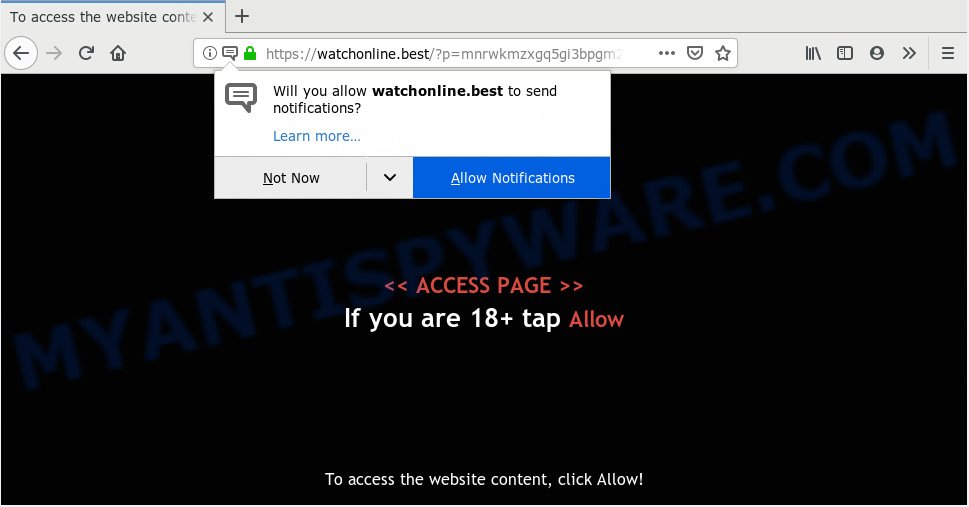
Watchonline.best
A. If you’re automatically getting annoying ads popping up or have a new toolbar in your browser then most probably that your computer has become the victim of a potentially unwanted application (PUA) or Adware (sometimes named ‘ad-supported’ software).
What is Adware & Is it actually malicious? Adware is software responsible for unwanted advertising. Some adware will bring up adverts when you is surfing the Internet, while other will build up a profile of your browsing habits in order to target adverts. In general, adware have to be installed on your machine, so it will tend to be bundled with other applications in much the same way as potentially unwanted programs.
Does adware steal your privacy information? Adware can collect your Net surfing activity by saving URLs visited, IP addresses, internet browser version and type, cookie information, Internet Service Provider (ISP) and web-sites visited. Such kind of behavior can lead to serious security problems or user data theft. This is another reason why the adware that cause undesired Watchonline.best pop-ups should be uninstalled sooner.
Adware software actively distributed with freeware, as a part of the installation package of these programs. Therefore, it is very important, when installing an unknown program even downloaded from well-known or big hosting site, read the Terms of use and the Software license, as well as to choose the Manual, Advanced or Custom install option. In this method, you can disable the install of third-party browser extensions and applications and protect your computer from adware. Do not repeat the mistakes of most users when installing unknown apps, simply press the Next button, and do not read any information which the free applications display them during its install.

According to cyber threat analysts, Watchonline.best is a web-page that uses the browser notification feature to fool you and other unsuspecting victims into subscribing to spam notifications. It claims that you need to click ‘Allow’ button in order to watch a video, download a file, access the content of the web-page, and so on. If you click the ‘Allow’, then you will start seeing unwanted adverts in form of popups on your desktop. Push notifications are originally designed to alert the user of newly published news. Cyber criminals abuse ‘push notifications’ to avoid antivirus software and adblocker applications by showing intrusive ads. These advertisements are displayed in the lower right corner of the screen urges users to play online games, visit questionable websites, install internet browser extensions & so on.

In order to remove Watchonline.best spam notifications open the web-browser’s settings, type ‘Notifications’ in the search, open ‘Notifications’ settings. Find the Watchonline.best, click the three vertical dots on the right (only for Google Chrome), select ‘Remove’ (‘Block’) or follow the Watchonline.best removal guide below. Once you remove notifications subscription, the Watchonline.best pop-ups ads will no longer appear on your web browser.
Threat Summary
| Name | Watchonline.best |
| Type | adware, potentially unwanted application (PUA), popups, popup advertisements, pop up virus |
| Symptoms |
|
| Removal | Watchonline.best removal guide |
Take a deep breath. Learn everything you should know about Watchonline.best popups removal, how to get rid of adware software from your web browser and computer. Find the best free adware and malicious software removal utilities here!
How to remove Watchonline.best pop-ups, ads, notifications (Removal instructions)
We can assist you remove Watchonline.best from your web browsers, without the need to take your computer to a professional. Simply follow the removal guide below if you currently have the intrusive adware on your PC system and want to delete it. If you’ve any difficulty while trying to delete the adware that causes intrusive Watchonline.best ads, feel free to ask for our help in the comment section below. Some of the steps below will require you to close this website. So, please read the step-by-step guide carefully, after that bookmark or print it for later reference.
To remove Watchonline.best pop ups, execute the steps below:
- How to delete Watchonline.best advertisements without any software
- Run free malware removal utilities to fully delete Watchonline.best popups
- Stop Watchonline.best pop ups
- Finish words
How to delete Watchonline.best advertisements without any software
To remove Watchonline.best ads, adware and other unwanted software you can try to do so manually. Unfortunately some of the adware won’t show up in your application list, but some adware may. In this case, you may be able to delete it via the uninstall function of your computer. You can do this by completing the steps below.
Delete PUPs through the Microsoft Windows Control Panel
You can manually remove most nonaggressive adware by deleting the application that it came with or removing the adware software itself using ‘Add/Remove programs’ or ‘Uninstall a program’ option in MS Windows Control Panel.
Windows 8, 8.1, 10
First, click Windows button

When the ‘Control Panel’ opens, click the ‘Uninstall a program’ link under Programs category as shown on the screen below.

You will see the ‘Uninstall a program’ panel as on the image below.

Very carefully look around the entire list of software installed on your computer. Most probably, one of them is the adware that causes Watchonline.best pop-ups. If you’ve many programs installed, you can help simplify the search of harmful apps by sort the list by date of installation. Once you have found a questionable, unwanted or unused program, right click to it, after that click ‘Uninstall’.
Windows XP, Vista, 7
First, click ‘Start’ button and select ‘Control Panel’ at right panel as shown on the image below.

After the Windows ‘Control Panel’ opens, you need to click ‘Uninstall a program’ under ‘Programs’ as shown below.

You will see a list of applications installed on your PC. We recommend to sort the list by date of installation to quickly find the apps that were installed last. Most probably, it is the adware software related to the Watchonline.best ads. If you’re in doubt, you can always check the program by doing a search for her name in Google, Yahoo or Bing. Once the application which you need to remove is found, simply click on its name, and then click ‘Uninstall’ like below.

Remove Watchonline.best from Mozilla Firefox by resetting browser settings
The Firefox reset will remove redirects to annoying Watchonline.best web-page, modified preferences, extensions and security settings. However, your saved bookmarks and passwords will not be lost. This will not affect your history, passwords, bookmarks, and other saved data.
First, start the Firefox and click ![]() button. It will open the drop-down menu on the right-part of the browser. Further, click the Help button (
button. It will open the drop-down menu on the right-part of the browser. Further, click the Help button (![]() ) such as the one below.
) such as the one below.

In the Help menu, select the “Troubleshooting Information” option. Another way to open the “Troubleshooting Information” screen – type “about:support” in the web browser adress bar and press Enter. It will display the “Troubleshooting Information” page as shown in the following example. In the upper-right corner of this screen, click the “Refresh Firefox” button.

It will show the confirmation prompt. Further, click the “Refresh Firefox” button. The Mozilla Firefox will begin a procedure to fix your problems that caused by the Watchonline.best adware software. After, it’s done, click the “Finish” button.
Get rid of Watchonline.best advertisements from IE
If you find that Microsoft Internet Explorer web browser settings like startpage, newtab and default search engine had been modified by adware related to the Watchonline.best pop-up advertisements, then you may return your settings, via the reset browser procedure.
First, launch the Internet Explorer, then click ‘gear’ icon ![]() . It will show the Tools drop-down menu on the right part of the browser, then click the “Internet Options” like the one below.
. It will show the Tools drop-down menu on the right part of the browser, then click the “Internet Options” like the one below.

In the “Internet Options” screen, select the “Advanced” tab, then press the “Reset” button. The IE will open the “Reset Internet Explorer settings” dialog box. Further, click the “Delete personal settings” check box to select it. Next, click the “Reset” button like below.

After the procedure is finished, click “Close” button. Close the Microsoft Internet Explorer and reboot your personal computer for the changes to take effect. This step will help you to restore your web-browser’s new tab, startpage and default search provider to default state.
Remove Watchonline.best pop-ups from Chrome
Reset Google Chrome settings is a easy method to get rid of Watchonline.best pop ups, malicious and ‘ad-supported’ extensions, browser’s startpage, search engine and new tab that have been modified by adware.

- First, launch the Chrome and click the Menu icon (icon in the form of three dots).
- It will display the Google Chrome main menu. Select More Tools, then click Extensions.
- You will see the list of installed extensions. If the list has the extension labeled with “Installed by enterprise policy” or “Installed by your administrator”, then complete the following instructions: Remove Chrome extensions installed by enterprise policy.
- Now open the Chrome menu once again, press the “Settings” menu.
- Next, click “Advanced” link, that located at the bottom of the Settings page.
- On the bottom of the “Advanced settings” page, press the “Reset settings to their original defaults” button.
- The Chrome will show the reset settings dialog box as shown on the image above.
- Confirm the web browser’s reset by clicking on the “Reset” button.
- To learn more, read the post How to reset Chrome settings to default.
Run free malware removal utilities to fully delete Watchonline.best popups
Manual removal tutorial may not be for an unskilled computer user. Each Watchonline.best removal step above, such as deleting questionable applications, restoring hijacked shortcuts, uninstalling the adware software from system settings, must be performed very carefully. If you are in doubt during any of the steps listed in the manual removal above, then we advise that you follow the automatic Watchonline.best removal guide listed below.
Use Zemana Anti-Malware (ZAM) to get rid of Watchonline.best pop up ads
Zemana Anti-Malware highly recommended, because it can search for security threats such adware and malicious software that most ‘classic’ antivirus programs fail to pick up on. Moreover, if you have any Watchonline.best pop up ads removal problems which cannot be fixed by this tool automatically, then Zemana AntiMalware provides 24X7 online assistance from the highly experienced support staff.

- Visit the following page to download the latest version of Zemana Free for Windows. Save it on your Desktop.
Zemana AntiMalware
165054 downloads
Author: Zemana Ltd
Category: Security tools
Update: July 16, 2019
- Once downloading is finished, close all apps and windows on your computer. Open a folder in which you saved it. Double-click on the icon that’s named Zemana.AntiMalware.Setup.
- Further, click Next button and follow the prompts.
- Once install is finished, click the “Scan” button to locate adware that causes undesired Watchonline.best popups. Depending on your computer, the scan can take anywhere from a few minutes to close to an hour. When a threat is detected, the count of the security threats will change accordingly.
- After Zemana Anti-Malware has completed scanning, Zemana Free will open a screen which contains a list of malicious software that has been found. All found threats will be marked. You can delete them all by simply click “Next”. After the cleaning process is complete, you may be prompted to reboot your PC system.
Delete Watchonline.best ads and harmful extensions with HitmanPro
Hitman Pro is a portable utility that finds and deletes unwanted programs like hijackers, adware, toolbars, other browser extensions and other malware. It scans your personal computer for adware that causes Watchonline.best pop-up advertisements in your internet browser and prepares a list of items marked for removal. Hitman Pro will only erase those undesired apps that you wish to be removed.
Download HitmanPro by clicking on the following link.
Once downloading is done, open the file location. You will see an icon like below.

Double click the HitmanPro desktop icon. Once the utility is started, you will see a screen as displayed in the figure below.

Further, click “Next” button to begin scanning your PC for the adware which causes unwanted Watchonline.best advertisements. A system scan may take anywhere from 5 to 30 minutes, depending on your machine. Once HitmanPro completes the scan, you can check all threats detected on your computer like below.

Once you’ve selected what you wish to remove from your computer click “Next” button. It will show a prompt, press the “Activate free license” button.
Run MalwareBytes AntiMalware (MBAM) to get rid of Watchonline.best ads
Remove Watchonline.best ads manually is difficult and often the adware is not fully removed. Therefore, we suggest you to run the MalwareBytes Anti Malware (MBAM) which are completely clean your PC system. Moreover, this free application will help you to get rid of malware, potentially unwanted apps, toolbars and browser hijacker infections that your personal computer can be infected too.
Visit the following page to download MalwareBytes AntiMalware (MBAM). Save it on your MS Windows desktop.
327280 downloads
Author: Malwarebytes
Category: Security tools
Update: April 15, 2020
When downloading is finished, close all software and windows on your PC. Double-click the set up file called mb3-setup. If the “User Account Control” dialog box pops up as shown on the screen below, click the “Yes” button.

It will open the “Setup wizard” which will help you install MalwareBytes Anti-Malware on your PC. Follow the prompts and don’t make any changes to default settings.

Once installation is complete successfully, click Finish button. MalwareBytes Anti-Malware (MBAM) will automatically start and you can see its main screen as shown on the image below.

Now click the “Scan Now” button for scanning your system for the adware which causes annoying Watchonline.best pop up advertisements. A system scan may take anywhere from 5 to 30 minutes, depending on your machine. During the scan MalwareBytes Free will search for threats present on your machine.

When the checking is done, it will show the Scan Results. All detected items will be marked. You can delete them all by simply press “Quarantine Selected” button. The MalwareBytes Anti-Malware will remove adware responsible for Watchonline.best ads. When disinfection is finished, you may be prompted to reboot the personal computer.

We suggest you look at the following video, which completely explains the procedure of using the MalwareBytes Anti-Malware to remove adware, hijacker and other malware.
Stop Watchonline.best pop ups
If you want to remove undesired advertisements, web browser redirects and pop-ups, then install an ad blocker application such as AdGuard. It can stop Watchonline.best, ads, pop-ups and block webpages from tracking your online activities when using the MS Edge, Google Chrome, Mozilla Firefox and Microsoft Internet Explorer. So, if you like surf the Internet, but you don’t like undesired ads and want to protect your computer from harmful web-sites, then the AdGuard is your best choice.
Please go to the link below to download AdGuard. Save it on your Desktop.
26903 downloads
Version: 6.4
Author: © Adguard
Category: Security tools
Update: November 15, 2018
After downloading is complete, start the downloaded file. You will see the “Setup Wizard” screen as displayed on the screen below.

Follow the prompts. When the setup is done, you will see a window as on the image below.

You can click “Skip” to close the installation program and use the default settings, or click “Get Started” button to see an quick tutorial which will assist you get to know AdGuard better.
In most cases, the default settings are enough and you do not need to change anything. Each time, when you start your machine, AdGuard will run automatically and stop undesired ads, block Watchonline.best, as well as other harmful or misleading websites. For an overview of all the features of the program, or to change its settings you can simply double-click on the AdGuard icon, which is located on your desktop.
Finish words
Now your PC system should be clean of the adware software that causes multiple unwanted pop ups. We suggest that you keep Zemana (to periodically scan your personal computer for new adwares and other malicious software) and AdGuard (to help you block annoying pop-ups and malicious web sites). Moreover, to prevent any adware software, please stay clear of unknown and third party programs, make sure that your antivirus application, turn on the option to scan for potentially unwanted apps.
If you need more help with Watchonline.best pop-ups related issues, go to here.




















