If you’re reading this blog post, the chances are, you are doing so through the browser that has been affected with something named Hidemysearches.com. Hidemysearches.com is categorized as browser hijacker. It takes control of your internet browser and modifies your search engine, new tab page and start page to its own. So, you’ll notice a new startpage and search engine installed in the Mozilla Firefox, IE, MS Edge and Google Chrome web browsers.
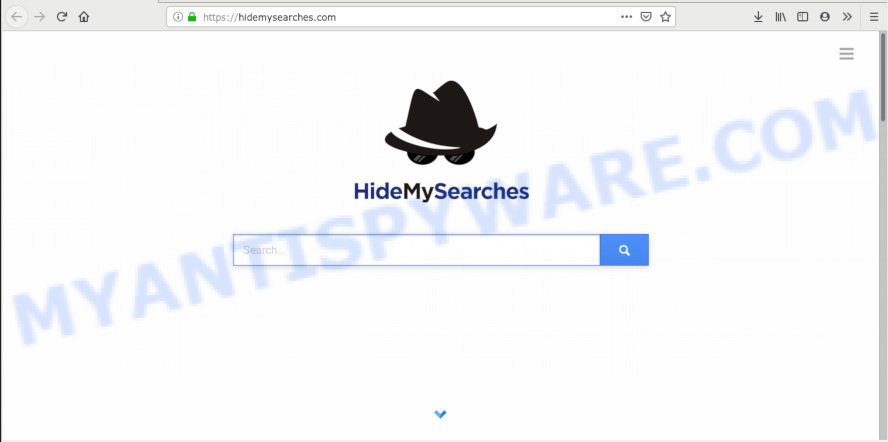
https://hidemysearches.com/
If your machine has been infected by Hidemysearches.com browser hijacker infection you will be forced to use its own search engine. It could seem not to be dangerous, but you still should be very careful, since it may display annoying advertisements developed to force you into buying questionable apps or products, provide search results that may redirect your internet browser to some unwanted web-pages. We suggest that you use only the reliable search engine like Google, Yahoo or Bing.
What is more, browser hijacker can analyze your browsing, and gain access to your sensitive information and, afterwards, can transfer it to third parties. Thus, there are more than enough reasons to remove Hidemysearches.com from your web-browser.
Threat Summary
| Name | Hidemysearches.com |
| Type | browser hijacker, search engine hijacker, start page hijacker, toolbar, unwanted new tab, redirect virus |
| Symptoms |
|
| Removal | Hidemysearches.com removal guide |
If you are unfortunate have hijacker, adware or malicious software running on your personal computer, you can follow the suggestions here to remove Hidemysearches.com from your web-browser.
How to remove Hidemysearches.com from PC
There are a few methods that can be used to delete Hidemysearches.com. But, not all PUPs like this hijacker can be completely removed using only manual ways. In most cases you’re not able to uninstall any browser hijacker using standard MS Windows options. In order to get rid of Hidemysearches.com you need complete a few manual steps and run reliable removal tools. Most security professionals states that Zemana Free, MalwareBytes AntiMalware (MBAM) or Hitman Pro utilities are a right choice. These free programs are able to search for and delete Hidemysearches.com from your computer and restore your browser settings to defaults.
To remove Hidemysearches.com, complete the steps below:
- Manual Hidemysearches.com startpage removal
- How to delete Hidemysearches.com with free programs
- Block Hidemysearches.com and other unwanted web pages
- Method of Hidemysearches.com browser hijacker intrusion into your PC system
- To sum up
Manual Hidemysearches.com startpage removal
Steps to remove Hidemysearches.com browser hijacker without any apps are presented below. Be sure to carry out the step-by-step instructions completely to fully delete this annoying Hidemysearches.com .
Uninstalling the Hidemysearches.com, check the list of installed applications first
Some programs are free only because their setup file contains a browser hijacker infection such as the Hidemysearches.com. This unwanted apps generates money for the makers when it is installed. Many browser hijackers can be deleted by simply uninstalling them from the ‘Uninstall a Program’ that is located in MS Windows control panel.
Press Windows button ![]() , then click Search
, then click Search ![]() . Type “Control panel”and press Enter. If you using Windows XP or Windows 7, then press “Start” and select “Control Panel”. It will show the Windows Control Panel as shown below.
. Type “Control panel”and press Enter. If you using Windows XP or Windows 7, then press “Start” and select “Control Panel”. It will show the Windows Control Panel as shown below.

Further, click “Uninstall a program” ![]()
It will open a list of all programs installed on your computer. Scroll through the all list, and delete any questionable and unknown apps.
Remove Hidemysearches.com from Chrome
If your Chrome web browser is redirected to unwanted Hidemysearches.com web page, it may be necessary to completely reset your web browser program to its original settings.

- First, start the Chrome and click the Menu icon (icon in the form of three dots).
- It will show the Chrome main menu. Select More Tools, then press Extensions.
- You’ll see the list of installed add-ons. If the list has the plugin labeled with “Installed by enterprise policy” or “Installed by your administrator”, then complete the following tutorial: Remove Chrome extensions installed by enterprise policy.
- Now open the Chrome menu once again, click the “Settings” menu.
- Next, click “Advanced” link, which located at the bottom of the Settings page.
- On the bottom of the “Advanced settings” page, press the “Reset settings to their original defaults” button.
- The Chrome will show the reset settings dialog box as shown on the image above.
- Confirm the web browser’s reset by clicking on the “Reset” button.
- To learn more, read the blog post How to reset Chrome settings to default.
Remove Hidemysearches.com homepage from Microsoft Internet Explorer
The IE reset is great if your internet browser is hijacked or you’ve unwanted extensions or toolbars on your browser, which installed by a malware.
First, launch the Microsoft Internet Explorer, click ![]() ) button. Next, click “Internet Options” as displayed on the image below.
) button. Next, click “Internet Options” as displayed on the image below.

In the “Internet Options” screen select the Advanced tab. Next, press Reset button. The Microsoft Internet Explorer will open the Reset Internet Explorer settings dialog box. Select the “Delete personal settings” check box and press Reset button.

You will now need to restart your PC for the changes to take effect. It will remove browser hijacker responsible for redirecting your web-browser to Hidemysearches.com web page, disable malicious and ad-supported web-browser’s extensions and restore the Microsoft Internet Explorer’s settings like newtab page, search provider and homepage to default state.
Remove Hidemysearches.com from Mozilla Firefox by resetting internet browser settings
The Mozilla Firefox reset will delete unwanted search provider and startpage like Hidemysearches.com, modified preferences, extensions and security settings. Essential information like bookmarks, browsing history, passwords, cookies, auto-fill data and personal dictionaries will not be removed.
Run the Mozilla Firefox and click the menu button (it looks like three stacked lines) at the top right of the web browser screen. Next, click the question-mark icon at the bottom of the drop-down menu. It will display the slide-out menu.

Select the “Troubleshooting information”. If you are unable to access the Help menu, then type “about:support” in your address bar and press Enter. It bring up the “Troubleshooting Information” page as displayed in the figure below.

Click the “Refresh Firefox” button at the top right of the Troubleshooting Information page. Select “Refresh Firefox” in the confirmation prompt. The Mozilla Firefox will start a process to fix your problems that caused by the Hidemysearches.com browser hijacker. When, it is complete, click the “Finish” button.
How to delete Hidemysearches.com with free programs
In order to delete Hidemysearches.com easily, you not only need to uninstall it from the web-browsers, but also remove all its components in your PC system including Windows registry entries. We recommend to download and run free removal utilities to automatically clean your computer of Hidemysearches.com browser hijacker.
Use Zemana Free to get rid of Hidemysearches.com
Zemana AntiMalware (ZAM) is a free application for Windows operating system to locate and delete potentially unwanted programs, adware, malicious internet browser addons, browser toolbars, and other undesired software such as hijacker which designed to redirect your browser to the Hidemysearches.com web-site.
Zemana can be downloaded from the following link. Save it to your Desktop.
165503 downloads
Author: Zemana Ltd
Category: Security tools
Update: July 16, 2019
When the downloading process is done, close all windows on your computer. Further, run the setup file called Zemana.AntiMalware.Setup. If the “User Account Control” prompt pops up like the one below, click the “Yes” button.

It will display the “Setup wizard” that will help you install Zemana AntiMalware on the PC system. Follow the prompts and do not make any changes to default settings.

Once installation is complete successfully, Zemana Anti Malware (ZAM) will automatically start and you can see its main window as displayed on the image below.

Next, press the “Scan” button . Zemana Anti-Malware (ZAM) application will scan through the whole computer for the browser hijacker which cause a reroute to Hidemysearches.com web site. Depending on your machine, the scan can take anywhere from a few minutes to close to an hour.

When the system scan is complete, Zemana Anti Malware will display a list of all items found by the scan. Make sure all items have ‘checkmark’ and press “Next” button.

The Zemana Anti-Malware will remove browser hijacker infection that redirects your browser to annoying Hidemysearches.com website. Once disinfection is finished, you may be prompted to reboot your personal computer.
Scan your system and get rid of Hidemysearches.com search with Hitman Pro
Hitman Pro is a free tool which can detect hijacker infection which modifies browser settings to replace your new tab, default search provider and startpage with Hidemysearches.com web-page. It’s not always easy to locate all the junk apps that your machine might have picked up on the Internet. Hitman Pro will scan for the adware, hijackers and other malicious software you need to delete.

- Installing the Hitman Pro is simple. First you will need to download Hitman Pro on your system from the link below.
- Once the downloading process is finished, double click the HitmanPro icon. Once this tool is started, press “Next” button to begin scanning your PC system for the hijacker infection responsible for redirecting user searches to Hidemysearches.com. Depending on your PC system, the scan can take anywhere from a few minutes to close to an hour. When a malicious software, adware or PUPs are detected, the count of the security threats will change accordingly. Wait until the the checking is done.
- Once Hitman Pro has finished scanning your machine, a list of all items found is created. When you’re ready, press “Next” button. Now click the “Activate free license” button to begin the free 30 days trial to delete all malicious software found.
How to automatically delete Hidemysearches.com with MalwareBytes AntiMalware (MBAM)
We recommend using the MalwareBytes. You can download and install MalwareBytes Anti Malware to detect and get rid of Hidemysearches.com from your computer. When installed and updated, this free malware remover automatically searches for and deletes all threats exist on the machine.
Download MalwareBytes Anti Malware from the following link.
327724 downloads
Author: Malwarebytes
Category: Security tools
Update: April 15, 2020
Once the download is done, close all software and windows on your machine. Open a directory in which you saved it. Double-click on the icon that’s named mb3-setup as displayed in the following example.
![]()
When the installation starts, you will see the “Setup wizard” which will help you set up Malwarebytes on your system.

Once installation is finished, you’ll see window like below.

Now click the “Scan Now” button to locate browser hijacker which cause a redirect to Hidemysearches.com web site. Depending on your computer, the scan can take anywhere from a few minutes to close to an hour. While the MalwareBytes is checking, you can see how many objects it has identified either as being malicious software.

When MalwareBytes AntiMalware (MBAM) has finished scanning, you’ll be displayed the list of all found threats on your PC system. Once you’ve selected what you want to delete from your machine click “Quarantine Selected” button.

The Malwarebytes will now remove hijacker which reroutes your web browser to undesired Hidemysearches.com webpage and add threats to the Quarantine. After finished, you may be prompted to restart your machine.

The following video explains few simple steps on how to remove hijacker infection, adware and other malicious software with MalwareBytes.
Block Hidemysearches.com and other unwanted web pages
One of the worst things is the fact that you cannot block all those annoying web-pages such as Hidemysearches.com using only built-in Microsoft Windows capabilities. However, there is a application out that you can use to block annoying browser redirects, advertisements and pop ups in any modern web-browsers including MS Edge, Chrome, Internet Explorer and Mozilla Firefox. It is named Adguard and it works very well.
AdGuard can be downloaded from the following link. Save it on your Desktop.
27036 downloads
Version: 6.4
Author: © Adguard
Category: Security tools
Update: November 15, 2018
After downloading it, double-click the downloaded file to start it. The “Setup Wizard” window will show up on the computer screen as shown in the figure below.

Follow the prompts. AdGuard will then be installed and an icon will be placed on your desktop. A window will show up asking you to confirm that you want to see a quick instructions as shown below.

Click “Skip” button to close the window and use the default settings, or press “Get Started” to see an quick guide which will help you get to know AdGuard better.
Each time, when you launch your personal computer, AdGuard will start automatically and stop undesired ads, block Hidemysearches.com, as well as other malicious or misleading web-pages. For an overview of all the features of the program, or to change its settings you can simply double-click on the AdGuard icon, that is located on your desktop.
Method of Hidemysearches.com browser hijacker intrusion into your PC system
The Hidemysearches.com browser hijacker usually spreads in the composition, together with another application in the same install package. The risk of this is especially high for the various free applications downloaded from the Net. The makers of the programs are hoping that users will run the quick install method, that is simply to press the Next button, without paying attention to the information on the screen and don’t carefully considering every step of the install procedure. Thus, the hijacker can infiltrate your machine without your knowledge. Therefore, it’s very important to read all the information that tells the program during installation, including the ‘Terms of Use’ and ‘Software license’. Use only the Manual, Custom or Advanced installation option. This mode will help you to disable all optional and unwanted apps and components.
To sum up
After completing the few simple steps shown above, your personal computer should be clean from this hijacker infection and other malware. The Mozilla Firefox, MS Edge, Internet Explorer and Chrome will no longer show undesired Hidemysearches.com web page on startup. Unfortunately, if the steps does not help you, then you have caught a new hijacker, and then the best way – ask for help.
Please create a new question by using the “Ask Question” button in the Questions and Answers. Try to give us some details about your problems, so we can try to help you more accurately. Wait for one of our trained “Security Team” or Site Administrator to provide you with knowledgeable assistance tailored to your problem with the unwanted Hidemysearches.com .


















