Q. How do I get rid of Windows Security Alert pop ups from my browser? Suspicious pop-up alerts, unwanted pop ups and advertisements appears on my internet browser. I have tried Windows Defender anti-virus and haven’t managed to remove it. I checked my extensions and nothing is there. Please help. Thx in advance.
Text presented in the Windows Security Alert pop-up:
support.windows.com says: ** Windows Security Alert ** Do not ignore this critical alert. If you close this page, your device access will de disabled to prevent further damage to our network. Your device has alerted us that it has been infected with a Suspicious Activity. The following information is being stolen. Please call us immediately at: > Facebook logins > Credit Card details > Email Account Login > Photos stored on this device You must contact us immediately so that our engineers can walk you through the removal process over the phone. Please call us within the next 5 minutes to prevent your device from being disabled.
A. “Windows Security Alert” is a social engineering attack. It tries to fool you and other unsuspecting users into believing that your computer has been infected. Be aware, however, that “Windows Security Alert” is a scam. The main purpose of this scam is to force you into calling a fake Technical Support trying to sell unnecessary virus removal service. Never attempt to call the fake support service!
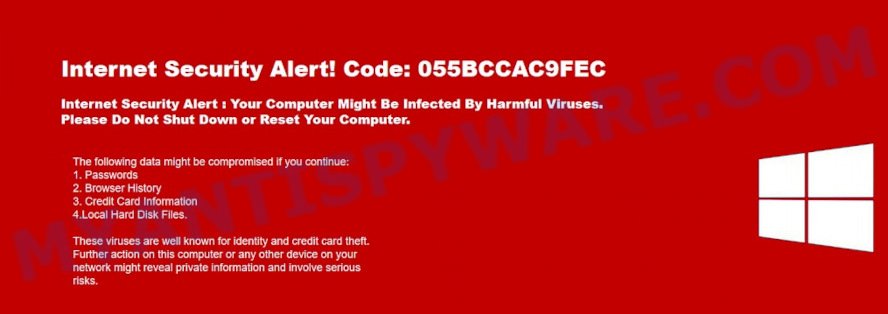
Fake Security Alert
Computer security experts have determined that users are rerouted to the Windows Security Alert scam by adware software or from suspicious advertisements. What is Adware? Adware is type of malicious software that may cause problems for your PC system. It can generate numerous fake alerts, additional pop-up, banner, pop-under and in-text link advertisements flooding on your web-browser; collect your confidential information such as login details, online searches, etc; run in the background and drag down your machine running speed; give more chances for other adware, PUPs even malware to get on your PC.
Does adware steal your privacy information? Adware is often harmless, but sometimes the adware software you inadvertently download can also be spyware. Spyware can sometimes seek out your privacy information stored on the PC, collect this information and use it to steal your identity.
Adware is usually is bundled with free programs and install themselves, with or without your knowledge, on your system. This happens especially when you are installing a free applications. The program install package tricks you into accepting the install of optional programs, that you don’t really want. Moreover, certain paid applications can also install optional apps that you don’t want! Therefore, always download free applications and paid applications from reputable download webpages. Use ONLY custom or manual install option and never blindly press Next button.
Threat Summary
| Name | Windows Security Alert scam |
| Type | Tech Support Scam, adware, popups, popup scam, pop up virus |
| Symptoms |
|
| Removal | Windows Security Alert removal guide |
Instructions which is shown below, will help you to clean your machine from the adware as well as delete Windows Security Alert pop up scam from the MS Edge, IE, Chrome and Firefox and other web browsers.
How to Remove Windows Security Alert pop up scam
In order to remove Windows Security Alert scam from the IE, Chrome, Microsoft Edge and Firefox, you need to reset the web-browser settings. Additionally, you should look up for other dubious entries, such as files, programs, web-browser extensions and shortcut files. However, if you want to get rid of Windows Security Alert pop-up scam easily, you should run reputable anti-malware utility and let it do the job for you.
To remove Windows Security Alert pop-up scam, execute the following steps:
- How to get rid of Windows Security Alert scam without any software
- How to remove Windows Security Alert popup scam with free programs
- How to block Windows Security Alert
- Finish words
How to get rid of Windows Security Alert scam without any software
If you perform exactly the guidance below you should be able to remove the Windows Security Alert popup scam from the Google Chrome, MS Edge, Firefox and Microsoft Internet Explorer internet browsers.
Delete potentially unwanted software using Microsoft Windows Control Panel
One of the first things to attempt for removal of adware software is to check your machine installed applications screen and look for unwanted and questionable apps. If there are any applications you do not recognize or are no longer using, you should delete them. If that doesn’t work, then you may need to run adware removal utility like Zemana.
Windows 8, 8.1, 10
First, click Windows button

After the ‘Control Panel’ opens, click the ‘Uninstall a program’ link under Programs category as displayed in the figure below.

You will see the ‘Uninstall a program’ panel like below.

Very carefully look around the entire list of applications installed on your personal computer. Most probably, one of them is the adware that cause popup scam. If you have many applications installed, you can help simplify the search of harmful software by sort the list by date of installation. Once you have found a suspicious, unwanted or unused program, right click to it, after that click ‘Uninstall’.
Windows XP, Vista, 7
First, press ‘Start’ button and select ‘Control Panel’ at right panel as shown in the following example.

When the Windows ‘Control Panel’ opens, you need to press ‘Uninstall a program’ under ‘Programs’ like below.

You will see a list of software installed on your PC. We recommend to sort the list by date of installation to quickly find the applications that were installed last. Most likely, it is the adware related to the Windows Security Alert scam. If you’re in doubt, you can always check the program by doing a search for her name in Google, Yahoo or Bing. After the program which you need to uninstall is found, simply click on its name, and then press ‘Uninstall’ as displayed on the screen below.

Remove Windows Security Alert popups from Internet Explorer
In order to restore all web-browser new tab page, search engine and startpage you need to reset the IE to the state, which was when the Microsoft Windows was installed on your computer.
First, open the Internet Explorer, then click ‘gear’ icon ![]() . It will display the Tools drop-down menu on the right part of the browser, then click the “Internet Options” as displayed in the following example.
. It will display the Tools drop-down menu on the right part of the browser, then click the “Internet Options” as displayed in the following example.

In the “Internet Options” screen, select the “Advanced” tab, then click the “Reset” button. The Internet Explorer will display the “Reset Internet Explorer settings” prompt. Further, press the “Delete personal settings” check box to select it. Next, click the “Reset” button like the one below.

When the process is finished, press “Close” button. Close the Microsoft Internet Explorer and reboot your computer for the changes to take effect. This step will help you to restore your internet browser’s default search provider, newtab and home page to default state.
Remove Windows Security Alert scam from Chrome
In this step we are going to show you how to reset Chrome settings. PUPs such as the adware can make changes to your internet browser settings, add toolbars and undesired extensions. By resetting Chrome settings you will remove Windows Security Alert pop ups and reset unwanted changes caused by adware. When using the reset feature, your personal information like passwords, bookmarks, browsing history and web form auto-fill data will be saved.

- First start the Google Chrome and click Menu button (small button in the form of three dots).
- It will show the Google Chrome main menu. Select More Tools, then click Extensions.
- You will see the list of installed extensions. If the list has the extension labeled with “Installed by enterprise policy” or “Installed by your administrator”, then complete the following guidance: Remove Chrome extensions installed by enterprise policy.
- Now open the Google Chrome menu once again, click the “Settings” menu.
- You will see the Chrome’s settings page. Scroll down and click “Advanced” link.
- Scroll down again and click the “Reset” button.
- The Google Chrome will display the reset profile settings page as on the image above.
- Next click the “Reset” button.
- Once this process is complete, your web-browser’s search provider, home page and newtab page will be restored to their original defaults.
- To learn more, read the article How to reset Google Chrome settings to default.
Get rid of Windows Security Alert popup scam from Mozilla Firefox
If the Mozilla Firefox web browser is redirected to Windows Security Alert and you want to restore the Firefox settings back to their default state, then you should follow the few simple steps below. It’ll keep your personal information like browsing history, bookmarks, passwords and web form auto-fill data.
Click the Menu button (looks like three horizontal lines), and click the blue Help icon located at the bottom of the drop down menu like below.

A small menu will appear, click the “Troubleshooting Information”. On this page, click “Refresh Firefox” button as displayed in the following example.

Follow the onscreen procedure to restore your Firefox browser settings to their original settings.
How to remove Windows Security Alert popup scam with free programs
In order to completely delete Windows Security Alert, you not only need to remove adware software from your machine, but also delete all its components in your machine including Windows registry entries. We recommend to download and use free removal tools to automatically clean your machine of adware that causes undesired Windows Security Alert scam.
How to automatically remove Windows Security Alert pop up with Zemana Free
Zemana is a free malicious software removal utility. Currently, there are two versions of the utility, one of them is free and second is paid (premium). The principle difference between the free and paid version of the utility is real-time protection module. If you just need to check your computer for malware and get rid of adware related to the Windows Security Alert pop-up scam, then the free version will be enough for you.
Click the following link to download Zemana. Save it to your Desktop.
165520 downloads
Author: Zemana Ltd
Category: Security tools
Update: July 16, 2019
When the downloading process is finished, close all programs and windows on your PC system. Double-click the set up file called Zemana.AntiMalware.Setup. If the “User Account Control” dialog box pops up as shown on the screen below, click the “Yes” button.

It will open the “Setup wizard” which will help you install Zemana Free on your machine. Follow the prompts and don’t make any changes to default settings.

Once installation is finished successfully, Zemana will automatically start and you can see its main screen as displayed below.

Now click the “Scan” button . Zemana Anti-Malware (ZAM) program will scan through the whole machine for the adware software that causes Windows Security Alert pop-ups in your web-browser. This task can take some time, so please be patient.

After Zemana Free completes the scan, Zemana Anti Malware (ZAM) will display a screen that contains a list of malware that has been detected. Make sure all items have ‘checkmark’ and click “Next” button. The Zemana Free will remove adware that causes Windows Security Alert scam and add items to the Quarantine. Once the cleaning procedure is finished, you may be prompted to restart the system.
Run Hitman Pro to remove Windows Security Alert scam
HitmanPro is a malware removal tool that is created to detect and remove hijackers, potentially unwanted programs, adware and questionable processes from the affected system. It is a portable program that can be run instantly from USB key. HitmanPro have an advanced system monitoring tool that uses a white-list database to isolate dubious tasks and programs.
Hitman Pro can be downloaded from the following link. Save it directly to your MS Windows Desktop.
After the download is complete, open the directory in which you saved it. You will see an icon like below.

Double click the Hitman Pro desktop icon. After the utility is opened, you will see a screen as shown in the following example.

Further, click “Next” button to start scanning your personal computer for the adware software which causes undesired Windows Security Alert pop up. This process can take some time, so please be patient. When the system scan is complete, the results are displayed in the scan report as shown on the image below.

Review the results once the tool has done the system scan. If you think an entry should not be quarantined, then uncheck it. Otherwise, simply press “Next” button. It will open a dialog box, click the “Activate free license” button.
Use MalwareBytes Anti-Malware (MBAM) to delete Windows Security Alert scam
Trying to get rid of Windows Security Alert popup scam can become a battle of wills between the adware software infection and you. MalwareBytes can be a powerful ally, removing most of today’s adware, malicious software and potentially unwanted apps with ease. Here’s how to use MalwareBytes Free will help you win.

MalwareBytes AntiMalware can be downloaded from the following link. Save it on your Windows desktop.
327741 downloads
Author: Malwarebytes
Category: Security tools
Update: April 15, 2020
After the download is done, run it and follow the prompts. Once installed, the MalwareBytes will try to update itself and when this procedure is finished, click the “Scan Now” button to start scanning your PC for the adware that causes Windows Security Alert popup in your web browser. This process may take quite a while, so please be patient. While the utility is scanning, you can see how many objects and files has already scanned. Next, you need to click “Quarantine Selected” button.
The MalwareBytes is a free application that you can use to remove all detected folders, files, services, registry entries and so on. To learn more about this malicious software removal utility, we recommend you to read and follow the guidance or the video guide below.
How to block Windows Security Alert
If you surf the Internet, you can’t avoid malvertising. But you can protect your web-browser against it. Download and use an ad-blocking program. AdGuard is an ad blocking which can filter out lots of of the malvertising, stoping dynamic scripts from loading malicious content.
- Visit the following page to download AdGuard. Save it to your Desktop.
Adguard download
27041 downloads
Version: 6.4
Author: © Adguard
Category: Security tools
Update: November 15, 2018
- When the downloading process is finished, run the downloaded file. You will see the “Setup Wizard” program window. Follow the prompts.
- After the install is finished, click “Skip” to close the installation application and use the default settings, or press “Get Started” to see an quick tutorial which will assist you get to know AdGuard better.
- In most cases, the default settings are enough and you don’t need to change anything. Each time, when you launch your computer, AdGuard will launch automatically and stop undesired ads, block Windows Security Alert, as well as other harmful or misleading webpages. For an overview of all the features of the program, or to change its settings you can simply double-click on the icon named AdGuard, that is located on your desktop.
Finish words
Now your computer should be clean of the adware that causes intrusive Windows Security Alert pop ups. We suggest that you keep AdGuard (to help you stop unwanted pop-ups and undesired harmful webpages) and Zemana (to periodically scan your system for new adware softwares and other malicious software). Probably you are running an older version of Java or Adobe Flash Player. This can be a security risk, so download and install the latest version right now.
If you are still having problems while trying to get rid of Windows Security Alert popup scam from the Chrome, Internet Explorer, MS Edge and Firefox, then ask for help here here.




















