“Click ALLOW to continue Watch 4K Streaming” is a dubious web page that tries to force unsuspecting users into allowing its browser notification spam. It will show a ‘Click Allow to continue’ message, asking you to subscribe to notifications.
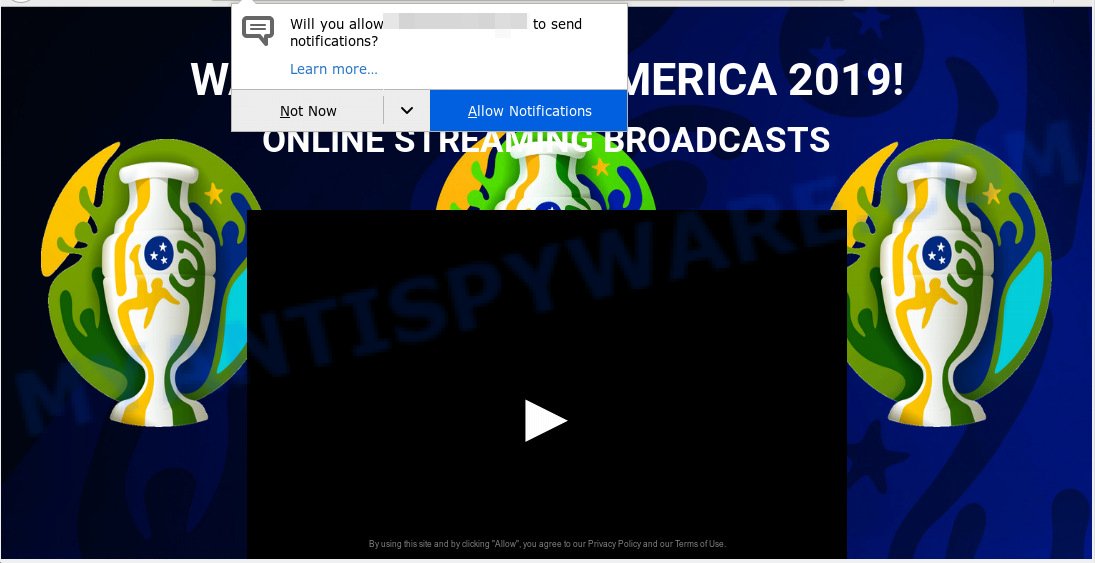
“Click ALLOW to continue Watch 4K Streaming” pop-up scam
If you press on the ‘Allow’ button, then your browser will be configured to show annoying ads on your desktop, even when the web browser is closed. Push notifications are originally designed to alert the user of newly published news. Cyber criminals abuse ‘browser notification feature’ to avoid anti-virus and adblocker software by presenting intrusive adverts. These ads are displayed in the lower right corner of the screen urges users to play online games, visit suspicious websites, install browser extensions & so on.

In order to get rid of spam push notifications open the browser’s settings, type ‘Notifications’ in the search, open ‘Notifications’ settings. Find suspicious or unknown web-site, press the three vertical dots on the right (only for Chrome), select ‘Remove’ (‘Block’) or complete the “Click ALLOW to continue Watch 4K Streaming” removal guide below. Once you delete notifications subscription, unwanted pop-ups advertisements will no longer display on the screen.
Experienced security researchers have determined that users are rerouted to “Click ALLOW to continue Watch 4K Streaming” scam by adware software or from suspicious advertisements. Adware is considered by many to be synonymous with ‘malicious software’. It is a harmful program which presents undesired advertisements to computer users. Some examples include popup ads, various offers and deals or unclosable windows. Adware can be installed onto your computer via infected websites, when you open email attachments, anytime you download and install free programs.
The worst is, adware has the ability to gather and transmit sensitive info without your knowledge. Adware be able to track information about web pages visited, web browser and system information, and your PC system IP address.
The most popular way to get adware is free software setup file. In most cases, a user have a chance to disable all unnecessary apps, but some installers are developed to confuse the average users, in order to trick them into installing PUPs and adware. Anyway, easier to prevent adware rather than clean up your system after one. So, keep your web-browser updated (turn on automatic updates), run good antivirus software, double check free software before you run it (do a google search, scan a downloaded file with VirusTotal), avoid suspicious and unknown web pages.
Threat Summary
| Name | “Click ALLOW to continue Watch 4K Streaming” |
| Type | adware, potentially unwanted application (PUA), popups, pop up advertisements, popup virus |
| Symptoms |
|
| Removal | “Click ALLOW to continue Watch 4K Streaming” removal guide |
If you are unfortunate have adware, you can follow the instructions below that will help you to remove adware and thereby remove “Click ALLOW to continue Watch 4K Streaming” popups from your web browser.
How to remove “Click ALLOW to continue Watch 4K Streaming” pop-ups, ads, notifications (Removal instructions)
If you have constant pop-ups or unwanted ads, slow computer, freezing machine issues, you are in need of adware removal assistance. The step-by-step guidance below will guide you forward to get “Click ALLOW to continue Watch 4K Streaming” pop up removed and will help you get your machine operating at peak capacity again.
To remove “Click ALLOW to continue Watch 4K Streaming” pop ups, use the following steps:
- How to manually remove “Click ALLOW to continue Watch 4K Streaming”
- Removing the “Click ALLOW to continue Watch 4K Streaming” scam, check the list of installed applications first
- Delete “Click ALLOW to continue Watch 4K Streaming” from Firefox by resetting web browser settings
- Remove “Click ALLOW to continue Watch 4K Streaming” pop ups from Microsoft Internet Explorer
- Remove “Click ALLOW to continue Watch 4K Streaming” pop ups from Chrome
- Run free malware removal tools to completely get rid of “Click ALLOW to continue Watch 4K Streaming” popups
- Run AdBlocker to stop “Click ALLOW to continue Watch 4K Streaming” pop-ups
- Finish words
How to manually remove “Click ALLOW to continue Watch 4K Streaming”
The tutorial will help you remove “Click ALLOW to continue Watch 4K Streaming” popups. These “Click ALLOW to continue Watch 4K Streaming” removal steps work for the Internet Explorer, Firefox, Edge and Chrome, as well as every version of OS.
Removing the “Click ALLOW to continue Watch 4K Streaming” scam, check the list of installed applications first
The main cause of “Click ALLOW to continue Watch 4K Streaming” popups could be PUPs, adware software or other undesired programs that you may have accidentally installed on the computer. You need to identify and delete all questionable programs.
Windows 8, 8.1, 10
First, click Windows button

After the ‘Control Panel’ opens, click the ‘Uninstall a program’ link under Programs category as displayed in the following example.

You will see the ‘Uninstall a program’ panel as shown in the following example.

Very carefully look around the entire list of software installed on your personal computer. Most probably, one of them is the adware related to the “Click ALLOW to continue Watch 4K Streaming” popup. If you’ve many software installed, you can help simplify the search of harmful programs by sort the list by date of installation. Once you have found a questionable, unwanted or unused program, right click to it, after that press ‘Uninstall’.
Windows XP, Vista, 7
First, press ‘Start’ button and select ‘Control Panel’ at right panel as shown in the following example.

Once the Windows ‘Control Panel’ opens, you need to click ‘Uninstall a program’ under ‘Programs’ as on the image below.

You will see a list of apps installed on your PC system. We recommend to sort the list by date of installation to quickly find the software that were installed last. Most likely, it is the adware that causes “Click ALLOW to continue Watch 4K Streaming” pop ups. If you are in doubt, you can always check the program by doing a search for her name in Google, Yahoo or Bing. Once the program which you need to delete is found, simply click on its name, and then press ‘Uninstall’ as displayed in the following example.

Delete “Click ALLOW to continue Watch 4K Streaming” from Firefox by resetting web browser settings
This step will help you get rid of “Click ALLOW to continue Watch 4K Streaming” popups, third-party toolbars, disable harmful extensions and return your default startpage, new tab and search provider settings.
Click the Menu button (looks like three horizontal lines), and click the blue Help icon located at the bottom of the drop down menu like below.

A small menu will appear, click the “Troubleshooting Information”. On this page, press “Refresh Firefox” button as displayed on the screen below.

Follow the onscreen procedure to return your Firefox web-browser settings to their original state.
Remove “Click ALLOW to continue Watch 4K Streaming” pop ups from Microsoft Internet Explorer
The IE reset is great if your internet browser is hijacked or you have unwanted addo-ons or toolbars on your browser, which installed by an malware.
First, open the Internet Explorer, press ![]() ) button. Next, click “Internet Options” as displayed on the screen below.
) button. Next, click “Internet Options” as displayed on the screen below.

In the “Internet Options” screen select the Advanced tab. Next, click Reset button. The Microsoft Internet Explorer will show the Reset Internet Explorer settings prompt. Select the “Delete personal settings” check box and press Reset button.

You will now need to reboot your personal computer for the changes to take effect. It will get rid of adware software related to the “Click ALLOW to continue Watch 4K Streaming” pop-ups, disable malicious and ad-supported web-browser’s extensions and restore the Internet Explorer’s settings such as default search provider, start page and newtab page to default state.
Remove “Click ALLOW to continue Watch 4K Streaming” pop ups from Chrome
Reset Chrome settings is a easy way to delete “Click ALLOW to continue Watch 4K Streaming” popups, malicious and ‘ad-supported’ extensions, internet browser’s default search provider, newtab page and startpage which have been modified by adware.
Open the Chrome menu by clicking on the button in the form of three horizontal dotes (![]() ). It will open the drop-down menu. Select More Tools, then click Extensions.
). It will open the drop-down menu. Select More Tools, then click Extensions.
Carefully browse through the list of installed extensions. If the list has the addon labeled with “Installed by enterprise policy” or “Installed by your administrator”, then complete the following guide: Remove Chrome extensions installed by enterprise policy otherwise, just go to the step below.
Open the Google Chrome main menu again, click to “Settings” option.

Scroll down to the bottom of the page and click on the “Advanced” link. Now scroll down until the Reset settings section is visible, as displayed in the figure below and press the “Reset settings to their original defaults” button.

Confirm your action, click the “Reset” button.
Run free malware removal tools to completely get rid of “Click ALLOW to continue Watch 4K Streaming” popups
Using a malicious software removal tool to detect and remove adware software hiding on your machine is probably the simplest solution to remove the “Click ALLOW to continue Watch 4K Streaming” pop ups. We advises the Zemana AntiMalware program for Microsoft Windows PCs. Hitman Pro and MalwareBytes Free are other anti malware tools for Windows that offers a free malicious software removal.
How to get rid of “Click ALLOW to continue Watch 4K Streaming” pop ups with Zemana Anti-Malware
Zemana Free is a free malware removal utility. Currently, there are two versions of the application, one of them is free and second is paid (premium). The principle difference between the free and paid version of the utility is real-time protection module. If you just need to scan your PC system for malicious software and get rid of adware software which cause pop-ups, then the free version will be enough for you.
First, visit the page linked below, then click the ‘Download’ button in order to download the latest version of Zemana AntiMalware.
165044 downloads
Author: Zemana Ltd
Category: Security tools
Update: July 16, 2019
After the download is complete, close all software and windows on your PC. Double-click the install file called Zemana.AntiMalware.Setup. If the “User Account Control” prompt pops up such as the one below, click the “Yes” button.

It will open the “Setup wizard” that will help you set up Zemana Anti Malware (ZAM) on your computer. Follow the prompts and do not make any changes to default settings.

Once installation is done successfully, Zemana Anti Malware will automatically start and you can see its main screen like below.

Now press the “Scan” button to detect adware software responsible for “Click ALLOW to continue Watch 4K Streaming” popups. This procedure may take quite a while, so please be patient. While the Zemana tool is scanning, you can see count of objects it has identified as being infected by malicious software.

When that process is finished, Zemana will display a screen which contains a list of malware that has been found. Review the scan results and then click “Next” button. The Zemana will remove adware which cause intrusive “Click ALLOW to continue Watch 4K Streaming” pop-ups and add threats to the Quarantine. After the clean up is complete, you may be prompted to reboot the computer.
Scan and free your computer of adware with Hitman Pro
Hitman Pro is a free removal tool that can scan your machine for a wide range of security threats such as malicious software, adware softwares, PUPs as well as adware that causes “Click ALLOW to continue Watch 4K Streaming” pop-ups. It will perform a deep scan of your machine including hard drives and Microsoft Windows registry. Once a malicious software is found, it will help you to delete all detected threats from your computer with a simple click.
Click the link below to download the latest version of Hitman Pro for Windows. Save it on your Windows desktop or in any other place.
After the downloading process is complete, open the directory in which you saved it. You will see an icon like below.

Double click the HitmanPro desktop icon. Once the utility is started, you will see a screen as shown on the image below.

Further, click “Next” button to locate adware software that causes unwanted “Click ALLOW to continue Watch 4K Streaming” popup. Depending on your system, the scan can take anywhere from a few minutes to close to an hour. After the scan is complete, HitmanPro will show a screen which contains a list of malicious software that has been found as shown in the figure below.

In order to remove all threats, simply press “Next” button. It will show a prompt, press the “Activate free license” button.
Use MalwareBytes AntiMalware (MBAM) to delete “Click ALLOW to continue Watch 4K Streaming” popups
If you are still having problems with the “Click ALLOW to continue Watch 4K Streaming” popups — or just wish to check your PC system occasionally for adware software and other malware — download MalwareBytes Free. It’s free for home use, and identifies and deletes various unwanted programs that attacks your personal computer or degrades personal computer performance. MalwareBytes AntiMalware can get rid of adware, PUPs as well as malware, including ransomware and trojans.

- Visit the page linked below to download the latest version of MalwareBytes for Windows. Save it on your Desktop.
Malwarebytes Anti-malware
327273 downloads
Author: Malwarebytes
Category: Security tools
Update: April 15, 2020
- Once the download is done, close all applications and windows on your computer. Open a folder in which you saved it. Double-click on the icon that’s named mb3-setup.
- Further, click Next button and follow the prompts.
- Once installation is complete, click the “Scan Now” button for checking your PC system for the adware that cause unwanted “Click ALLOW to continue Watch 4K Streaming” pop-up. This process may take quite a while, so please be patient. While the MalwareBytes Anti Malware application is checking, you can see number of objects it has identified as threat.
- When MalwareBytes AntiMalware has finished scanning your computer, MalwareBytes Anti Malware will show a list of all threats found by the scan. You may remove threats (move to Quarantine) by simply click “Quarantine Selected”. When that process is complete, you can be prompted to restart your PC.
The following video offers a step-by-step guide on how to remove browser hijackers, adware and other malware with MalwareBytes Anti Malware.
Run AdBlocker to stop “Click ALLOW to continue Watch 4K Streaming” pop-ups
In order to increase your security and protect your personal computer against new unwanted ads and harmful websites, you need to use ad-blocking program that stops an access to malicious ads and web pages. Moreover, the program can block the display of intrusive advertising, that also leads to faster loading of web sites and reduce the consumption of web traffic.
Installing the AdGuard is simple. First you’ll need to download AdGuard on your machine from the link below.
26902 downloads
Version: 6.4
Author: © Adguard
Category: Security tools
Update: November 15, 2018
After downloading it, double-click the downloaded file to start it. The “Setup Wizard” window will show up on the computer screen as on the image below.

Follow the prompts. AdGuard will then be installed and an icon will be placed on your desktop. A window will show up asking you to confirm that you want to see a quick tutorial such as the one below.

Click “Skip” button to close the window and use the default settings, or press “Get Started” to see an quick instructions which will help you get to know AdGuard better.
Each time, when you start your computer, AdGuard will start automatically and stop undesired ads, block “Click ALLOW to continue Watch 4K Streaming”, as well as other harmful or misleading websites. For an overview of all the features of the program, or to change its settings you can simply double-click on the AdGuard icon, which may be found on your desktop.
Finish words
Now your personal computer should be free of the adware which cause intrusive “Click ALLOW to continue Watch 4K Streaming” popups. We suggest that you keep AdGuard (to help you stop unwanted pop-up and unwanted harmful websites) and Zemana Free (to periodically scan your computer for new malware, browser hijacker infections and adware). Make sure that you have all the Critical Updates recommended for Microsoft Windows operating system. Without regular updates you WILL NOT be protected when new hijackers, malicious software and adware software are released.
If you are still having problems while trying to get rid of “Click ALLOW to continue Watch 4K Streaming” pop ups from your browser, then ask for help here.




















