If unwanted web-site called Encrypted Search Engine keeps showing up as your start page or search engine then may be possible that your browser has been affected with ab obnoxious potentially unwanted application (PUA), specifically a browser hijacker. It is able to hijack your browser such as Mozilla Firefox, Google Chrome, Microsoft Edge and IE to its web-site. You will notice that the web browser search engine by default, homepage and newtab page have altered without your permission to Encrypted Search Engine. Whenever you search for anything in Google (Bing or Yahoo) you will get redirected to other search engines that are 100% commercial. Please read this article below for more troubleshooting info. Here’s the complete tutorial that would help remove Encrypted Search Engine from your internet browser.
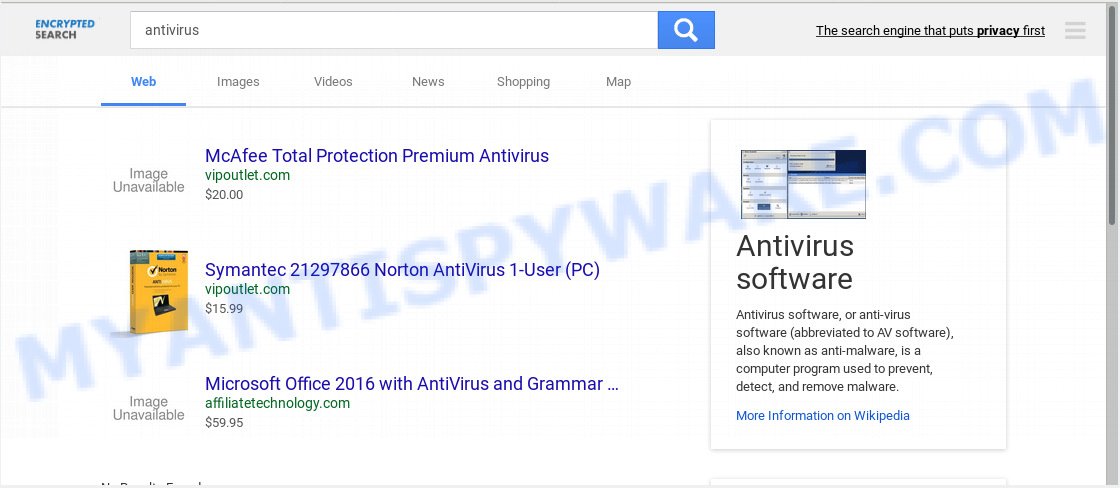
Encrypted Search Engine
When you’re performing searches using the web-browser that has been affected with Encrypted Search Engine, the search results will be returned from Bing, Yahoo or Google Custom Search. The developers of Encrypted Search Engine hijacker are most probably doing this to earn advertisement money from the advertisements displayed in the search results.
Also, adware (also known as ‘adware software’) can be installed on the machine together with Encrypted Search Engine browser hijacker. It will insert lots of ads directly to the web pages which you view, creating a sense that ads has been added by the creators of the web site. Moreover, legal advertisements may be replaced on fake advertisements which will offer to download and install various unnecessary and malicious applications. Moreover, the Encrypted Search Engine hijacker be able to collect marketing-type data about you that can be later used for marketing purposes.
Threat Summary
| Name | Encrypted Search Engine |
| Type | browser hijacker, search provider hijacker, start page hijacker, toolbar, unwanted new tab, redirect virus |
| Symptoms |
|
| Removal | Encrypted Search Engine removal guide |
In order to get rid of Encrypted Search Engine from your computer, reset infected web-browsers and restore the Microsoft Edge, Microsoft Internet Explorer, Firefox and Google Chrome settings to its default state, please use the Encrypted Search Engine removal guide below.
How to remove Encrypted Search Engine (Browser hijacker virus removal guide)
There are present several free browser hijacker infection removal tools. Also it is possible to delete Encrypted Search Engine manually. But we advise to combine all these ways below into the one removal algorithm. Follow the steps of the guide. Certain of the steps below will require you to close this web-site. So, please read the steps carefully, after that bookmark or print it for later reference.
To remove Encrypted Search Engine, use the steps below:
- How to remove Encrypted Search Engine manually
- How to automatically remove Encrypted Search Engine
- Use AdBlocker to stop Encrypted Search Engine redirect and stay safe online
- How did Encrypted Search Engine get on your computer
- Finish words
How to remove Encrypted Search Engine manually
The useful removal instructions for the Encrypted Search Engine . The detailed procedure can be followed by anyone as it really does take you step-by-step. If you follow this process to remove Encrypted Search Engine redirect let us know how you managed by sending us your comments please.
Delete unwanted or recently installed software
Some programs are free only because their setup package contains a browser hijacker like the Encrypted Search Engine. This unwanted apps generates money for the makers when it is installed. Many browser hijacker infections can be removed by simply uninstalling them from the ‘Uninstall a Program’ that is located in MS Windows control panel.
- If you are using Windows 8, 8.1 or 10 then press Windows button, next click Search. Type “Control panel”and press Enter.
- If you are using Windows XP, Vista, 7, then click “Start” button and press “Control Panel”.
- It will display the Windows Control Panel.
- Further, click “Uninstall a program” under Programs category.
- It will open a list of all apps installed on the PC.
- Scroll through the all list, and uninstall Encrypted Search Engine, delete dubious and unknown applications. To quickly find the latest installed software, we recommend sort apps by date.
See more details in the video tutorial below.
Delete Encrypted Search Engine from Mozilla Firefox by resetting web browser settings
If Firefox homepage or search provider are hijacked by the Encrypted Search Engine, your web-browser shows intrusive popup advertisements, then ‘Reset Firefox’ could solve these problems. However, your saved bookmarks and passwords will not be lost. This will not affect your history, passwords, bookmarks, and other saved data.
First, start the Mozilla Firefox. Next, click the button in the form of three horizontal stripes (![]() ). It will open the drop-down menu. Next, press the Help button (
). It will open the drop-down menu. Next, press the Help button (![]() ).
).

In the Help menu click the “Troubleshooting Information”. In the upper-right corner of the “Troubleshooting Information” page click on “Refresh Firefox” button as displayed on the screen below.

Confirm your action, click the “Refresh Firefox”.
Remove Encrypted Search Engine redirect from Microsoft Internet Explorer
The Internet Explorer reset is great if your browser is hijacked or you have unwanted add-ons or toolbars on your internet browser, that installed by a malware.
First, run the Internet Explorer. Next, click the button in the form of gear (![]() ). It will show the Tools drop-down menu, click the “Internet Options” as shown on the image below.
). It will show the Tools drop-down menu, click the “Internet Options” as shown on the image below.

In the “Internet Options” window click on the Advanced tab, then press the Reset button. The Internet Explorer will show the “Reset Internet Explorer settings” window as displayed below. Select the “Delete personal settings” check box, then click “Reset” button.

You will now need to restart your system for the changes to take effect.
Remove Encrypted Search Engine from Google Chrome
If hijacker, other application or add-ons changed your Google Chrome settings without your knowledge, then you can get rid of Encrypted Search Engine and restore your web-browser settings in Chrome at any time. However, your saved bookmarks and passwords will not be lost. This will not affect your history, passwords, bookmarks, and other saved data.

- First start the Chrome and press Menu button (small button in the form of three dots).
- It will open the Chrome main menu. Choose More Tools, then press Extensions.
- You will see the list of installed extensions. If the list has the extension labeled with “Installed by enterprise policy” or “Installed by your administrator”, then complete the following guide: Remove Chrome extensions installed by enterprise policy.
- Now open the Google Chrome menu once again, click the “Settings” menu.
- You will see the Chrome’s settings page. Scroll down and click “Advanced” link.
- Scroll down again and click the “Reset” button.
- The Google Chrome will open the reset profile settings page as shown on the image above.
- Next click the “Reset” button.
- Once this task is done, your web-browser’s homepage, newtab and search engine by default will be restored to their original defaults.
- To learn more, read the post How to reset Google Chrome settings to default.
How to automatically remove Encrypted Search Engine
There are not many good free anti-malware programs with high detection ratio. The effectiveness of malware removal tools depends on various factors, mostly on how often their virus/malware signatures DB are updated in order to effectively detect modern malicious software, adware software, browser hijacker infections and other PUPs. We advise to run several applications, not just one. These programs which listed below will help you remove all components of the browser hijacker infection from your disk and Windows registry and thereby delete Encrypted Search Engine .
Automatically remove Encrypted Search Engine search with Zemana AntiMalware (ZAM)
Zemana AntiMalware (ZAM) is free full featured malicious software removal tool. It can scan your files and Windows registry in real-time. Zemana can help to delete Encrypted Search Engine hijacker, other PUPs and adware. It uses 1% of your machine resources. This utility has got simple and beautiful interface and at the same time effective protection for your PC.
- Click the link below to download Zemana Anti-Malware. Save it to your Desktop so that you can access the file easily.
Zemana AntiMalware
165469 downloads
Author: Zemana Ltd
Category: Security tools
Update: July 16, 2019
- Once you have downloaded the install file, make sure to double click on the Zemana.AntiMalware.Setup. This would start the Zemana Anti Malware (ZAM) installation on your PC system.
- Select setup language and click ‘OK’ button.
- On the next screen ‘Setup Wizard’ simply press the ‘Next’ button and follow the prompts.

- Finally, once the installation is done, Zemana Anti Malware (ZAM) will start automatically. Else, if doesn’t then double-click on the Zemana icon on your desktop.
- Now that you have successfully install Zemana, let’s see How to use Zemana Free to get rid of Encrypted Search Engine from your computer.
- After you have opened the Zemana, you’ll see a window like below, just click ‘Scan’ button to perform a system scan with this utility for the hijacker.

- Now pay attention to the screen while Zemana Free scans your computer.

- After finished, you can check all threats found on your PC system. Next, you need to press ‘Next’ button.

- Zemana Free may require a reboot personal computer in order to complete the Encrypted Search Engine start page removal procedure.
- If you want to permanently remove hijacker from your system, then press ‘Quarantine’ icon, select all malware, adware, potentially unwanted apps and other threats and click Delete.
- Restart your computer to complete the hijacker infection removal process.
Remove Encrypted Search Engine browser hijacker and malicious extensions with Hitman Pro
HitmanPro is a free removal tool that can be downloaded and use to delete hijackers, adware, malicious software, potentially unwanted apps, toolbars and other threats from your system. You can use this tool to scan for threats even if you have an antivirus or any other security program.

- HitmanPro can be downloaded from the following link. Save it to your Desktop.
- Once the downloading process is done, start the HitmanPro, double-click the HitmanPro.exe file.
- If the “User Account Control” prompts, click Yes to continue.
- In the HitmanPro window, click the “Next” . HitmanPro program will scan through the whole PC system for the browser hijacker infection that responsible for internet browser redirect to the annoying Encrypted Search Engine web page. This task can take some time, so please be patient. When a threat is found, the number of the security threats will change accordingly.
- After HitmanPro has finished scanning your personal computer, it will open the Scan Results. Make sure to check mark the items that are unsafe and then click “Next”. Now, click the “Activate free license” button to start the free 30 days trial to delete all malicious software found.
Automatically delete Encrypted Search Engine start page with MalwareBytes Free
If you are still having problems with the Encrypted Search Engine — or just wish to check your computer occasionally for browser hijacker and other malicious software — download MalwareBytes. It’s free for home use, and detects and deletes various unwanted programs that attacks your computer or degrades PC performance. MalwareBytes Free can remove adware software, potentially unwanted applications as well as malicious software, including ransomware and trojans.
Click the following link to download MalwareBytes Anti-Malware (MBAM). Save it to your Desktop.
327692 downloads
Author: Malwarebytes
Category: Security tools
Update: April 15, 2020
When downloading is complete, close all programs and windows on your PC system. Open a directory in which you saved it. Double-click on the icon that’s called mb3-setup as shown on the screen below.
![]()
When the install starts, you will see the “Setup wizard” which will help you install Malwarebytes on your computer.

Once install is done, you will see window like below.

Now press the “Scan Now” button . MalwareBytes Anti-Malware program will scan through the whole machine for the hijacker that modifies browser settings to replace your search engine by default, start page and newtab with Encrypted Search Engine web site. A system scan can take anywhere from 5 to 30 minutes, depending on your system. When a malicious software, adware software or PUPs are found, the number of the security threats will change accordingly. Wait until the the checking is done.

Once MalwareBytes Anti-Malware (MBAM) completes the scan, MalwareBytes Anti-Malware (MBAM) will produce a list of unwanted apps and browser hijacker. Make sure all items have ‘checkmark’ and press “Quarantine Selected” button.

The Malwarebytes will now delete hijacker infection that cause a redirect to Encrypted Search Engine web-site and move items to the program’s quarantine. When finished, you may be prompted to restart your PC system.

The following video explains step-by-step guidance on how to get rid of browser hijacker, adware and other malware with MalwareBytes AntiMalware.
Use AdBlocker to stop Encrypted Search Engine redirect and stay safe online
We advise to install an ad-blocker program that can stop Encrypted Search Engine and other annoying web-sites. The adblocker tool such as AdGuard is a program which basically removes advertising from the Net and stops access to malicious web-sites. Moreover, security experts says that using ad-blocking apps is necessary to stay safe when surfing the Web.
Download AdGuard from the following link. Save it directly to your Windows Desktop.
27029 downloads
Version: 6.4
Author: © Adguard
Category: Security tools
Update: November 15, 2018
When downloading is done, double-click the downloaded file to start it. The “Setup Wizard” window will show up on the computer screen as on the image below.

Follow the prompts. AdGuard will then be installed and an icon will be placed on your desktop. A window will show up asking you to confirm that you want to see a quick instructions as displayed on the image below.

Press “Skip” button to close the window and use the default settings, or press “Get Started” to see an quick tutorial which will assist you get to know AdGuard better.
Each time, when you start your system, AdGuard will start automatically and stop unwanted ads, block Encrypted Search Engine redirect, as well as other harmful or misleading web pages. For an overview of all the features of the application, or to change its settings you can simply double-click on the AdGuard icon, which is located on your desktop.
How did Encrypted Search Engine get on your computer
Browser hijacker infection usually is bundled with free programs that downloaded from the Internet. Which means that you need to be proactive and carefully read the Terms of use and the License agreement properly. For the most part, the Encrypted Search Engine will be clearly described, so take the time to carefully read all the information about the software that you downloaded and want to install on your computer. In the Setup wizard, you should select the Advanced, Custom or Manual installation mode to control what components and optional applications to be installed, otherwise you run the risk of infecting your machine with an infection like the Encrypted Search Engine hijacker.
Finish words
After completing the steps outlined above, your computer should be free from browser hijacker responsible for redirects to Encrypted Search Engine and other malicious software. The Microsoft Edge, Google Chrome, Internet Explorer and Mozilla Firefox will no longer show unwanted Encrypted Search Engine web-page on startup. Unfortunately, if the steps does not help you, then you have caught a new hijacker infection, and then the best way – ask for help here.























