If you encounter numerous redirects to the Urechar.com, other unreliable or questionable web-sites on the Internet Explorer, Firefox, MS Edge and Google Chrome then you need to know that you’re a victim of malware from the adware (also known as ‘adware software’) family.
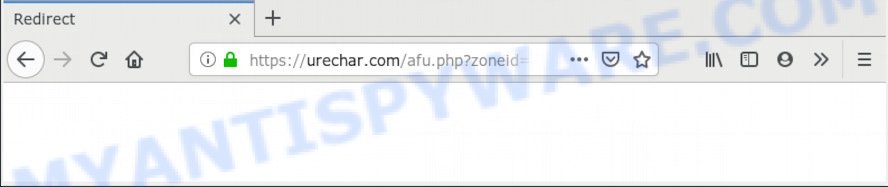
https://urechar.com/afu.php?zoneid= …
How does adware work? Adware software is unwanted software designed to throw ads up on your internet browser screen. Adware software generates money for its creator by constantly showing a huge number of advertisements and pop up deals. You might experience a change in your home page or search engine, new tabs opening or even a redirect to shady websites.
Does adware software steal your personal information? Adware is often harmless, but sometimes the adware software you inadvertently download can also be spyware. Spyware can sometimes seek out your data stored on the personal computer, gather this information and use it to steal your identity.
Adware most likely to occur during the install of free software due the fact that potentially unwanted software like this are mostly hidden in the setup package. Thus, if you have installed some free applications using Quick(Standard) method, you may have let adware software get inside your computer. Keep in mind that the Quick mode is unreliable because it do not warn about third-party programs. Thus, optional programs will be installed automatically unless you select Advanced/Custom method and uncheck its installation.
Threat Summary
| Name | Urechar.com |
| Type | adware, PUP (potentially unwanted program), pop ups, pop up ads, popup virus |
| Symptoms |
|
| Removal | Urechar.com removal guide |
If you are unfortunate have adware software or malicious software running on your computer, you can follow the suggestions here to delete Urechar.com popup advertisements from your internet browser.
How to Remove Urechar.com redirect (Adware virus removal steps)
Even if you’ve the up-to-date classic antivirus installed, and you have checked your computer for malware and removed anything found, you need to do the instructions below. The Urechar.com pop up ads removal is not simple as installing another antivirus. Classic antivirus software are not designed to run together and will conflict with each other, or possibly crash Windows. Instead we recommend complete the manual steps below after that run Zemana Anti-Malware, MalwareBytes Anti-Malware (MBAM) or Hitman Pro, which are free applications dedicated to scan for and remove adware software that causes popups. Run these tools to ensure the adware is removed.
To remove Urechar.com, execute the steps below:
- Manual Urechar.com advertisements removal
- How to remove Urechar.com pop up ads with free software
- Stop Urechar.com pop-up advertisements
- Finish words
Manual Urechar.com advertisements removal
Read this “How to remove” section to know how to manually get rid of adware that causes intrusive Urechar.com popups. Even if the guidance does not work for you, there are several free malicious software removers below that can easily handle such adware software which redirects your internet browser to the intrusive Urechar.com web page.
Remove unwanted or newly added applications
Some applications are free only because their setup file contains an adware. This unwanted software generates money for the makers when it is installed. More often this adware can be removed by simply uninstalling it from the ‘Uninstall a Program’ that is located in Windows control panel.
Press Windows button ![]() , then click Search
, then click Search ![]() . Type “Control panel”and press Enter. If you using Windows XP or Windows 7, then press “Start” and select “Control Panel”. It will open the Windows Control Panel as displayed in the figure below.
. Type “Control panel”and press Enter. If you using Windows XP or Windows 7, then press “Start” and select “Control Panel”. It will open the Windows Control Panel as displayed in the figure below.

Further, click “Uninstall a program” ![]()
It will open a list of all programs installed on your personal computer. Scroll through the all list, and delete any suspicious and unknown apps.
Remove Urechar.com pop up advertisements from Mozilla Firefox
If your Firefox internet browser is re-directed to Urechar.com without your permission or an unknown search provider shows results for your search, then it may be time to perform the web-browser reset. However, your themes, bookmarks, history, passwords, and web form auto-fill information will not be deleted.
Click the Menu button (looks like three horizontal lines), and click the blue Help icon located at the bottom of the drop down menu as displayed on the screen below.

A small menu will appear, press the “Troubleshooting Information”. On this page, click “Refresh Firefox” button as displayed on the image below.

Follow the onscreen procedure to revert back your Mozilla Firefox web-browser settings to their original state.
Get rid of Urechar.com redirect from Internet Explorer
In order to recover all browser search engine by default, newtab page and startpage you need to reset the Microsoft Internet Explorer to the state, that was when the Microsoft Windows was installed on your computer.
First, open the Internet Explorer, then click ‘gear’ icon ![]() . It will show the Tools drop-down menu on the right part of the internet browser, then click the “Internet Options” like below.
. It will show the Tools drop-down menu on the right part of the internet browser, then click the “Internet Options” like below.

In the “Internet Options” screen, select the “Advanced” tab, then click the “Reset” button. The IE will open the “Reset Internet Explorer settings” dialog box. Further, click the “Delete personal settings” check box to select it. Next, press the “Reset” button similar to the one below.

After the task is complete, click “Close” button. Close the Internet Explorer and restart your PC system for the changes to take effect. This step will help you to restore your browser’s startpage, search provider by default and new tab page to default state.
Remove Urechar.com advertisements from Chrome
In this step we are going to show you how to reset Chrome settings. potentially unwanted apps like the adware can make changes to your browser settings, add toolbars and undesired extensions. By resetting Chrome settings you will get rid of Urechar.com pop-up ads and reset unwanted changes caused by adware. However, your saved bookmarks and passwords will not be lost. This will not affect your history, passwords, bookmarks, and other saved data.

- First run the Chrome and click Menu button (small button in the form of three dots).
- It will show the Google Chrome main menu. Choose More Tools, then click Extensions.
- You will see the list of installed addons. If the list has the addon labeled with “Installed by enterprise policy” or “Installed by your administrator”, then complete the following guidance: Remove Chrome extensions installed by enterprise policy.
- Now open the Chrome menu once again, click the “Settings” menu.
- You will see the Google Chrome’s settings page. Scroll down and click “Advanced” link.
- Scroll down again and click the “Reset” button.
- The Google Chrome will show the reset profile settings page as shown on the image above.
- Next click the “Reset” button.
- Once this procedure is finished, your web-browser’s default search provider, home page and new tab will be restored to their original defaults.
- To learn more, read the post How to reset Chrome settings to default.
How to remove Urechar.com pop up ads with free software
It is very difficult for classic antivirus software to detect adware and other kinds of PUPs. We advise you use a free anti-adware such as Zemana, MalwareBytes Anti Malware and HitmanPro from our list below. These utilities will help you scan and remove trojans, malware, spyware, keyloggers, bothersome and malicious adware from an infected PC system.
Use Zemana Free to remove Urechar.com redirect
Zemana Anti Malware (ZAM) is a lightweight tool which developed to run alongside your antivirus software, detecting and uninstalling malware, adware and PUPs that other programs miss. Zemana Free is easy to use, fast, does not use many resources and have great detection and removal rates.
Download Zemana Free on your MS Windows Desktop from the link below.
165520 downloads
Author: Zemana Ltd
Category: Security tools
Update: July 16, 2019
After downloading is finished, close all software and windows on your PC system. Double-click the setup file called Zemana.AntiMalware.Setup. If the “User Account Control” dialog box pops up like below, click the “Yes” button.

It will open the “Setup wizard” which will help you set up Zemana AntiMalware (ZAM) on your system. Follow the prompts and do not make any changes to default settings.

Once setup is complete successfully, Zemana Free will automatically start and you can see its main screen like below.

Now click the “Scan” button for scanning your system for the adware that causes multiple intrusive pop-ups. While the tool is scanning, you can see how many objects and files has already scanned.

As the scanning ends, it will open the Scan Results. Once you’ve selected what you wish to remove from your machine press “Next” button. The Zemana Free will remove adware software related to the Urechar.com popups and add threats to the Quarantine. Once disinfection is done, you may be prompted to reboot the computer.
Scan your system and get rid of Urechar.com pop-up advertisements with HitmanPro
HitmanPro is a malware removal utility that is created to detect and terminate browser hijackers, PUPs, adware and suspicious processes from the machine that has been hijacked with malicious software. It’s a portable program that can be run instantly from USB stick. HitmanPro have an advanced computer monitoring utility which uses a white-list database to isolate suspicious tasks and programs.
Installing the Hitman Pro is simple. First you’ll need to download Hitman Pro from the following link.
When downloading is complete, open the file location and double-click the Hitman Pro icon. It will launch the Hitman Pro tool. If the User Account Control prompt will ask you want to start the application, click Yes button to continue.

Next, click “Next” to perform a system scan with this tool for the adware related to the Urechar.com pop-ups. A system scan can take anywhere from 5 to 30 minutes, depending on your machine.

Once the scan is finished, Hitman Pro will open a list of detected threats as displayed on the screen below.

Review the results once the tool has finished the system scan. If you think an entry should not be quarantined, then uncheck it. Otherwise, simply press “Next” button. It will show a dialog box, click the “Activate free license” button. The Hitman Pro will remove adware that causes multiple intrusive popups and move threats to the program’s quarantine. After the clean up is done, the tool may ask you to reboot your system.
How to automatically delete Urechar.com with MalwareBytes Anti-Malware (MBAM)
We recommend using the MalwareBytes Free that are completely clean your system of the adware. The free utility is an advanced malicious software removal program created by (c) Malwarebytes lab. This program uses the world’s most popular antimalware technology. It’s able to help you remove undesired Urechar.com pop up ads from your internet browsers, PUPs, malicious software, hijackers, toolbars, ransomware and other security threats from your personal computer for free.
Installing the MalwareBytes AntiMalware (MBAM) is simple. First you will need to download MalwareBytes Anti-Malware from the following link.
327741 downloads
Author: Malwarebytes
Category: Security tools
Update: April 15, 2020
After the download is finished, close all apps and windows on your PC system. Double-click the set up file called mb3-setup. If the “User Account Control” dialog box pops up such as the one below, click the “Yes” button.

It will open the “Setup wizard” which will help you install MalwareBytes Anti-Malware (MBAM) on your machine. Follow the prompts and don’t make any changes to default settings.

Once installation is finished successfully, click Finish button. MalwareBytes Free will automatically start and you can see its main screen similar to the one below.

Now press the “Scan Now” button to begin checking your personal computer for the adware related to the Urechar.com redirect. A system scan can take anywhere from 5 to 30 minutes, depending on your PC. When a malicious software, adware or potentially unwanted programs are detected, the count of the security threats will change accordingly. Wait until the the checking is complete.

After the scan get completed, a list of all items found is prepared. Review the scan results and then click “Quarantine Selected” button. The MalwareBytes AntiMalware (MBAM) will delete adware software related to the Urechar.com pop up ads and add items to the Quarantine. When that process is complete, you may be prompted to restart the system.

We suggest you look at the following video, which completely explains the process of using the MalwareBytes AntiMalware (MBAM) to delete adware, browser hijacker and other malicious software.
Stop Urechar.com pop-up advertisements
Run ad-blocking program like AdGuard in order to block ads, malvertisements, pop-ups and online trackers, avoid having to install harmful and adware browser plug-ins and add-ons that affect your PC performance and impact your PC security. Browse the Web anonymously and stay safe online!
Visit the following page to download the latest version of AdGuard for MS Windows. Save it directly to your MS Windows Desktop.
27040 downloads
Version: 6.4
Author: © Adguard
Category: Security tools
Update: November 15, 2018
Once downloading is done, double-click the downloaded file to run it. The “Setup Wizard” window will show up on the computer screen like below.

Follow the prompts. AdGuard will then be installed and an icon will be placed on your desktop. A window will show up asking you to confirm that you want to see a quick tutorial as displayed on the screen below.

Click “Skip” button to close the window and use the default settings, or click “Get Started” to see an quick guidance which will assist you get to know AdGuard better.
Each time, when you start your PC, AdGuard will run automatically and stop unwanted ads, block Urechar.com, as well as other malicious or misleading web sites. For an overview of all the features of the program, or to change its settings you can simply double-click on the AdGuard icon, which is located on your desktop.
Finish words
Now your computer should be free of the adware that reroutes your web browser to the annoying Urechar.com web page. We suggest that you keep Zemana Anti-Malware (to periodically scan your system for new adwares and other malicious software) and AdGuard (to help you stop undesired pop up advertisements and malicious web sites). Moreover, to prevent any adware software, please stay clear of unknown and third party programs, make sure that your antivirus program, turn on the option to scan for potentially unwanted programs.
If you need more help with Urechar.com redirect related issues, go to here.




















