Todaynews.azurewebsites.net is a misleading web page that uses the browser notification feature to deceive users into allowing its browser notification spam from this or similar web pages that will in turn bombard users with unwanted ads usually related to adware, adult web-pages and other click fraud schemes. It states that you must click ALLOW to confirm that you are not a robot.
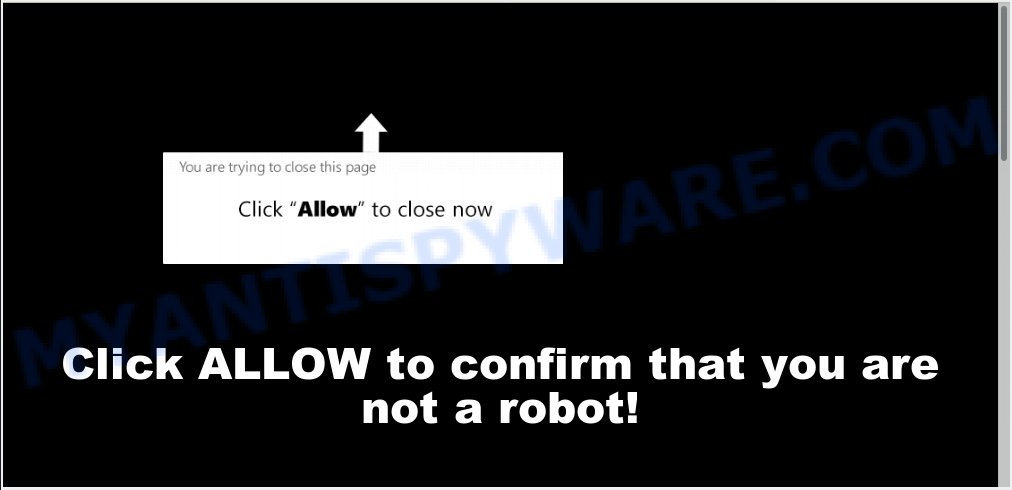
Todaynews.azurewebsites.net
Once you click on the ‘Allow’ button, the Todaynews.azurewebsites.net web site starts sending a large amount of push notifications on your your screen. You will see the popup ads even when your browser is closed. Push notifications are originally created to alert the user of recently published blog posts. Cybercriminals abuse ‘browser notification feature’ to avoid antivirus software and adblocker apps by presenting annoying advertisements. These advertisements are displayed in the lower right corner of the screen urges users to play online games, visit questionable web-pages, install browser plugins & so on.

To end this intrusive behavior and get rid of Todaynews.azurewebsites.net browser notification spam, you need to change browser settings that got changed by adware software. For that, you should open the internet browser settings, search for Notifications. Under Notifications section find a list with websites and Block or Remove Todaynews.azurewebsites.net. Once you remove Todaynews.azurewebsites.net subscription, the spam notifications will no longer show on your screen.
These Todaynews.azurewebsites.net pop ups are caused by shady ads on the websites you visit or adware. Adware installed without the user’s knowledge is a form of malicious software. Once adware get installed in your PC then it start showing undesired ads and pop-ups. In some cases, adware can promote p*rn web-pages and adult products.
Does adware steal your confidential information? Adware can gather your Internet surfing activity by recording URLs visited, IP addresses, web-browser version and type, cookie information, Internet Service Provider (ISP) and web-sites visited. Such kind of behavior can lead to serious security problems or personal information theft. This is another reason why the adware software that causes Todaynews.azurewebsites.net pop-ups should be removed ASAP.
Many of the free programs out there install undesired browser toolbars, browser hijackers, adware software and PUPs along with them without your knowledge. One has to be attentive while installing free programs in order to avoid accidentally installing additional programs. It’s important that you pay attention to the EULA (End User License Agreements) and select the Custom, Manual or Advanced installation option as it will typically disclose what third-party programs will also be installed.
Threat Summary
| Name | Todaynews.azurewebsites.net |
| Type | adware software, potentially unwanted application (PUA), pop ups, popup advertisements, pop-up virus |
| Symptoms |
|
| Removal | Todaynews.azurewebsites.net removal guide |
The tutorial below explaining steps to remove Todaynews.azurewebsites.net pop ups problem. Feel free to use it for removal of the adware software that may attack Google Chrome, Microsoft Edge, Mozilla Firefox and Internet Explorer and other popular web-browsers. The steps will help you get rid of adware and thus clean your web browser from all unwanted ads.
How to remove Todaynews.azurewebsites.net pop-ups, ads, notifications (Removal tutorial)
In order to remove Todaynews.azurewebsites.net advertisements, start by closing any applications and pop ups that are open. If a pop-up won’t close, then close your web-browser (Microsoft Edge, Internet Explorer, Firefox and Chrome). If a program won’t close then please reboot your computer. Next, follow the steps below.
To remove Todaynews.azurewebsites.net pop ups, execute the following steps:
- How to remove Todaynews.azurewebsites.net pop ups without any software
- Use free malware removal tools to fully remove Todaynews.azurewebsites.net pop up ads
- Run AdBlocker to block Todaynews.azurewebsites.net and stay safe online
- Finish words
How to remove Todaynews.azurewebsites.net pop ups without any software
To remove Todaynews.azurewebsites.net popups, adware software and other unwanted programs you can try to do so manually. Unfortunately some of the adware won’t show up in your program list, but some adware may. In this case, you may be able to get rid of it via the uninstall function of your computer. You can do this by completing the steps below.
Delete potentially unwanted applications through the MS Windows Control Panel
Some potentially unwanted apps, browser hijacking programs and adware can be removed by uninstalling the free applications they came with. If this way does not succeed, then looking them up in the list of installed apps in Windows Control Panel. Use the “Uninstall” command in order to get rid of them.
Windows 8, 8.1, 10
First, press the Windows button
Windows XP, Vista, 7
First, press “Start” and select “Control Panel”.
It will display the Windows Control Panel like below.

Next, click “Uninstall a program” ![]()
It will display a list of all applications installed on your computer. Scroll through the all list, and delete any questionable and unknown software. To quickly find the latest installed programs, we recommend sort programs by date in the Control panel.
Remove Todaynews.azurewebsites.net pop-ups from Mozilla Firefox
This step will help you remove Todaynews.azurewebsites.net pop-ups, third-party toolbars, disable malicious add-ons and revert back your default homepage, newtab and search provider settings.
Start the Firefox and press the menu button (it looks like three stacked lines) at the top right of the web-browser screen. Next, click the question-mark icon at the bottom of the drop-down menu. It will open the slide-out menu.

Select the “Troubleshooting information”. If you are unable to access the Help menu, then type “about:support” in your address bar and press Enter. It bring up the “Troubleshooting Information” page as displayed below.

Click the “Refresh Firefox” button at the top right of the Troubleshooting Information page. Select “Refresh Firefox” in the confirmation prompt. The Mozilla Firefox will start a process to fix your problems that caused by the Todaynews.azurewebsites.net adware. After, it’s complete, press the “Finish” button.
Remove Todaynews.azurewebsites.net pop up advertisements from Internet Explorer
If you find that Microsoft Internet Explorer browser settings like search engine, homepage and newtab page had been replaced by adware software which cause annoying Todaynews.azurewebsites.net pop up advertisements, then you may revert back your settings, via the reset web browser procedure.
First, run the Internet Explorer, click ![]() ) button. Next, press “Internet Options” like the one below.
) button. Next, press “Internet Options” like the one below.

In the “Internet Options” screen select the Advanced tab. Next, press Reset button. The Internet Explorer will open the Reset Internet Explorer settings prompt. Select the “Delete personal settings” check box and click Reset button.

You will now need to restart your system for the changes to take effect. It will delete adware software that causes multiple annoying pop ups, disable malicious and ad-supported browser’s extensions and restore the Internet Explorer’s settings such as search engine by default, new tab and startpage to default state.
Remove Todaynews.azurewebsites.net pop ups from Chrome
The adware can modify your Google Chrome settings without your knowledge. You may see an unrequested web site as your search provider or home page, additional extensions and toolbars. Reset Chrome browser will allow you to delete Todaynews.azurewebsites.net advertisements and reset the unwanted changes caused by adware. However, your saved bookmarks and passwords will not be lost. This will not affect your history, passwords, bookmarks, and other saved data.

- First, launch the Chrome and press the Menu icon (icon in the form of three dots).
- It will show the Google Chrome main menu. Select More Tools, then click Extensions.
- You’ll see the list of installed extensions. If the list has the add-on labeled with “Installed by enterprise policy” or “Installed by your administrator”, then complete the following guidance: Remove Chrome extensions installed by enterprise policy.
- Now open the Google Chrome menu once again, click the “Settings” menu.
- Next, click “Advanced” link, that located at the bottom of the Settings page.
- On the bottom of the “Advanced settings” page, click the “Reset settings to their original defaults” button.
- The Google Chrome will open the reset settings prompt as shown on the image above.
- Confirm the browser’s reset by clicking on the “Reset” button.
- To learn more, read the article How to reset Chrome settings to default.
Use free malware removal tools to fully remove Todaynews.azurewebsites.net pop up ads
Is your MS Windows PC system affected with adware? Then don’t worry, in the guide below, we’re sharing best malware removal utilities which is able to delete Todaynews.azurewebsites.net ads from the MS Edge, Mozilla Firefox, Microsoft Internet Explorer and Google Chrome and your PC system.
Automatically delete Todaynews.azurewebsites.net popup ads with Zemana Free
Zemana AntiMalware (ZAM) is extremely fast and ultra light weight malicious software removal tool. It will allow you get rid of Todaynews.azurewebsites.net advertisements, adware software, PUPs and other malware. This program gives real-time protection which never slow down your personal computer. Zemana Free is made for experienced and beginner computer users. The interface of this utility is very easy to use, simple and minimalist.
Visit the page linked below to download the latest version of Zemana Free for MS Windows. Save it to your Desktop.
165491 downloads
Author: Zemana Ltd
Category: Security tools
Update: July 16, 2019
When downloading is finished, launch it and follow the prompts. Once installed, the Zemana will try to update itself and when this task is finished, press the “Scan” button to perform a system scan for the adware that cause pop-ups.

Depending on your system, the scan can take anywhere from a few minutes to close to an hour. During the scan Zemana will search for threats exist on your personal computer. All found items will be marked. You can delete them all by simply press “Next” button.

The Zemana Anti Malware (ZAM) will start to get rid of adware that cause pop-ups.
Get rid of Todaynews.azurewebsites.net pop up advertisements from internet browsers with HitmanPro
Hitman Pro is one of the most useful tools for removing adware software, potentially unwanted applications and other malicious software. It can detect hidden adware in your PC and remove all malicious folders and files related to adware software. HitmanPro will help you to remove Todaynews.azurewebsites.net ads from your computer and MS Edge, Google Chrome, Firefox and Microsoft Internet Explorer. We strongly suggest you to download this utility as the creators are working hard to make it better.
Installing the Hitman Pro is simple. First you’ll need to download HitmanPro on your Windows Desktop from the link below.
Download and use HitmanPro on your PC system. Once started, click “Next” button for scanning your PC system for the adware that causes Todaynews.azurewebsites.net pop-ups. Depending on your machine, the scan can take anywhere from a few minutes to close to an hour. When a threat is detected, the count of the security threats will change accordingly. Wait until the the scanning is complete..

When hitmanpro} is complete scanning your computer, HitmanPro will show a list of found threats.

Review the results once the tool has finished the system scan. If you think an entry should not be quarantined, then uncheck it. Otherwise, simply click Next button.
It will show a prompt, click the “Activate free license” button to start the free 30 days trial to remove all malicious software found.
How to remove Todaynews.azurewebsites.net with MalwareBytes
We suggest using the MalwareBytes Anti-Malware (MBAM) which are completely clean your machine of the adware. The free tool is an advanced malware removal program created by (c) Malwarebytes lab. This application uses the world’s most popular anti malware technology. It is able to help you delete intrusive Todaynews.azurewebsites.net advertisements from your web browsers, PUPs, malicious software, hijackers, toolbars, ransomware and other security threats from your computer for free.
Download MalwareBytes Anti Malware (MBAM) by clicking on the following link.
327714 downloads
Author: Malwarebytes
Category: Security tools
Update: April 15, 2020
After downloading is finished, close all programs and windows on your computer. Double-click the install file named mb3-setup. If the “User Account Control” dialog box pops up as displayed in the following example, click the “Yes” button.

It will open the “Setup wizard” which will help you set up MalwareBytes AntiMalware (MBAM) on your PC system. Follow the prompts and don’t make any changes to default settings.

Once installation is finished successfully, press Finish button. MalwareBytes will automatically start and you can see its main screen as displayed in the figure below.

Now click the “Scan Now” button to scan for adware software that causes Todaynews.azurewebsites.net advertisements. This task can take some time, so please be patient. While the tool is scanning, you can see how many objects and files has already scanned.

When mbam} is done scanning your personal computer, it will show the Scan Results. Once you have selected what you wish to delete from your computer click “Quarantine Selected” button. The MalwareBytes Free will remove adware that causes intrusive Todaynews.azurewebsites.net pop up advertisements and move threats to the program’s quarantine. When the task is done, you may be prompted to reboot the personal computer.

We suggest you look at the following video, which completely explains the procedure of using the MalwareBytes Anti-Malware (MBAM) to remove adware, hijacker infection and other malware.
Run AdBlocker to block Todaynews.azurewebsites.net and stay safe online
One of the worst things is the fact that you cannot stop all those annoying web pages like Todaynews.azurewebsites.net using only built-in Windows capabilities. However, there is a application out that you can use to stop unwanted browser redirects, ads and pop-ups in any modern browsers including Edge, Internet Explorer, Mozilla Firefox and Chrome. It is named Adguard and it works very well.
Download AdGuard on your system by clicking on the following link.
27034 downloads
Version: 6.4
Author: © Adguard
Category: Security tools
Update: November 15, 2018
When downloading is finished, start the downloaded file. You will see the “Setup Wizard” screen as displayed in the following example.

Follow the prompts. When the installation is finished, you will see a window as displayed below.

You can press “Skip” to close the install program and use the default settings, or press “Get Started” button to see an quick tutorial that will allow you get to know AdGuard better.
In most cases, the default settings are enough and you do not need to change anything. Each time, when you run your computer, AdGuard will launch automatically and stop unwanted advertisements, block Todaynews.azurewebsites.net, as well as other malicious or misleading websites. For an overview of all the features of the program, or to change its settings you can simply double-click on the AdGuard icon, which is located on your desktop.
Finish words
Now your PC should be clean of the adware that causes multiple undesired pop-ups. We suggest that you keep Zemana Anti-Malware (ZAM) (to periodically scan your personal computer for new adwares and other malicious software) and AdGuard (to help you block intrusive advertisements and malicious websites). Moreover, to prevent any adware, please stay clear of unknown and third party software, make sure that your antivirus application, turn on the option to detect potentially unwanted programs.
If you need more help with Todaynews.azurewebsites.net ads related issues, go to here.


















