Experienced security professionals has determined that Search.hmyemailfast.net is a potentially unwanted program and browser hijacker. A large count of PC systems around the World have been hit by the Search.hmyemailfast.net. The guidance below will teach you all you need to know about this hijacker. How it got into your PC system, how to get rid of Search.hmyemailfast.net, and how to protect your personal computer from any unwanted software such as a browser hijacker infection in the future.
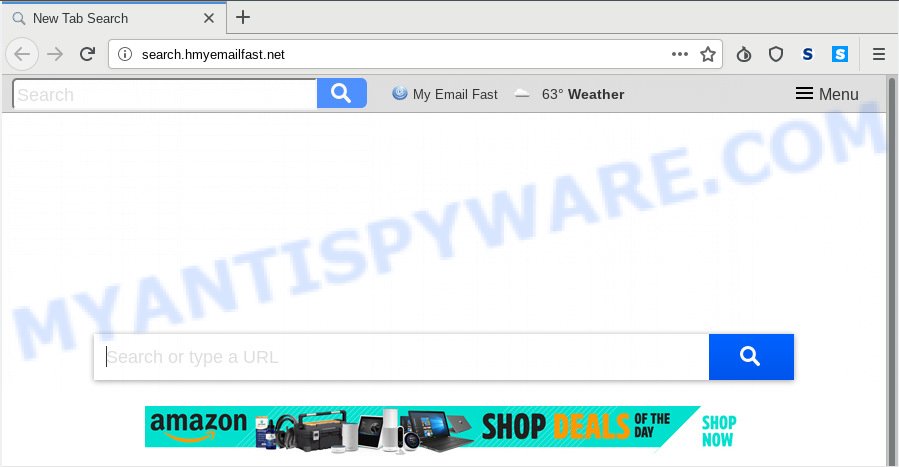
Search.hmyemailfast.net
When you are performing searches using the browser that has been affected by Search.hmyemailfast.net, the search results will be returned from Bing, Yahoo or Google Custom Search. The devs behind Search.hmyemailfast.net hijacker are most probably doing this to earn advertisement money from the ads displayed in the search results.
It is not a good idea to have an undesired program such as Search.hmyemailfast.net hijacker on your PC. The reason for this is simple, it doing things you don’t know about. The hijacker has the ability to gather user info that may be later sold to third party companies. You don’t know if your home address, account names and passwords are safe. And of course you completely don’t know what will happen when you click on any ads on the Search.hmyemailfast.net webpage.
Threat Summary
| Name | Search.hmyemailfast.net |
| Type | browser hijacker, search provider hijacker, homepage hijacker, toolbar, unwanted new tab, redirect virus |
| Symptoms |
|
| Removal | Search.hmyemailfast.net removal guide |
Take a deep breath. Learn everything you should know about Search.hmyemailfast.net removal, how to remove hijacker from your web browser and PC. Find the best free malware removal tools here!
How to remove Search.hmyemailfast.net from Chrome, Firefox, IE, Edge
According to cyber security researchers, Search.hmyemailfast.net removal can be done manually and/or automatically. These tools which are listed below will help you get rid of browser hijacker, malicious web-browser extensions, adware software and PUPs . However, if you are not willing to install other software to remove Search.hmyemailfast.net , then use guide listed below to restore web-browser start page, newtab and search provider to their previous states.
To remove Search.hmyemailfast.net, follow the steps below:
- How to manually get rid of Search.hmyemailfast.net
- How to get rid of Search.hmyemailfast.net automatically
- How to block Search.hmyemailfast.net
- Prevent Search.hmyemailfast.net browser hijacker from installing
- To sum up
How to manually get rid of Search.hmyemailfast.net
The useful removal steps for the Search.hmyemailfast.net home page. The detailed procedure can be followed by anyone as it really does take you step-by-step. If you follow this process to remove Search.hmyemailfast.net let us know how you managed by sending us your comments please.
Uninstall Search.hmyemailfast.net associated software by using Microsoft Windows Control Panel
First, you should try to identify and remove the program that causes the appearance of intrusive advertisements or browser redirect, using the ‘Uninstall a program’ which is located in the ‘Control panel’.
Windows 10, 8.1, 8
Click the Microsoft Windows logo, and then press Search ![]() . Type ‘Control panel’and press Enter as shown on the screen below.
. Type ‘Control panel’and press Enter as shown on the screen below.

Once the ‘Control Panel’ opens, press the ‘Uninstall a program’ link under Programs category as on the image below.

Windows 7, Vista, XP
Open Start menu and select the ‘Control Panel’ at right as displayed on the image below.

Then go to ‘Add/Remove Programs’ or ‘Uninstall a program’ (Windows 7 or Vista) like the one below.

Carefully browse through the list of installed programs and remove all suspicious and unknown applications. We suggest to click ‘Installed programs’ and even sorts all installed programs by date. After you have found anything questionable that may be the browser hijacker infection responsible for redirects to Search.hmyemailfast.net or other PUP (potentially unwanted program), then select this program and click ‘Uninstall’ in the upper part of the window. If the dubious application blocked from removal, then run Revo Uninstaller Freeware to fully get rid of it from your personal computer.
Remove Search.hmyemailfast.net search from Firefox
If your Mozilla Firefox web browser home page has changed to Search.hmyemailfast.net without your permission or an unknown search provider displays results for your search, then it may be time to perform the internet browser reset. Your saved bookmarks, form auto-fill information and passwords won’t be cleared or changed.
First, run the Mozilla Firefox and click ![]() button. It will display the drop-down menu on the right-part of the browser. Further, click the Help button (
button. It will display the drop-down menu on the right-part of the browser. Further, click the Help button (![]() ) as displayed on the image below.
) as displayed on the image below.

In the Help menu, select the “Troubleshooting Information” option. Another way to open the “Troubleshooting Information” screen – type “about:support” in the browser adress bar and press Enter. It will open the “Troubleshooting Information” page as on the image below. In the upper-right corner of this screen, click the “Refresh Firefox” button.

It will display the confirmation dialog box. Further, click the “Refresh Firefox” button. The Mozilla Firefox will start a procedure to fix your problems that caused by the Search.hmyemailfast.net hijacker. After, it’s done, click the “Finish” button.
Remove Search.hmyemailfast.net start page from Internet Explorer
If you find that Microsoft Internet Explorer browser settings like search engine by default, home page and new tab had been hijacked, then you may revert back your settings, via the reset internet browser procedure.
First, launch the Internet Explorer, then press ‘gear’ icon ![]() . It will show the Tools drop-down menu on the right part of the browser, then click the “Internet Options” as displayed in the following example.
. It will show the Tools drop-down menu on the right part of the browser, then click the “Internet Options” as displayed in the following example.

In the “Internet Options” screen, select the “Advanced” tab, then click the “Reset” button. The IE will show the “Reset Internet Explorer settings” prompt. Further, click the “Delete personal settings” check box to select it. Next, press the “Reset” button similar to the one below.

When the procedure is done, click “Close” button. Close the Internet Explorer and reboot your personal computer for the changes to take effect. This step will help you to restore your web browser’s startpage, default search engine and newtab page to default state.
Remove Search.hmyemailfast.net from Chrome
Resetting Chrome to original state is effective in removing the Search.hmyemailfast.net hijacker from your web browser. This solution is always helpful to follow if you have trouble in removing changes caused by browser hijacker.
First open the Chrome. Next, press the button in the form of three horizontal dots (![]() ).
).
It will display the Chrome menu. Select More Tools, then press Extensions. Carefully browse through the list of installed addons. If the list has the addon signed with “Installed by enterprise policy” or “Installed by your administrator”, then complete the following tutorial: Remove Google Chrome extensions installed by enterprise policy.
Open the Chrome menu once again. Further, click the option called “Settings”.

The internet browser will display the settings screen. Another solution to display the Google Chrome’s settings – type chrome://settings in the web-browser adress bar and press Enter
Scroll down to the bottom of the page and click the “Advanced” link. Now scroll down until the “Reset” section is visible, like below and press the “Reset settings to their original defaults” button.

The Chrome will show the confirmation dialog box as displayed in the figure below.

You need to confirm your action, click the “Reset” button. The browser will start the process of cleaning. After it is complete, the browser’s settings including start page, new tab and default search engine back to the values which have been when the Chrome was first installed on your PC system.
How to get rid of Search.hmyemailfast.net automatically
Many antivirus companies have designed programs that help detect and get rid of hijacker, and thereby revert back all your typical web browsers settings. Below is a a few of the free applications you may want to use. Your PC can have a ton of potentially unwanted apps, adware software and browser hijackers installed at the same time, so we suggest, if any unwanted or malicious program returns after rebooting the machine, then boot your computer into Safe Mode and run the antimalware tool again.
How to automatically delete Search.hmyemailfast.net with Zemana Free
If you need a free utility that can easily look for and get rid of browser hijacker that modifies internet browser settings to replace your start page, search engine and newtab page with Search.hmyemailfast.net web site, then use Zemana AntiMalware. This is a very handy program, which is primarily designed to quickly detect and remove adware software and malicious software infecting web-browsers and changing their settings.
- Visit the page linked below to download Zemana Free. Save it on your Desktop.
Zemana AntiMalware
165495 downloads
Author: Zemana Ltd
Category: Security tools
Update: July 16, 2019
- Once you have downloaded the setup file, make sure to double click on the Zemana.AntiMalware.Setup. This would start the Zemana Anti-Malware (ZAM) install on your PC.
- Select installation language and press ‘OK’ button.
- On the next screen ‘Setup Wizard’ simply click the ‘Next’ button and follow the prompts.

- Finally, once the installation is complete, Zemana will launch automatically. Else, if doesn’t then double-click on the Zemana Anti-Malware icon on your desktop.
- Now that you have successfully install Zemana Anti Malware, let’s see How to use Zemana AntiMalware (ZAM) to remove Search.hmyemailfast.net start page from your computer.
- After you have started the Zemana Free, you’ll see a window as displayed on the screen below, just click ‘Scan’ button to start checking your system for the browser hijacker infection.

- Now pay attention to the screen while Zemana Anti-Malware scans your PC.

- After the scanning is complete, Zemana Anti Malware (ZAM) will show you the results. You may remove threats (move to Quarantine) by simply press ‘Next’ button.

- Zemana Free may require a restart PC in order to complete the Search.hmyemailfast.net removal process.
- If you want to completely delete hijacker from your system, then click ‘Quarantine’ icon, select all malware, adware software, potentially unwanted programs and other items and click Delete.
- Reboot your system to complete the browser hijacker removal procedure.
Scan and free your PC of hijacker with Hitman Pro
Hitman Pro is a portable application which requires no hard installation to identify and get rid of browser hijacker that cause a reroute to Search.hmyemailfast.net webpage. The program itself is small in size (only a few Mb). Hitman Pro does not need any drivers and special dlls. It is probably easier to use than any alternative malicious software removal utilities you’ve ever tried. Hitman Pro works on 64 and 32-bit versions of Windows 10, 8, 7 and XP. It proves that removal tool can be just as useful as the widely known antivirus programs.
Visit the following page to download the latest version of Hitman Pro for Windows. Save it to your Desktop.
Download and use Hitman Pro on your machine. Once started, press “Next” button to find browser hijacker which cause Search.hmyemailfast.net webpage to appear. A scan can take anywhere from 10 to 30 minutes, depending on the number of files on your system and the speed of your computer. While the Hitman Pro program is checking, you can see how many objects it has identified as threat..

After the system scan is complete, HitmanPro will show you the results.

Next, you need to click Next button.
It will show a prompt, click the “Activate free license” button to start the free 30 days trial to remove all malicious software found.
How to automatically remove Search.hmyemailfast.net with MalwareBytes Anti Malware
Delete Search.hmyemailfast.net hijacker manually is difficult and often the browser hijacker is not completely removed. Therefore, we recommend you to use the MalwareBytes Free that are completely clean your PC. Moreover, this free program will help you to remove malware, PUPs, toolbars and adware software that your machine may be infected too.
Installing the MalwareBytes is simple. First you’ll need to download MalwareBytes from the following link.
327714 downloads
Author: Malwarebytes
Category: Security tools
Update: April 15, 2020
Once the download is done, close all windows on your machine. Further, run the file called mb3-setup. If the “User Account Control” dialog box pops up as displayed in the figure below, click the “Yes” button.

It will show the “Setup wizard” which will assist you install MalwareBytes Free on the computer. Follow the prompts and don’t make any changes to default settings.

Once installation is finished successfully, press Finish button. Then MalwareBytes will automatically run and you can see its main window as shown in the following example.

Next, press the “Scan Now” button for checking your computer for the browser hijacker infection responsible for Search.hmyemailfast.net search. A system scan can take anywhere from 5 to 30 minutes, depending on your system. While the MalwareBytes AntiMalware utility is checking, you may see how many objects it has identified as being affected by malicious software.

Once the scanning is complete, MalwareBytes Free will open a list of all threats detected by the scan. All detected items will be marked. You can delete them all by simply click “Quarantine Selected” button.

The MalwareBytes Anti Malware will remove browser hijacker infection responsible for redirections to Search.hmyemailfast.net. After finished, you can be prompted to restart your personal computer. We advise you look at the following video, which completely explains the process of using the MalwareBytes Free to get rid of browser hijackers, adware and other malicious software.
How to block Search.hmyemailfast.net
In order to increase your security and protect your machine against new unwanted advertisements and harmful web sites, you need to run ad-blocker application that blocks an access to harmful advertisements and websites. Moreover, the program may stop the open of intrusive advertising, which also leads to faster loading of web-sites and reduce the consumption of web traffic.
- Installing the AdGuard is simple. First you’ll need to download AdGuard on your Microsoft Windows Desktop by clicking on the link below.
Adguard download
27034 downloads
Version: 6.4
Author: © Adguard
Category: Security tools
Update: November 15, 2018
- Once the download is complete, start the downloaded file. You will see the “Setup Wizard” program window. Follow the prompts.
- When the install is done, click “Skip” to close the installation application and use the default settings, or click “Get Started” to see an quick tutorial that will help you get to know AdGuard better.
- In most cases, the default settings are enough and you don’t need to change anything. Each time, when you launch your PC system, AdGuard will start automatically and stop unwanted ads, block Search.hmyemailfast.net, as well as other malicious or misleading web-pages. For an overview of all the features of the application, or to change its settings you can simply double-click on the icon named AdGuard, that is located on your desktop.
Prevent Search.hmyemailfast.net browser hijacker from installing
The hijacker infection usually come as a part of free software that downloaded from the Internet. Which means that you need to be proactive and carefully read the Terms of use and the License agreement properly. For the most part, the Search.hmyemailfast.net browser hijacker will be clearly described, so take the time to carefully read all the information about the software that you downloaded and want to install on your PC system. In the Setup wizard, you should choose the Advanced, Custom or Manual install mode to control what components and additional applications to be installed, otherwise you run the risk of infecting your PC system with an infection like the Search.hmyemailfast.net hijacker.
To sum up
Now your machine should be free of the hijacker responsible for redirecting user searches to Search.hmyemailfast.net. We suggest that you keep AdGuard (to help you block unwanted pop ups and unwanted harmful websites) and Zemana (to periodically scan your computer for new hijacker infections and other malicious software). Probably you are running an older version of Java or Adobe Flash Player. This can be a security risk, so download and install the latest version right now.
If you are still having problems while trying to remove Search.hmyemailfast.net from the Internet Explorer, Mozilla Firefox, MS Edge and Google Chrome, then ask for help here here.






















