Ryoneropling.info is a webpage that cons people into allowing its push notifications from this or similar web sites. It states that you must subscribe to notifications in order to continue.
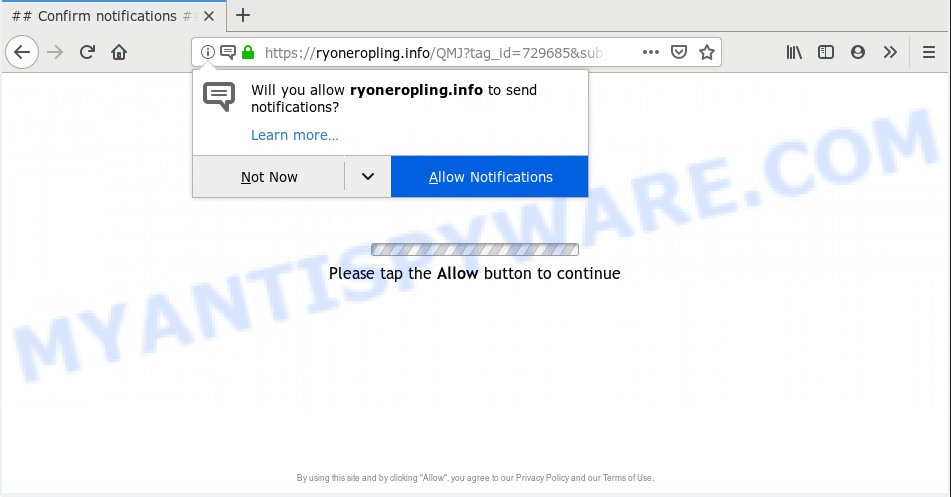
Ryoneropling.info
If you click the ‘Allow’, then you will start seeing unwanted ads in form of popup windows on your web browser. Push notifications are originally created to alert the user of newly published content. Cybercriminals abuse ‘browser notification feature’ to avoid antivirus software and ad blocker applications by displaying unwanted ads. These ads are displayed in the lower right corner of the screen urges users to play online games, visit questionable web-pages, install web-browser addons & so on.

In order to get rid of Ryoneropling.info push notifications open the browser’s settings, type ‘Notifications’ in the search, open ‘Notifications’ settings. Find the Ryoneropling.info, click the three vertical dots on the right (only for Chrome), select ‘Remove’ (‘Block’) or complete the Ryoneropling.info removal instructions below. Once you remove notifications subscription, the Ryoneropling.info popups ads will no longer show on your screen.
Some research has shown that users can be redirected to Ryoneropling.info from misleading advertisements or by PUPs and adware software. Adware is short for ‘ad supported’ software. Additionally, some malware has adware software built into the program. Adware shows unwanted advertisements that appear in pop ups or advertising links on computer. In order to display unwanted adverts as often as possible adware software can alter your web-browser settings. You may even find that your machine settings are hijacked without your knowledge. The developers of adware do so in order to make money via third-party ad network. Thus every your click on the adverts generates revenue for them.
Another reason why you need to delete adware is its online data-tracking activity. Adware can have spyware and keyloggers built into the program, leading to greater damage to your personal computer and possible invasion of your privacy information.
Adware gets onto system by being attached to various free programs. This means that you need to be very careful when installing software downloaded from the Web, even from a large proven hosting. Be sure to read the Terms of Use and the Software license, choose only the Manual, Advanced or Custom installation type, switch off all third-party modules and programs are offered to install.
Threat Summary
| Name | Ryoneropling.info |
| Type | adware, PUP (potentially unwanted program), pop-ups, pop up ads, popup virus |
| Symptoms |
|
| Removal | Ryoneropling.info removal guide |
We strongly recommend that you perform the instructions below which will assist you to delete Ryoneropling.info pop up advertisements using the standard features of Windows and some proven freeware.
How to remove Ryoneropling.info pop-ups, ads, notifications (Removal steps)
There are several steps to removing the adware software that causes Ryoneropling.info pop up ads in your internet browser, because it installs itself so deeply into Microsoft Windows. You need to delete all suspicious and unknown software, then get rid of harmful plugins from the Edge, Mozilla Firefox, Microsoft Internet Explorer and Google Chrome and other web browsers you’ve installed. Finally, you need to reset your browser settings to delete any changes the adware software has made, and then check your PC system with Zemana Anti Malware (ZAM), MalwareBytes Anti Malware (MBAM) or Hitman Pro to ensure the adware is fully removed. It will take a while.
To remove Ryoneropling.info pop ups, execute the following steps:
- How to manually remove Ryoneropling.info
- How to remove Ryoneropling.info advertisements automatically
- How to block Ryoneropling.info
- To sum up
How to manually remove Ryoneropling.info
Most common adware may be uninstalled without any antivirus programs. The manual adware removal is steps that will teach you how to remove the Ryoneropling.info popup ads.
Delete potentially unwanted software using Windows Control Panel
It is of primary importance to first identify and delete all potentially unwanted apps, adware applications and browser hijackers through ‘Add/Remove Programs’ (Windows XP) or ‘Uninstall a program’ (Windows 10, 8, 7) section of your Windows Control Panel.
- If you are using Windows 8, 8.1 or 10 then click Windows button, next click Search. Type “Control panel”and press Enter.
- If you are using Windows XP, Vista, 7, then click “Start” button and press “Control Panel”.
- It will open the Windows Control Panel.
- Further, click “Uninstall a program” under Programs category.
- It will open a list of all software installed on the machine.
- Scroll through the all list, and remove dubious and unknown applications. To quickly find the latest installed programs, we recommend sort apps by date.
See more details in the video instructions below.
Remove Ryoneropling.info ads from Internet Explorer
In order to restore all internet browser search engine, start page and new tab you need to reset the IE to the state, that was when the MS Windows was installed on your PC.
First, start the Internet Explorer. Next, press the button in the form of gear (![]() ). It will display the Tools drop-down menu, click the “Internet Options” like below.
). It will display the Tools drop-down menu, click the “Internet Options” like below.

In the “Internet Options” window click on the Advanced tab, then press the Reset button. The Microsoft Internet Explorer will show the “Reset Internet Explorer settings” window as displayed on the image below. Select the “Delete personal settings” check box, then click “Reset” button.

You will now need to reboot your PC system for the changes to take effect.
Get rid of Ryoneropling.info from Mozilla Firefox by resetting browser settings
If the Mozilla Firefox settings like search engine by default, new tab and start page have been changed by the adware, then resetting it to the default state can help. However, your saved bookmarks and passwords will not be lost. This will not affect your history, passwords, bookmarks, and other saved data.
Start the Firefox and click the menu button (it looks like three stacked lines) at the top right of the internet browser screen. Next, click the question-mark icon at the bottom of the drop-down menu. It will show the slide-out menu.

Select the “Troubleshooting information”. If you’re unable to access the Help menu, then type “about:support” in your address bar and press Enter. It bring up the “Troubleshooting Information” page as displayed on the screen below.

Click the “Refresh Firefox” button at the top right of the Troubleshooting Information page. Select “Refresh Firefox” in the confirmation prompt. The Firefox will begin a procedure to fix your problems that caused by the Ryoneropling.info adware. Once, it is complete, click the “Finish” button.
Remove Ryoneropling.info ads from Google Chrome
Annoying Ryoneropling.info pop up advertisements or other symptom of having adware in your web browser is a good reason to reset Chrome. This is an easy way to restore the Chrome settings and not lose any important information.

- First, start the Chrome and click the Menu icon (icon in the form of three dots).
- It will open the Chrome main menu. Choose More Tools, then click Extensions.
- You’ll see the list of installed extensions. If the list has the addon labeled with “Installed by enterprise policy” or “Installed by your administrator”, then complete the following instructions: Remove Chrome extensions installed by enterprise policy.
- Now open the Google Chrome menu once again, click the “Settings” menu.
- Next, click “Advanced” link, that located at the bottom of the Settings page.
- On the bottom of the “Advanced settings” page, press the “Reset settings to their original defaults” button.
- The Chrome will open the reset settings dialog box as shown on the screen above.
- Confirm the internet browser’s reset by clicking on the “Reset” button.
- To learn more, read the post How to reset Google Chrome settings to default.
How to remove Ryoneropling.info advertisements automatically
Is your Microsoft Windows PC infected by adware? Then do not worry, in the steps listed below, we’re sharing best malware removal utilities that has the ability to remove Ryoneropling.info ads from the MS Edge, Internet Explorer, Firefox and Chrome and your computer.
How to automatically get rid of Ryoneropling.info pop up advertisements with Zemana Anti-Malware
Download Zemana Free to remove Ryoneropling.info advertisements automatically from all of your browsers. This is a freeware utility specially created for malicious software removal. This utility can delete adware, browser hijacker from Internet Explorer, Firefox, Google Chrome and Microsoft Edge and Microsoft Windows registry automatically.
Now you can set up and use Zemana Anti-Malware to remove Ryoneropling.info popups from your web browser by following the steps below:
Visit the following page to download Zemana Anti-Malware (ZAM) installer named Zemana.AntiMalware.Setup on your PC. Save it on your Microsoft Windows desktop.
165525 downloads
Author: Zemana Ltd
Category: Security tools
Update: July 16, 2019
Launch the setup file after it has been downloaded successfully and then follow the prompts to set up this tool on your machine.

During setup you can change some settings, but we recommend you don’t make any changes to default settings.
When setup is finished, this malicious software removal utility will automatically launch and update itself. You will see its main window as shown in the following example.

Now press the “Scan” button to perform a system scan for the adware that causes multiple undesired pop ups. Depending on your system, the scan can take anywhere from a few minutes to close to an hour. While the Zemana AntiMalware (ZAM) program is scanning, you can see how many objects it has identified as threat.

When Zemana Anti-Malware has completed scanning, Zemana Anti-Malware (ZAM) will display a list of all threats detected by the scan. Review the results once the tool has done the system scan. If you think an entry should not be quarantined, then uncheck it. Otherwise, simply press “Next” button.

The Zemana Anti-Malware will remove adware related to the Ryoneropling.info popup advertisements and add threats to the Quarantine. Once finished, you can be prompted to restart your computer to make the change take effect.
Scan your PC system and remove Ryoneropling.info popups with HitmanPro
HitmanPro is a completely free (30 day trial) utility. You do not need expensive methods to remove adware that causes Ryoneropling.info pop ups in your web browser and other malicious applications. HitmanPro will uninstall all the undesired programs like adware and browser hijackers for free.

- Click the link below to download Hitman Pro. Save it to your Desktop.
- After downloading is finished, run the Hitman Pro, double-click the HitmanPro.exe file.
- If the “User Account Control” prompts, click Yes to continue.
- In the Hitman Pro window, click the “Next” to perform a system scan with this tool for the adware software that cause undesired Ryoneropling.info pop up ads. Depending on your machine, the scan can take anywhere from a few minutes to close to an hour.
- When hitmanpro} is finished scanning your computer, a list of all items found is produced. Once you have selected what you want to remove from your computer click “Next”. Now, press the “Activate free license” button to begin the free 30 days trial to remove all malicious software found.
Remove Ryoneropling.info advertisements with MalwareBytes Anti-Malware (MBAM)
Manual Ryoneropling.info pop ups removal requires some computer skills. Some files and registry entries that created by the adware can be not completely removed. We suggest that use the MalwareBytes Free that are fully free your PC of adware software. Moreover, the free application will help you to remove malware, PUPs, browser hijackers and toolbars that your personal computer can be infected too.
Download MalwareBytes Anti-Malware (MBAM) from the link below.
327744 downloads
Author: Malwarebytes
Category: Security tools
Update: April 15, 2020
When the downloading process is done, close all windows on your machine. Further, run the file named mb3-setup. If the “User Account Control” prompt pops up as shown on the image below, click the “Yes” button.

It will display the “Setup wizard” which will assist you install MalwareBytes Free on the system. Follow the prompts and don’t make any changes to default settings.

Once install is complete successfully, press Finish button. Then MalwareBytes Free will automatically start and you can see its main window as displayed in the figure below.

Next, click the “Scan Now” button to begin scanning your PC for the adware that causes multiple undesired pop ups. While the MalwareBytes Anti Malware (MBAM) tool is checking, you can see how many objects it has identified as being affected by malware.

As the scanning ends, MalwareBytes AntiMalware will display a scan report. All found items will be marked. You can delete them all by simply click “Quarantine Selected” button.

The MalwareBytes Anti Malware (MBAM) will remove adware that causes Ryoneropling.info pop-ups in your web browser. After the clean-up is complete, you can be prompted to reboot your machine. We suggest you look at the following video, which completely explains the procedure of using the MalwareBytes Anti Malware to remove browser hijacker infections, adware software and other malicious software.
How to block Ryoneropling.info
Using an ad blocker program like AdGuard is an effective way to alleviate the risks. Additionally, ad-blocker applications will also protect you from harmful advertisements and web-pages, and, of course, block redirection chain to Ryoneropling.info and similar webpages.
Visit the page linked below to download AdGuard. Save it to your Desktop.
27041 downloads
Version: 6.4
Author: © Adguard
Category: Security tools
Update: November 15, 2018
After downloading it, start the downloaded file. You will see the “Setup Wizard” screen as displayed in the figure below.

Follow the prompts. After the installation is complete, you will see a window as displayed in the following example.

You can click “Skip” to close the installation program and use the default settings, or press “Get Started” button to see an quick tutorial that will assist you get to know AdGuard better.
In most cases, the default settings are enough and you do not need to change anything. Each time, when you start your system, AdGuard will start automatically and stop undesired ads, block Ryoneropling.info, as well as other malicious or misleading webpages. For an overview of all the features of the program, or to change its settings you can simply double-click on the AdGuard icon, that is located on your desktop.
To sum up
Once you’ve complete the step-by-step guidance shown above, your personal computer should be free from adware software that causes unwanted Ryoneropling.info pop up advertisements and other malware. The MS Edge, Internet Explorer, Google Chrome and Mozilla Firefox will no longer redirect you to various intrusive webpages like Ryoneropling.info. Unfortunately, if the few simple steps does not help you, then you have caught a new adware, and then the best way – ask for help here.




















