Ernorvious.com is a web-site which cons you and other unsuspecting users into allowing its browser notification spam to deliver unwanted ads to your internet browser. It claims that users need to press ‘Allow’ button in order to access the content of the web-page.
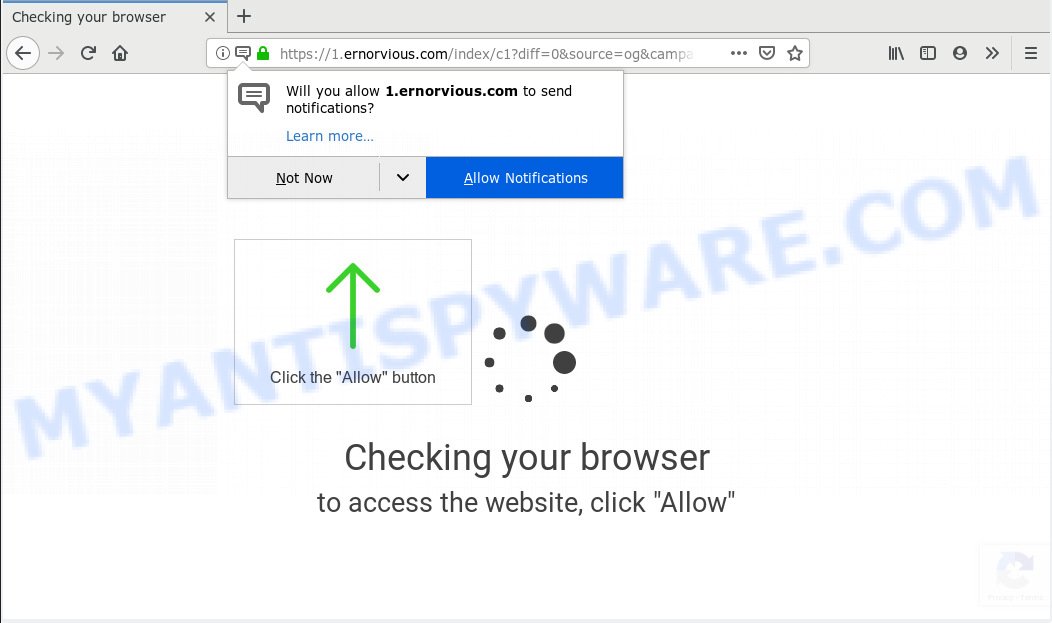
Ernorvious.com
If you press on the ‘Allow’ button, then your internet browser will be configured to display unwanted adverts on your desktop, even when you are not using the web browser. Push notifications are originally made to alert the user of newly published blog posts. Scammers abuse ‘browser notification feature’ to avoid anti-virus and ad blocking applications by presenting intrusive ads. These advertisements are displayed in the lower right corner of the screen urges users to play online games, visit dubious websites, install internet browser extensions & so on.

In order to remove Ernorvious.com spam notifications open the web browser’s settings, type ‘Notifications’ in the search, open ‘Notifications’ settings. Find the Ernorvious.com, click the three vertical dots on the right (only for Google Chrome), select ‘Remove’ (‘Block’) or complete the Ernorvious.com removal instructions below. Once you remove notifications subscription, the Ernorvious.com pop ups ads will no longer appear on your screen.
Some research has shown that users can be redirected to Ernorvious.com from dubious advertisements or by potentially unwanted apps and adware. Adware is a form of harmful apps. It does not delete files or infect them, but can display unwanted ads, change computer settings, download and install harmful browser add-ons. All the time, while adware is running, your web-browser will be fill with annoying advertisements. Most likely, adware has been installed on your machine without your’s knowledge and you do not even know how and where adware software has got into your PC
The worst is, adware is often harmless, but sometimes the adware software you inadvertently download can also be spyware. Spyware can sometimes seek out your confidential information stored on the computer, collect this information and use it to steal your identity.
Adware software usually come bundled with another application in the same setup file. The risk of this is especially high for the various free programs downloaded from the World Wide Web. The developers of the software are hoping that users will use the quick setup mode, that is simply to press the Next button, without paying attention to the information on the screen and don’t carefully considering every step of the install procedure. Thus, adware can infiltrate your system without your knowledge. Therefore, it’s very important to read all the information that tells the application during setup, including the ‘Terms of Use’ and ‘Software license’. Use only the Manual, Custom or Advanced installation mode. This mode will allow you to disable all optional and unwanted programs and components.
Threat Summary
| Name | Ernorvious.com |
| Type | adware software, potentially unwanted application (PUA), popups, popup ads, popup virus |
| Symptoms |
|
| Removal | Ernorvious.com removal guide |
Instructions that is shown below, will help you to clean your personal computer from the adware as well as remove Ernorvious.com unwanted ads from the Mozilla Firefox, Edge, Google Chrome and Internet Explorer and other internet browsers.
How to remove Ernorvious.com pop-ups, ads, notifications (Removal steps)
The answer is right here on this page. We have put together simplicity and efficiency. It will help you easily to clean your computer of adware software related to the Ernorvious.com pop ups. Moreover, you can select manual or automatic removal way. If you are familiar with the PC system then use manual removal, otherwise run the free anti-malware utility designed specifically to delete adware. Of course, you can combine both methods. Some of the steps will require you to restart your PC system or close this web page. So, read this instructions carefully, then bookmark or print it for later reference.
To remove Ernorvious.com pop ups, follow the steps below:
- How to get rid of Ernorvious.com pop ups without any software
- How to remove Ernorvious.com ads automatically
- Use AdBlocker to block Ernorvious.com and stay safe online
- Finish words
How to get rid of Ernorvious.com pop ups without any software
The useful removal guidance for the Ernorvious.com pop ups. The detailed procedure can be followed by anyone as it really does take you step-by-step. If you follow this process to remove Ernorvious.com popup ads let us know how you managed by sending us your comments please.
Delete adware through the Windows Control Panel
It’s of primary importance to first identify and delete all potentially unwanted software, adware applications and browser hijackers through ‘Add/Remove Programs’ (Windows XP) or ‘Uninstall a program’ (Windows 10, 8, 7) section of your Windows Control Panel.
Make sure you have closed all web browsers and other apps. Next, delete any unwanted and suspicious applications from your Control panel.
Windows 10, 8.1, 8
Now, click the Windows button, type “Control panel” in search and press Enter. Choose “Programs and Features”, then “Uninstall a program”.

Look around the entire list of apps installed on your computer. Most likely, one of them is the adware that causes Ernorvious.com advertisements. Choose the questionable application or the application that name is not familiar to you and remove it.
Windows Vista, 7
From the “Start” menu in Windows, choose “Control Panel”. Under the “Programs” icon, choose “Uninstall a program”.

Select the dubious or any unknown applications, then click “Uninstall/Change” button to delete this undesired application from your system.
Windows XP
Click the “Start” button, select “Control Panel” option. Click on “Add/Remove Programs”.

Choose an undesired application, then press “Change/Remove” button. Follow the prompts.
Remove Ernorvious.com from Firefox by resetting web browser settings
Resetting your Mozilla Firefox is basic troubleshooting step for any issues with your web-browser application, including the redirect to Ernorvious.com web page. When using the reset feature, your personal information like passwords, bookmarks, browsing history and web form auto-fill data will be saved.
First, open the Firefox and press ![]() button. It will display the drop-down menu on the right-part of the internet browser. Further, click the Help button (
button. It will display the drop-down menu on the right-part of the internet browser. Further, click the Help button (![]() ) as shown in the following example.
) as shown in the following example.

In the Help menu, select the “Troubleshooting Information” option. Another way to open the “Troubleshooting Information” screen – type “about:support” in the browser adress bar and press Enter. It will show the “Troubleshooting Information” page as displayed on the image below. In the upper-right corner of this screen, click the “Refresh Firefox” button.

It will show the confirmation dialog box. Further, click the “Refresh Firefox” button. The Mozilla Firefox will start a procedure to fix your problems that caused by the Ernorvious.com adware. When, it is done, click the “Finish” button.
Remove Ernorvious.com advertisements from Chrome
Like other modern web browsers, the Google Chrome has the ability to reset the settings to their default values and thereby recover the internet browser’s settings such as home page, default search engine and newtab page that have been changed by the adware that causes Ernorvious.com pop-up advertisements.
First open the Google Chrome. Next, click the button in the form of three horizontal dots (![]() ).
).
It will open the Chrome menu. Choose More Tools, then press Extensions. Carefully browse through the list of installed addons. If the list has the extension signed with “Installed by enterprise policy” or “Installed by your administrator”, then complete the following tutorial: Remove Chrome extensions installed by enterprise policy.
Open the Chrome menu once again. Further, press the option called “Settings”.

The browser will show the settings screen. Another solution to show the Google Chrome’s settings – type chrome://settings in the web browser adress bar and press Enter
Scroll down to the bottom of the page and click the “Advanced” link. Now scroll down until the “Reset” section is visible, as displayed below and click the “Reset settings to their original defaults” button.

The Chrome will show the confirmation prompt as shown in the following example.

You need to confirm your action, press the “Reset” button. The web browser will start the procedure of cleaning. When it’s finished, the browser’s settings including home page, newtab and search provider by default back to the values that have been when the Google Chrome was first installed on your computer.
Remove Ernorvious.com popup ads from Microsoft Internet Explorer
The Internet Explorer reset is great if your web browser is hijacked or you have unwanted addo-ons or toolbars on your web-browser, that installed by an malicious software.
First, run the Microsoft Internet Explorer, then click ‘gear’ icon ![]() . It will display the Tools drop-down menu on the right part of the web-browser, then press the “Internet Options” as displayed on the image below.
. It will display the Tools drop-down menu on the right part of the web-browser, then press the “Internet Options” as displayed on the image below.

In the “Internet Options” screen, select the “Advanced” tab, then click the “Reset” button. The Internet Explorer will open the “Reset Internet Explorer settings” prompt. Further, click the “Delete personal settings” check box to select it. Next, click the “Reset” button like below.

Once the procedure is finished, click “Close” button. Close the IE and reboot your personal computer for the changes to take effect. This step will help you to restore your internet browser’s search engine, start page and new tab to default state.
How to remove Ernorvious.com ads automatically
If you’re not expert at computers, then we suggest to use free removal tools listed below to delete Ernorvious.com popups for good. The automatic method is highly recommended. It has less steps and easier to implement than the manual way. Moreover, it lower risk of system damage. So, the automatic Ernorvious.com removal is a better option.
How to delete Ernorvious.com pop ups with Zemana Free
Zemana highly recommended, because it can find security threats such adware and malware which most ‘classic’ antivirus software fail to pick up on. Moreover, if you have any Ernorvious.com pop-up advertisements removal problems which cannot be fixed by this tool automatically, then Zemana AntiMalware (ZAM) provides 24X7 online assistance from the highly experienced support staff.
Visit the following page to download Zemana. Save it directly to your Microsoft Windows Desktop.
165509 downloads
Author: Zemana Ltd
Category: Security tools
Update: July 16, 2019
When the downloading process is complete, close all software and windows on your personal computer. Double-click the set up file named Zemana.AntiMalware.Setup. If the “User Account Control” dialog box pops up as on the image below, click the “Yes” button.

It will open the “Setup wizard” which will help you setup Zemana Anti Malware on your system. Follow the prompts and do not make any changes to default settings.

Once install is complete successfully, Zemana AntiMalware (ZAM) will automatically start and you can see its main screen as displayed on the screen below.

Now press the “Scan” button . Zemana Anti-Malware (ZAM) utility will begin scanning the whole machine to find out adware responsible for Ernorvious.com pop ups. This task can take quite a while, so please be patient.

When Zemana AntiMalware completes the scan, the results are displayed in the scan report. All detected threats will be marked. You can delete them all by simply click “Next” button. The Zemana will remove adware software which cause popups. Once the clean-up is complete, you may be prompted to reboot the machine.
Use Hitman Pro to remove Ernorvious.com advertisements from internet browser
HitmanPro is a free portable application that scans your PC system for adware software that causes Ernorvious.com ads in your internet browser, potentially unwanted programs and browser hijackers and allows get rid of them easily. Moreover, it will also help you remove any malicious internet browser extensions and add-ons.

- Please go to the link below to download Hitman Pro. Save it to your Desktop so that you can access the file easily.
- When the download is finished, double click the Hitman Pro icon. Once this tool is opened, click “Next” button . Hitman Pro utility will begin scanning the whole personal computer to find out adware that cause pop ups. A scan can take anywhere from 10 to 30 minutes, depending on the number of files on your PC and the speed of your computer. During the scan HitmanPro will look for threats exist on your computer.
- Once Hitman Pro has finished scanning, HitmanPro will show a scan report. Make sure all threats have ‘checkmark’ and click “Next” button. Now click the “Activate free license” button to begin the free 30 days trial to get rid of all malicious software found.
Remove Ernorvious.com popup ads with MalwareBytes Free
If you are having problems with Ernorvious.com pop-up ads removal, then check out MalwareBytes AntiMalware. This is a utility that can help clean up your computer and improve your speeds for free. Find out more below.
MalwareBytes Anti-Malware can be downloaded from the following link. Save it on your Microsoft Windows desktop or in any other place.
327731 downloads
Author: Malwarebytes
Category: Security tools
Update: April 15, 2020
After the download is complete, close all windows on your personal computer. Further, start the file called mb3-setup. If the “User Account Control” prompt pops up as shown in the figure below, click the “Yes” button.

It will show the “Setup wizard” which will assist you set up MalwareBytes Anti-Malware (MBAM) on the system. Follow the prompts and don’t make any changes to default settings.

Once installation is finished successfully, click Finish button. Then MalwareBytes Anti-Malware (MBAM) will automatically launch and you can see its main window as displayed in the following example.

Next, click the “Scan Now” button . MalwareBytes program will scan through the whole machine for the adware responsible for Ernorvious.com pop-ups. A system scan can take anywhere from 5 to 30 minutes, depending on your personal computer. While the MalwareBytes application is checking, you may see number of objects it has identified as threat.

After the scan get completed, it will open the Scan Results. In order to remove all threats, simply click “Quarantine Selected” button.

The MalwareBytes Free will delete adware that causes Ernorvious.com advertisements and add threats to the Quarantine. When that process is complete, you may be prompted to restart your machine. We recommend you look at the following video, which completely explains the procedure of using the MalwareBytes to remove browser hijackers, adware software and other malware.
Use AdBlocker to block Ernorvious.com and stay safe online
It’s important to use ad-blocking applications such as AdGuard to protect your computer from malicious websites. Most security experts says that it is okay to block advertisements. You should do so just to stay safe! And, of course, the AdGuard can to stop Ernorvious.com and other annoying web-sites.
Download AdGuard on your computer by clicking on the link below.
27037 downloads
Version: 6.4
Author: © Adguard
Category: Security tools
Update: November 15, 2018
Once the download is complete, double-click the downloaded file to start it. The “Setup Wizard” window will show up on the computer screen as displayed on the image below.

Follow the prompts. AdGuard will then be installed and an icon will be placed on your desktop. A window will show up asking you to confirm that you want to see a quick instructions as displayed on the screen below.

Click “Skip” button to close the window and use the default settings, or press “Get Started” to see an quick guide that will allow you get to know AdGuard better.
Each time, when you start your computer, AdGuard will run automatically and stop unwanted advertisements, block Ernorvious.com, as well as other harmful or misleading webpages. For an overview of all the features of the program, or to change its settings you can simply double-click on the AdGuard icon, which is located on your desktop.
Finish words
After completing the steps shown above, your PC should be clean from this adware and other malicious software. The MS Edge, Internet Explorer, Google Chrome and Firefox will no longer display undesired Ernorvious.com web-site when you browse the Net. Unfortunately, if the step-by-step instructions does not help you, then you have caught a new adware software, and then the best way – ask for help.
Please create a new question by using the “Ask Question” button in the Questions and Answers. Try to give us some details about your problems, so we can try to help you more accurately. Wait for one of our trained “Security Team” or Site Administrator to provide you with knowledgeable assistance tailored to your problem with the unwanted Ernorvious.com ads.




















