Notressitropl.info pop-ups are a social engineering attack which tries to deceive you and other unsuspecting users into registering for its browser notification spam so that it can deliver unwanted ads directly to your desktop. It claims that users need to click ‘Allow’ button in order to continue.
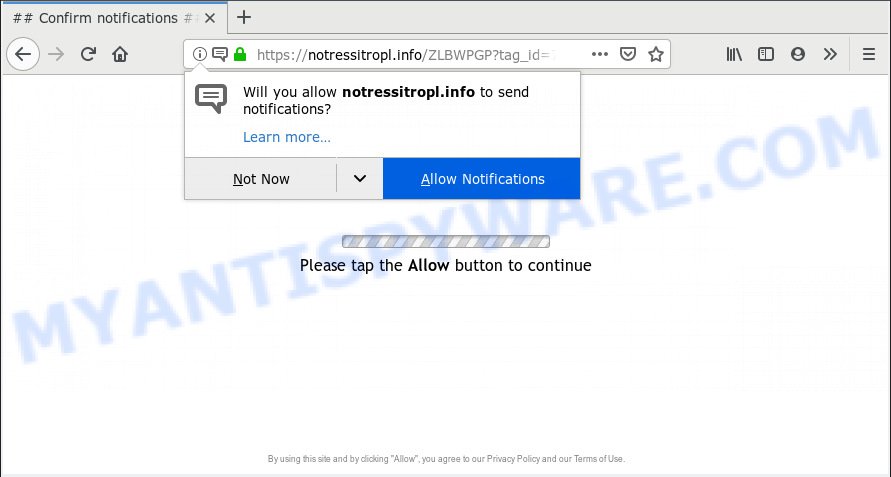
Notressitropl.info
If you press the ‘Allow’, then you will start seeing unwanted advertisements in form of pop-up windows on your browser. The push notifications will promote ‘free’ online games, free gifts scams, questionable web browser extensions, adult webpages, and fake downloads like below.

If you are receiving spam notifications, you can delete Notressitropl.info subscription by going into your web browser’s settings, then ‘Notifications’ settings (locate Notressitropl.info and remove it) or following the Notressitropl.info removal tutorial below. Once you delete notifications subscription, the Notressitropl.info pop ups advertisements will no longer show on your desktop.
Some research has shown that users can be redirected to Notressitropl.info from suspicious ads or by PUPs and adware. Adware is a term that originates from ‘ad supported’ software. In many cases, ‘adware’ is considered by many to be synonymous with ‘malware’. Its purpose is to generate revenue for its developer by presenting unwanted ads to a user while the user is browsing the Net.
Another reason why you need to get rid of adware is its online data-tracking activity. Adware software may monetize its functionality by gathering user information from your browsing sessions. This user data, subsequently, can be easily transferred to third parties. This puts your user data at a security risk.
Adware may be spread with the help of trojan horses and other forms of malicious software, but most often, adware gets on your personal computer along with some free applications. Many makers of free applications include additional apps in their install package. Sometimes it’s possible to avoid the installation of any adware: carefully read the Terms of Use and the Software license, choose only Manual, Custom or Advanced setup option, disable all checkboxes before clicking Install or Next button while installing new free applications.
Threat Summary
| Name | Notressitropl.info |
| Type | adware software, potentially unwanted application (PUA), pop-ups, pop up advertisements, pop up virus |
| Symptoms |
|
| Removal | Notressitropl.info removal guide |
Take a deep breath. Learn everything you should know about Notressitropl.info pop-up ads removal, how to remove adware software from your web browser and computer. Find the best free adware software and malicious software removal utilities here!
How to remove Notressitropl.info pop-ups, ads, notifications (Removal tutorial)
The following steps will help you to remove Notressitropl.info pop up ads from the Firefox, Internet Explorer, Google Chrome and Edge. Moreover, the few simple steps below will allow you to remove malicious software, browser hijackers, PUPs and toolbars that your computer may be infected. Please do the guidance step by step. If you need assist or have any questions, then ask for our assistance or type a comment below. Certain of the steps will require you to restart your PC system or close this web-site. So, read this guide carefully, then bookmark or print it for later reference.
To remove Notressitropl.info pop ups, complete the following steps:
- How to get rid of Notressitropl.info advertisements without any software
- How to automatically remove Notressitropl.info pop-up ads
- Stop Notressitropl.info pop-up ads
- To sum up
How to get rid of Notressitropl.info advertisements without any software
Read this “How to remove” section to know how to manually get rid of adware software that causes Notressitropl.info advertisements in your browser. Even if the steps does not work for you, there are several free malware removers below that can easily handle such adware which cause annoying Notressitropl.info pop-ups.
Uninstalling the Notressitropl.info, check the list of installed programs first
You can manually delete most nonaggressive adware by removing the application that it came with or removing the adware software itself using ‘Add/Remove programs’ or ‘Uninstall a program’ option in Windows Control Panel.
Windows 10, 8.1, 8
Click the MS Windows logo, and then click Search ![]() . Type ‘Control panel’and press Enter as on the image below.
. Type ‘Control panel’and press Enter as on the image below.

After the ‘Control Panel’ opens, press the ‘Uninstall a program’ link under Programs category as shown in the figure below.

Windows 7, Vista, XP
Open Start menu and choose the ‘Control Panel’ at right as shown on the screen below.

Then go to ‘Add/Remove Programs’ or ‘Uninstall a program’ (MS Windows 7 or Vista) as displayed on the image below.

Carefully browse through the list of installed software and delete all dubious and unknown software. We advise to click ‘Installed programs’ and even sorts all installed applications by date. After you have found anything suspicious that may be the adware that causes multiple annoying popups or other potentially unwanted application (PUA), then select this program and click ‘Uninstall’ in the upper part of the window. If the questionable program blocked from removal, then use Revo Uninstaller Freeware to fully remove it from your machine.
Delete Notressitropl.info pop ups from Mozilla Firefox
If the Firefox settings like homepage, search engine and newtab have been replaced by the adware, then resetting it to the default state can help. However, your saved bookmarks and passwords will not be lost. This will not affect your history, passwords, bookmarks, and other saved data.
First, open the Firefox. Next, press the button in the form of three horizontal stripes (![]() ). It will display the drop-down menu. Next, press the Help button (
). It will display the drop-down menu. Next, press the Help button (![]() ).
).

In the Help menu click the “Troubleshooting Information”. In the upper-right corner of the “Troubleshooting Information” page click on “Refresh Firefox” button as displayed in the following example.

Confirm your action, press the “Refresh Firefox”.
Remove Notressitropl.info ads from Google Chrome
In this step we are going to show you how to reset Chrome settings. PUPs like the adware can make changes to your internet browser settings, add toolbars and undesired extensions. By resetting Chrome settings you will get rid of Notressitropl.info pop up ads and reset unwanted changes caused by adware. When using the reset feature, your personal information such as passwords, bookmarks, browsing history and web form auto-fill data will be saved.

- First start the Google Chrome and click Menu button (small button in the form of three dots).
- It will open the Chrome main menu. Select More Tools, then press Extensions.
- You will see the list of installed extensions. If the list has the extension labeled with “Installed by enterprise policy” or “Installed by your administrator”, then complete the following guidance: Remove Chrome extensions installed by enterprise policy.
- Now open the Google Chrome menu once again, click the “Settings” menu.
- You will see the Chrome’s settings page. Scroll down and click “Advanced” link.
- Scroll down again and click the “Reset” button.
- The Google Chrome will show the reset profile settings page as on the image above.
- Next click the “Reset” button.
- Once this task is done, your browser’s search engine by default, newtab page and home page will be restored to their original defaults.
- To learn more, read the post How to reset Google Chrome settings to default.
Remove Notressitropl.info ads from IE
The Internet Explorer reset is great if your internet browser is hijacked or you have unwanted addo-ons or toolbars on your internet browser, which installed by an malware.
First, start the Microsoft Internet Explorer. Next, press the button in the form of gear (![]() ). It will display the Tools drop-down menu, press the “Internet Options” as on the image below.
). It will display the Tools drop-down menu, press the “Internet Options” as on the image below.

In the “Internet Options” window click on the Advanced tab, then click the Reset button. The Internet Explorer will show the “Reset Internet Explorer settings” window as displayed in the following example. Select the “Delete personal settings” check box, then click “Reset” button.

You will now need to reboot your PC system for the changes to take effect.
How to automatically remove Notressitropl.info pop-up ads
Best Notressitropl.info advertisements removal utility should locate and delete adware software, malicious software, PUPs, toolbars, keyloggers, browser hijackers, worms, Trojans, and ads generators. The key is locating one with a good reputation and these features. Most quality programs listed below offer a free scan and malicious software removal so you can search for and uninstall unwanted apps without having to pay.
Use Zemana to delete Notressitropl.info popup advertisements
Zemana Free is a free malware removal utility. Currently, there are two versions of the utility, one of them is free and second is paid (premium). The principle difference between the free and paid version of the utility is real-time protection module. If you just need to scan your system for malware and delete adware software which causes undesired Notressitropl.info popups, then the free version will be enough for you.
- Installing the Zemana Anti-Malware is simple. First you’ll need to download Zemana on your system from the following link.
Zemana AntiMalware
165476 downloads
Author: Zemana Ltd
Category: Security tools
Update: July 16, 2019
- Once you have downloaded the installation file, make sure to double click on the Zemana.AntiMalware.Setup. This would start the Zemana install on your system.
- Select setup language and press ‘OK’ button.
- On the next screen ‘Setup Wizard’ simply press the ‘Next’ button and follow the prompts.

- Finally, once the installation is complete, Zemana Free will start automatically. Else, if does not then double-click on the Zemana Free icon on your desktop.
- Now that you have successfully install Zemana AntiMalware (ZAM), let’s see How to use Zemana Anti Malware to remove Notressitropl.info popup advertisements from your computer.
- After you have started the Zemana Free, you will see a window like below, just click ‘Scan’ button . Zemana Free application will scan through the whole personal computer for the adware.

- Now pay attention to the screen while Zemana Free scans your computer.

- Once the system scan is finished, Zemana Free will display a scan report. Review the scan results and then click ‘Next’ button.

- Zemana Free may require a restart system in order to complete the Notressitropl.info pop-up ads removal procedure.
- If you want to permanently delete adware from your machine, then press ‘Quarantine’ icon, select all malicious software, adware software, PUPs and other threats and click Delete.
- Restart your personal computer to complete the adware removal procedure.
Get rid of Notressitropl.info advertisements from web-browsers with Hitman Pro
Hitman Pro is a free program that developed to remove malware, potentially unwanted software, browser hijacker infections and adware from your personal computer running Windows 10, 8, 7, XP (32-bit and 64-bit). It’ll allow to identify and remove adware software that causes multiple undesired pop-ups, including its files, folders and registry keys.
Visit the page linked below to download HitmanPro. Save it on your Desktop.
After downloading is finished, open the file location and double-click the HitmanPro icon. It will run the Hitman Pro tool. If the User Account Control dialog box will ask you want to run the application, press Yes button to continue.

Next, press “Next” to detect adware responsible for Notressitropl.info pop up ads. This process can take some time, so please be patient. When a threat is detected, the number of the security threats will change accordingly. Wait until the the scanning is done.

When hitmanpro} is finished scanning your computer, a list of all items found is prepared as displayed on the screen below.

In order to remove all threats, simply press “Next” button. It will display a dialog box, click the “Activate free license” button. The Hitman Pro will begin to remove adware software responsible for Notressitropl.info pop ups. Once that process is done, the tool may ask you to restart your computer.
Automatically delete Notressitropl.info pop ups with MalwareBytes Anti-Malware
Manual Notressitropl.info pop ups removal requires some computer skills. Some files and registry entries that created by the adware can be not completely removed. We advise that use the MalwareBytes Anti-Malware that are fully free your system of adware. Moreover, the free program will allow you to remove malicious software, potentially unwanted software, browser hijackers and toolbars that your PC system can be infected too.

- First, click the link below, then click the ‘Download’ button in order to download the latest version of MalwareBytes Anti Malware.
Malwarebytes Anti-malware
327700 downloads
Author: Malwarebytes
Category: Security tools
Update: April 15, 2020
- Once downloading is complete, close all programs and windows on your machine. Open a file location. Double-click on the icon that’s named mb3-setup.
- Further, click Next button and follow the prompts.
- Once setup is done, click the “Scan Now” button . MalwareBytes Free program will scan through the whole system for the adware responsible for Notressitropl.info popups. A system scan can take anywhere from 5 to 30 minutes, depending on your computer. During the scan MalwareBytes Anti-Malware will look for threats present on your computer.
- After MalwareBytes has completed scanning, it will open the Scan Results. You may remove threats (move to Quarantine) by simply click “Quarantine Selected”. When the clean up is finished, you can be prompted to restart your PC.
The following video offers a step-by-step guidance on how to delete browser hijackers, adware and other malware with MalwareBytes Anti Malware.
Stop Notressitropl.info pop-up ads
In order to increase your security and protect your PC system against new undesired ads and malicious web-sites, you need to run adblocker program that stops an access to harmful advertisements and webpages. Moreover, the program can block the open of intrusive advertising, which also leads to faster loading of web-sites and reduce the consumption of web traffic.
- First, please go to the link below, then click the ‘Download’ button in order to download the latest version of AdGuard.
Adguard download
27033 downloads
Version: 6.4
Author: © Adguard
Category: Security tools
Update: November 15, 2018
- After downloading it, run the downloaded file. You will see the “Setup Wizard” program window. Follow the prompts.
- After the installation is complete, click “Skip” to close the installation program and use the default settings, or press “Get Started” to see an quick tutorial that will help you get to know AdGuard better.
- In most cases, the default settings are enough and you do not need to change anything. Each time, when you start your system, AdGuard will start automatically and stop unwanted ads, block Notressitropl.info, as well as other malicious or misleading websites. For an overview of all the features of the program, or to change its settings you can simply double-click on the icon named AdGuard, that can be found on your desktop.
To sum up
After completing the step-by-step guide outlined above, your system should be clean from this adware software and other malicious software. The Chrome, Mozilla Firefox, Microsoft Internet Explorer and MS Edge will no longer show intrusive Notressitropl.info web-page when you browse the Internet. Unfortunately, if the tutorial does not help you, then you have caught a new adware, and then the best way – ask for help.
Please create a new question by using the “Ask Question” button in the Questions and Answers. Try to give us some details about your problems, so we can try to help you more accurately. Wait for one of our trained “Security Team” or Site Administrator to provide you with knowledgeable assistance tailored to your problem with the undesired Notressitropl.info ads.
























