What is Geniusdexchange.com? The Geniusdexchange.com is a web-site that will directly lead you various advertising web-pages. Some of them can be dubious or misleading web pages. Cyber security specialists have determined that users can be rerouted to Geniusdexchange.com by various PUPs from Adware (sometimes named ‘ad-supported’ software) group.
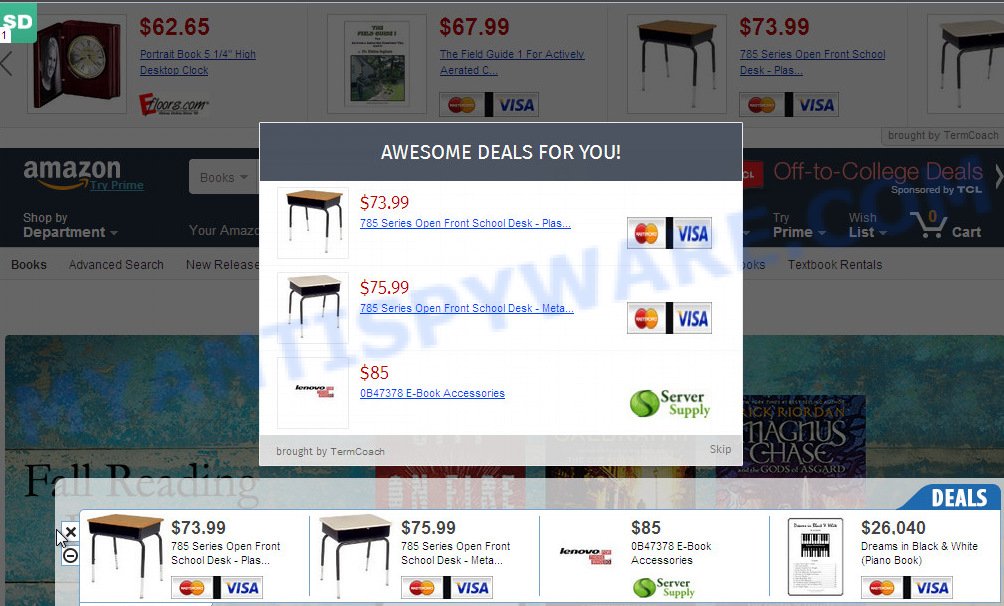
Adware can cause many troubles like intrusive ads and pop-ups on your web browser
What is the purpose of Adware? Adware can cause many troubles like intrusive ads and pop-ups on your web browser, irrelevant search results which redirect to unwanted web sites, web browser crashes and slow loading websites. Adware often installs on the PC with the free applications.
Even worse, adware can be used to collect lots of user info about you (your ip address, what is a web site you are viewing now, what you are looking for on the Net, which links you are clicking), which can later transfer to third parties.
Adware usually is bundled with some free programs that you download off of the Internet. So, think back, have you ever download and run any free software. In order to avoid infection, in the Setup wizard, you should be be proactive and carefully read the ‘Terms of use’, the ‘license agreement’ and other install screens, as well as to always select the ‘Manual’ or ‘Advanced’ installation type, when installing anything downloaded from the World Wide Web.
Threat Summary
| Name | Geniusdexchange.com |
| Type | adware, potentially unwanted application (PUA), pop-ups, pop up advertisements, pop-up virus |
| Symptoms |
|
| Removal | Geniusdexchange.com removal guide |
You should delete adware without a wait. Here, in this blog post below, you can found the helpful steps on How to delete adware software and Geniusdexchange.com redirect from your machine for free.
How to Remove Geniusdexchange.com pop-up redirect (Adware virus removal steps)
Fortunately, we’ve an effective solution that will help you manually or/and automatically remove Geniusdexchange.com from your internet browser and bring your web browser settings, including newtab, search engine by default and startpage, back to normal. Below you will find a removal guide with all the steps you may need to successfully remove adware and its traces. Read this manual carefully, bookmark or print it, because you may need to shut down your browser or restart your computer.
To remove Geniusdexchange.com, follow the steps below:
- How to remove Geniusdexchange.com pop-up ads without any software
- How to automatically remove Geniusdexchange.com redirect
- Stop Geniusdexchange.com popup advertisements
- To sum up
How to remove Geniusdexchange.com pop-up ads without any software
To remove Geniusdexchange.com popup ads, adware software and other unwanted software you can try to do so manually. Unfortunately some of the adware software won’t show up in your application list, but some adware may. In this case, you may be able to remove it through the uninstall function of your computer. You can do this by following the steps below.
Remove newly added PUPs
In order to get rid of potentially unwanted software such as this adware, open the Microsoft Windows Control Panel and click on “Uninstall a program”. Check the list of installed programs. For the ones you do not know, run an Internet search to see if they are adware, hijacker infection or PUPs. If yes, delete them off. Even if they are just a software which you do not use, then removing them off will increase your PC start up time and speed dramatically.
Press Windows button ![]() , then press Search
, then press Search ![]() . Type “Control panel”and press Enter. If you using Windows XP or Windows 7, then click “Start” and select “Control Panel”. It will display the Windows Control Panel as shown below.
. Type “Control panel”and press Enter. If you using Windows XP or Windows 7, then click “Start” and select “Control Panel”. It will display the Windows Control Panel as shown below.

Further, press “Uninstall a program” ![]()
It will display a list of all programs installed on your computer. Scroll through the all list, and uninstall any suspicious and unknown programs.
Remove Geniusdexchange.com redirect from Chrome
If you are getting Geniusdexchange.com ads, then you can try to remove it by resetting Google Chrome to its default values. It will also clear cookies, content and site data, temporary and cached data. Essential information like bookmarks, browsing history, passwords, cookies, auto-fill data and personal dictionaries will not be removed.
First open the Chrome. Next, click the button in the form of three horizontal dots (![]() ).
).
It will display the Chrome menu. Select More Tools, then click Extensions. Carefully browse through the list of installed extensions. If the list has the plugin signed with “Installed by enterprise policy” or “Installed by your administrator”, then complete the following guide: Remove Chrome extensions installed by enterprise policy.
Open the Chrome menu once again. Further, press the option called “Settings”.

The internet browser will show the settings screen. Another method to open the Google Chrome’s settings – type chrome://settings in the web browser adress bar and press Enter
Scroll down to the bottom of the page and press the “Advanced” link. Now scroll down until the “Reset” section is visible, as displayed on the image below and click the “Reset settings to their original defaults” button.

The Google Chrome will display the confirmation dialog box like the one below.

You need to confirm your action, press the “Reset” button. The web browser will run the task of cleaning. After it is finished, the internet browser’s settings including newtab page, default search engine and startpage back to the values that have been when the Chrome was first installed on your PC.
Remove Geniusdexchange.com from Mozilla Firefox by resetting web-browser settings
If the Mozilla Firefox web browser application is hijacked, then resetting its settings can help. The Reset feature is available on all modern version of Mozilla Firefox. A reset can fix many issues by restoring Firefox settings such as new tab page, startpage and search provider by default to their default state. When using the reset feature, your personal information such as passwords, bookmarks, browsing history and web form auto-fill data will be saved.
First, launch the Mozilla Firefox. Next, press the button in the form of three horizontal stripes (![]() ). It will display the drop-down menu. Next, click the Help button (
). It will display the drop-down menu. Next, click the Help button (![]() ).
).

In the Help menu click the “Troubleshooting Information”. In the upper-right corner of the “Troubleshooting Information” page click on “Refresh Firefox” button as displayed on the screen below.

Confirm your action, click the “Refresh Firefox”.
Remove Geniusdexchange.com pop-up advertisements from Internet Explorer
The IE reset is great if your internet browser is hijacked or you have unwanted addo-ons or toolbars on your web-browser, that installed by an malicious software.
First, run the Internet Explorer. Next, click the button in the form of gear (![]() ). It will open the Tools drop-down menu, press the “Internet Options” similar to the one below.
). It will open the Tools drop-down menu, press the “Internet Options” similar to the one below.

In the “Internet Options” window click on the Advanced tab, then press the Reset button. The Internet Explorer will display the “Reset Internet Explorer settings” window as shown on the screen below. Select the “Delete personal settings” check box, then click “Reset” button.

You will now need to reboot your PC system for the changes to take effect.
How to automatically remove Geniusdexchange.com redirect
Spyware, adware, potentially unwanted programs and hijackers can be difficult to delete manually. Do not try to delete this apps without the help of malicious software removal utilities. In order to completely remove adware from your computer, use professionally created tools, such as Zemana Free, MalwareBytes and Hitman Pro.
How to automatically get rid of Geniusdexchange.com redirect with Zemana AntiMalware (ZAM)
Zemana Anti-Malware is a lightweight utility that developed to run alongside your antivirus software, detecting and uninstalling malware, adware software and potentially unwanted software that other programs miss. Zemana AntiMalware (ZAM) is easy to use, fast, does not use many resources and have great detection and removal rates.
First, please go to the following link, then click the ‘Download’ button in order to download the latest version of Zemana.
165536 downloads
Author: Zemana Ltd
Category: Security tools
Update: July 16, 2019
After the download is done, close all apps and windows on your computer. Open a directory in which you saved it. Double-click on the icon that’s called Zemana.AntiMalware.Setup as displayed in the figure below.
![]()
When the installation starts, you will see the “Setup wizard” which will help you install Zemana Anti-Malware on your machine.

Once installation is complete, you will see window as shown on the image below.

Now click the “Scan” button to perform a system scan for the adware related to the Geniusdexchange.com popup ads. A system scan may take anywhere from 5 to 30 minutes, depending on your computer. While the Zemana is checking, you can see how many objects it has identified either as being malware.

When the scanning is complete, Zemana will open a scan report. In order to delete all items, simply click “Next” button.

The Zemana Anti Malware (ZAM) will start to get rid of adware that causes annoying Geniusdexchange.com ads.
Run HitmanPro to remove Geniusdexchange.com advertisements
HitmanPro is a free program that designed to remove malware, potentially unwanted apps, browser hijackers and adware from your computer running Microsoft Windows 10, 8, 7, XP (32-bit and 64-bit). It will help to detect and get rid of adware which redirects your internet browser to the undesired Geniusdexchange.com web page, including its files, folders and registry keys.
First, please go to the link below, then click the ‘Download’ button in order to download the latest version of HitmanPro.
Once the downloading process is finished, open the file location and double-click the Hitman Pro icon. It will run the HitmanPro utility. If the User Account Control prompt will ask you want to run the program, click Yes button to continue.

Next, click “Next” to perform a system scan with this utility for the adware that causes Geniusdexchange.com popup ads. A system scan can take anywhere from 5 to 30 minutes, depending on your computer. While the HitmanPro is checking, you can see how many objects it has identified either as being malicious software.

Once the scan is finished, Hitman Pro will open a scan report as shown in the following example.

When you’re ready, press “Next” button. It will show a dialog box, press the “Activate free license” button. The Hitman Pro will remove adware that reroutes your web-browser to the annoying Geniusdexchange.com web-site and add threats to the Quarantine. Once that process is complete, the tool may ask you to restart your PC system.
Automatically delete Geniusdexchange.com advertisements with MalwareBytes
Manual Geniusdexchange.com popup ads removal requires some computer skills. Some files and registry entries that created by the adware software can be not completely removed. We suggest that run the MalwareBytes Free that are fully clean your system of adware software. Moreover, the free application will allow you to remove malicious software, potentially unwanted software, hijackers and toolbars that your PC system may be infected too.
Visit the following page to download MalwareBytes Anti-Malware (MBAM). Save it directly to your Windows Desktop.
327764 downloads
Author: Malwarebytes
Category: Security tools
Update: April 15, 2020
When the downloading process is complete, close all applications and windows on your computer. Open a directory in which you saved it. Double-click on the icon that’s called mb3-setup as shown on the screen below.
![]()
When the installation begins, you’ll see the “Setup wizard” that will help you install Malwarebytes on your system.

Once installation is complete, you’ll see window as shown below.

Now click the “Scan Now” button to scan for adware software which causes undesired Geniusdexchange.com advertisements. This process can take some time, so please be patient. While the utility is scanning, you can see how many objects and files has already scanned.

When the checking is complete, you can check all threats found on your PC system. You may remove items (move to Quarantine) by simply click “Quarantine Selected” button.

The Malwarebytes will now start to remove adware related to the Geniusdexchange.com popup ads. After disinfection is complete, you may be prompted to reboot your PC.

The following video explains step-by-step guidance on how to remove browser hijacker, adware software and other malicious software with MalwareBytes AntiMalware (MBAM).
Stop Geniusdexchange.com popup advertisements
In order to increase your security and protect your personal computer against new undesired advertisements and malicious web sites, you need to use ad-blocker program that stops an access to harmful advertisements and web sites. Moreover, the application may block the show of intrusive advertising, which also leads to faster loading of web-pages and reduce the consumption of web traffic.
- Click the link below to download AdGuard. Save it to your Desktop so that you can access the file easily.
Adguard download
27047 downloads
Version: 6.4
Author: © Adguard
Category: Security tools
Update: November 15, 2018
- After downloading is finished, start the downloaded file. You will see the “Setup Wizard” program window. Follow the prompts.
- When the installation is done, click “Skip” to close the installation application and use the default settings, or click “Get Started” to see an quick tutorial that will help you get to know AdGuard better.
- In most cases, the default settings are enough and you don’t need to change anything. Each time, when you run your personal computer, AdGuard will launch automatically and stop unwanted advertisements, block Geniusdexchange.com, as well as other malicious or misleading web-sites. For an overview of all the features of the program, or to change its settings you can simply double-click on the icon called AdGuard, that is located on your desktop.
To sum up
Once you have done the step-by-step tutorial outlined above, your computer should be clean from adware software that causes Geniusdexchange.com pop up ads and other malware. The Internet Explorer, Firefox, Chrome and MS Edge will no longer redirect you to various intrusive web pages similar to Geniusdexchange.com. Unfortunately, if the step-by-step tutorial does not help you, then you have caught a new adware, and then the best way – ask for help here.



















