Cowwruhenwr.com is a website which by using intrusive pop-ups, attempts to trick computer users into subscribing to browser notification spam. It asks you to press on the ‘Allow’ button to access the content of the website.
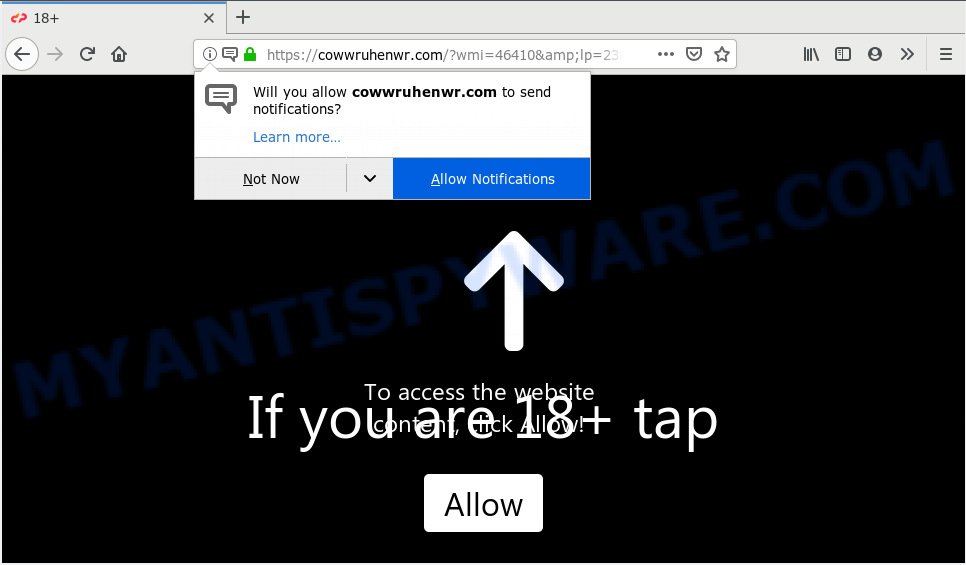
Cowwruhenwr.com
If you click on the ‘Allow’ button, then your web browser will be configured to display intrusive adverts on your desktop, even when the internet browser is closed. The devs behind Cowwruhenwr.com use these push notifications to bypass pop up blocker and therefore show a ton of unwanted ads. These ads are used to promote suspicious internet browser extensions, prize & lottery scams, fake software, and adult web-pages.

If you are getting push notifications, you can delete Cowwruhenwr.com subscription by going into your web browser’s settings, then ‘Notifications’ settings (locate Cowwruhenwr.com and remove it) or completing the Cowwruhenwr.com removal steps below. Once you remove notifications subscription, the Cowwruhenwr.com popups advertisements will no longer appear on your screen.
Experienced security specialists have determined that users are redirected to Cowwruhenwr.com by adware or from shady ads. Adware is a type of potentially unwanted applications whose motive is to make money for its author. It have different methods of earning by showing the advertisements forcibly to its victims. Adware can open pop up deals, show annoying advertisements, change the victim’s browser settings, or reroute the victim’s browser to unrequested web pages. Aside from causing unwanted advertisements and internet browser redirects, it also can slow down the system.
Another reason why you need to get rid of adware software is its online data-tracking activity. Adware can gather personal info, including:
- IP addresses;
- URLs visited;
- search queries/terms;
- clicks on links and ads;
- web-browser version information.
Adware most likely to occur during the installation of freeware due the fact that potentially unwanted programs like this are commonly hidden in the setup file. Thus, if you’ve installed some freeware using Quick(Standard) method, you may have let adware software get inside your PC system. Keep in mind that the Quick mode is unreliable because it do not warn about third-party software. Thus, bundled apps will be installed automatically unless you choose Advanced/Custom mode and uncheck its installation.
Threat Summary
| Name | Cowwruhenwr.com |
| Type | adware software, potentially unwanted application (PUA), pop-ups, popup ads, pop-up virus |
| Symptoms |
|
| Removal | Cowwruhenwr.com removal guide |
We strongly recommend that you perform the few simple steps below that will help you to remove Cowwruhenwr.com ads using the standard features of Windows and some proven free software.
How to remove Cowwruhenwr.com pop-ups, ads, notifications (Removal instructions)
When the adware gets installed on your PC without your knowledge, it’s not easy to remove. In many cases, there is no Uninstall program which simply uninstall the adware responsible for Cowwruhenwr.com pop ups from your PC. So, we recommend using several well-proven free specialized utilities such as Zemana Anti-Malware (ZAM), MalwareBytes Anti Malware or Hitman Pro. But the best solution to remove Cowwruhenwr.com pop-up advertisements will be to perform several manual steps, after that additionally run antimalware utilities.
To remove Cowwruhenwr.com pop ups, use the following steps:
- Manual Cowwruhenwr.com ads removal
- Run free malware removal utilities to completely get rid of Cowwruhenwr.com advertisements
- Block Cowwruhenwr.com and other undesired web pages
- To sum up
Manual Cowwruhenwr.com ads removal
The few simple steps will help you get rid of Cowwruhenwr.com popups. These Cowwruhenwr.com removal steps work for the Edge, Mozilla Firefox, Chrome and Microsoft Internet Explorer, as well as every version of OS.
Delete potentially unwanted apps using Windows Control Panel
First method for manual adware removal is to go into the Windows “Control Panel”, then “Uninstall a program” console. Take a look at the list of software on your PC and see if there are any dubious and unknown applications. If you see any, you need to delete them. Of course, before doing so, you can do an Internet search to find details on the application. If it is a potentially unwanted program, adware or malware, you will likely find information that says so.
Press Windows button ![]() , then click Search
, then click Search ![]() . Type “Control panel”and press Enter. If you using Windows XP or Windows 7, then press “Start” and select “Control Panel”. It will display the Windows Control Panel as shown in the following example.
. Type “Control panel”and press Enter. If you using Windows XP or Windows 7, then press “Start” and select “Control Panel”. It will display the Windows Control Panel as shown in the following example.

Further, click “Uninstall a program” ![]()
It will open a list of all software installed on your PC. Scroll through the all list, and uninstall any dubious and unknown apps.
Get rid of Cowwruhenwr.com advertisements from Microsoft Internet Explorer
If you find that Microsoft Internet Explorer web-browser settings such as default search engine, new tab page and start page had been changed by adware related to the Cowwruhenwr.com pop up advertisements, then you may return your settings, via the reset web-browser procedure.
First, run the IE, then click ‘gear’ icon ![]() . It will display the Tools drop-down menu on the right part of the browser, then click the “Internet Options” as shown on the image below.
. It will display the Tools drop-down menu on the right part of the browser, then click the “Internet Options” as shown on the image below.

In the “Internet Options” screen, select the “Advanced” tab, then click the “Reset” button. The Internet Explorer will display the “Reset Internet Explorer settings” prompt. Further, press the “Delete personal settings” check box to select it. Next, click the “Reset” button like the one below.

When the task is done, press “Close” button. Close the IE and reboot your PC for the changes to take effect. This step will help you to restore your web browser’s newtab page, search engine by default and startpage to default state.
Remove Cowwruhenwr.com from Firefox by resetting web browser settings
If the Firefox web browser is redirected to Cowwruhenwr.com and you want to restore the Firefox settings back to their original state, then you should follow the steps below. Essential information such as bookmarks, browsing history, passwords, cookies, auto-fill data and personal dictionaries will not be removed.
Click the Menu button (looks like three horizontal lines), and click the blue Help icon located at the bottom of the drop down menu as on the image below.

A small menu will appear, click the “Troubleshooting Information”. On this page, press “Refresh Firefox” button as displayed on the screen below.

Follow the onscreen procedure to return your Mozilla Firefox web-browser settings to their original settings.
Remove Cowwruhenwr.com pop up ads from Google Chrome
Reset Chrome settings will help you to completely reset your browser. The result of activating this function will bring Google Chrome settings back to its original settings. This can remove Cowwruhenwr.com pop up ads and disable malicious add-ons. Essential information like bookmarks, browsing history, passwords, cookies, auto-fill data and personal dictionaries will not be removed.

- First, start the Google Chrome and click the Menu icon (icon in the form of three dots).
- It will show the Chrome main menu. Choose More Tools, then press Extensions.
- You will see the list of installed plugins. If the list has the addon labeled with “Installed by enterprise policy” or “Installed by your administrator”, then complete the following instructions: Remove Chrome extensions installed by enterprise policy.
- Now open the Chrome menu once again, click the “Settings” menu.
- Next, click “Advanced” link, which located at the bottom of the Settings page.
- On the bottom of the “Advanced settings” page, press the “Reset settings to their original defaults” button.
- The Google Chrome will display the reset settings dialog box as on the image above.
- Confirm the web-browser’s reset by clicking on the “Reset” button.
- To learn more, read the post How to reset Google Chrome settings to default.
Run free malware removal utilities to completely get rid of Cowwruhenwr.com advertisements
The manual tutorial above is tedious to use and can not always help to fully get rid of the Cowwruhenwr.com popup ads. Here I am telling you an automatic solution to delete this adware from your PC system completely. Zemana Anti-Malware (ZAM), MalwareBytes Anti-Malware and Hitman Pro are antimalware utilities that can detect and get rid of all kinds of malicious software including adware that causes unwanted Cowwruhenwr.com ads.
Run Zemana Anti-Malware (ZAM) to remove Cowwruhenwr.com ads
Zemana Anti Malware (ZAM) highly recommended, because it can detect security threats such adware software and malicious software which most ‘classic’ antivirus applications fail to pick up on. Moreover, if you have any Cowwruhenwr.com advertisements removal problems which cannot be fixed by this utility automatically, then Zemana AntiMalware (ZAM) provides 24X7 online assistance from the highly experienced support staff.
Now you can set up and run Zemana Anti-Malware to remove Cowwruhenwr.com pop ups from your internet browser by following the steps below:
Click the link below to download Zemana Anti-Malware setup file named Zemana.AntiMalware.Setup on your machine. Save it on your MS Windows desktop or in any other place.
165523 downloads
Author: Zemana Ltd
Category: Security tools
Update: July 16, 2019
Start the installation package after it has been downloaded successfully and then follow the prompts to install this tool on your machine.

During install you can change some settings, but we suggest you don’t make any changes to default settings.
When installation is done, this malware removal tool will automatically start and update itself. You will see its main window as displayed in the following example.

Now click the “Scan” button for scanning your PC for the adware which cause intrusive Cowwruhenwr.com popup ads. A system scan can take anywhere from 5 to 30 minutes, depending on your computer. While the Zemana Free program is checking, you can see how many objects it has identified as threat.

As the scanning ends, Zemana will open a list of all threats found by the scan. Once you have selected what you wish to delete from your PC click “Next” button.

The Zemana will remove adware that causes multiple unwanted popups. Once disinfection is complete, you can be prompted to reboot your PC system to make the change take effect.
Run HitmanPro to remove Cowwruhenwr.com pop ups from web browser
HitmanPro is a free removal tool. It deletes PUPs, adware, browser hijacker infections and undesired web-browser extensions. It’ll identify and get rid of adware responsible for Cowwruhenwr.com advertisements. Hitman Pro uses very small computer resources and is a portable program. Moreover, HitmanPro does add another layer of malware protection.
Visit the following page to download the latest version of HitmanPro for Windows. Save it directly to your Windows Desktop.
Download and use Hitman Pro on your personal computer. Once started, click “Next” button . Hitman Pro application will scan through the whole computer for the adware software related to the Cowwruhenwr.com pop-up ads. Depending on your personal computer, the scan can take anywhere from a few minutes to close to an hour. While the Hitman Pro application is checking, you can see how many objects it has identified as threat..

After Hitman Pro has finished scanning your computer, a list of all threats found is produced.

In order to delete all threats, simply press Next button.
It will open a prompt, click the “Activate free license” button to start the free 30 days trial to remove all malicious software found.
Use MalwareBytes Free to remove Cowwruhenwr.com popups
Remove Cowwruhenwr.com advertisements manually is difficult and often the adware is not fully removed. Therefore, we advise you to run the MalwareBytes which are fully clean your PC system. Moreover, this free program will allow you to remove malicious software, PUPs, toolbars and browser hijackers that your personal computer can be infected too.
Visit the following page to download MalwareBytes. Save it on your Desktop.
327742 downloads
Author: Malwarebytes
Category: Security tools
Update: April 15, 2020
When the download is done, close all apps and windows on your system. Open a directory in which you saved it. Double-click on the icon that’s called mb3-setup as displayed on the image below.
![]()
When the setup starts, you will see the “Setup wizard” that will help you install Malwarebytes on your computer.

Once install is finished, you’ll see window such as the one below.

Now press the “Scan Now” button to detect adware which causes undesired Cowwruhenwr.com ads. A scan can take anywhere from 10 to 30 minutes, depending on the number of files on your machine and the speed of your machine. While the MalwareBytes Anti-Malware (MBAM) is checking, you can see count of objects it has identified either as being malicious software.

When MalwareBytes Anti Malware has completed scanning, MalwareBytes Free will open a list of all items detected by the scan. Next, you need to click “Quarantine Selected” button.

The Malwarebytes will now remove adware that causes Cowwruhenwr.com pop-up advertisements. Once disinfection is finished, you may be prompted to reboot your personal computer.

The following video explains guide on how to delete hijacker infection, adware software and other malicious software with MalwareBytes.
Block Cowwruhenwr.com and other undesired web pages
It’s important to use ad blocker programs such as AdGuard to protect your personal computer from malicious webpages. Most security experts says that it’s okay to block advertisements. You should do so just to stay safe! And, of course, the AdGuard can to stop Cowwruhenwr.com and other unwanted websites.
Visit the following page to download AdGuard. Save it to your Desktop so that you can access the file easily.
27041 downloads
Version: 6.4
Author: © Adguard
Category: Security tools
Update: November 15, 2018
When the downloading process is done, run the downloaded file. You will see the “Setup Wizard” screen as shown in the figure below.

Follow the prompts. After the installation is finished, you will see a window as on the image below.

You can click “Skip” to close the install application and use the default settings, or press “Get Started” button to see an quick tutorial that will help you get to know AdGuard better.
In most cases, the default settings are enough and you don’t need to change anything. Each time, when you start your personal computer, AdGuard will launch automatically and stop undesired ads, block Cowwruhenwr.com, as well as other malicious or misleading web-sites. For an overview of all the features of the program, or to change its settings you can simply double-click on the AdGuard icon, which can be found on your desktop.
To sum up
Once you have finished the step-by-step tutorial outlined above, your system should be clean from adware that causes unwanted Cowwruhenwr.com pop-ups and other malware. The MS Edge, Mozilla Firefox, Chrome and Internet Explorer will no longer redirect you to various unwanted webpages such as Cowwruhenwr.com. Unfortunately, if the steps does not help you, then you have caught a new adware, and then the best way – ask for help here.




















