Q. How to remove Attention-warning.info popups? Surfing on the Web on my Apple Mac the pop-up advertisements continues to open like a spam. I have try to block the pop-ups, delete the cookies, but the web sites with advertising and frauds always can open! Has someone solutions to fix it?
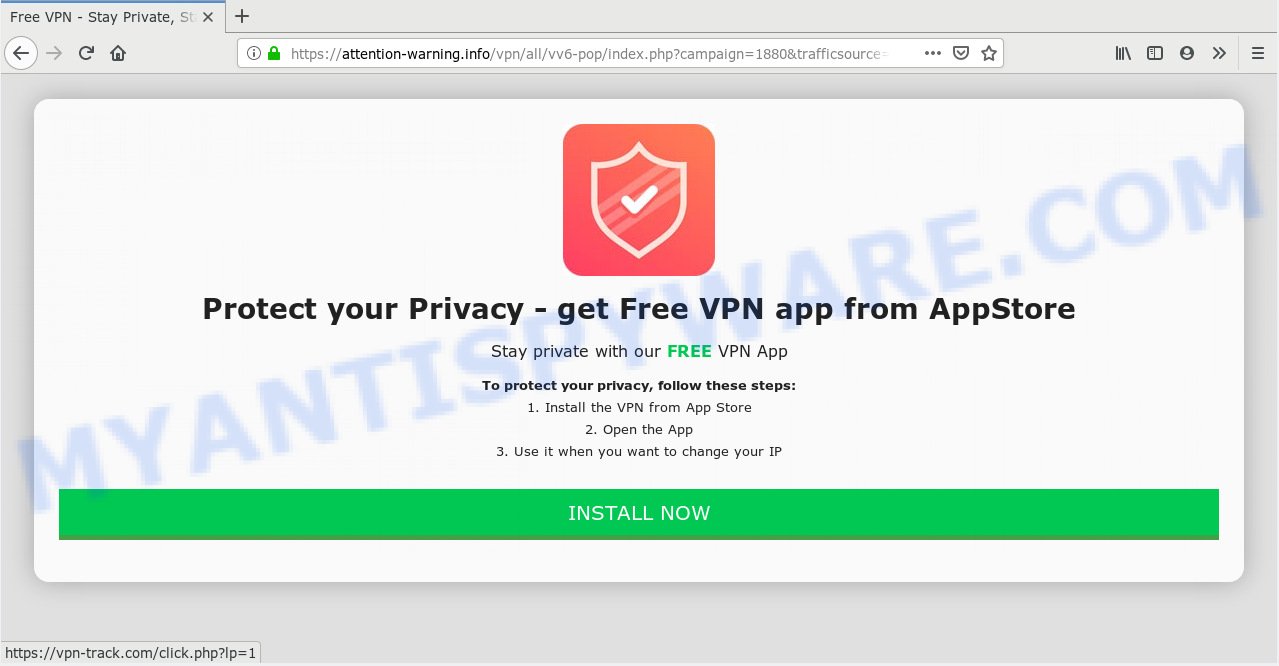
attention-warning.info
A. Did it occur after installing any new applications? What were you doing before these pop-ups first occurred? Sounds like you have possibly encountered an adware software issue. The fix for that problem is ‘reset web-browser settings’ and run adware removal utilities.
What is Adware & Is it actually malicious? Adware is a part of malicious software which presents unwanted ads to the user of a computer. The ads produced by adware are sometimes in the form of a advertising banner, popup or sometimes in an unclosable window.
Does adware software steal your privacy data? Adware software is often harmless, but sometimes the adware you inadvertently download can also be spyware. Spyware can sometimes seek out your privacy data stored on the MAC, gather this information and use it to steal your identity.
Adware may be spread with the help of trojan horses and other forms of malware, but most commonly, adware is bundled with certain free software. Many makers of freeware include bundled apps in their setup file. Sometimes it’s possible to avoid the installation of any adware: carefully read the Terms of Use and the Software license, choose only Manual, Custom or Advanced installation type, reject all checkboxes before clicking Install or Next button while installing new free software.
Threat Summary
| Name | Attention-warning.info |
| Type | adware, potentially unwanted application (PUA), pop ups, popup advertisements, pop-up virus |
| Symptoms |
|
| Removal | Attention-warning.info removal guide |
If you found any of the symptoms mentioned above, we suggest you to perform few simple steps below to delete the adware and delete Attention-warning.info popups from your internet browser.
How to remove Attention-warning.info advertisements
Fortunately, we’ve an effective way that will help you manually or/and automatically remove Attention-warning.info from your internet browser and bring your web browser settings, including homepage, newtab and search provider, back to normal. Below you’ll find a removal instructions with all the steps you may need to successfully remove adware and its traces. Read it once, after doing so, please print this page as you may need to close your internet browser or restart your MAC system.
To remove Attention-warning.info, use the steps below:
- Manual Attention-warning.info popups removal
- Scan your machine and delete Attention-warning.info pop ups with free tools
- How to block Attention-warning.info ads
- Finish words
Manual Attention-warning.info popups removal
These steps to delete Attention-warning.info advertisements without any software are presented below. Be sure to carry out the step-by-step tutorial completely to fully remove this adware related to the Attention-warning.info advertisements.
Delete PUPs through the Finder
First, you should try to identify and uninstall the program that causes the appearance of intrusive advertisements or internet browser redirect, using the ‘Applications’ list that located in the Finder.
Open Finder and click “Applications”.

Very carefully look around the entire list of software installed on your machine. Most probably, one of them is the adware related to the Attention-warning.info pop ups. If you have many apps installed, you can help simplify the search of malicious applications by sort the list by date of installation.
Once you’ve found a questionable, unwanted or unused program, right click to it and choose “Move to Trash”. Another method is drag the program from the Applications folder to the Trash.
Don’t forget, select Finder -> “Empty Trash”.
Get rid of Attention-warning.info pop-ups from Mozilla Firefox
If your Firefox internet browser is re-directed to Attention-warning.info without your permission or an unknown search engine displays results for your search, then it may be time to perform the internet browser reset. It’ll save your personal information like saved passwords, bookmarks, auto-fill data and open tabs.
Click the Menu button (looks like three horizontal lines), and click the blue Help icon located at the bottom of the drop down menu as displayed on the screen below.

A small menu will appear, click the “Troubleshooting Information”. On this page, click “Refresh Firefox” button as shown on the screen below.

Follow the onscreen procedure to restore your Firefox internet browser settings to their default values.
Remove Attention-warning.info pop ups from Google Chrome
Reset Google Chrome settings will allow you to completely reset your web browser. The result of activating this function will bring Google Chrome settings back to its original settings. This can remove Attention-warning.info popups and disable harmful addons. It’ll keep your personal information like browsing history, bookmarks, passwords and web form auto-fill data.

- First, launch the Chrome and click the Menu icon (icon in the form of three dots).
- It will display the Google Chrome main menu. Choose More Tools, then click Extensions.
- You will see the list of installed plugins. If the list has the addon labeled with “Installed by enterprise policy” or “Installed by your administrator”, then complete the following tutorial: Remove Chrome extensions installed by enterprise policy.
- Now open the Chrome menu once again, press the “Settings” menu.
- Next, click “Advanced” link, which located at the bottom of the Settings page.
- On the bottom of the “Advanced settings” page, press the “Reset settings to their original defaults” button.
- The Google Chrome will display the reset settings dialog box as on the image above.
- Confirm the internet browser’s reset by clicking on the “Reset” button.
- To learn more, read the post How to reset Chrome settings to default.
Remove Attention-warning.info pop up ads from Safari
If you find that Safari internet browser settings like newtab page, search engine and homepage having been replaced by adware which cause pop-ups, then you may restore your settings, via the reset web browser procedure.
Click Safari menu and select “Preferences”.

It will open the Safari Preferences window. Next, click the “Extensions” tab. Look for unknown and suspicious extensions on left panel, choose it, then press the “Uninstall” button. Most important to remove all unknown addons from Safari.
Once complete, click “General” tab. Change the “Default Search Engine” to Google.

Find the “Homepage” and type into textfield “https://www.google.com”.
Scan your machine and delete Attention-warning.info pop ups with free tools
The adware may hide its components which are difficult for you to find out and get rid of completely. This can lead to the fact that after some time, the adware software related to the Attention-warning.info pop ups once again infect your Apple Mac. Moreover, We want to note that it is not always safe to remove adware manually, if you do not have much experience in setting up and configuring the operating system. The best solution to look for and delete adware software is to use free malware removal programs.
How to get rid of Attention-warning.info with MalwareBytes Anti-Malware (MBAM)
If you are still having issues with the Attention-warning.info ads removal or just wish to check your MAC system occasionally for adware and other malicious software, then download MalwareBytes Anti Malware (MBAM). It’s free for home use, and detects and deletes various unwanted programs that attacks your MAC OS or degrades MAC OS performance. MalwareBytes Free can remove hijacker, adware software, potentially unwanted programs as well as malware, including ransomware and trojans.
Visit the following page to download the latest version of MalwareBytes Free for Apple Mac.
21008 downloads
Author: Malwarebytes
Category: Security tools
Update: September 10, 2020
After downloading is complete, close all programs and windows on your MAC. Open a directory in which you saved it. Run the saved file and follow the prompts.
Once installation is complete, you’ll see window as displayed below.

Now press the “Scan” button . MalwareBytes Anti-Malware (MBAM) utility will start scanning the whole MAC OS to find out adware software which cause popups. A system scan can take anywhere from 5 to 30 minutes, depending on your MAC OS. While the MalwareBytes Free tool is checking, you can see number of objects it has identified as being affected by malicious software.

When the system scan is complete, you will be shown the list of all found threats on your machine. Review the results once the utility has complete the system scan. If you think an entry should not be quarantined, then uncheck it. Otherwise, simply click “Remove Selected Items” button.

The Malwarebytes will now delete adware related to the Attention-warning.info advertisements and move threats to the program’s quarantine.
How to block Attention-warning.info ads
We recommend to install an ad blocker program which can block Attention-warning.info and other undesired websites. The ad blocking utility like AdGuard is a program which basically removes advertising from the Net and blocks access to malicious websites. Moreover, security experts says that using ad blocker applications is necessary to stay safe when surfing the Internet.

- Installing the AdGuard is simple. First you’ll need to download AdGuard on your MAC system from the link below.
AdGuard for Mac download
3779 downloads
Author: © Adguard
Category: Security tools
Update: January 17, 2018
- Once the downloading process is complete, start the downloaded file. You will see the “Setup Wizard” program window. Follow the prompts.
- Once the installation is finished, click “Skip” to close the installation application and use the default settings, or click “Get Started” to see an quick tutorial that will assist you get to know AdGuard better.
- In most cases, the default settings are enough and you don’t need to change anything. Each time, when you launch your machine, AdGuard will run automatically and stop unwanted advertisements, block Attention-warning.info pop-ups, as well as other harmful or misleading web sites.
Finish words
After completing the tutorial above, your MAC should be clean from this adware and other malware. The Chrome, Safari and Firefox will no longer open unwanted Attention-warning.info web-page when you browse the Web. Unfortunately, if the steps does not help you, then you have caught a new adware, and then the best way – ask for help.
Please create a new question by using the “Ask Question” button in the Questions and Answers. Try to give us some details about your problems, so we can try to help you more accurately. Wait for one of our trained “Security Team” or Site Administrator to provide you with knowledgeable assistance tailored to your problem with the undesired Attention-warning.info advertisements.


















