Q. How to remove Flvto.biz popups, ads? Browsing on the Net on my PC system the popups continues to open like a spam. I have try to block the pop-ups, update my anti-virus, filter the cookies, but the pop-ups with advertising always can open! Has anyone ideas for the problem that I described?

flvto.biz
A. What were you doing before these popups (ads) first occurred? Sounds like you have possibly encountered an adware software issue. The fix for that problem is ‘reset web browser settings’ and use adware removal tools.
What is the purpose of Adware? Many users consider adware, PUPs, spyware, trojans as the same thing. They are all types of unwanted programs that each behave differently. The word ‘adware’ is a combination of two words ‘ad’ and ‘software’. Adware shows ads on an affected system. Not very dangerous for users, but very profitable for the the software publishers.
Does adware steal your privacy information? Adware software can gather and transmit confidential info without your permission. Adware can track information about web pages visited, web-browser and system information, and your machine IP address.
Adware spreads with a simple but quite effective way. It’s integrated into the installer of various free programs. Thus on the process of setup, it will be added onto your PC and/or web-browser. In order to avoid adware, you just need to follow a few simple rules: carefully read the Terms of Use and the license, choose only a Manual, Custom or Advanced installation option, which enables you to make sure that the application you want to install, thereby protect your machine from adware software.
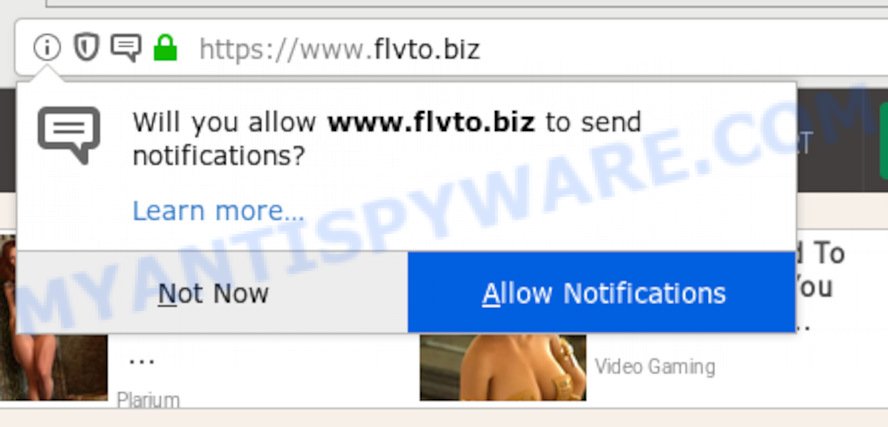
flvto.biz “allow notifications” pop-up
Flvto.biz is a web page that tries to force people into allowing its push notifications. If you press the ‘Allow’, then you will start seeing unwanted ads in form of pop-up windows on your desktop. Push notifications are originally made to alert the user of newly published content, but makers of Flvto.biz use ‘browser notification feature’ to avoid ad blocking applications by presenting annoying ads. These ads are displayed in the lower right corner of the screen urges users to play online games, visit various web sites, install web browser add-ons & so on.

In order to remove Flvto.biz browser notification spam open the browser’s settings, type ‘Notifications’ in the search, open ‘Notifications’ settings. Find the Flvto.biz, press the three vertical dots on the right (only for Chrome), select ‘Remove’ (‘Block’) or perform the Flvto.biz removal steps below. Once you remove notifications subscription, the Flvto.biz pop ups advertisements will no longer display on your browser.
Threat Summary
| Name | Flvto.biz |
| Type | push notifications, adware software, popups, popup advertisements, pop up virus |
| Symptoms |
|
| Removal | Flvto.biz removal guide |
You should get rid of adware software without a wait. Here, in this blog post below, you can found the effective guidance on How to get rid of adware and Flvto.biz ads from your computer for free.
How to remove Flvto.biz pop-ups, ads, notifications (Removal tutorial)
In order to remove Flvto.biz pop ups, start by closing any applications and pop-ups that are open. If a pop up won’t close, then close your browser (Firefox, IE, Chrome and Edge). If a application won’t close then please reboot your computer. Next, follow the steps below.
To remove Flvto.biz pop ups, use the steps below:
- Manual Flvto.biz popup ads removal
- How to automatically remove adware
- Use AdBlocker to block Flvto.biz and stay safe online
- Finish words
Manual Flvto.biz popup ads removal
The following instructions is a step-by-step guide, which will help you manually remove Flvto.biz advertisements from the Google Chrome, Firefox, Microsoft Internet Explorer and Microsoft Edge. If you do not want to get rid of adware software in the manually due to the fact that you are not skilled at computer, then you can use free removal utilities listed below.
Uninstall recently installed adware
We recommend that you begin the machine cleaning process by checking the list of installed apps and remove all unknown or questionable programs. This is a very important step, as mentioned above, very often the harmful apps such as adware and browser hijacker infections may be bundled with freeware. Delete the unwanted apps can get rid of the undesired ads or internet browser redirect.
Press Windows button ![]() , then press Search
, then press Search ![]() . Type “Control panel”and press Enter. If you using Windows XP or Windows 7, then click “Start” and select “Control Panel”. It will display the Windows Control Panel as displayed in the following example.
. Type “Control panel”and press Enter. If you using Windows XP or Windows 7, then click “Start” and select “Control Panel”. It will display the Windows Control Panel as displayed in the following example.

Further, press “Uninstall a program” ![]()
It will display a list of all programs installed on your system. Scroll through the all list, and uninstall any suspicious and unknown applications.
Delete Flvto.biz pop ups from Microsoft Internet Explorer
By resetting Microsoft Internet Explorer internet browser you return your internet browser settings to its default state. This is good initial when troubleshooting problems that might have been caused by adware software related to unwanted ads and popups.
First, run the Internet Explorer, press ![]() ) button. Next, click “Internet Options” like below.
) button. Next, click “Internet Options” like below.

In the “Internet Options” screen select the Advanced tab. Next, press Reset button. The Microsoft Internet Explorer will show the Reset Internet Explorer settings dialog box. Select the “Delete personal settings” check box and click Reset button.

You will now need to restart your personal computer for the changes to take effect. It will get rid of unwanted pop-up ads, disable malicious and ad-supported web browser’s extensions and restore the IE’s settings such as search provider, newtab and homepage to default state.
Remove Flvto.biz pop ups from Chrome
Reset Google Chrome settings is a easy method to remove Flvto.biz pop-ups, malicious and adware extensions, internet browser’s home page, search engine and new tab that have been modified by adware.

- First start the Google Chrome and click Menu button (small button in the form of three dots).
- It will show the Google Chrome main menu. Select More Tools, then press Extensions.
- You’ll see the list of installed plugins. If the list has the plugin labeled with “Installed by enterprise policy” or “Installed by your administrator”, then complete the following guidance: Remove Chrome extensions installed by enterprise policy.
- Now open the Google Chrome menu once again, click the “Settings” menu.
- You will see the Chrome’s settings page. Scroll down and click “Advanced” link.
- Scroll down again and click the “Reset” button.
- The Chrome will show the reset profile settings page as shown on the screen above.
- Next press the “Reset” button.
- Once this task is finished, your internet browser’s search engine by default, home page and new tab will be restored to their original defaults.
- To learn more, read the blog post How to reset Chrome settings to default.
Get rid of Flvto.biz ads from Mozilla Firefox
If your Firefox web browser is re-directed to unwanted web-sites without your permission or an unknown search engine displays results for your search, then it may be time to perform the web-browser reset. Your saved bookmarks, form auto-fill information and passwords won’t be cleared or changed.
First, start the Firefox. Next, press the button in the form of three horizontal stripes (![]() ). It will open the drop-down menu. Next, click the Help button (
). It will open the drop-down menu. Next, click the Help button (![]() ).
).

In the Help menu click the “Troubleshooting Information”. In the upper-right corner of the “Troubleshooting Information” page press on “Refresh Firefox” button as on the image below.

Confirm your action, press the “Refresh Firefox”.
How to automatically remove adware
If you’re unsure how to delete unwanted pop up advertisements easily, consider using automatic adware removal apps which listed below. It will identify the adware which cause annoying ads and remove it from your machine for free.
Get rid of adware with Zemana Anti-Malware
Zemana is a malware removal utility made for Microsoft Windows. This utility will help you get rid of unwanted pop-up ads, various types of malicious software (including browser hijacker infections and PUPs) from your computer. It has simple and user friendly interface. While the Zemana Free does its job, your personal computer will run smoothly.
Now you can install and use Zemana Anti-Malware (ZAM) to delete unwanted pop up advertisements from your internet browser by following the steps below:
Visit the page linked below to download Zemana AntiMalware setup file named Zemana.AntiMalware.Setup on your PC. Save it on your Windows desktop or in any other place.
165505 downloads
Author: Zemana Ltd
Category: Security tools
Update: July 16, 2019
Start the install package after it has been downloaded successfully and then follow the prompts to install this utility on your computer.

During setup you can change some settings, but we suggest you do not make any changes to default settings.
When installation is finished, this malicious software removal tool will automatically start and update itself. You will see its main window as shown in the following example.

Now press the “Scan” button to begin checking your PC system for adware. This procedure can take quite a while, so please be patient. When a threat is found, the number of the security threats will change accordingly.

As the scanning ends, Zemana Anti Malware (ZAM) will display you the results. Next, you need to press “Next” button.

The Zemana Free will start to remove adware which causes unwanted advertisements. After the task is finished, you can be prompted to restart your personal computer to make the change take effect.
Use AdBlocker to block Flvto.biz and stay safe online
Run ad-blocking application such as AdGuard in order to block ads, malvertisements, pop-ups and online trackers, avoid having to install harmful and adware browser plug-ins and add-ons which affect your computer performance and impact your PC system security. Surf the Internet anonymously and stay safe online!
- First, click the following link, then click the ‘Download’ button in order to download the latest version of AdGuard.
Adguard download
27036 downloads
Version: 6.4
Author: © Adguard
Category: Security tools
Update: November 15, 2018
- When the downloading process is finished, launch the downloaded file. You will see the “Setup Wizard” program window. Follow the prompts.
- After the install is finished, click “Skip” to close the install application and use the default settings, or click “Get Started” to see an quick tutorial that will help you get to know AdGuard better.
- In most cases, the default settings are enough and you do not need to change anything. Each time, when you start your computer, AdGuard will run automatically and stop undesired advertisements, block Flvto.biz, as well as other harmful or misleading web pages. For an overview of all the features of the program, or to change its settings you can simply double-click on the icon called AdGuard, which can be found on your desktop.
Finish words
Once you have finished the steps outlined above, your computer should be clean from adware software that causes multiple annoying pop-ups and other malware. The Internet Explorer, Google Chrome, Mozilla Firefox and Microsoft Edge will no longer display you unwanted Flvto.biz ads and popups. Unfortunately, if the steps does not help you, then you have caught a new adware, and then the best way – ask for help here.















