Notify-monad.com is a website which tricks people into allowing its spam notifications from this or similar web-pages. It claims that users need to press ‘Allow’ button in order to watch a video or access the content of the web site.
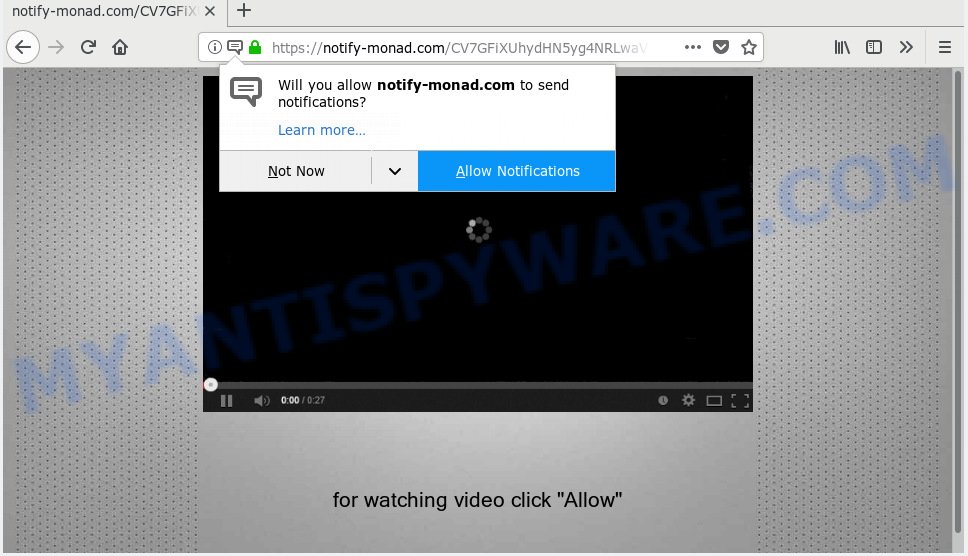
Notify-monad.com
Once you clicks on the ‘Allow’ button, the Notify-monad.com web-site gets your permission to send push notifications in form of pop up adverts in the lower right corner of the desktop. Push notifications are originally designed to alert the user of recently published content. Scammers abuse ‘browser notification feature’ to avoid anti-virus and ad blocking programs by displaying intrusive adverts. These ads are displayed in the lower right corner of the screen urges users to play online games, visit suspicious webpages, install web-browser add-ons & so on.

If you are getting push notifications, you can remove Notify-monad.com subscription by going into your internet browser’s settings, then ‘Notifications’ settings (locate Notify-monad.com and remove it) or following the Notify-monad.com removal instructions below. Once you remove notifications subscription, the Notify-monad.com pop-ups advertisements will no longer display on the screen.
These Notify-monad.com pop ups are caused by dubious ads on the web-pages you visit or adware. Adware is a type of invasive applications — which can affect computers — automatically redirect your internet browser to certain webpages so the owners of those sites can make money by showing advertisements to visitors. It is not a good idea to have installed adware software. The reason for this is simple, it doing things you do not know about. And of course you completely don’t know what will happen when you click anything in the the ads.
Another reason why you need to delete adware is its online data-tracking activity. Adware software can analyze the location and which Internet webpages you visit, and then show ads to the types of content, goods or services featured there. Adware creators can gather and sell your browsing information and behavior to third parties.
Adware software usually gets onto machine by being attached to certain free programs that you download off of the World Wide Web. So, think back, have you ever download and run any free programs. In order to avoid infection, in the Setup wizard, you should be be proactive and carefully read the ‘Terms of use’, the ‘license agreement’ and other installation screens, as well as to always choose the ‘Manual’ or ‘Advanced’ install mode, when installing anything downloaded from the Internet.
Threat Summary
| Name | Notify-monad.com |
| Type | adware, potentially unwanted application (PUA), popups, pop up ads, pop up virus |
| Symptoms |
|
| Removal | Notify-monad.com removal guide |
Don’t panic because we’ve got the solution. Here’s a guidance on how to remove unwanted Notify-monad.com pop-up advertisements from the Mozilla Firefox, Google Chrome, Microsoft Edge and Internet Explorer and other web-browsers.
How to remove Notify-monad.com pop-ups, ads, notifications (Removal steps)
There are several steps to removing the adware which cause pop-ups, because it installs itself so deeply into Microsoft Windows. You need to remove all suspicious and unknown apps, then get rid of malicious add-ons from the Google Chrome, Mozilla Firefox, MS Edge and Internet Explorer and other web-browsers you’ve installed. Finally, you need to reset your browser settings to remove any changes the adware has made, and then scan your PC system with Zemana Anti Malware, MalwareBytes Anti-Malware (MBAM) or Hitman Pro to ensure the adware software is fully removed. It will take a while.
To remove Notify-monad.com pop ups, execute the following steps:
- Manual Notify-monad.com pop-up advertisements removal
- How to remove Notify-monad.com pop ups with free programs
- Run AdBlocker to stop Notify-monad.com advertisements and stay safe online
- Finish words
Manual Notify-monad.com pop-up advertisements removal
The useful removal steps for the Notify-monad.com pop-up ads. The detailed procedure can be followed by anyone as it really does take you step-by-step. If you follow this process to get rid of Notify-monad.com pop ups let us know how you managed by sending us your comments please.
Delete unwanted or recently added applications
Some potentially unwanted software, browser hijacking programs and adware software can be removed by uninstalling the free software they came with. If this way does not succeed, then looking them up in the list of installed applications in Microsoft Windows Control Panel. Use the “Uninstall” command in order to remove them.
Windows 10, 8.1, 8
Click the MS Windows logo, and then click Search ![]() . Type ‘Control panel’and press Enter as on the image below.
. Type ‘Control panel’and press Enter as on the image below.

When the ‘Control Panel’ opens, press the ‘Uninstall a program’ link under Programs category as shown on the image below.

Windows 7, Vista, XP
Open Start menu and choose the ‘Control Panel’ at right as shown on the screen below.

Then go to ‘Add/Remove Programs’ or ‘Uninstall a program’ (Microsoft Windows 7 or Vista) as displayed in the following example.

Carefully browse through the list of installed software and remove all questionable and unknown programs. We recommend to click ‘Installed programs’ and even sorts all installed programs by date. Once you have found anything suspicious that may be the adware software that causes Notify-monad.com pop-ups or other PUP (potentially unwanted program), then choose this program and press ‘Uninstall’ in the upper part of the window. If the suspicious program blocked from removal, then use Revo Uninstaller Freeware to completely delete it from your computer.
Remove Notify-monad.com pop ups from IE
In order to recover all browser search provider by default, new tab and startpage you need to reset the Microsoft Internet Explorer to the state, that was when the MS Windows was installed on your PC system.
First, start the IE. Next, click the button in the form of gear (![]() ). It will show the Tools drop-down menu, click the “Internet Options” as displayed in the following example.
). It will show the Tools drop-down menu, click the “Internet Options” as displayed in the following example.

In the “Internet Options” window click on the Advanced tab, then click the Reset button. The Internet Explorer will display the “Reset Internet Explorer settings” window as displayed on the image below. Select the “Delete personal settings” check box, then click “Reset” button.

You will now need to restart your PC system for the changes to take effect.
Remove Notify-monad.com pop-up ads from Chrome
Reset Google Chrome settings is a easy way to remove Notify-monad.com pop-ups, malicious and ‘ad-supported’ addons, web-browser’s search provider by default, startpage and newtab page that have been replaced by adware.

- First launch the Chrome and press Menu button (small button in the form of three dots).
- It will show the Google Chrome main menu. Choose More Tools, then click Extensions.
- You will see the list of installed add-ons. If the list has the add-on labeled with “Installed by enterprise policy” or “Installed by your administrator”, then complete the following guidance: Remove Chrome extensions installed by enterprise policy.
- Now open the Google Chrome menu once again, click the “Settings” menu.
- You will see the Google Chrome’s settings page. Scroll down and press “Advanced” link.
- Scroll down again and click the “Reset” button.
- The Google Chrome will open the reset profile settings page as shown on the screen above.
- Next click the “Reset” button.
- Once this task is finished, your browser’s homepage, default search provider and newtab will be restored to their original defaults.
- To learn more, read the article How to reset Google Chrome settings to default.
Remove Notify-monad.com from Mozilla Firefox by resetting browser settings
If the Firefox web-browser application is hijacked, then resetting its settings can help. The Reset feature is available on all modern version of Mozilla Firefox. A reset can fix many issues by restoring Mozilla Firefox settings such as newtab page, start page and default search engine to their original state. However, your themes, bookmarks, history, passwords, and web form auto-fill information will not be deleted.
Launch the Mozilla Firefox and press the menu button (it looks like three stacked lines) at the top right of the web-browser screen. Next, press the question-mark icon at the bottom of the drop-down menu. It will display the slide-out menu.

Select the “Troubleshooting information”. If you’re unable to access the Help menu, then type “about:support” in your address bar and press Enter. It bring up the “Troubleshooting Information” page like the one below.

Click the “Refresh Firefox” button at the top right of the Troubleshooting Information page. Select “Refresh Firefox” in the confirmation dialog box. The Mozilla Firefox will begin a task to fix your problems that caused by the Notify-monad.com adware. When, it’s done, click the “Finish” button.
How to remove Notify-monad.com pop ups with free programs
Spyware, adware, potentially unwanted programs and hijacker infections can be difficult to delete manually. Do not try to remove this applications without the aid of malicious software removal utilities. In order to completely remove adware from your PC system, use professionally developed tools, such as Zemana Free, MalwareBytes and HitmanPro.
Automatically remove Notify-monad.com ads with Zemana Free
You can download and use the Zemana AntiMalware (ZAM) for free. This anti malware utility will scan all the registry keys and files in your PC along with the system settings and web browser addons. If it finds any malicious software, adware software or malicious extension that is responsible for redirecting your web browser to Notify-monad.com web-page then the Zemana will remove them from your computer completely.

- First, visit the following page, then click the ‘Download’ button in order to download the latest version of Zemana Anti-Malware (ZAM).
Zemana AntiMalware
165053 downloads
Author: Zemana Ltd
Category: Security tools
Update: July 16, 2019
- At the download page, click on the Download button. Your internet browser will open the “Save as” dialog box. Please save it onto your Windows desktop.
- Once the download is done, please close all programs and open windows on your computer. Next, launch a file named Zemana.AntiMalware.Setup.
- This will start the “Setup wizard” of Zemana AntiMalware (ZAM) onto your PC system. Follow the prompts and don’t make any changes to default settings.
- When the Setup wizard has finished installing, the Zemana will open and show the main window.
- Further, click the “Scan” button . Zemana Anti Malware utility will start scanning the whole computer to find out adware software that causes Notify-monad.com ads. This task can take quite a while, so please be patient. While the Zemana Free tool is checking, you may see how many objects it has identified as being affected by malware.
- When zemana} is finished scanning your computer, Zemana Free will create a list of unwanted apps and adware.
- Make sure all items have ‘checkmark’ and click the “Next” button. The utility will start to delete adware which causes unwanted Notify-monad.com popups. When the procedure is done, you may be prompted to restart the machine.
- Close the Zemana AntiMalware (ZAM) and continue with the next step.
Scan your PC system and remove Notify-monad.com pop-ups with HitmanPro
Hitman Pro is a malware removal tool that is created to look for and terminate hijackers, potentially unwanted applications, adware software and dubious processes from the computer that has been affected with malware. It’s a portable application that can be run instantly from USB stick. HitmanPro have an advanced device monitoring tool that uses a whitelist database to block questionable tasks and programs.
Visit the page linked below to download Hitman Pro. Save it on your Windows desktop.
Download and run Hitman Pro on your computer. Once started, press “Next” button to perform a system scan with this utility for the adware that causes Notify-monad.com advertisements. A system scan can take anywhere from 5 to 30 minutes, depending on your personal computer. While the HitmanPro program is checking, you may see how many objects it has identified as threat..

As the scanning ends, the results are displayed in the scan report.

In order to delete all threats, simply click Next button.
It will open a dialog box, click the “Activate free license” button to begin the free 30 days trial to get rid of all malware found.
Scan and free your system of adware with MalwareBytes Free
Trying to get rid of Notify-monad.com advertisements can become a battle of wills between the adware infection and you. MalwareBytes AntiMalware can be a powerful ally, deleting most of today’s adware, malicious software and potentially unwanted software with ease. Here’s how to use MalwareBytes Anti-Malware will help you win.
Download MalwareBytes Free on your Microsoft Windows Desktop from the link below.
327276 downloads
Author: Malwarebytes
Category: Security tools
Update: April 15, 2020
When the download is done, close all windows on your computer. Further, launch the file named mb3-setup. If the “User Account Control” prompt pops up as displayed on the image below, press the “Yes” button.

It will display the “Setup wizard” that will assist you setup MalwareBytes on the computer. Follow the prompts and don’t make any changes to default settings.

Once setup is done successfully, click Finish button. Then MalwareBytes Free will automatically run and you may see its main window as displayed in the following example.

Next, press the “Scan Now” button . MalwareBytes Anti-Malware program will scan through the whole system for the adware software that causes Notify-monad.com advertisements in your internet browser. Depending on your PC, the scan can take anywhere from a few minutes to close to an hour. While the MalwareBytes is scanning, you may see number of objects it has identified either as being malicious software.

When MalwareBytes Anti Malware (MBAM) completes the scan, the results are displayed in the scan report. Review the report and then click “Quarantine Selected” button.

The MalwareBytes Free will delete adware software that causes undesired Notify-monad.com pop-up ads and move threats to the program’s quarantine. When finished, you can be prompted to reboot your PC system. We recommend you look at the following video, which completely explains the process of using the MalwareBytes Free to get rid of browser hijacker infections, adware and other malicious software.
Run AdBlocker to stop Notify-monad.com advertisements and stay safe online
One of the worst things is the fact that you cannot block all those annoying web pages like Notify-monad.com using only built-in Windows capabilities. However, there is a program out that you can use to block intrusive web-browser redirections, advertisements and popups in any modern internet browsers including Mozilla Firefox, Google Chrome, MS Edge and Internet Explorer. It is called Adguard and it works very well.
Download AdGuard by clicking on the link below.
26903 downloads
Version: 6.4
Author: © Adguard
Category: Security tools
Update: November 15, 2018
Once downloading is done, double-click the downloaded file to start it. The “Setup Wizard” window will show up on the computer screen like below.

Follow the prompts. AdGuard will then be installed and an icon will be placed on your desktop. A window will show up asking you to confirm that you want to see a quick tutorial as shown in the following example.

Click “Skip” button to close the window and use the default settings, or click “Get Started” to see an quick tutorial which will help you get to know AdGuard better.
Each time, when you start your system, AdGuard will start automatically and stop unwanted advertisements, block Notify-monad.com, as well as other malicious or misleading web-sites. For an overview of all the features of the program, or to change its settings you can simply double-click on the AdGuard icon, which is located on your desktop.
Finish words
Now your computer should be free of the adware responsible for Notify-monad.com pop-ups. We suggest that you keep AdGuard (to help you stop unwanted ads and undesired harmful websites) and Zemana (to periodically scan your computer for new malware, hijackers and adware). Make sure that you have all the Critical Updates recommended for Windows operating system. Without regular updates you WILL NOT be protected when new hijackers, malicious software and adware are released.
If you are still having problems while trying to delete Notify-monad.com advertisements from your internet browser, then ask for help here.




















