Cyber threat analysts has determined that PDFOnline-express is a program that falls under the category of Adware. What is Adware? Adware can cause many issues like unwanted advertisements and pop ups on your internet browser, redirect your searches to advertising websites, internet browser crashes and slow loading websites.
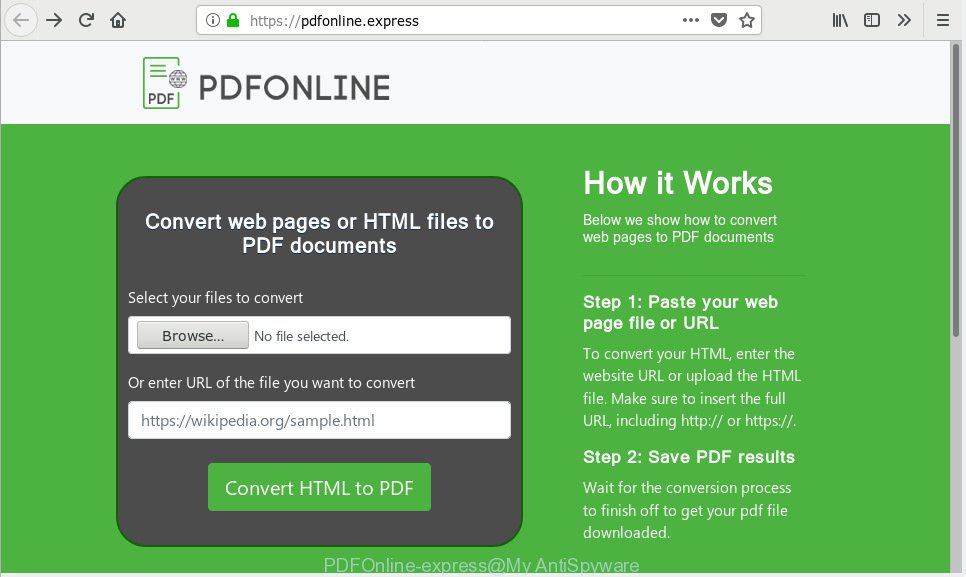
PDFOnline-express
Even worse, adware can be used to gather and transmit user information without your knowledge. Adware has the ability to track information about websites visited, web browser and system information, and your personal computer IP address.
Adware usually gets installed as a part of some free programs. Do not be surprised, it happens, especially if you’re an active Internet user. In order to avoid the installation of any adware software: select only Manual, Custom or Advanced installation method and disable all additional apps in which you are unsure.
Threat Summary
| Name | PDFOnline-express, PDFOnline-express ads |
| Type | adware, potentially unwanted application (PUA), popups, popup advertisements, popup virus |
| Symptoms |
|
| Removal | PDFOnline-express ads removal guide |
As evident, the adware does not really have beneficial features. So, we recommend you get rid of PDFOnline-express adware software immediately. This will also prevent the adware from tracking your online activities. A full PDFOnline-express removal can be easily carried out using manual or automatic solution listed below.
How to remove PDFOnline-express ads (Adware removal guide)
Even if you’ve the up-to-date classic antivirus installed, and you have checked your computer for malicious software and removed anything found, you need to do the instructions below. The PDFOnline-express removal is not simple as installing another antivirus. Classic antivirus applications are not developed to run together and will conflict with each other, or possibly crash MS Windows. Instead we recommend complete the manual steps below after that use Zemana Free, MalwareBytes Anti Malware (MBAM) or HitmanPro, which are free software dedicated to detect and delete PDFOnline-express that created to redirect your internet browser to various ad websites. Use these tools to ensure the adware is removed.
To remove PDFOnline-express ads, execute the steps below:
- How to get rid of PDFOnline-express adware without any software
- How to remove adware software with free applications
- How to stop unwanted ads
- To sum up
How to get rid of PDFOnline-express adware without any software
Manually removing the PDFOnline-express is also possible, although this approach takes time and technical prowess. You can sometimes locate adware in your computer’s list of installed applications and uninstall it as you would any other unwanted program.
Remove newly installed PUPs
Some of potentially unwanted apps, adware and hijackers can be deleted using the Add/Remove programs tool that is located in the Windows Control Panel. So, if you are running any version of Microsoft Windows and you have noticed an unwanted program, then first try to remove it through Add/Remove programs.
Windows 8, 8.1, 10
First, press the Windows button
Windows XP, Vista, 7
First, click “Start” and select “Control Panel”.
It will open the Windows Control Panel like below.

Next, click “Uninstall a program” ![]()
It will show a list of all programs installed on your PC. Scroll through the all list, and remove any suspicious and unknown apps. To quickly find the latest installed applications, we recommend sort applications by date in the Control panel.
Remove PDFOnline-express from Firefox by resetting web-browser settings
If the Firefox internet browser application is hijacked, then resetting its settings can help. The Reset feature is available on all modern version of Mozilla Firefox. A reset can fix many issues by restoring Firefox settings such as search provider, new tab and home page to their original state. However, your saved passwords and bookmarks will not be changed, deleted or cleared.
Click the Menu button (looks like three horizontal lines), and click the blue Help icon located at the bottom of the drop down menu as displayed in the following example.

A small menu will appear, click the “Troubleshooting Information”. On this page, click “Refresh Firefox” button as displayed in the figure below.

Follow the onscreen procedure to return your Mozilla Firefox web-browser settings to their default state.
Remove PDFOnline-express adware from Google Chrome
If you have adware, PDFOnline-express ads or Google Chrome is running slow, then reset Chrome can help you. In this instructions we will show you the method to reset your Chrome settings and data to original state without reinstall.

- First run the Google Chrome and click Menu button (small button in the form of three dots).
- It will display the Chrome main menu. Select More Tools, then click Extensions.
- You’ll see the list of installed add-ons. If the list has the plugin labeled with “Installed by enterprise policy” or “Installed by your administrator”, then complete the following guide: Remove Chrome extensions installed by enterprise policy.
- Now open the Google Chrome menu once again, click the “Settings” menu.
- You will see the Chrome’s settings page. Scroll down and press “Advanced” link.
- Scroll down again and click the “Reset” button.
- The Chrome will show the reset profile settings page as shown on the screen above.
- Next click the “Reset” button.
- Once this task is finished, your web-browser’s start page, new tab page and search provider by default will be restored to their original defaults.
- To learn more, read the blog post How to reset Chrome settings to default.
Get rid of PDFOnline-express adware from Internet Explorer
In order to recover all web-browser settings you need to reset the Microsoft Internet Explorer to the state, that was when the Microsoft Windows was installed on your PC.
First, start the Microsoft Internet Explorer, press ![]() ) button. Next, click “Internet Options” as displayed below.
) button. Next, click “Internet Options” as displayed below.

In the “Internet Options” screen select the Advanced tab. Next, press Reset button. The Internet Explorer will show the Reset Internet Explorer settings dialog box. Select the “Delete personal settings” check box and click Reset button.

You will now need to restart your machine for the changes to take effect. It will remove PDFOnline-express ads, disable malicious and ad-supported browser’s extensions and restore the Microsoft Internet Explorer’s settings like newtab, default search provider and homepage to default state.
How to remove adware software with free applications
If adware software are still there, the situation is more serious. But don’t worry. There are several tools that are created to detect and remove adware from your browser and personal computer. If you’re searching for a free solution to adware software removal, then Zemana Anti Malware (ZAM) is a good option. Also you can get HitmanPro and MalwareBytes. Both applications also available for free unlimited scanning and for removal of detected malicious software, adware software and potentially unwanted applications.
Remove adware and unwanted ads with Zemana Anti-Malware (ZAM)
Zemana Free is a lightweight tool that designed to run alongside your antivirus software, detecting and removing malware, adware software and potentially unwanted programs that other programs miss. Zemana Anti-Malware (ZAM) is easy to use, fast, does not use many resources and have great detection and removal rates.
Now you can install and run Zemana Free to get rid of adware software from your web browser by following the steps below:
Please go to the link below to download Zemana Free installer called Zemana.AntiMalware.Setup on your personal computer. Save it on your Microsoft Windows desktop.
165090 downloads
Author: Zemana Ltd
Category: Security tools
Update: July 16, 2019
Launch the installer after it has been downloaded successfully and then follow the prompts to set up this utility on your system.

During install you can change some settings, but we suggest you don’t make any changes to default settings.
When installation is finished, this malware removal utility will automatically run and update itself. You will see its main window as displayed in the figure below.

Now click the “Scan” button to perform a system scan with this tool for adware that causes lots of undesired pop up ads. Depending on your personal computer, the scan can take anywhere from a few minutes to close to an hour. While the Zemana Anti Malware utility is scanning, you can see how many objects it has identified as being affected by malicious software.

As the scanning ends, Zemana Anti-Malware (ZAM) will produce a list of undesired programs adware software. Once you have selected what you wish to get rid of from your system press “Next” button.

The Zemana Free will start to remove adware software that causes web-browsers to show intrusive pop-ups. After that process is finished, you can be prompted to reboot your machine to make the change take effect.
How to stop unwanted ads
By installing an ad blocking program like AdGuard, you’re able to block autoplaying video ads and delete a ton of distracting and unwanted ads on websites.
Installing the AdGuard is simple. First you’ll need to download AdGuard from the link below.
26910 downloads
Version: 6.4
Author: © Adguard
Category: Security tools
Update: November 15, 2018
After downloading it, start the downloaded file. You will see the “Setup Wizard” screen as displayed on the image below.

Follow the prompts. Once the install is finished, you will see a window as on the image below.

You can click “Skip” to close the installation program and use the default settings, or click “Get Started” button to see an quick tutorial which will allow you get to know AdGuard better.
In most cases, the default settings are enough and you do not need to change anything. Each time, when you launch your PC, AdGuard will start automatically and stop unwanted ads, block harmful or misleading web-pages. For an overview of all the features of the application, or to change its settings you can simply double-click on the AdGuard icon, which can be found on your desktop.
To sum up
Now your PC should be clean of the PDFOnline-express ads. We suggest that you keep Zemana Anti Malware (to periodically scan your system for new adwares and other malicious software) and AdGuard (to help you block undesired pop up ads and harmful web-sites). Moreover, to prevent any adware, please stay clear of unknown and third party software, make sure that your antivirus program, turn on the option to find PUPs.
If you need more help with PDFOnline-express adware related issues, go to here.



















