Q. I keep getting unwanted pop-ups in my browser and sent to the Toninjaska.com web-page I have never heard of. What is this, my personal computer is hijacked with adware? If anyone has any tips for me I would greatly appreciate it.
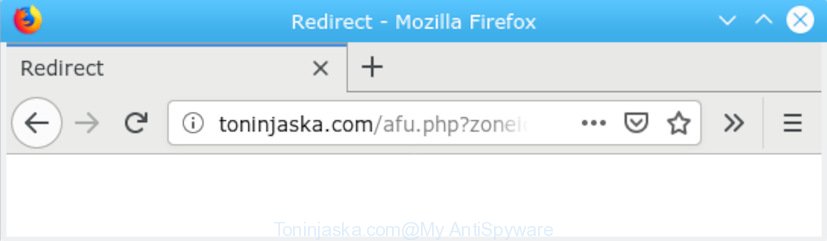
https://toninjaska.com/afu.php?zoneid= …
A. We have investigated this issue and it appears to be adware software is probably installed on your system and/or web-browser. In order to get rid of adware software and Toninjaska.com pop-up ads you should try to uninstall suspicious extensions from your internet browser. In addition, reset your internet browser settings and run adware software removal utilities listed below.
Adware software is a part of harmful apps. It does not delete files or infect them, but can display undesired ads, change web browser settings, download and install harmful browser extensions. All the time, while adware software is running, your internet browser will be fill with undesired advertisements. Most likely, adware software has been installed on your computer without your’s permission and you don’t even know how and where adware has got into your PC system.
The worst is, adware be able to gather your browsing history and sensitive information, including passwords and credit card numbers. In the future, sensitive information about you can be used for marketing purposes.
Adware software actively distributed with free programs, along with the setup file of these programs. Therefore, it is very important, when installing an unknown application even downloaded from well-known or big hosting site, read the Terms of use and the Software license, as well as to choose the Manual, Advanced or Custom setup method. In this mode, you can disable the installation of bundled modules and software and protect your computer from adware software. Do not repeat the mistakes of most users when installing unknown software, simply click the Next button, and do not read any information that the free programs display them during its install.
Threat Summary
| Name | Toninjaska.com |
| Type | adware, potentially unwanted application (PUA), pop ups, pop-up advertisements, popup virus |
| Symptoms |
|
| Removal | Toninjaska.com removal guide |
Thus, it’s clear that the presence of adware software on your machine is not desirable, and you need to clean up your personal computer without a wait. Follow the instructions below in order to delete Toninjaska.com pop-ups.
How to Remove Toninjaska.com pop-up ads
There are a simple manual steps below that will assist you to get rid of Toninjaska.com popup advertisements from your Windows PC system. The most effective method to delete this adware is to complete the manual removal steps and then run Zemana AntiMalware (ZAM), MalwareBytes Free or HitmanPro automatic tools (all are free). The manual way will assist to weaken this adware and these malicious software removal tools will completely get rid of Toninjaska.com pop-up advertisements and revert back the Internet Explorer, Chrome, Microsoft Edge and Mozilla Firefox settings to default.
To remove Toninjaska.com POP-UP redirect, perform the steps below:
- Manual Toninjaska.com pop-up advertisements removal
- How to automatically remove Toninjaska.com pop-up advertisements
- Use AdBlocker to stop Toninjaska.com pop up advertisements and stay safe online
- Finish words
Manual Toninjaska.com pop-up advertisements removal
Most common adware may be deleted without any antivirus apps. The manual adware removal is few simple steps that will teach you how to remove the Toninjaska.com advertisements.
Uninstall unwanted or recently installed programs
First, you should try to identify and remove the application that causes the appearance of intrusive ads or browser redirect, using the ‘Uninstall a program’ which is located in the ‘Control panel’.
Make sure you have closed all web browsers and other programs. Next, delete any unwanted and suspicious software from your Control panel.
Windows 10, 8.1, 8
Now, click the Windows button, type “Control panel” in search and press Enter. Select “Programs and Features”, then “Uninstall a program”.

Look around the entire list of applications installed on your personal computer. Most likely, one of them is the adware that redirects your internet browser to the annoying Toninjaska.com webpage. Choose the dubious application or the program that name is not familiar to you and delete it.
Windows Vista, 7
From the “Start” menu in MS Windows, select “Control Panel”. Under the “Programs” icon, select “Uninstall a program”.

Select the dubious or any unknown software, then press “Uninstall/Change” button to uninstall this undesired program from your system.
Windows XP
Click the “Start” button, select “Control Panel” option. Click on “Add/Remove Programs”.

Choose an undesired application, then click “Change/Remove” button. Follow the prompts.
Delete Toninjaska.com from Firefox by resetting web-browser settings
If the Firefox internet browser program is hijacked, then resetting its settings can help. The Reset feature is available on all modern version of Firefox. A reset can fix many issues by restoring Firefox settings like new tab, homepage and search engine by default to their default state. However, your themes, bookmarks, history, passwords, and web form auto-fill information will not be deleted.
First, open the Firefox and press ![]() button. It will open the drop-down menu on the right-part of the web browser. Further, click the Help button (
button. It will open the drop-down menu on the right-part of the web browser. Further, click the Help button (![]() ) like below.
) like below.

In the Help menu, select the “Troubleshooting Information” option. Another way to open the “Troubleshooting Information” screen – type “about:support” in the web-browser adress bar and press Enter. It will open the “Troubleshooting Information” page like below. In the upper-right corner of this screen, press the “Refresh Firefox” button.

It will show the confirmation dialog box. Further, click the “Refresh Firefox” button. The Firefox will start a process to fix your problems that caused by the Toninjaska.com adware software. Once, it’s finished, click the “Finish” button.
Remove Toninjaska.com ads from Chrome
Reset Google Chrome settings can allow you solve some problems caused by adware and delete Toninjaska.com popup advertisements from internet browser. This will also disable harmful extensions as well as clear cookies and site data. Your saved bookmarks, form auto-fill information and passwords won’t be cleared or changed.
First start the Google Chrome. Next, click the button in the form of three horizontal dots (![]() ).
).
It will open the Google Chrome menu. Select More Tools, then press Extensions. Carefully browse through the list of installed add-ons. If the list has the extension signed with “Installed by enterprise policy” or “Installed by your administrator”, then complete the following guide: Remove Google Chrome extensions installed by enterprise policy.
Open the Chrome menu once again. Further, click the option called “Settings”.

The web browser will open the settings screen. Another way to show the Chrome’s settings – type chrome://settings in the internet browser adress bar and press Enter
Scroll down to the bottom of the page and click the “Advanced” link. Now scroll down until the “Reset” section is visible, as shown on the image below and click the “Reset settings to their original defaults” button.

The Google Chrome will open the confirmation dialog box as displayed on the image below.

You need to confirm your action, click the “Reset” button. The web browser will run the procedure of cleaning. When it is complete, the internet browser’s settings including start page, new tab page and default search provider back to the values which have been when the Google Chrome was first installed on your system.
Remove Toninjaska.com redirect from Internet Explorer
By resetting Microsoft Internet Explorer web-browser you revert back your browser settings to its default state. This is first when troubleshooting problems that might have been caused by adware that causes multiple annoying pop ups.
First, open the Internet Explorer, then click ‘gear’ icon ![]() . It will open the Tools drop-down menu on the right part of the web-browser, then click the “Internet Options” like below.
. It will open the Tools drop-down menu on the right part of the web-browser, then click the “Internet Options” like below.

In the “Internet Options” screen, select the “Advanced” tab, then click the “Reset” button. The Microsoft Internet Explorer will show the “Reset Internet Explorer settings” prompt. Further, press the “Delete personal settings” check box to select it. Next, click the “Reset” button as on the image below.

When the task is done, click “Close” button. Close the IE and reboot your machine for the changes to take effect. This step will help you to restore your browser’s start page, default search provider and new tab to default state.
How to automatically remove Toninjaska.com pop-up advertisements
Run malware removal tools to get rid of Toninjaska.com redirect automatically. The free applications utilities specially developed for hijackers, adware and other potentially unwanted apps removal. These utilities can get rid of most of adware from Edge, Internet Explorer, Firefox and Google Chrome. Moreover, it can remove all components of adware from Windows registry and system drives.
Run Zemana Free to remove Toninjaska.com
Zemana Anti Malware is a lightweight utility that designed to use alongside your antivirus software, detecting and removing malware, adware and PUPs that other programs miss. Zemana is easy to use, fast, does not use many resources and have great detection and removal rates.

- Visit the following page to download Zemana Free. Save it on your Microsoft Windows desktop.
Zemana AntiMalware
165501 downloads
Author: Zemana Ltd
Category: Security tools
Update: July 16, 2019
- Once the downloading process is finished, close all apps and windows on your PC. Open a directory in which you saved it. Double-click on the icon that’s named Zemana.AntiMalware.Setup.
- Further, press Next button and follow the prompts.
- Once installation is finished, click the “Scan” button to perform a system scan for the adware software related to the Toninjaska.com popup ads. A scan can take anywhere from 10 to 30 minutes, depending on the number of files on your system and the speed of your PC system. While the Zemana tool is checking, you can see how many objects it has identified as being infected by malware.
- When the checking is done, Zemana Free will display a screen which contains a list of malicious software that has been found. You may delete threats (move to Quarantine) by simply click “Next”. Once disinfection is finished, you may be prompted to reboot your computer.
Use Hitman Pro to get rid of Toninjaska.com pop-up advertisements from internet browser
Hitman Pro will help get rid of adware that causes Toninjaska.com pop-ups that slow down your system. The hijackers, adware software and other potentially unwanted software slow your internet browser down and try to force you into clicking on dubious ads and links. Hitman Pro removes the adware and lets you enjoy your personal computer without Toninjaska.com popups.

- Visit the page linked below to download the latest version of HitmanPro for Microsoft Windows. Save it to your Desktop.
- When downloading is finished, start the HitmanPro, double-click the HitmanPro.exe file.
- If the “User Account Control” prompts, press Yes to continue.
- In the Hitman Pro window, click the “Next” . HitmanPro application will scan through the whole PC system for the adware that causes annoying Toninjaska.com redirect. Depending on your personal computer, the scan may take anywhere from a few minutes to close to an hour. While the Hitman Pro is checking, you can see how many objects it has identified either as being malicious software.
- Once that process is done, HitmanPro will create a list of unwanted programs adware software. You may delete threats (move to Quarantine) by simply click “Next”. Now, click the “Activate free license” button to start the free 30 days trial to get rid of all malware found.
Run MalwareBytes to remove Toninjaska.com pop-ups
You can remove Toninjaska.com pop up advertisements automatically with a help of MalwareBytes Free. We suggest this free malware removal tool because it can easily remove hijackers, adware, PUPs and toolbars with all their components such as files, folders and registry entries.

- Visit the following page to download the latest version of MalwareBytes Anti Malware for MS Windows. Save it directly to your Microsoft Windows Desktop.
Malwarebytes Anti-malware
327720 downloads
Author: Malwarebytes
Category: Security tools
Update: April 15, 2020
- Once the download is complete, close all applications and windows on your personal computer. Open a folder in which you saved it. Double-click on the icon that’s named mb3-setup.
- Further, press Next button and follow the prompts.
- Once install is complete, click the “Scan Now” button to perform a system scan for the adware which redirects your web browser to the unwanted Toninjaska.com web site. This process can take quite a while, so please be patient. When a malware, adware or PUPs are detected, the number of the security threats will change accordingly.
- After the scan is finished, the results are displayed in the scan report. Review the scan results and then press “Quarantine Selected”. After the task is complete, you can be prompted to restart your machine.
The following video offers a steps on how to delete hijacker infections, adware and other malware with MalwareBytes Anti-Malware.
Use AdBlocker to stop Toninjaska.com pop up advertisements and stay safe online
We recommend to install an ad blocking program that can block Toninjaska.com and other undesired web pages. The adblocker utility like AdGuard is a application which basically removes advertising from the World Wide Web and stops access to malicious web-pages. Moreover, security experts says that using adblocker programs is necessary to stay safe when surfing the Net.
- Click the following link to download the latest version of AdGuard for Microsoft Windows. Save it to your Desktop so that you can access the file easily.
Adguard download
27036 downloads
Version: 6.4
Author: © Adguard
Category: Security tools
Update: November 15, 2018
- After the download is finished, run the downloaded file. You will see the “Setup Wizard” program window. Follow the prompts.
- After the install is finished, press “Skip” to close the installation application and use the default settings, or press “Get Started” to see an quick tutorial that will help you get to know AdGuard better.
- In most cases, the default settings are enough and you do not need to change anything. Each time, when you start your personal computer, AdGuard will launch automatically and stop unwanted advertisements, block Toninjaska.com, as well as other harmful or misleading web-pages. For an overview of all the features of the program, or to change its settings you can simply double-click on the icon called AdGuard, that can be found on your desktop.
Finish words
Now your machine should be clean of the adware which causes popups. We suggest that you keep AdGuard (to help you stop unwanted pop-up ads and annoying harmful web-sites) and Zemana Free (to periodically scan your PC system for new adware softwares and other malware). Probably you are running an older version of Java or Adobe Flash Player. This can be a security risk, so download and install the latest version right now.
If you are still having problems while trying to remove Toninjaska.com redirect from the Microsoft Edge, Internet Explorer, Chrome and Firefox, then ask for help here here.


















