Every time, when you start your browser the Search.filecompressorpro.com web site that you don’t remember installing as home page or search engine keeps annoying you? Search.filecompressorpro.com is a browser hijacker. It can end up on your MAC in various ways. In most cases is when you download and install another free program and forget to uncheck the box for the optional applications installation. Do not panic because we have got the solution. Here’s a guide on how to delete annoying Search.filecompressorpro.com from any web-browsers, including the Safari, Mozilla Firefox and Google Chrome.
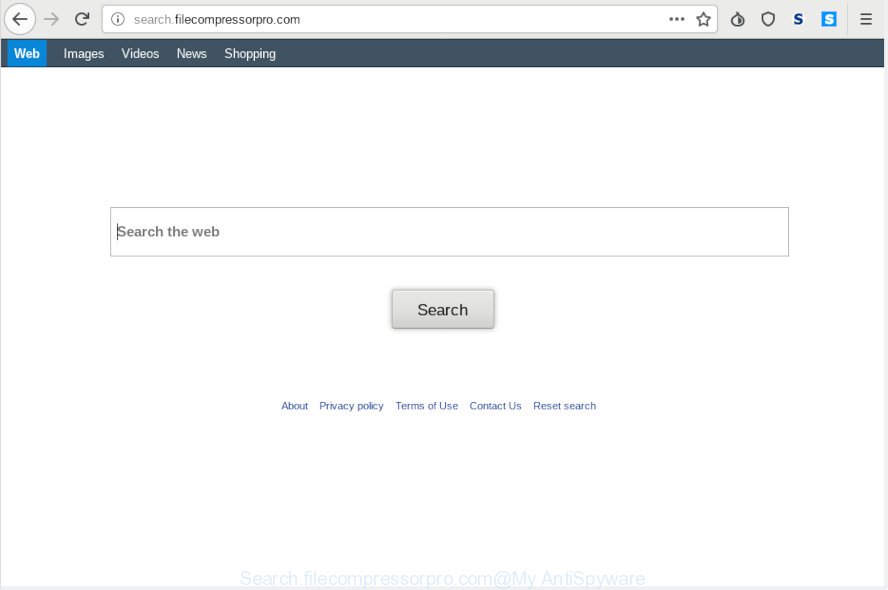
Search.filecompressorpro.com
The Search.filecompressorpro.com browser hijacker will alter your internet browser’s search engine so that all searches are sent through Search.filecompressorpro.com, which redirects to Bing, Yahoo or Google Custom Search engine that shows the search results for your query. The makers of this hijacker infection are using legitimate search provider as they may make money from the ads which are shown in the search results.
Moreover, an adware (sometimes named ‘ad-supported’ software) may be additionally installed on to your machine with this browser hijacker, which will display a huge number of ads, or even massive full page ads that blocks surfing the World Wide Web. Often such these advertisements can recommend to install other unknown and unwanted programs or visit harmful web pages.
So, it’s very important to clean your MAC of browser hijacker without a wait. The step-by-step guide, which is shown below, will assist you to get rid of Search.filecompressorpro.com home page from the Safari, Firefox and Google Chrome and other internet browsers.
How to Remove Search.filecompressorpro.com from Apple Mac
The Search.filecompressorpro.com is a browser hijacker infection that you might have difficulty in removing it from your MAC. Luckily, you’ve found the effective removal guidance in this post. Both the manual removal solution and the automatic removal method will be provided below and you can just select the one that best for you. If you have any questions or need assist then type a comment below. Read it once, after doing so, please print this page as you may need to exit your web browser or restart your computer.
To remove Search.filecompressorpro.com, execute the following steps:
- How to manually get rid of Search.filecompressorpro.com
- How to automatically get rid of Search.filecompressorpro.com hijacker
- Block Search.filecompressorpro.com redirect and other intrusive web-sites
- Method of Search.filecompressorpro.com hijacker intrusion into your computer
- Finish words
How to manually get rid of Search.filecompressorpro.com
The step-by-step guide will help you remove Search.filecompressorpro.com . These Search.filecompressorpro.com removal steps work for the Google Chrome, Mozilla Firefox and Safari, as well as every version of computer OS.
Uninstall PUPs through the Finder
In order to remove Search.filecompressorpro.com, first thing you need to do is to delete unknown and dubious programs from your machine using the Finder. When removing this browser hijacker, check the list of installed applications and try to find suspicious applications and uninstall them all. Pay special attention to recently installed apps, as it is most probably that the Search.filecompressorpro.com hijacker сame along with it.
Open Finder and click “Applications”.

Carefully browse through the list of installed applications and delete all questionable and unknown apps.
Once you have found anything dubious that may be the hijacker infection that causes internet browsers to show intrusive Search.filecompressorpro.com web-page or other potentially unwanted application (PUA), then right click this program and select “Move to Trash”. Once complete, Empty Trash.
Delete Search.filecompressorpro.com home page from Safari
The Safari reset is great if your web-browser is hijacked or you’ve unwanted extensions or toolbars on your web-browser, that installed by a malware.
Click Safari menu and select “Preferences”.

It will open the Safari Preferences window. Next, click the “Extensions” tab. Look for unknown and suspicious extensions on left panel, select it, then click the “Uninstall” button. Most important to remove all unknown plugins from Safari.
Once complete, click “General” tab. Change the “Default Search Engine” to Google.

Find the “Homepage” and type into textfield “https://www.google.com”.
Remove Search.filecompressorpro.com from Mozilla Firefox
If the Firefox settings such as start page, newtab and default search engine have been replaced by the browser hijacker, then resetting it to the default state can help. It’ll keep your personal information such as browsing history, bookmarks, passwords and web form auto-fill data.
First, launch the Mozilla Firefox. Next, click the button in the form of three horizontal stripes (![]() ). It will show the drop-down menu. Next, click the Help button (
). It will show the drop-down menu. Next, click the Help button (![]() ).
).

In the Help menu click the “Troubleshooting Information”. In the upper-right corner of the “Troubleshooting Information” page click on “Refresh Firefox” button like below.

Confirm your action, click the “Refresh Firefox”.
Remove Search.filecompressorpro.com from Chrome
The Search.filecompressorpro.com as your search provider or home page or other symptom of having hijacker in your browser is a good reason to reset Google Chrome. This is an easy method to restore the Google Chrome settings and not lose any important information.

- First run the Chrome and click Menu button (small button in the form of three dots).
- It will display the Chrome main menu. Choose More Tools, then click Extensions.
- You’ll see the list of installed extensions. If the list has the add-on labeled with “Installed by enterprise policy” or “Installed by your administrator”, then complete the following tutorial: Remove Chrome extensions installed by enterprise policy.
- Now open the Google Chrome menu once again, press the “Settings” menu.
- You will see the Chrome’s settings page. Scroll down and click “Advanced” link.
- Scroll down again and click the “Reset” button.
- The Google Chrome will open the reset profile settings page as shown on the screen above.
- Next press the “Reset” button.
- Once this task is finished, your web browser’s startpage, search engine by default and new tab page will be restored to their original defaults.
- To learn more, read the post How to reset Google Chrome settings to default.
How to automatically get rid of Search.filecompressorpro.com hijacker
Use malware removal tools to remove Search.filecompressorpro.com automatically. The freeware utilities specially created for browser hijacker infection, adware and other potentially unwanted programs removal. These utilities may remove most of hijacker from Firefox, Safari and Chrome. Moreover, it can remove all components of Search.filecompressorpro.com from system folders and system drives.
Automatically remove Search.filecompressorpro.com with MalwareBytes
You can remove Search.filecompressorpro.com start page automatically with a help of MalwareBytes. We recommend this free malicious software removal utility because it can easily get rid of hijacker, adware software, potentially unwanted applications and toolbars with all their components such as files, folders and registry entries.

Please go to the link below to download the latest version of MalwareBytes AntiMalware for Mac OS.
21175 downloads
Author: Malwarebytes
Category: Security tools
Update: September 10, 2020
After the download is complete, run it and follow the prompts. Press the “Scan” button to look for hijacker infection which cause Search.filecompressorpro.com web-page to appear. Depending on your MAC, the scan can take anywhere from a few minutes to close to an hour. During the scan MalwareBytes Anti-Malware (MBAM) will search for threats exist on your Apple Mac. Review the results once the utility has done the system scan. If you think an entry should not be quarantined, then uncheck it. Otherwise, simply click “Remove Selected Items” button.
The MalwareBytes Free is a free program that you can use to delete all detected folders, files, malicious services and so on.
Block Search.filecompressorpro.com redirect and other intrusive web-sites
It’s also critical to protect your internet browsers from harmful web-pages and advertisements by using an ad-blocking program like AdGuard. Security experts says that it’ll greatly reduce the risk of malware, and potentially save lots of money. Additionally, the AdGuard can also protect your privacy by blocking almost all trackers.

- Visit the page linked below to download the latest version of AdGuard for Apple Mac.
AdGuard for Mac download
3888 downloads
Author: © Adguard
Category: Security tools
Update: January 17, 2018
- After the download is finished, run the downloaded file. You will see the “Setup Wizard” program window. Follow the prompts.
- Once the installation is finished, press “Skip” to close the installation program and use the default settings, or click “Get Started” to see an quick tutorial that will allow you get to know AdGuard better.
- In most cases, the default settings are enough and you do not need to change anything. Each time, when you start your MAC, AdGuard will start automatically and stop popup ads, Search.filecompressorpro.com redirect, as well as other harmful or misleading websites.
Method of Search.filecompressorpro.com hijacker intrusion into your computer
The Search.filecompressorpro.com browser hijacker gets on your MAC system as a part of free software. This means that you need to be very careful when installing apps downloaded from the World Wide Web, even from a large proven hosting. Be sure to read the Terms of Use and the Software license, select only the Manual, Advanced or Custom setup method, switch off all additional modules and software are offered to install.
Finish words
Now your MAC OS should be clean of the hijacker responsible for changing your web-browser settings to Search.filecompressorpro.com. We suggest that you keep AdGuard (to help you stop unwanted pop-up ads and annoying malicious web-sites) and MalwareBytes Free (to periodically scan your Apple Mac for new browser hijackers and other malware).
If you are still having problems while trying to remove Search.filecompressorpro.com redirect from the Chrome, Firefox and Safari, then ask for help here here.

















