Q. Newschanel.biz popup windows. Lately I’m getting unwanted pop ups when navigating in Mozilla Firefox web browser. How can I remove it? Here is how the pop-up looked like on my web-browser.
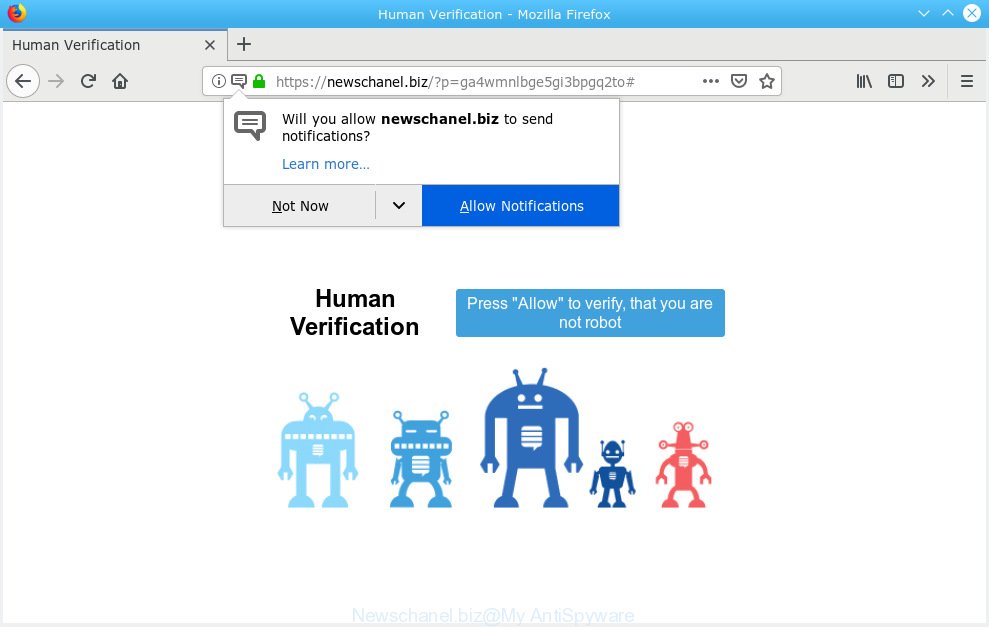
Newschanel.biz pop up
A. If those pop-ups or ads keep appearing and greatly affect you, then it indicate that your machine is hijacked by potentially unwanted application (PUA) or adware (sometimes named ‘ad-supported’ software). You can search whether there is adware software in your control panel or undesired addon on your browser. If any, you should first delete it from your computer.
How can Adware be dangerous to your machine? Adware software is considered a potentially security threat because it often installed on computer without the consent of the owner. Adware usually just displays unwanted ads, but sometimes adware software can be used to obtain your data.
Does adware steal your personal data? Adware software can collect your browsing history and user data, including passwords and credit card numbers. In the future, your user information can be used for marketing purposes.
Adware usually is bundled with another application in the same installer. The risk of this is especially high for the various free software downloaded from the Web. The authors of the software are hoping that users will run the quick setup type, that is simply to click the Next button, without paying attention to the information on the screen and don’t carefully considering every step of the setup procedure. Thus, adware software can infiltrate your personal computer without your knowledge. Therefore, it’s very important to read all the information that tells the application during install, including the ‘Terms of Use’ and ‘Software license’. Use only the Manual, Custom or Advanced installation method. This mode will help you to disable all optional and unwanted applications and components.

Newschanel.biz is a dubious web-page that uses the browser notification feature to trick users into subscribing to spam notifications from this or similar webpages that will in turn bombard users with unwanted ads usually related to adware, adult websites and other click fraud schemes. It states that you must press “Allow” to verify, that you are not robot. If you press the ‘Allow’ button, then you will start seeing unwanted adverts in form of pop ups on your desktop. The authors of Newschanel.biz use these push notifications to bypass pop-up blocker and therefore display tons of unwanted adverts. These ads are used to promote dubious browser plugins, free gifts scams, fake software, and adult web pages.

If you’re getting push notifications, you can get rid of subscriptions by going into your browser’s settings or follow the Newschanel.biz removal steps below. Once you delete Newschanel.biz subscription, the spam notifications will no longer show on the screen.
Threat Summary
| Name | Newschanel.biz |
| Type | adware, PUP (potentially unwanted program), popups, popup advertisements, popup virus |
| Symptoms |
|
| Removal | Newschanel.biz removal guide |
In the guide below, we will explain useful ways on how to clean your computer of adware and remove Newschanel.biz popup advertisements from your browser.
How to remove Newschanel.biz pop-ups, ads, notifications (Removal guide)
To remove Newschanel.biz popups from your machine, you must delete all suspicious applications and every component that could be related to the adware. Besides, to fix your internet browser newtab, startpage and search engine by default, you should reset the affected web-browsers. As soon as you are finished with Newschanel.biz popup advertisements removal process, we suggest you scan your system with malicious software removal tools listed below. It’ll complete the removal process on your computer.
To remove Newschanel.biz pop ups, complete the steps below:
- Manual Newschanel.biz pop ups removal
- How to automatically remove Newschanel.biz popup ads
- Stop Newschanel.biz popup advertisements
- Finish words
Manual Newschanel.biz pop ups removal
The following instructions is a step-by-step guide, which will help you manually delete Newschanel.biz pop up advertisements from the Chrome, MS Edge, Internet Explorer and Mozilla Firefox. If you do not want to get rid of adware software in the manually due to the fact that you are an unskilled computer user, then you can run free removal tools listed below.
Uninstall questionable programs using Microsoft Windows Control Panel
The process of adware removal is generally the same across all versions of MS Windows OS from 10 to XP. To start with, it is necessary to check the list of installed software on your machine and uninstall all unused, unknown and suspicious programs.
Windows 8, 8.1, 10
First, click the Windows button
Windows XP, Vista, 7
First, press “Start” and select “Control Panel”.
It will open the Windows Control Panel like below.

Next, click “Uninstall a program” ![]()
It will show a list of all apps installed on your computer. Scroll through the all list, and uninstall any questionable and unknown programs. To quickly find the latest installed software, we recommend sort apps by date in the Control panel.
Delete Newschanel.biz from Firefox by resetting web-browser settings
The Firefox reset will delete redirects to undesired Newschanel.biz web-page, modified preferences, extensions and security settings. Essential information like bookmarks, browsing history, passwords, cookies, auto-fill data and personal dictionaries will not be removed.
First, open the Mozilla Firefox and press ![]() button. It will show the drop-down menu on the right-part of the web-browser. Further, press the Help button (
button. It will show the drop-down menu on the right-part of the web-browser. Further, press the Help button (![]() ) like below.
) like below.

In the Help menu, select the “Troubleshooting Information” option. Another way to open the “Troubleshooting Information” screen – type “about:support” in the internet browser adress bar and press Enter. It will display the “Troubleshooting Information” page as displayed in the figure below. In the upper-right corner of this screen, press the “Refresh Firefox” button.

It will show the confirmation dialog box. Further, click the “Refresh Firefox” button. The Mozilla Firefox will start a procedure to fix your problems that caused by the Newschanel.biz adware. Once, it is finished, click the “Finish” button.
Remove Newschanel.biz pop-up ads from Chrome
Resetting Google Chrome to default values is helpful in removing the Newschanel.biz popups from your web browser. This method is always useful to follow if you have trouble in removing changes caused by adware.
Open the Chrome menu by clicking on the button in the form of three horizontal dotes (![]() ). It will open the drop-down menu. Select More Tools, then click Extensions.
). It will open the drop-down menu. Select More Tools, then click Extensions.
Carefully browse through the list of installed addons. If the list has the add-on labeled with “Installed by enterprise policy” or “Installed by your administrator”, then complete the following guide: Remove Google Chrome extensions installed by enterprise policy otherwise, just go to the step below.
Open the Google Chrome main menu again, click to “Settings” option.

Scroll down to the bottom of the page and click on the “Advanced” link. Now scroll down until the Reset settings section is visible, as on the image below and click the “Reset settings to their original defaults” button.

Confirm your action, click the “Reset” button.
Remove Newschanel.biz popup advertisements from Microsoft Internet Explorer
In order to recover all browser new tab, startpage and search provider you need to reset the Internet Explorer to the state, that was when the Windows was installed on your computer.
First, open the Microsoft Internet Explorer, then click ‘gear’ icon ![]() . It will show the Tools drop-down menu on the right part of the browser, then press the “Internet Options” as displayed on the screen below.
. It will show the Tools drop-down menu on the right part of the browser, then press the “Internet Options” as displayed on the screen below.

In the “Internet Options” screen, select the “Advanced” tab, then click the “Reset” button. The Internet Explorer will open the “Reset Internet Explorer settings” prompt. Further, click the “Delete personal settings” check box to select it. Next, click the “Reset” button as displayed on the screen below.

After the process is finished, press “Close” button. Close the Microsoft Internet Explorer and restart your machine for the changes to take effect. This step will help you to restore your web-browser’s start page, search engine and newtab to default state.
How to automatically remove Newschanel.biz popup ads
Many antivirus companies have designed applications that allow detect adware and thereby remove Newschanel.biz from the Google Chrome, Edge, Microsoft Internet Explorer and Firefox browsers. Below is a a few of the free applications you may want to use. Your PC can have tons of potentially unwanted programs, adware software and browser hijackers installed at the same time, so we suggest, if any unwanted or malicious application returns after rebooting the system, then start your machine into Safe Mode and run the anti malware utility once again.
Automatically remove Newschanel.biz popup advertisements with Zemana
Download Zemana to delete Newschanel.biz pop ups automatically from all of your web browsers. This is a freeware specially made for malicious software removal. This tool can remove adware, browser hijacker from Mozilla Firefox, Edge, Internet Explorer and Chrome and Windows registry automatically.

- Visit the page linked below to download Zemana. Save it to your Desktop so that you can access the file easily.
Zemana AntiMalware
165506 downloads
Author: Zemana Ltd
Category: Security tools
Update: July 16, 2019
- After the download is finished, close all apps and windows on your computer. Open a folder in which you saved it. Double-click on the icon that’s named Zemana.AntiMalware.Setup.
- Further, click Next button and follow the prompts.
- Once installation is finished, click the “Scan” button to perform a system scan for the adware that causes Newschanel.biz ads. A scan can take anywhere from 10 to 30 minutes, depending on the number of files on your system and the speed of your system. While the Zemana AntiMalware (ZAM) utility is scanning, you can see how many objects it has identified as being infected by malicious software.
- When the scan get finished, Zemana Anti-Malware (ZAM) will show a screen which contains a list of malicious software that has been found. You may remove threats (move to Quarantine) by simply click “Next”. When finished, you may be prompted to restart your machine.
Use HitmanPro to remove Newschanel.biz popups
If Zemana Anti-Malware (ZAM) cannot delete this adware software, then we suggests to run the HitmanPro. Hitman Pro is a free removal tool for hijackers, PUPs, toolbars and adware software responsible for Newschanel.biz popups. It’s specially designed to work as a second scanner for your computer.
HitmanPro can be downloaded from the following link. Save it on your Microsoft Windows desktop.
After downloading is complete, open the directory in which you saved it and double-click the Hitman Pro icon. It will launch the Hitman Pro tool. If the User Account Control prompt will ask you want to start the program, click Yes button to continue.

Next, click “Next” . Hitman Pro utility will start scanning the whole PC to find out adware that causes multiple undesired pop-ups. When a threat is detected, the count of the security threats will change accordingly. Wait until the the checking is done.

When the scan get finished, the results are displayed in the scan report as shown in the following example.

Make sure all threats have ‘checkmark’ and click “Next” button. It will display a dialog box, click the “Activate free license” button. The HitmanPro will get rid of adware which cause pop ups. After the cleaning procedure is complete, the utility may ask you to reboot your system.
Use MalwareBytes Free to remove Newschanel.biz pop up ads
You can delete Newschanel.biz popups automatically with a help of MalwareBytes. We recommend this free malware removal utility because it may easily get rid of browser hijackers, adware, PUPs and toolbars with all their components such as files, folders and registry entries.
Click the following link to download MalwareBytes Free. Save it to your Desktop.
327726 downloads
Author: Malwarebytes
Category: Security tools
Update: April 15, 2020
When the download is done, close all windows on your PC. Further, run the file named mb3-setup. If the “User Account Control” prompt pops up like below, click the “Yes” button.

It will display the “Setup wizard” that will allow you install MalwareBytes Free on the PC system. Follow the prompts and don’t make any changes to default settings.

Once installation is complete successfully, press Finish button. Then MalwareBytes Anti Malware will automatically start and you may see its main window as shown on the image below.

Next, press the “Scan Now” button for checking your system for the adware which causes annoying Newschanel.biz pop-ups. A system scan can take anywhere from 5 to 30 minutes, depending on your personal computer. During the scan MalwareBytes AntiMalware will scan for threats present on your computer.

Once MalwareBytes Anti Malware has completed scanning your computer, you’ll be displayed the list of all detected items on your machine. Review the scan results and then press “Quarantine Selected” button.

The MalwareBytes Anti Malware (MBAM) will delete adware that causes multiple annoying pop ups. After disinfection is finished, you may be prompted to reboot your personal computer. We suggest you look at the following video, which completely explains the procedure of using the MalwareBytes Anti Malware (MBAM) to remove browser hijackers, adware and other malware.
Stop Newschanel.biz popup advertisements
Running an ad-blocker application like AdGuard is an effective way to alleviate the risks. Additionally, adblocker software will also protect you from malicious ads and web-sites, and, of course, block redirection chain to Newschanel.biz and similar web-pages.
- Installing the AdGuard is simple. First you’ll need to download AdGuard by clicking on the following link. Save it directly to your Microsoft Windows Desktop.
Adguard download
27037 downloads
Version: 6.4
Author: © Adguard
Category: Security tools
Update: November 15, 2018
- After downloading it, start the downloaded file. You will see the “Setup Wizard” program window. Follow the prompts.
- When the installation is finished, press “Skip” to close the setup program and use the default settings, or press “Get Started” to see an quick tutorial that will allow you get to know AdGuard better.
- In most cases, the default settings are enough and you do not need to change anything. Each time, when you start your PC system, AdGuard will start automatically and stop undesired ads, block Newschanel.biz, as well as other harmful or misleading websites. For an overview of all the features of the application, or to change its settings you can simply double-click on the icon called AdGuard, which is located on your desktop.
Finish words
Now your system should be free of the adware software that causes multiple undesired pop ups. We suggest that you keep AdGuard (to help you block unwanted popup ads and intrusive malicious web pages) and Zemana AntiMalware (to periodically scan your computer for new adwares and other malware). Probably you are running an older version of Java or Adobe Flash Player. This can be a security risk, so download and install the latest version right now.
If you are still having problems while trying to get rid of Newschanel.biz pop-ups from the Edge, Internet Explorer, Google Chrome and Firefox, then ask for help here here.
















