Q. Occasionally, I have been getting Microsoft detected malicious virus and blocked your computer popup windows and I can’t seem to get rid of them! I’ve used antivirus software to check my machine multiple times and nothing was found. So, what can I do to delete it? Is this an adware or other malicious software on my internet browser? Has someone suggestions for the problem that I described?
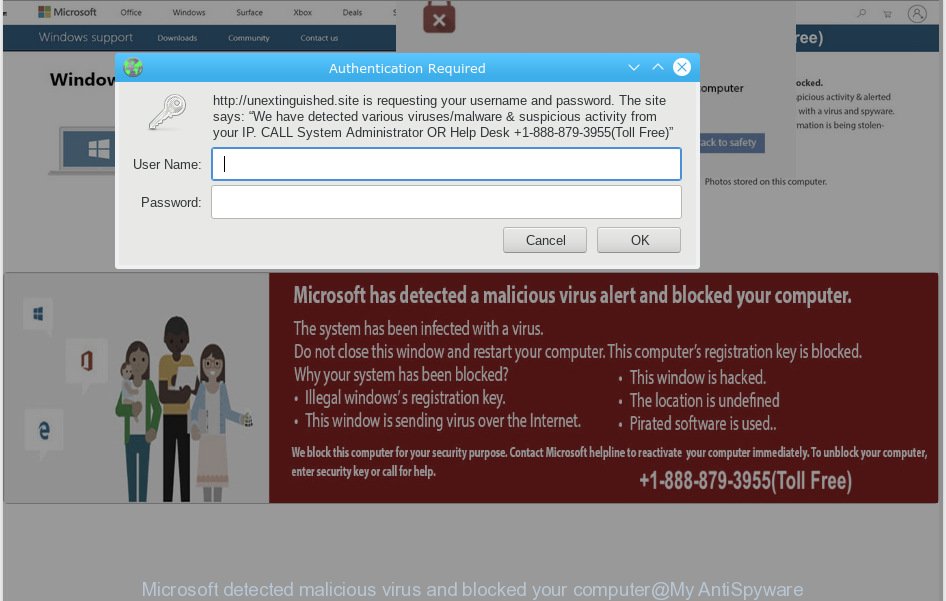
“Microsoft detected malicious virus and blocked your computer” pop-up
Text presented in the “Microsoft detected malicious virus and blocked your computer” POP-UP:
Microsoft has detected a malicious virus alert and blocked your computer. The system has been infected with a virus. Do not close this window and restart your computer. This computer's registration key is blocked. Why your system has been blocked? • This window is hacked. • Illegal windows's registration key. • The location is undefined. • This window is sending virus over the Internet. • Pirated software is used. We block this computer for your security purpose. Contact Microsoft helpline to reactivate your computer immediately. To unblock your computer, enter security key or call for help. +1.888-879-3955(Toll Free)
A. The “Microsoft has detected a malicious virus alert and blocked your computer” pop-up alert a misleading webpage that is created in order to trick you and other unsuspecting users into believing that the computer has been blocked by Microsoft. The main purpose of the scam is to force you into calling fake Microsoft Technical Support trying to sell unnecessary virus removal service.
Cyber security professionals have determined that users are redirected to fake alerts and Tech Support Scam webpages by various adware. What does Adware do? Adware software is a part of malware. It is created to bombard you with undesired advertisements and pop-up windows that could potentially be dangerous for your PC. If you get adware on your PC, it can alter browser settings and install harmful browser extensions.
Another reason why you need to remove adware software is its online data-tracking activity. Adware software can collect your surfing history and personal information, including passwords and credit card numbers. In the future, personal info about you can be transferred to third parties.
These days some free applications creators bundle PUPs or adware with a view to making some money. These are not free software as install an unwanted applications on to your Microsoft Windows computer. So whenever you install a new free software that downloaded from the Net, be very careful during install. Carefully read the EULA (a text with I ACCEPT/I DECLINE button), select custom or manual setup option, uncheck all additional apps.
Threat Summary
| Name | Microsoft detected malicious virus and blocked your computer |
| Type | Social Engineering, Phishing, Fraud, Tech Support Scam, adware, pop-up virus |
| Distribution ways | pop-ups, fake alerts, malicious ads, adware, pop-up virus, PUPs |
| Tech Support Scam Phone Number | 1-888-879-3955 |
| Symptoms |
|
| Removal | “Microsoft detected malicious virus” removal guide |
The best option is to use the steps posted below to free your PC system of adware software and thus delete “Microsoft detected malicious virus” popup scam.
How to remove “Microsoft detected malicious virus” pop-up scam from Chrome, Firefox, IE, Edge
There present several free adware removal tools. Also it is possible to remove “Microsoft detected malicious virus” popups manually. But we recommend to combine all these solutions below into the one removal algorithm. Follow the steps of the guide. Read it once, after doing so, please print this page as you may need to exit your web browser or restart your personal computer.
To remove “Microsoft detected malicious virus”, use the steps below:
- How to remove “Microsoft detected malicious virus” scam without any software
- How to remove “Microsoft detected malicious virus” scam automatically
- Run AdBlocker to block “Microsoft detected malicious virus” and stay safe online
- Finish words
How to remove “Microsoft detected malicious virus” scam without any software
The steps will help you get rid of “Microsoft detected malicious virus” pop-up. These “Microsoft detected malicious virus” removal steps work for the Edge, Firefox, Google Chrome and Internet Explorer, as well as every version of OS.
Uninstall recently installed potentially unwanted applications
When troubleshooting a computer, one common step is go to Microsoft Windows Control Panel and remove dubious applications. The same approach will be used in the removal of “Microsoft detected malicious virus” pop-up scam. Please use instructions based on your Windows version.
Make sure you have closed all browsers and other apps. Press CTRL, ALT, DEL keys together to open the Microsoft Windows Task Manager.

Click on the “Processes” tab, look for something dubious that is the adware which causes intrusive “Microsoft detected malicious virus” scam then right-click it and select “End Task” or “End Process” option. Most commonly, malicious software masks itself to avoid detection by imitating legitimate Windows processes. A process is particularly suspicious: it’s taking up a lot of memory (despite the fact that you closed all of your programs), its name is not familiar to you (if you are in doubt, you can always check the program by doing a search for its name in Google, Yahoo or Bing).
Next, delete any unrequested and suspicious software from your Control panel.
Windows 10, 8.1, 8
Now, press the Windows button, type “Control panel” in search and press Enter. Select “Programs and Features”, then “Uninstall a program”.

Look around the entire list of apps installed on your computer. Most likely, one of them is the adware that causes “Microsoft detected malicious virus” scam. Choose the dubious application or the application that name is not familiar to you and delete it.
Windows Vista, 7
From the “Start” menu in MS Windows, select “Control Panel”. Under the “Programs” icon, select “Uninstall a program”.

Select the dubious or any unknown software, then click “Uninstall/Change” button to remove this undesired program from your system.
Windows XP
Click the “Start” button, select “Control Panel” option. Click on “Add/Remove Programs”.

Select an unwanted application, then press “Change/Remove” button. Follow the prompts.
Delete “Microsoft detected malicious virus” scam from Microsoft Internet Explorer
In order to recover all internet browser new tab, search provider by default and homepage you need to reset the Internet Explorer to the state, which was when the Microsoft Windows was installed on your computer.
First, launch the IE, press ![]() ) button. Next, click “Internet Options” as on the image below.
) button. Next, click “Internet Options” as on the image below.

In the “Internet Options” screen select the Advanced tab. Next, click Reset button. The IE will show the Reset Internet Explorer settings dialog box. Select the “Delete personal settings” check box and click Reset button.

You will now need to reboot your system for the changes to take effect. It will get rid of adware related to the “Microsoft detected malicious virus” popups, disable malicious and ad-supported web-browser’s extensions and restore the IE’s settings such as new tab, startpage and default search engine to default state.
Remove “Microsoft detected malicious virus” pop ups from Chrome
If you have adware, “Microsoft detected malicious virus” pop-up problems or Google Chrome is running slow, then reset Google Chrome can help you. In this guide we will show you the way to reset your Google Chrome settings and data to default values without reinstall.
First start the Chrome. Next, click the button in the form of three horizontal dots (![]() ).
).
It will show the Google Chrome menu. Select More Tools, then click Extensions. Carefully browse through the list of installed plugins. If the list has the extension signed with “Installed by enterprise policy” or “Installed by your administrator”, then complete the following guidance: Remove Google Chrome extensions installed by enterprise policy.
Open the Chrome menu once again. Further, press the option called “Settings”.

The browser will display the settings screen. Another way to display the Chrome’s settings – type chrome://settings in the web-browser adress bar and press Enter
Scroll down to the bottom of the page and click the “Advanced” link. Now scroll down until the “Reset” section is visible, like below and click the “Reset settings to their original defaults” button.

The Google Chrome will show the confirmation dialog box as displayed on the screen below.

You need to confirm your action, click the “Reset” button. The internet browser will run the process of cleaning. Once it’s done, the browser’s settings including default search provider, home page and newtab page back to the values that have been when the Google Chrome was first installed on your PC.
Delete “Microsoft detected malicious virus” scam from Mozilla Firefox
If the Firefox web-browser program is hijacked, then resetting its settings can help. The Reset feature is available on all modern version of Firefox. A reset can fix many issues by restoring Firefox settings such as startpage, new tab page and search provider by default to their default values. It’ll keep your personal information such as browsing history, bookmarks, passwords and web form auto-fill data.
First, open the Firefox. Next, click the button in the form of three horizontal stripes (![]() ). It will open the drop-down menu. Next, press the Help button (
). It will open the drop-down menu. Next, press the Help button (![]() ).
).

In the Help menu press the “Troubleshooting Information”. In the upper-right corner of the “Troubleshooting Information” page press on “Refresh Firefox” button as displayed on the image below.

Confirm your action, click the “Refresh Firefox”.
How to remove “Microsoft detected malicious virus” scam automatically
After completing the manual removal tutorial above all unwanted apps, malicious internet browser’s add-ons and adware software that causes “Microsoft detected malicious virus” pop ups in your internet browser should be deleted. If the problem with “Microsoft detected malicious virus” pop up is still remained, then we recommend to scan your personal computer for any remaining malicious components. Run recommended free adware removal software below.
Delete “Microsoft detected malicious virus” pop ups with Zemana Anti Malware
Zemana Free is extremely fast and ultra light weight malware removal tool. It will allow you remove “Microsoft detected malicious virus” popup scam, adware software, potentially unwanted software and other malware. This program gives real-time protection that never slow down your machine. Zemana Anti Malware (ZAM) is made for experienced and beginner computer users. The interface of this utility is very easy to use, simple and minimalist.
Installing the Zemana is simple. First you will need to download Zemana AntiMalware (ZAM) on your Windows Desktop from the link below.
165033 downloads
Author: Zemana Ltd
Category: Security tools
Update: July 16, 2019
Once the download is done, close all windows on your PC system. Further, run the setup file called Zemana.AntiMalware.Setup. If the “User Account Control” dialog box pops up as displayed on the screen below, click the “Yes” button.

It will display the “Setup wizard” which will help you install Zemana on the computer. Follow the prompts and do not make any changes to default settings.

Once setup is done successfully, Zemana Free will automatically start and you can see its main window as shown in the following example.

Next, click the “Scan” button to begin scanning your PC system for the adware which cause intrusive “Microsoft detected malicious virus” popup scam. This process can take quite a while, so please be patient. When a threat is detected, the number of the security threats will change accordingly. Wait until the the scanning is complete.

Once the system scan is finished, a list of all threats found is prepared. All detected threats will be marked. You can get rid of them all by simply press “Next” button.

The Zemana Anti Malware will remove adware software that causes multiple intrusive popups and add threats to the Quarantine. After the cleaning procedure is finished, you can be prompted to restart your computer.
Remove “Microsoft detected malicious virus” scam and malicious extensions with Hitman Pro
Hitman Pro is a free removal tool. It removes potentially unwanted software, adware software, hijackers and undesired web browser add-ons. It will look for and get rid of adware software that causes multiple intrusive pop-ups. HitmanPro uses very small computer resources and is a portable application. Moreover, Hitman Pro does add another layer of malware protection.
Visit the page linked below to download the latest version of Hitman Pro for Microsoft Windows. Save it to your Desktop.
Once the download is finished, open the folder in which you saved it and double-click the Hitman Pro icon. It will start the Hitman Pro utility. If the User Account Control prompt will ask you want to launch the application, press Yes button to continue.

Next, click “Next” to search for adware software that causes multiple unwanted popups. This task may take some time, so please be patient. While the tool is scanning, you can see count of objects and files has already scanned.

After HitmanPro has finished scanning your personal computer, you will be shown the list of all found threats on your system as displayed on the screen below.

Review the scan results and then click “Next” button. It will open a prompt, press the “Activate free license” button. The HitmanPro will get rid of adware that causes multiple intrusive pop ups. After the cleaning process is complete, the tool may ask you to restart your PC system.
How to remove “Microsoft detected malicious virus” with MalwareBytes Free
If you’re having issues with “Microsoft detected malicious virus” pop up removal, then check out MalwareBytes Free. This is a utility that can help clean up your system and improve your speeds for free. Find out more below.

Visit the following page to download the latest version of MalwareBytes Anti-Malware (MBAM) for MS Windows. Save it on your Windows desktop.
327261 downloads
Author: Malwarebytes
Category: Security tools
Update: April 15, 2020
Once the downloading process is complete, run it and follow the prompts. Once installed, the MalwareBytes will try to update itself and when this procedure is finished, click the “Scan Now” button . MalwareBytes Free program will scan through the whole computer for the adware software that cause annoying “Microsoft detected malicious virus” pop-up. This process can take some time, so please be patient. While the MalwareBytes is checking, you may see how many objects it has identified either as being malicious software. When you are ready, press “Quarantine Selected” button.
The MalwareBytes is a free application that you can use to remove all detected folders, files, services, registry entries and so on. To learn more about this malware removal utility, we recommend you to read and follow the step-by-step guide or the video guide below.
Run AdBlocker to block “Microsoft detected malicious virus” and stay safe online
Enabling an ad-blocking program like AdGuard is an effective way to alleviate the risks. Additionally, ad-blocking applications will also protect you from malicious advertisements and webpages, and, of course, block redirection chain to “Microsoft detected malicious virus” and similar web-pages.
Visit the page linked below to download the latest version of AdGuard for Microsoft Windows. Save it to your Desktop so that you can access the file easily.
26898 downloads
Version: 6.4
Author: © Adguard
Category: Security tools
Update: November 15, 2018
After downloading it, double-click the downloaded file to run it. The “Setup Wizard” window will show up on the computer screen as displayed below.

Follow the prompts. AdGuard will then be installed and an icon will be placed on your desktop. A window will show up asking you to confirm that you want to see a quick tutorial as displayed on the image below.

Click “Skip” button to close the window and use the default settings, or press “Get Started” to see an quick instructions that will allow you get to know AdGuard better.
Each time, when you run your personal computer, AdGuard will launch automatically and stop unwanted ads, block “Microsoft detected malicious virus”, as well as other malicious or misleading web pages. For an overview of all the features of the program, or to change its settings you can simply double-click on the AdGuard icon, which can be found on your desktop.
Finish words
Now your machine should be clean of the adware that causes undesired “Microsoft detected malicious virus” pop-up. We suggest that you keep AdGuard (to help you block unwanted pop up ads and undesired malicious web-pages) and Zemana Anti Malware (ZAM) (to periodically scan your system for new malware, hijackers and adware). Make sure that you have all the Critical Updates recommended for Microsoft Windows OS. Without regular updates you WILL NOT be protected when new browser hijackers, malicious applications and adware software are released.
If you are still having problems while trying to delete “Microsoft detected malicious virus” popups from your internet browser, then ask for help here.



















