Have you ever seen unwanted ads, pop-ups, or notifications from Procontext.biz? This problem can happen if an adware (sometimes called ‘ad-supported’ software) took control of your personal computer or internet browser. In order to remove Procontext.biz popups, we suggest you to completely execute the steps below.
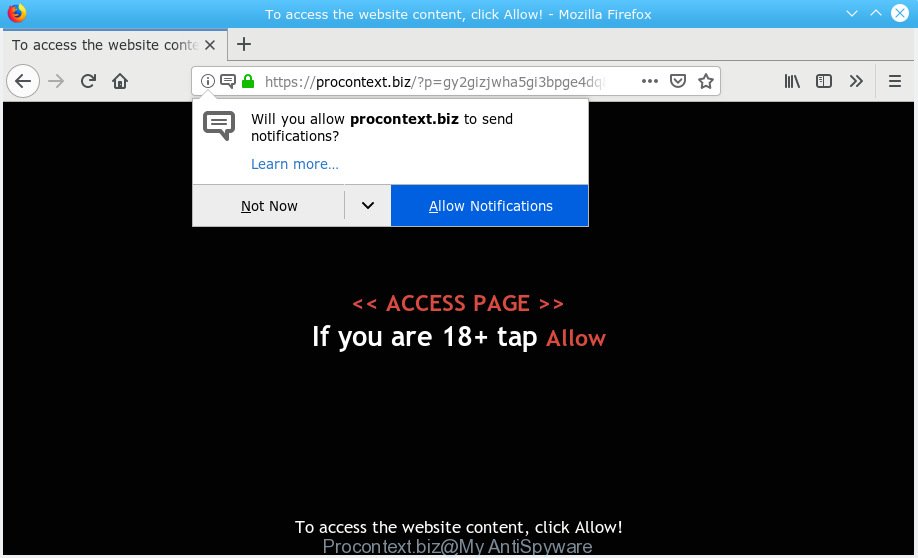
Procontext.biz
Dangerous Adware – What Is It? Adware is software related to unwanted advertisements. Some adware software will bring up advertisements when you is surfing the Net, while other will build up a profile of your surfing habits in order to target advertising. In general, adware have to be installed on your machine, so it’ll tend to be bundled with other software in much the same method as potentially unwanted applications.
Even worse, adware is often harmless, but sometimes the adware software you inadvertently download can also be spyware. Spyware can sometimes seek out your personal information stored on the PC system, gather this information and use it to steal your identity.
Adware software actively distributed with free applications, together with the install package of these programs. Therefore, it’s very important, when installing an unknown program even downloaded from well-known or big hosting site, read the Terms of use and the Software license, as well as to select the Manual, Advanced or Custom install method. In this method, you can disable the install of unnecessary modules and applications and protect your system from adware software. Do not repeat the mistakes of most users when installing unknown software, simply click the Next button, and don’t read any information that the freeware show them during its installation.

Procontext.biz is a dubious web site which uses the browser notification feature to mislead users into subscribing to spam notifications from this or similar web pages that will in turn bombard users with unwanted advertisements usually related to adware software, adult web sites and other click fraud schemes. It will display a ‘Click Allow to continue’ message, asking you to subscribe to notifications. If you click the ‘Allow’, then you will start seeing unwanted ads in form of pop-up windows on your desktop. The browser notification spam will promote ‘free’ online games, prize & lottery scams, questionable web-browser plugins, adult web-sites, and adware bundles as shown on the screen below.

If you are receiving browser notification spam, you can delete subscriptions by going into your web browser’s settings or perform the Procontext.biz removal guide below. Once you remove Procontext.biz subscription, the browser notification spam will no longer display on your screen.
Threat Summary
| Name | Procontext.biz |
| Type | adware, PUP (potentially unwanted program), pop-ups, pop-up advertisements, pop-up virus |
| Symptoms |
|
| Removal | Procontext.biz removal guide |
Instructions which is shown below, will help you to clean your PC system from the adware software as well as remove Procontext.biz pop-ups from the Microsoft Internet Explorer, MS Edge, Chrome and Firefox and other internet browsers.
How to remove Procontext.biz pop-ups, ads, notifications (Removal instructions)
Fortunately, we’ve an effective solution which will help you manually or/and automatically get rid of Procontext.biz from your browser and bring your web browser settings, including new tab, default search engine and startpage, back to normal. Below you will find a removal instructions with all the steps you may need to successfully remove adware and its components. Some of the steps below will require you to shut down this web-site. So, please read the guidance carefully, after that bookmark or print it for later reference.
To remove Procontext.biz pop ups, execute the steps below:
- How to delete Procontext.biz advertisements without any software
- Run free malware removal tools to completely get rid of Procontext.biz ads
- How to stop Procontext.biz popups
- To sum up
How to delete Procontext.biz advertisements without any software
Most common adware may be deleted without any antivirus applications. The manual adware removal is step-by-step instructions that will teach you how to remove the Procontext.biz ads.
Delete unwanted or newly installed programs
Check out the Microsoft Windows Control Panel (Programs and Features section) to see all installed software. We advise to click on the “Date Installed” in order to sort the list of software by the date you installed them. If you see any unknown and dubious applications, they are the ones you need to delete.
- If you are using Windows 8, 8.1 or 10 then press Windows button, next press Search. Type “Control panel”and press Enter.
- If you are using Windows XP, Vista, 7, then click “Start” button and click “Control Panel”.
- It will open the Windows Control Panel.
- Further, click “Uninstall a program” under Programs category.
- It will open a list of all programs installed on the PC.
- Scroll through the all list, and remove questionable and unknown apps. To quickly find the latest installed programs, we recommend sort apps by date.
See more details in the video instructions below.
Remove Procontext.biz pop-up ads from Google Chrome
If you have adware problem or the Google Chrome is running slow, then reset Google Chrome settings can help you. In the steps below we will show you a method to reset your Google Chrome settings to original state without reinstall. This will also allow to delete Procontext.biz popups from your internet browser.

- First, run the Chrome and click the Menu icon (icon in the form of three dots).
- It will display the Google Chrome main menu. Choose More Tools, then press Extensions.
- You will see the list of installed extensions. If the list has the plugin labeled with “Installed by enterprise policy” or “Installed by your administrator”, then complete the following guidance: Remove Chrome extensions installed by enterprise policy.
- Now open the Chrome menu once again, press the “Settings” menu.
- Next, press “Advanced” link, which located at the bottom of the Settings page.
- On the bottom of the “Advanced settings” page, press the “Reset settings to their original defaults” button.
- The Google Chrome will show the reset settings dialog box as shown on the screen above.
- Confirm the web browser’s reset by clicking on the “Reset” button.
- To learn more, read the article How to reset Google Chrome settings to default.
Remove Procontext.biz from Firefox by resetting web-browser settings
If the Mozilla Firefox web browser is rerouted to Procontext.biz and you want to recover the Firefox settings back to their original state, then you should follow the instructions below. It’ll keep your personal information such as browsing history, bookmarks, passwords and web form auto-fill data.
First, launch the Firefox. Next, click the button in the form of three horizontal stripes (![]() ). It will display the drop-down menu. Next, click the Help button (
). It will display the drop-down menu. Next, click the Help button (![]() ).
).

In the Help menu press the “Troubleshooting Information”. In the upper-right corner of the “Troubleshooting Information” page click on “Refresh Firefox” button as on the image below.

Confirm your action, press the “Refresh Firefox”.
Get rid of Procontext.biz ads from Internet Explorer
In order to recover all web-browser homepage, default search engine and new tab you need to reset the Internet Explorer to the state, which was when the MS Windows was installed on your system.
First, start the Internet Explorer. Next, click the button in the form of gear (![]() ). It will show the Tools drop-down menu, click the “Internet Options” as displayed in the following example.
). It will show the Tools drop-down menu, click the “Internet Options” as displayed in the following example.

In the “Internet Options” window click on the Advanced tab, then press the Reset button. The IE will show the “Reset Internet Explorer settings” window like below. Select the “Delete personal settings” check box, then press “Reset” button.

You will now need to restart your computer for the changes to take effect.
Run free malware removal tools to completely get rid of Procontext.biz ads
If you’re not expert at computer technology, then we recommend to run free removal utilities listed below to delete Procontext.biz pop-up advertisements for good. The automatic method is highly recommended. It has less steps and easier to implement than the manual way. Moreover, it lower risk of system damage. So, the automatic Procontext.biz removal is a better option.
How to automatically remove Procontext.biz pop ups with Zemana Free
Zemana Anti Malware (ZAM) is a free tool that performs a scan of your computer and displays if there are existing adware, browser hijackers, viruses, worms, spyware, trojans and other malicious software residing on your system. If malicious software is found, Zemana AntiMalware can automatically remove it. Zemana AntiMalware (ZAM) does not conflict with other anti-malware and antivirus applications installed on your machine.
Please go to the following link to download Zemana AntiMalware. Save it on your Desktop.
165094 downloads
Author: Zemana Ltd
Category: Security tools
Update: July 16, 2019
When downloading is done, close all applications and windows on your PC system. Open a directory in which you saved it. Double-click on the icon that’s called Zemana.AntiMalware.Setup like below.
![]()
When the setup begins, you will see the “Setup wizard” that will help you install Zemana Anti-Malware on your system.

Once setup is finished, you will see window as displayed on the image below.

Now click the “Scan” button to look for adware software which cause undesired Procontext.biz popups. While the utility is checking, you can see how many objects and files has already scanned.

As the scanning ends, Zemana Anti-Malware (ZAM) will show a list of all threats detected by the scan. Once you’ve selected what you wish to remove from your PC click “Next” button.

The Zemana Free will start to get rid of adware that cause undesired Procontext.biz ads.
Remove Procontext.biz advertisements from web browsers with Hitman Pro
HitmanPro is a free utility that can identify adware related to the Procontext.biz pop up ads. It’s not always easy to locate all the junk applications that your machine might have picked up on the World Wide Web. HitmanPro will scan for the adware software, hijackers and other malware you need to remove.
Visit the page linked below to download the latest version of HitmanPro for Microsoft Windows. Save it directly to your MS Windows Desktop.
Once the downloading process is complete, open the folder in which you saved it and double-click the HitmanPro icon. It will launch the Hitman Pro tool. If the User Account Control dialog box will ask you want to start the application, click Yes button to continue.

Next, click “Next” to search for adware software that cause undesired Procontext.biz pop ups. While the Hitman Pro utility is checking, you can see how many objects it has identified as being affected by malware.

When the checking is finished, HitmanPro will prepare a list of undesired programs adware as shown in the figure below.

Review the report and then press “Next” button. It will open a dialog box, click the “Activate free license” button. The HitmanPro will get rid of adware that causes Procontext.biz pop up ads and add threats to the Quarantine. After the procedure is finished, the tool may ask you to restart your PC.
Automatically get rid of Procontext.biz ads with MalwareBytes AntiMalware
We recommend using the MalwareBytes Anti-Malware which are completely clean your system of the adware. The free tool is an advanced malicious software removal program designed by (c) Malwarebytes lab. This application uses the world’s most popular antimalware technology. It is able to help you remove intrusive Procontext.biz ads from your web browsers, potentially unwanted software, malware, hijacker infections, toolbars, ransomware and other security threats from your system for free.
Visit the page linked below to download MalwareBytes Free. Save it to your Desktop.
327319 downloads
Author: Malwarebytes
Category: Security tools
Update: April 15, 2020
Once the downloading process is finished, close all apps and windows on your computer. Open a directory in which you saved it. Double-click on the icon that’s called mb3-setup as shown on the screen below.
![]()
When the setup begins, you’ll see the “Setup wizard” that will help you install Malwarebytes on your computer.

Once install is done, you will see window as shown in the following example.

Now click the “Scan Now” button to perform a system scan for the adware that causes multiple annoying popups. Depending on your computer, the scan may take anywhere from a few minutes to close to an hour. When a threat is detected, the number of the security threats will change accordingly.

After the scanning is complete, the results are displayed in the scan report. All detected items will be marked. You can remove them all by simply click “Quarantine Selected” button.

The Malwarebytes will now remove adware that causes multiple undesired pop ups and move threats to the program’s quarantine. When finished, you may be prompted to reboot your computer.

The following video explains tutorial on how to delete hijacker, adware and other malicious software with MalwareBytes Anti-Malware.
How to stop Procontext.biz popups
By installing an ad blocker program like AdGuard, you’re able to stop Procontext.biz, autoplaying video ads and remove a huge number of distracting and unwanted ads on webpages.
AdGuard can be downloaded from the following link. Save it to your Desktop.
26913 downloads
Version: 6.4
Author: © Adguard
Category: Security tools
Update: November 15, 2018
After downloading it, start the downloaded file. You will see the “Setup Wizard” screen like below.

Follow the prompts. After the setup is finished, you will see a window as displayed on the screen below.

You can click “Skip” to close the install program and use the default settings, or click “Get Started” button to see an quick tutorial that will help you get to know AdGuard better.
In most cases, the default settings are enough and you do not need to change anything. Each time, when you start your computer, AdGuard will run automatically and stop unwanted advertisements, block Procontext.biz, as well as other malicious or misleading web-sites. For an overview of all the features of the program, or to change its settings you can simply double-click on the AdGuard icon, that can be found on your desktop.
To sum up
Now your personal computer should be clean of the adware software which cause intrusive Procontext.biz advertisements. We suggest that you keep AdGuard (to help you stop unwanted popup ads and unwanted malicious web-pages) and Zemana AntiMalware (ZAM) (to periodically scan your computer for new adware softwares and other malicious software). Probably you are running an older version of Java or Adobe Flash Player. This can be a security risk, so download and install the latest version right now.
If you are still having problems while trying to remove Procontext.biz ads from the Mozilla Firefox, Internet Explorer, Microsoft Edge and Google Chrome, then ask for help here here.



















