If your internet browser taking you to a website called Etreflased.info that you didn’t request or is suddenly full of advertisements then this might be a sign that you accidentally installed adware (also known as ‘adware software’) on your computer.
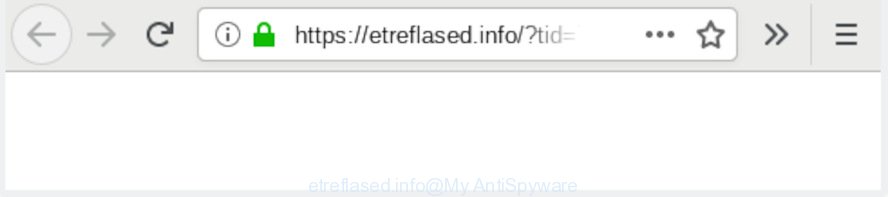
etreflased.info pop-up redirect
What you need to know about Adware. Adware software is type of malicious software that can cause problems for your computer. It can generate numerous additional pop-up, banner, pop-under and in-text link ads flooding on your internet browser; gather your confidential data like login details, online searches, etc; run in the background and drag down your system running speed; give more chances for other adware, PUPs even malicious software to get on your PC.
The worst is, adware can collect confidential information, including:
- IP addresses;
- URLs visited;
- search queries/terms;
- clicks on links and ads;
- browser version information.
Probably adware get installed onto your personal computer when you’ve installed certain free software such as E-Mail checker, PDF creator, video codec, etc. Because, most commonly, adware can be bundled within the setup packages from Softonic, Cnet, Soft32, Brothersoft or other similar websites which hosts freeware. So, you should launch any files downloaded from the World Wide Web with great caution! Always carefully read the ‘User agreement’, ‘Software license’ and ‘Terms of use’. In the Setup wizard, you should select the Advanced, Custom or Manual setup mode to control what components and third-party programs to be installed, otherwise you run the risk of infecting your personal computer with adware or potentially unwanted application (PUA)
Threat Summary
| Name | Etreflased.info |
| Type | adware software, PUP (potentially unwanted program), popups, popup advertisements, popup virus |
| Symptoms |
|
| Removal | Etreflased.info redirect removal guide |
If you would like to clean your computer of adware and thereby remove Etreflased.info redirect and are unable to do so, you can use the guidance below to find and delete adware and any other malware for free.
How to remove Etreflased.info redirect from Chrome, Firefox, IE, Edge
We suggest opting for automatic Etreflased.info redirect removal in order to remove all adware related entries easily. This solution requires scanning the PC with reputable antimalware, e.g. Zemana AntiMalware (ZAM), MalwareBytes Anti-Malware (MBAM) or HitmanPro. However, if you prefer manual removal steps, you can use the guide below in this blog post. Read it once, after doing so, please print this page as you may need to exit your browser or restart your system.
To remove Etreflased.info redirect, complete the following steps:
- How to manually remove Etreflased.info
- How to remove Etreflased.info popup ads with free applications
- How to stop Etreflased.info pop-up ads
- Finish words
How to manually remove Etreflased.info
The following instructions is a step-by-step guide, which will help you manually remove Etreflased.info pop-up advertisements from the Mozilla Firefox, Chrome, IE and Edge. If you do not want to remove adware in the manually due to the fact that you are not skilled at computer, then you can use free removal utilities listed below.
Delete suspicious programs using Microsoft Windows Control Panel
The best way to start the PC system cleanup is to delete unknown and dubious applications. Using the Microsoft Windows Control Panel you can do this quickly and easily. This step, in spite of its simplicity, should not be ignored, because the removing of unneeded apps can clean up the Google Chrome, Microsoft Edge, Internet Explorer and Firefox from pop-ups, hijackers and so on.
Press Windows button ![]() , then click Search
, then click Search ![]() . Type “Control panel”and press Enter. If you using Windows XP or Windows 7, then click “Start” and select “Control Panel”. It will show the Windows Control Panel as shown in the following example.
. Type “Control panel”and press Enter. If you using Windows XP or Windows 7, then click “Start” and select “Control Panel”. It will show the Windows Control Panel as shown in the following example.

Further, click “Uninstall a program” ![]()
It will show a list of all programs installed on your PC. Scroll through the all list, and delete any suspicious and unknown applications.
Remove Etreflased.info popups from Firefox
The Mozilla Firefox reset will remove redirects to intrusive Etreflased.info web site, modified preferences, extensions and security settings. Essential information like bookmarks, browsing history, passwords, cookies, auto-fill data and personal dictionaries will not be removed.
First, start the Mozilla Firefox. Next, press the button in the form of three horizontal stripes (![]() ). It will show the drop-down menu. Next, click the Help button (
). It will show the drop-down menu. Next, click the Help button (![]() ).
).

In the Help menu press the “Troubleshooting Information”. In the upper-right corner of the “Troubleshooting Information” page click on “Refresh Firefox” button as shown on the screen below.

Confirm your action, press the “Refresh Firefox”.
Remove Etreflased.info advertisements from Microsoft Internet Explorer
If you find that Internet Explorer browser settings like homepage, search engine and newtab had been changed by adware that causes multiple annoying pop-ups, then you may return your settings, via the reset browser procedure.
First, open the Internet Explorer, then click ‘gear’ icon ![]() . It will show the Tools drop-down menu on the right part of the browser, then click the “Internet Options” like below.
. It will show the Tools drop-down menu on the right part of the browser, then click the “Internet Options” like below.

In the “Internet Options” screen, select the “Advanced” tab, then click the “Reset” button. The Internet Explorer will display the “Reset Internet Explorer settings” dialog box. Further, press the “Delete personal settings” check box to select it. Next, click the “Reset” button as shown on the screen below.

After the task is complete, click “Close” button. Close the Internet Explorer and restart your computer for the changes to take effect. This step will help you to restore your web browser’s startpage, search provider and newtab to default state.
Remove Etreflased.info ads from Google Chrome
Reset Google Chrome settings is a simple solution to get rid of Etreflased.info redirect, malicious and ‘ad-supported’ plugins, browser’s search engine by default, home page and newtab that have been modified by adware software.

- First, start the Chrome and click the Menu icon (icon in the form of three dots).
- It will show the Google Chrome main menu. Select More Tools, then click Extensions.
- You’ll see the list of installed add-ons. If the list has the extension labeled with “Installed by enterprise policy” or “Installed by your administrator”, then complete the following guidance: Remove Chrome extensions installed by enterprise policy.
- Now open the Google Chrome menu once again, press the “Settings” menu.
- Next, press “Advanced” link, which located at the bottom of the Settings page.
- On the bottom of the “Advanced settings” page, click the “Reset settings to their original defaults” button.
- The Google Chrome will open the reset settings prompt as on the image above.
- Confirm the web-browser’s reset by clicking on the “Reset” button.
- To learn more, read the article How to reset Chrome settings to default.
How to remove Etreflased.info popup ads with free applications
After completing the manual removal guidance above all unwanted programs, malicious internet browser’s extensions and adware that causes Etreflased.info pop up advertisements in your browser should be deleted. If the problem with Etreflased.info ads is still remained, then we suggest to scan your personal computer for any remaining malicious components. Run recommended free adware software removal applications below.
Remove Etreflased.info popup ads with Zemana Free
Download Zemana Free to delete Etreflased.info popup ads automatically from all of your browsers. This is a freeware tool specially developed for malware removal. This tool can get rid of adware, hijacker infection from Mozilla Firefox, Microsoft Edge, Internet Explorer and Chrome and Windows registry automatically.

- Visit the page linked below to download the latest version of Zemana Free for Windows. Save it to your Desktop.
Zemana AntiMalware
165075 downloads
Author: Zemana Ltd
Category: Security tools
Update: July 16, 2019
- After the download is complete, close all apps and windows on your personal computer. Open a directory in which you saved it. Double-click on the icon that’s named Zemana.AntiMalware.Setup.
- Further, click Next button and follow the prompts.
- Once installation is done, click the “Scan” button . Zemana Anti Malware (ZAM) program will scan through the whole PC for the adware that causes Etreflased.info redirect. A scan can take anywhere from 10 to 30 minutes, depending on the number of files on your computer and the speed of your PC system. While the tool is scanning, you can see number of objects and files has already scanned.
- After that process is done, the results are displayed in the scan report. Make sure all threats have ‘checkmark’ and press “Next”. Once the cleaning process is complete, you can be prompted to reboot your machine.
Remove Etreflased.info pop up advertisements from internet browsers with HitmanPro
Hitman Pro is a portable program that requires no hard installation to identify and delete adware that causes Etreflased.info redirect. The application itself is small in size (only a few Mb). Hitman Pro does not need any drivers and special dlls. It is probably easier to use than any alternative malicious software removal tools you’ve ever tried. HitmanPro works on 64 and 32-bit versions of MS Windows 10, 8, 7 and XP. It proves that removal utility can be just as effective as the widely known antivirus programs.
Hitman Pro can be downloaded from the following link. Save it on your MS Windows desktop.
When downloading is complete, open the folder in which you saved it and double-click the Hitman Pro icon. It will start the HitmanPro utility. If the User Account Control prompt will ask you want to run the program, press Yes button to continue.

Next, click “Next” to begin scanning your system for the adware software which causes annoying Etreflased.info pop-ups. A system scan may take anywhere from 5 to 30 minutes, depending on your machine. While the Hitman Pro program is scanning, you may see count of objects it has identified as threat.

Once the system scan is complete, you can check all threats detected on your PC system as displayed on the image below.

Once you’ve selected what you wish to remove from your computer press “Next” button. It will display a dialog box, click the “Activate free license” button. The HitmanPro will delete adware software that causes Etreflased.info ads in your web-browser and add threats to the Quarantine. After the clean up is finished, the utility may ask you to restart your computer.
Scan and free your machine of adware with MalwareBytes Anti-Malware (MBAM)
We recommend using the MalwareBytes AntiMalware (MBAM). You can download and install MalwareBytes to find adware software and thereby get rid of Etreflased.info pop ups from your web browsers. When installed and updated, this free malicious software remover automatically finds and removes all threats exist on the machine.
Click the link below to download the latest version of MalwareBytes for MS Windows. Save it on your Microsoft Windows desktop.
327297 downloads
Author: Malwarebytes
Category: Security tools
Update: April 15, 2020
After downloading is done, close all windows on your personal computer. Further, run the file called mb3-setup. If the “User Account Control” prompt pops up as shown on the image below, click the “Yes” button.

It will open the “Setup wizard” that will help you install MalwareBytes Anti-Malware (MBAM) on the personal computer. Follow the prompts and do not make any changes to default settings.

Once installation is finished successfully, click Finish button. Then MalwareBytes Anti-Malware (MBAM) will automatically start and you may see its main window as displayed in the following example.

Next, click the “Scan Now” button to begin checking your computer for the adware which causes Etreflased.info redirect. Depending on your machine, the scan may take anywhere from a few minutes to close to an hour. While the utility is scanning, you can see how many objects and files has already scanned.

Once MalwareBytes has completed scanning your machine, MalwareBytes AntiMalware will prepare a list of undesired applications adware. Make sure all threats have ‘checkmark’ and click “Quarantine Selected” button.

The MalwareBytes Anti-Malware will remove adware that causes Etreflased.info redirect. Once disinfection is finished, you can be prompted to restart your machine. We recommend you look at the following video, which completely explains the process of using the MalwareBytes Anti Malware (MBAM) to remove hijacker infections, adware and other malware.
How to stop Etreflased.info pop-up ads
The AdGuard is a very good ad blocker program for the Mozilla Firefox, MS Edge, Google Chrome and Internet Explorer, with active user support. It does a great job by removing certain types of undesired advertisements, popunders, pop ups, undesired newtab pages, and even full page advertisements and web site overlay layers. Of course, the AdGuard can block the Etreflased.info pop-up ads automatically or by using a custom filter rule.
- Installing the AdGuard is simple. First you’ll need to download AdGuard by clicking on the link below. Save it on your MS Windows desktop or in any other place.
Adguard download
26905 downloads
Version: 6.4
Author: © Adguard
Category: Security tools
Update: November 15, 2018
- After downloading it, start the downloaded file. You will see the “Setup Wizard” program window. Follow the prompts.
- Once the installation is complete, click “Skip” to close the setup application and use the default settings, or press “Get Started” to see an quick tutorial which will assist you get to know AdGuard better.
- In most cases, the default settings are enough and you do not need to change anything. Each time, when you start your system, AdGuard will start automatically and stop undesired ads, block Etreflased.info, as well as other malicious or misleading web pages. For an overview of all the features of the application, or to change its settings you can simply double-click on the icon called AdGuard, which is located on your desktop.
Finish words
Once you have finished the instructions outlined above, your machine should be free from adware related to the Etreflased.info pop up ads and other malicious software. The Google Chrome, Internet Explorer, Mozilla Firefox and MS Edge will no longer redirect you to various unwanted web sites such as Etreflased.info. Unfortunately, if the step-by-step guide does not help you, then you have caught a new adware software, and then the best way – ask for help here.



















