Every time, when you browse the Internet with your browser, the Doggsimilar.com pop-ups, ads, or notifications keeps annoying you? Then most probably that your browser has become the victim of Adware (also known as ‘adware software’).
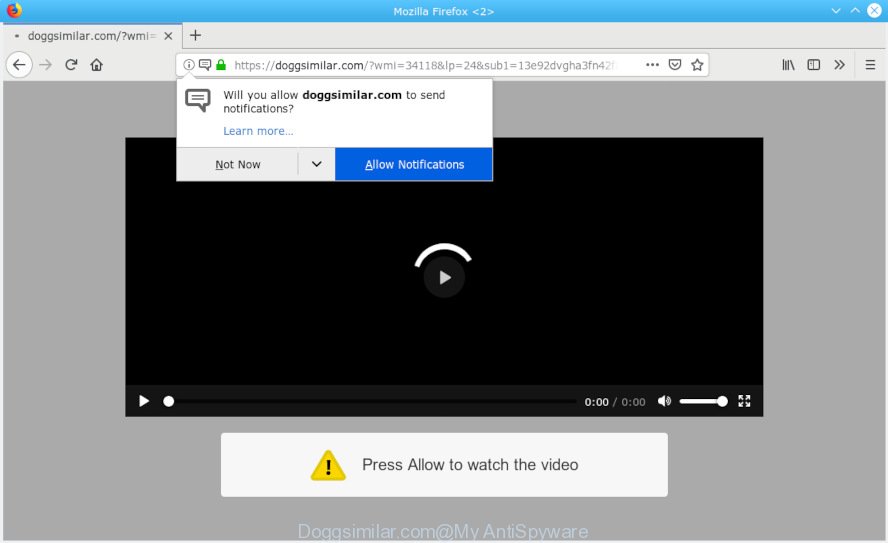
Doggsimilar.com
How Adware works & Adware effects. Adware is something that designed in order to display third-party ads to the user without asking his permission. Adware software takes control of browsers and reroutes them to unwanted web-pages such as the Doggsimilar.com every time you surf the Internet.
Does adware steal your personal information? Adware software can be used to collect lots of privacy information that can be later sold to third party companies. You don’t know if your home address, account names and passwords are safe.
Adware spreads with a simple but quite effective way. It is integrated into the installation package of various free software. Thus on the process of install, it will be added onto your PC system and/or internet browser. In order to avoid adware software, you just need to follow a few simple rules: carefully read the Terms of Use and the license, select only a Manual, Custom or Advanced installation method, which enables you to make sure that the program you want to install, thereby protect your machine from adware software.

Doggsimilar.com is webpage that tries to force you into subscribing to browser notification spam so that it can send unwanted ads directly to your desktop. It states that you must subscribe to notifications in order to continue. If you press the ‘Allow’ button, then your web-browser will be configured to show pop-up adverts in the right bottom corner of your desktop. The devs behind Doggsimilar.com use these push notifications to bypass pop up blocker and therefore show a huge number of unwanted ads. These ads are used to promote suspicious internet browser add-ons, fake prizes scams, adware bundles, and adult websites.

If you are getting browser notification spam, you can get rid of subscriptions by going into your web-browser’s settings or perform the Doggsimilar.com removal guide below. Once you delete Doggsimilar.com subscription, the browser notification spam will no longer show on your screen.
Threat Summary
| Name | Doggsimilar.com |
| Type | adware software, potentially unwanted application (PUA), pop-ups, pop up ads, popup virus |
| Symptoms |
|
| Removal | Doggsimilar.com removal guide |
To find out how to delete Doggsimilar.com pop-ups, we suggest to read the few simple steps added to this blog post below. The tutorial was made by experienced security experts who discovered a way to remove the annoying adware out of the PC system.
How to remove Doggsimilar.com pop-ups, ads, notifications (Removal guide)
There present several free adware removal tools. Also it is possible to get rid of Doggsimilar.com ads manually. But we suggest to combine all these ways below into the one removal algorithm. Follow the steps of the instructions. Certain of the steps below will require you to close this web-page. So, please read the step-by-step guide carefully, after that bookmark or print it for later reference.
To remove Doggsimilar.com pop ups, use the steps below:
- Manual Doggsimilar.com pop up ads removal
- How to remove Doggsimilar.com advertisements automatically
- Use AdBlocker to block Doggsimilar.com and stay safe online
- Finish words
Manual Doggsimilar.com pop up ads removal
The useful removal steps for the Doggsimilar.com popups. The detailed procedure can be followed by anyone as it really does take you step-by-step. If you follow this process to delete Doggsimilar.com ads let us know how you managed by sending us your comments please.
Removing the Doggsimilar.com, check the list of installed programs first
First, go to Windows Control Panel and delete suspicious applications, all programs you do not remember installing. It’s important to pay the most attention to applications you installed just before Doggsimilar.com ads appeared on your web browser. If you don’t know what a program does, look for the answer on the Net.
Windows 8, 8.1, 10
First, click the Windows button
Windows XP, Vista, 7
First, click “Start” and select “Control Panel”.
It will display the Windows Control Panel as shown in the figure below.

Next, click “Uninstall a program” ![]()
It will show a list of all programs installed on your computer. Scroll through the all list, and uninstall any dubious and unknown programs. To quickly find the latest installed apps, we recommend sort software by date in the Control panel.
Remove Doggsimilar.com pop-ups from Google Chrome
The adware can alter your Google Chrome settings without your knowledge. You may see an undesired website as your search provider or startpage, additional plugins and toolbars. Reset Chrome web-browser will help you to remove Doggsimilar.com ads and reset the unwanted changes caused by adware software. It will save your personal information like saved passwords, bookmarks, auto-fill data and open tabs.
Open the Chrome menu by clicking on the button in the form of three horizontal dotes (![]() ). It will open the drop-down menu. Select More Tools, then click Extensions.
). It will open the drop-down menu. Select More Tools, then click Extensions.
Carefully browse through the list of installed add-ons. If the list has the extension labeled with “Installed by enterprise policy” or “Installed by your administrator”, then complete the following guide: Remove Chrome extensions installed by enterprise policy otherwise, just go to the step below.
Open the Chrome main menu again, click to “Settings” option.

Scroll down to the bottom of the page and click on the “Advanced” link. Now scroll down until the Reset settings section is visible, like below and click the “Reset settings to their original defaults” button.

Confirm your action, click the “Reset” button.
Remove Doggsimilar.com popups from IE
If you find that Internet Explorer web browser settings like default search provider, home page and new tab had been replaced by adware that causes Doggsimilar.com pop up advertisements, then you may return your settings, via the reset browser procedure.
First, open the Internet Explorer, then press ‘gear’ icon ![]() . It will display the Tools drop-down menu on the right part of the internet browser, then click the “Internet Options” as shown on the screen below.
. It will display the Tools drop-down menu on the right part of the internet browser, then click the “Internet Options” as shown on the screen below.

In the “Internet Options” screen, select the “Advanced” tab, then press the “Reset” button. The Internet Explorer will open the “Reset Internet Explorer settings” dialog box. Further, press the “Delete personal settings” check box to select it. Next, click the “Reset” button as shown in the figure below.

When the procedure is finished, click “Close” button. Close the Internet Explorer and reboot your computer for the changes to take effect. This step will help you to restore your internet browser’s new tab, default search engine and home page to default state.
Delete Doggsimilar.com pop ups from Firefox
If your Mozilla Firefox web-browser is re-directed to Doggsimilar.com without your permission or an unknown search engine opens results for your search, then it may be time to perform the internet browser reset. Your saved bookmarks, form auto-fill information and passwords won’t be cleared or changed.
Press the Menu button (looks like three horizontal lines), and click the blue Help icon located at the bottom of the drop down menu as shown in the following example.

A small menu will appear, click the “Troubleshooting Information”. On this page, click “Refresh Firefox” button as shown in the following example.

Follow the onscreen procedure to revert back your Mozilla Firefox internet browser settings to their original settings.
How to remove Doggsimilar.com advertisements automatically
If you are unsure how to remove Doggsimilar.com advertisements easily, consider using automatic adware removal programs which listed below. It will identify the adware software which cause undesired Doggsimilar.com pop up ads and remove it from your machine for free.
Automatically remove Doggsimilar.com popup ads with Zemana Anti Malware
Zemana is a lightweight utility that created to use alongside your antivirus software, detecting and removing malicious software, adware software and potentially unwanted applications that other applications miss. Zemana AntiMalware is easy to use, fast, does not use many resources and have great detection and removal rates.

- Visit the following page to download the latest version of Zemana Anti-Malware for Windows. Save it to your Desktop so that you can access the file easily.
Zemana AntiMalware
165535 downloads
Author: Zemana Ltd
Category: Security tools
Update: July 16, 2019
- When the downloading process is finished, close all apps and windows on your machine. Open a directory in which you saved it. Double-click on the icon that’s named Zemana.AntiMalware.Setup.
- Further, click Next button and follow the prompts.
- Once install is finished, click the “Scan” button . Zemana Anti Malware (ZAM) program will scan through the whole personal computer for the adware that causes unwanted Doggsimilar.com popup ads. While the Zemana Free application is checking, you may see how many objects it has identified as threat.
- After Zemana Anti Malware has completed scanning, Zemana Free will show a list of detected threats. When you are ready, click “Next”. Once the process is done, you can be prompted to restart your computer.
Remove Doggsimilar.com pop-ups and malicious extensions with Hitman Pro
HitmanPro is a portable tool that detects and uninstalls unwanted applications like browser hijacker infections, adware software, toolbars, other web browser add-ons and other malicious software. It scans your PC for adware which cause annoying Doggsimilar.com advertisements and creates a list of threats marked for removal. Hitman Pro will only erase those undesired programs that you wish to be removed.
Hitman Pro can be downloaded from the following link. Save it to your Desktop so that you can access the file easily.
Download and run HitmanPro on your PC. Once started, click “Next” button to perform a system scan for the adware that causes intrusive Doggsimilar.com ads. This process can take quite a while, so please be patient. .

After the system scan is complete, the results are displayed in the scan report.

When you’re ready, press Next button.
It will open a dialog box, press the “Activate free license” button to begin the free 30 days trial to remove all malicious software found.
Remove Doggsimilar.com pop-up ads with MalwareBytes Anti-Malware (MBAM)
Trying to get rid of Doggsimilar.com advertisements can become a battle of wills between the adware infection and you. MalwareBytes Anti-Malware can be a powerful ally, uninstalling most of today’s adware software, malicious software and PUPs with ease. Here’s how to use MalwareBytes will help you win.
Download MalwareBytes Anti-Malware on your PC system by clicking on the link below.
327760 downloads
Author: Malwarebytes
Category: Security tools
Update: April 15, 2020
Once the downloading process is finished, close all applications and windows on your PC. Double-click the setup file called mb3-setup. If the “User Account Control” dialog box pops up as displayed on the image below, click the “Yes” button.

It will open the “Setup wizard” that will help you install MalwareBytes Anti-Malware on your PC. Follow the prompts and do not make any changes to default settings.

Once installation is finished successfully, click Finish button. MalwareBytes Free will automatically start and you can see its main screen as shown in the following example.

Now press the “Scan Now” button . MalwareBytes Free application will scan through the whole PC system for the adware software that causes unwanted Doggsimilar.com pop-up ads. This procedure can take some time, so please be patient. While the MalwareBytes Free program is scanning, you may see number of objects it has identified as threat.

Once MalwareBytes has finished scanning, you can check all threats found on your system. Once you’ve selected what you want to remove from your personal computer click “Quarantine Selected” button. The MalwareBytes Anti Malware (MBAM) will start to remove adware that causes multiple annoying pop-ups. After finished, you may be prompted to restart the system.

We recommend you look at the following video, which completely explains the process of using the MalwareBytes to remove adware, browser hijacker and other malicious software.
Use AdBlocker to block Doggsimilar.com and stay safe online
By installing an ad-blocking program such as AdGuard, you’re able to block Doggsimilar.com, autoplaying video ads and remove a lot of distracting and annoying ads on web-pages.
Installing the AdGuard is simple. First you will need to download AdGuard on your Microsoft Windows Desktop by clicking on the following link.
27047 downloads
Version: 6.4
Author: © Adguard
Category: Security tools
Update: November 15, 2018
After downloading it, run the downloaded file. You will see the “Setup Wizard” screen as displayed below.

Follow the prompts. Once the installation is complete, you will see a window like below.

You can click “Skip” to close the installation application and use the default settings, or press “Get Started” button to see an quick tutorial which will allow you get to know AdGuard better.
In most cases, the default settings are enough and you don’t need to change anything. Each time, when you start your computer, AdGuard will launch automatically and stop undesired advertisements, block Doggsimilar.com, as well as other harmful or misleading websites. For an overview of all the features of the program, or to change its settings you can simply double-click on the AdGuard icon, that can be found on your desktop.
Finish words
Now your system should be free of the adware software that causes Doggsimilar.com ads in your browser. We suggest that you keep Zemana Anti-Malware (to periodically scan your computer for new adware softwares and other malware) and AdGuard (to help you stop annoying pop ups and malicious websites). Moreover, to prevent any adware software, please stay clear of unknown and third party programs, make sure that your antivirus application, turn on the option to locate PUPs.
If you need more help with Doggsimilar.com popup advertisements related issues, go to here.



















