What is Easy Speedtest? Cyber security professionals has determined that the Easy Speedtest is a browser hijacker. It performs changes on popular internet browsers installed on affected machine. Particularly, it modifies the user’s default homepage, newtab page and search provider for their Microsoft Internet Explorer, Edge, Mozilla Firefox and Chrome browsers.
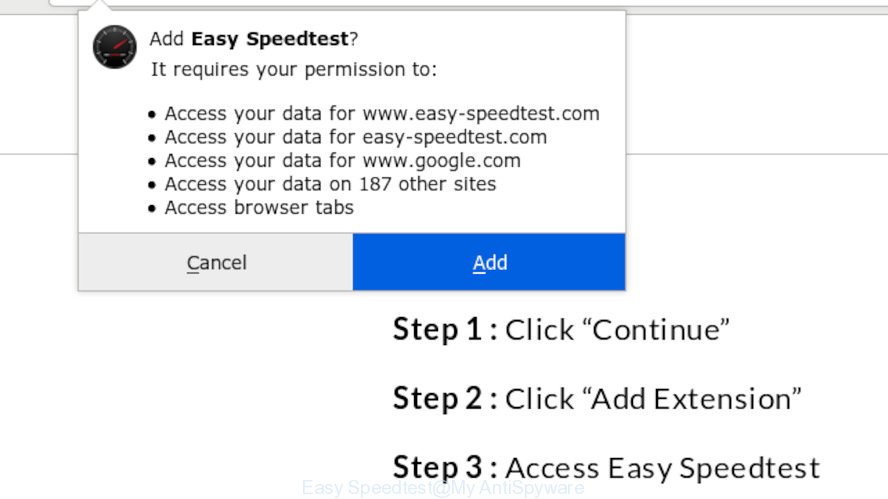
“Easy Speedtest” makes unwanted changes to web-browser settings
The Easy Speedtest hijacker will alter your browser’s search engine so that all searches are sent through Easy Speedtest, that redirects to Bing, Yahoo or Google Custom Search engine which displays the search results for your query. The creators of this hijacker are using legitimate search engine as they may earn revenue from the ads which are shown in the search results.
Some hijackers also contain adware (sometimes named ‘ad-supported’ software) which can open intrusive advertisements or collect user information about you that can be transferred to third parties. These unwanted advertisements can be shown in the form of pop-unders, pop-ups, in-text ads, video advertisements, text links or banners or even massive full page advertisements. Most of the adware is made to display ads, but some adware is form of spyware that often used to track users to gather your confidential information.
Thus, it is clear that the presence of browser hijacker on your system is not desirable, and you need to clean up your personal computer as quickly as possible. Follow the step-by-step instructions below in order to remove Easy Speedtest from MS Edge, IE, Chrome and Firefox.
How to Remove Easy Speedtest from Chrome, Firefox, IE, Edge
If you have undesired startpage or search engine, consistent popups or advertisements, slow system, crashing machine problems, you are in need of browser hijacker removal assistance. The step-by-step guidance below will guide you forward to get Easy Speedtest removed and will help you get your computer operating at peak capacity again.
To remove Easy Speedtest, perform the following steps:
- How to remove Easy Speedtest without any software
- How to get rid of Easy Speedtest with freeware
- How to stay safe online
- Finish words
How to remove Easy Speedtest without any software
Read this section to know how to manually remove the Easy Speedtest browser hijacker infection. Even if the guide does not work for you, there are several free malware removers below which can easily handle such hijackers.
Delete Easy Speedtest associated software by using MS Windows Control Panel
In order to delete PUPs such as this hijacker infection, open the Microsoft Windows Control Panel and click on “Uninstall a program”. Check the list of installed apps. For the ones you do not know, run an Internet search to see if they are adware, hijacker infection or potentially unwanted software. If yes, delete them off. Even if they are just a programs that you do not use, then deleting them off will increase your PC start up time and speed dramatically.
Windows 8, 8.1, 10
First, press Windows button

Once the ‘Control Panel’ opens, click the ‘Uninstall a program’ link under Programs category as shown in the following example.

You will see the ‘Uninstall a program’ panel as displayed on the screen below.

Very carefully look around the entire list of apps installed on your computer. Most likely, one of them is the browser hijacker responsible for redirecting user searches to Easy Speedtest. If you’ve many applications installed, you can help simplify the search of harmful applications by sort the list by date of installation. Once you have found a suspicious, unwanted or unused program, right click to it, after that click ‘Uninstall’.
Windows XP, Vista, 7
First, click ‘Start’ button and select ‘Control Panel’ at right panel as displayed on the image below.

After the Windows ‘Control Panel’ opens, you need to press ‘Uninstall a program’ under ‘Programs’ as on the image below.

You will see a list of programs installed on your machine. We recommend to sort the list by date of installation to quickly find the programs that were installed last. Most likely, it’s the browser hijacker responsible for Easy Speedtest start page. If you’re in doubt, you can always check the application by doing a search for her name in Google, Yahoo or Bing. Once the program which you need to delete is found, simply press on its name, and then click ‘Uninstall’ as displayed on the screen below.

Get rid of Easy Speedtest from Mozilla Firefox by resetting internet browser settings
This step will help you delete Easy Speedtest, third-party toolbars, disable harmful extensions and return your default homepage, newtab page and search provider settings.
First, start the Mozilla Firefox and click ![]() button. It will display the drop-down menu on the right-part of the browser. Further, press the Help button (
button. It will display the drop-down menu on the right-part of the browser. Further, press the Help button (![]() ) as shown in the following example.
) as shown in the following example.

In the Help menu, select the “Troubleshooting Information” option. Another way to open the “Troubleshooting Information” screen – type “about:support” in the browser adress bar and press Enter. It will open the “Troubleshooting Information” page as displayed in the following example. In the upper-right corner of this screen, click the “Refresh Firefox” button.

It will display the confirmation prompt. Further, click the “Refresh Firefox” button. The Firefox will start a procedure to fix your problems that caused by the Easy Speedtest hijacker. Once, it is finished, click the “Finish” button.
Delete Easy Speedtest from Internet Explorer
If you find that Microsoft Internet Explorer web browser settings like search engine by default, home page and new tab had been hijacked, then you may restore your settings, via the reset browser procedure.
First, open the Internet Explorer. Next, click the button in the form of gear (![]() ). It will display the Tools drop-down menu, click the “Internet Options” as displayed in the figure below.
). It will display the Tools drop-down menu, click the “Internet Options” as displayed in the figure below.

In the “Internet Options” window click on the Advanced tab, then press the Reset button. The Internet Explorer will display the “Reset Internet Explorer settings” window as shown in the following example. Select the “Delete personal settings” check box, then press “Reset” button.

You will now need to restart your personal computer for the changes to take effect.
Remove Easy Speedtest from Chrome
Reset Chrome settings will get rid of Easy Speedtest from new tab, search engine and homepage and disable harmful add-ons. It will also clear cached and temporary data (cookies, site data and content). However, your themes, bookmarks, history, passwords, and web form auto-fill information will not be deleted.

- First, launch the Google Chrome and press the Menu icon (icon in the form of three dots).
- It will open the Google Chrome main menu. Select More Tools, then click Extensions.
- You will see the list of installed addons. If the list has the add-on labeled with “Installed by enterprise policy” or “Installed by your administrator”, then complete the following guide: Remove Chrome extensions installed by enterprise policy.
- Now open the Google Chrome menu once again, click the “Settings” menu.
- Next, press “Advanced” link, which located at the bottom of the Settings page.
- On the bottom of the “Advanced settings” page, click the “Reset settings to their original defaults” button.
- The Google Chrome will open the reset settings prompt as shown on the screen above.
- Confirm the internet browser’s reset by clicking on the “Reset” button.
- To learn more, read the article How to reset Google Chrome settings to default.
How to get rid of Easy Speedtest with freeware
If you’re unsure how to remove Easy Speedtest browser hijacker easily, consider using automatic hijacker infection removal applications that listed below. It will identify the hijacker infection responsible for redirecting user searches to Easy Speedtest and delete it from your system for free.
Remove Easy Speedtest homepage with Zemana Anti Malware
Thinking about get rid of Easy Speedtest home page from your web-browser? Then pay attention to Zemana Anti Malware (ZAM). This is a well-known utility, originally created just to detect and remove malicious software, adware and PUPs. But by now it has seriously changed and can not only rid you of malicious software, but also protect your computer from malicious software and adware, as well as identify and remove common viruses and trojans.

- Installing the Zemana Free is simple. First you will need to download Zemana Anti-Malware (ZAM) from the following link.
Zemana AntiMalware
165494 downloads
Author: Zemana Ltd
Category: Security tools
Update: July 16, 2019
- At the download page, click on the Download button. Your web-browser will open the “Save as” dialog box. Please save it onto your Windows desktop.
- After the download is done, please close all programs and open windows on your computer. Next, start a file called Zemana.AntiMalware.Setup.
- This will launch the “Setup wizard” of Zemana onto your personal computer. Follow the prompts and do not make any changes to default settings.
- When the Setup wizard has finished installing, the Zemana will launch and open the main window.
- Further, press the “Scan” button . Zemana AntiMalware program will scan through the whole computer for the Easy Speedtest browser hijacker and other web browser’s malicious extensions. This task may take quite a while, so please be patient. While the utility is checking, you can see number of objects and files has already scanned.
- Once finished, Zemana AntiMalware will create a list of unwanted programs adware.
- Next, you need to press the “Next” button. The utility will begin to get rid of hijacker infection which created to reroute your browser to the Easy Speedtest website. When that process is done, you may be prompted to reboot the computer.
- Close the Zemana AntiMalware and continue with the next step.
Use Hitman Pro to delete Easy Speedtest search
Hitman Pro is a free portable program that scans your system for adware, PUPs and browser hijacker infections such as Easy Speedtest and allows remove them easily. Moreover, it’ll also help you get rid of any harmful browser extensions and add-ons.

- Hitman Pro can be downloaded from the following link. Save it directly to your Windows Desktop.
- After the download is done, launch the HitmanPro, double-click the HitmanPro.exe file.
- If the “User Account Control” prompts, click Yes to continue.
- In the HitmanPro window, press the “Next” to look for hijacker infection responsible for Easy Speedtest . This procedure can take quite a while, so please be patient. While the HitmanPro is scanning, you can see how many objects it has identified either as being malicious software.
- After that process is finished, a list of all items found is prepared. You may delete items (move to Quarantine) by simply click “Next”. Now, click the “Activate free license” button to start the free 30 days trial to get rid of all malicious software found.
How to automatically remove Easy Speedtest with MalwareBytes AntiMalware (MBAM)
Manual Easy Speedtest removal requires some computer skills. Some files and registry entries that created by the browser hijacker can be not fully removed. We suggest that use the MalwareBytes that are completely clean your machine of browser hijacker. Moreover, this free program will allow you to get rid of malware, PUPs, adware and toolbars that your personal computer can be infected too.

- Installing the MalwareBytes Anti-Malware (MBAM) is simple. First you’ll need to download MalwareBytes Free on your PC system from the following link.
Malwarebytes Anti-malware
327714 downloads
Author: Malwarebytes
Category: Security tools
Update: April 15, 2020
- When the download is done, close all applications and windows on your machine. Open a directory in which you saved it. Double-click on the icon that’s named mb3-setup.
- Further, press Next button and follow the prompts.
- Once installation is finished, click the “Scan Now” button for checking your PC for the hijacker infection that responsible for browser redirect to the annoying Easy Speedtest web page. While the MalwareBytes is checking, you may see how many objects it has identified either as being malware.
- As the scanning ends, a list of all items detected is produced. Once you’ve selected what you want to remove from your computer click “Quarantine Selected”. When the cleaning procedure is finished, you can be prompted to restart your system.
The following video offers a few simple steps on how to remove browser hijackers, adware and other malicious software with MalwareBytes.
Block Easy Speedtest and other undesired web sites
In order to increase your security and protect your personal computer against new annoying advertisements and malicious web-sites, you need to run ad-blocker program that blocks an access to malicious ads and web pages. Moreover, the program may block the display of intrusive advertising, which also leads to faster loading of webpages and reduce the consumption of web traffic.
AdGuard can be downloaded from the following link. Save it to your Desktop.
27034 downloads
Version: 6.4
Author: © Adguard
Category: Security tools
Update: November 15, 2018
After downloading it, run the downloaded file. You will see the “Setup Wizard” screen as shown below.

Follow the prompts. When the installation is finished, you will see a window as shown on the screen below.

You can click “Skip” to close the installation application and use the default settings, or press “Get Started” button to see an quick tutorial that will assist you get to know AdGuard better.
In most cases, the default settings are enough and you do not need to change anything. Each time, when you launch your PC, AdGuard will launch automatically and stop unwanted advertisements, block Easy Speedtest, as well as other harmful or misleading websites. For an overview of all the features of the application, or to change its settings you can simply double-click on the AdGuard icon, that can be found on your desktop.
Finish words
Once you have finished the few simple steps shown above, your computer should be clean from the Easy Speedtest and other unwanted software. The Mozilla Firefox, Microsoft Edge, Google Chrome and Internet Explorer will no longer an unwanted web site on startup. Unfortunately, if the step-by-step guide does not help you, then you have caught a new hijacker, and then the best way – ask for help here.


















