If your browser taking you to dubious web site called Pushmobilenews.com that you didn’t request or is suddenly full of popups, ads, and notifications then most likely that you have a malicious software from Adware (also known as ‘adware software’) category installed on your device.
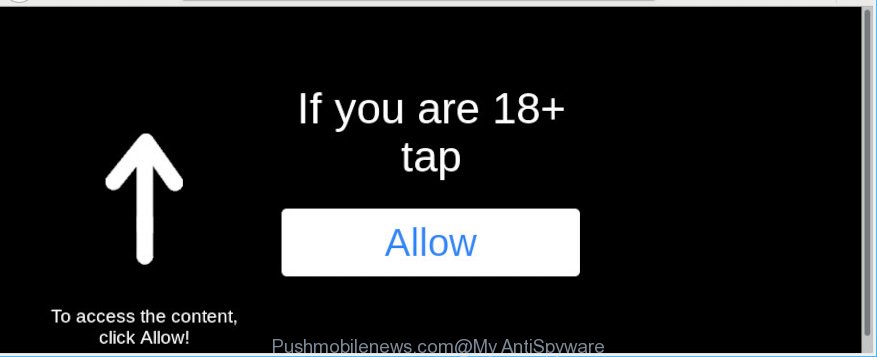
Pushmobilenews.com
What is the purpose of Adware? Adware is considered by many to be synonymous with ‘malicious software’. It’s a malicious program which serves undesired ads to computer users. Some examples include popup ads, different offers and deals or unclosable windows. Adware can be installed onto your PC system via infected web pages, when you open email attachments, anytime you download and install free programs.
The worst is, adware is often harmless, but sometimes the adware you inadvertently download can also be spyware. Spyware can sometimes seek out your privacy information stored on the PC, gather this information and use it to steal your identity.
Adware may be spread with the help of trojan horses and other forms of malicious software, but most commonly, adware spreads as a part of some freeware. Many authors of free software include third-party apps in their setup file. Sometimes it is possible to avoid the installation of any adware: carefully read the Terms of Use and the Software license, choose only Manual, Custom or Advanced install option, uncheck all checkboxes before clicking Install or Next button while installing new free applications.

Pushmobilenews.com is a dubious web site that uses the browser notification feature to mislead users into subscribing to spam notifications from this or similar webpages that will in turn bombard users with unwanted adverts usually related to adware, adult webpages and other click fraud schemes. It will say you that you need to subscribe to its notifications in order access a web-page. If you click the ‘Allow’, then you will start seeing unwanted adverts in form of pop-ups on your desktop. The push notifications will promote ‘free’ online games, free gifts scams, questionable internet browser plugins, adult web pages, and fake software as shown in the following example.

If you are getting spam notifications, you can get rid of subscriptions by going into your browser’s settings or complete the Pushmobilenews.com removal guidance below. Once you delete notifications subscription, the Pushmobilenews.com pop-ups ads will no longer appear on the screen.
Threat Summary
| Name | Pushmobilenews.com |
| Type | adware, PUP (potentially unwanted program), pop-ups, popup ads, popup virus |
| Symptoms |
|
| Removal | Pushmobilenews.com removal guide |
If you are unfortunate have adware or malicious software running on your machine, you can follow the suggestions here to delete Pushmobilenews.com ads from your web browser.
How to remove Pushmobilenews.com pop-ups, ads, notifications (Removal guide)
We recommend opting for automatic Pushmobilenews.com advertisements removal in order to remove all adware related entries easily. This way requires scanning the computer with reputable anti-malware, e.g. Zemana Free, MalwareBytes Free or Hitman Pro. However, if you prefer manual removal steps, you can follow the instructions below in this post. Certain of the steps below will require you to close this web page. So, please read the few simple steps carefully, after that bookmark or print it for later reference.
To remove Pushmobilenews.com pop ups, use the steps below:
- How to manually remove Pushmobilenews.com pop-ups
- Use free malware removal tools to completely delete Pushmobilenews.com popups
- How to block Pushmobilenews.com
- Finish words
How to manually remove Pushmobilenews.com pop-ups
The adware can modify your browser settings and redirect you to the websites which may contain tons of advertisements or various security threats, such as hijacker infection, malicious software or potentially unwanted apps. Not every antivirus program can detect and remove adware software easily from the web browser. Follow the tutorial below and you can delete Pushmobilenews.com pop ups by yourself.
Uninstall newly installed adware software
First, you should try to identify and delete the application that causes the appearance of intrusive ads or web browser redirect, using the ‘Uninstall a program’ which is located in the ‘Control panel’.
Windows 8, 8.1, 10
First, click the Windows button
Windows XP, Vista, 7
First, click “Start” and select “Control Panel”.
It will show the Windows Control Panel as shown in the figure below.

Next, click “Uninstall a program” ![]()
It will open a list of all software installed on your personal computer. Scroll through the all list, and uninstall any questionable and unknown apps. To quickly find the latest installed apps, we recommend sort apps by date in the Control panel.
Remove Pushmobilenews.com popup ads from Chrome
If you have adware, Pushmobilenews.com ads problems or Google Chrome is running slow, then reset Chrome can help you. In this guide we will show you the method to reset your Google Chrome settings and data to default state without reinstall.

- First, launch the Google Chrome and press the Menu icon (icon in the form of three dots).
- It will open the Google Chrome main menu. Select More Tools, then click Extensions.
- You will see the list of installed addons. If the list has the addon labeled with “Installed by enterprise policy” or “Installed by your administrator”, then complete the following instructions: Remove Chrome extensions installed by enterprise policy.
- Now open the Google Chrome menu once again, press the “Settings” menu.
- Next, press “Advanced” link, which located at the bottom of the Settings page.
- On the bottom of the “Advanced settings” page, click the “Reset settings to their original defaults” button.
- The Chrome will open the reset settings prompt as on the image above.
- Confirm the web browser’s reset by clicking on the “Reset” button.
- To learn more, read the article How to reset Google Chrome settings to default.
Delete Pushmobilenews.com ads from IE
If you find that Internet Explorer internet browser settings such as newtab page, start page and search provider by default had been changed by adware software which cause popups, then you may return your settings, via the reset web browser procedure.
First, open the Internet Explorer. Next, click the button in the form of gear (![]() ). It will open the Tools drop-down menu, press the “Internet Options” as displayed below.
). It will open the Tools drop-down menu, press the “Internet Options” as displayed below.

In the “Internet Options” window click on the Advanced tab, then click the Reset button. The Internet Explorer will open the “Reset Internet Explorer settings” window as displayed on the screen below. Select the “Delete personal settings” check box, then press “Reset” button.

You will now need to reboot your computer for the changes to take effect.
Remove Pushmobilenews.com from Firefox by resetting internet browser settings
Resetting Firefox web-browser will reset all the settings to their default values and will remove Pushmobilenews.com ads, malicious add-ons and extensions. However, your saved bookmarks and passwords will not be lost. This will not affect your history, passwords, bookmarks, and other saved data.
First, open the Firefox and click ![]() button. It will display the drop-down menu on the right-part of the web-browser. Further, click the Help button (
button. It will display the drop-down menu on the right-part of the web-browser. Further, click the Help button (![]() ) as shown below.
) as shown below.

In the Help menu, select the “Troubleshooting Information” option. Another way to open the “Troubleshooting Information” screen – type “about:support” in the internet browser adress bar and press Enter. It will open the “Troubleshooting Information” page as on the image below. In the upper-right corner of this screen, click the “Refresh Firefox” button.

It will open the confirmation prompt. Further, click the “Refresh Firefox” button. The Mozilla Firefox will start a task to fix your problems that caused by the Pushmobilenews.com adware. After, it’s done, click the “Finish” button.
Use free malware removal tools to completely delete Pushmobilenews.com popups
If you are not expert at computers, then all your attempts to get rid of Pushmobilenews.com pop-up advertisements by completing the manual steps above might result in failure. To find and remove all of the adware related files and registry entries that keep this adware on your system, run free anti-malware software such as Zemana, MalwareBytes AntiMalware (MBAM) and Hitman Pro from our list below.
Use Zemana to remove Pushmobilenews.com
Zemana Anti Malware (ZAM) is a malicious software removal utility designed for MS Windows. This utility will help you remove Pushmobilenews.com ads, various types of malware (including browser hijackers and PUPs) from your machine. It has simple and user friendly interface. While the Zemana AntiMalware does its job, your machine will run smoothly.
Click the link below to download the latest version of Zemana for Windows. Save it on your Desktop.
165509 downloads
Author: Zemana Ltd
Category: Security tools
Update: July 16, 2019
When the downloading process is complete, close all software and windows on your computer. Open a directory in which you saved it. Double-click on the icon that’s named Zemana.AntiMalware.Setup as shown below.
![]()
When the installation begins, you will see the “Setup wizard” which will help you setup Zemana Free on your computer.

Once installation is finished, you will see window like below.

Now click the “Scan” button for checking your personal computer for the adware that causes Pushmobilenews.com popups. A system scan may take anywhere from 5 to 30 minutes, depending on your system. While the Zemana Anti-Malware is checking, you can see how many objects it has identified either as being malicious software.

As the scanning ends, you will be shown the list of all detected items on your PC system. Review the report and then click “Next” button.

The Zemana AntiMalware (ZAM) will start to delete adware that causes undesired Pushmobilenews.com pop-ups.
Use Hitman Pro to remove Pushmobilenews.com ads from web browser
In order to make sure that no more harmful folders and files linked to adware software are inside your PC system, you must use another effective malware scanner. We advise to run Hitman Pro. No installation is necessary with this utility.
Download HitmanPro by clicking on the following link.
Download and use Hitman Pro on your PC. Once started, press “Next” button to begin scanning your machine for the adware related to the Pushmobilenews.com advertisements. This process may take some time, so please be patient. While the HitmanPro utility is checking, you may see how many objects it has identified as being infected by malware..

When the scan is finished, a list of all threats found is prepared.

Once you’ve selected what you wish to delete from your PC click Next button.
It will open a dialog box, click the “Activate free license” button to begin the free 30 days trial to delete all malicious software found.
How to automatically get rid of Pushmobilenews.com with MalwareBytes Anti Malware (MBAM)
Trying to remove Pushmobilenews.com pop-up ads can become a battle of wills between the adware software infection and you. MalwareBytes can be a powerful ally, removing most of today’s adware, malware and PUPs with ease. Here’s how to use MalwareBytes will help you win.
Download MalwareBytes Free on your machine from the link below.
327730 downloads
Author: Malwarebytes
Category: Security tools
Update: April 15, 2020
Once downloading is done, close all programs and windows on your personal computer. Double-click the install file named mb3-setup. If the “User Account Control” dialog box pops up as shown on the screen below, click the “Yes” button.

It will open the “Setup wizard” which will help you install MalwareBytes on your PC. Follow the prompts and do not make any changes to default settings.

Once install is finished successfully, click Finish button. MalwareBytes AntiMalware will automatically start and you can see its main screen as displayed below.

Now press the “Scan Now” button to perform a system scan with this utility for the adware software that causes Pushmobilenews.com popups. A scan can take anywhere from 10 to 30 minutes, depending on the count of files on your personal computer and the speed of your computer. When a threat is found, the count of the security threats will change accordingly.

When MalwareBytes AntiMalware completes the scan, MalwareBytes Free will prepare a list of unwanted applications adware. Review the report and then press “Quarantine Selected” button. The MalwareBytes Anti-Malware will get rid of adware software that causes Pushmobilenews.com ads in your internet browser. When that process is finished, you may be prompted to reboot the computer.

We recommend you look at the following video, which completely explains the procedure of using the MalwareBytes to remove adware, hijacker infection and other malware.
How to block Pushmobilenews.com
It’s also critical to protect your web-browsers from harmful webpages and ads by using an ad blocking application such as AdGuard. Security experts says that it’ll greatly reduce the risk of malware, and potentially save lots of money. Additionally, the AdGuard can also protect your privacy by blocking almost all trackers.
AdGuard can be downloaded from the following link. Save it directly to your Windows Desktop.
27037 downloads
Version: 6.4
Author: © Adguard
Category: Security tools
Update: November 15, 2018
After downloading it, launch the downloaded file. You will see the “Setup Wizard” screen as shown in the following example.

Follow the prompts. Once the setup is finished, you will see a window as shown in the following example.

You can click “Skip” to close the setup program and use the default settings, or click “Get Started” button to see an quick tutorial that will help you get to know AdGuard better.
In most cases, the default settings are enough and you don’t need to change anything. Each time, when you launch your personal computer, AdGuard will start automatically and stop undesired ads, block Pushmobilenews.com, as well as other malicious or misleading websites. For an overview of all the features of the program, or to change its settings you can simply double-click on the AdGuard icon, which can be found on your desktop.
Finish words
After completing the steps above, your system should be clean from this adware software and other malware. The Internet Explorer, Mozilla Firefox, Chrome and MS Edge will no longer show unwanted Pushmobilenews.com web-page when you surf the Net. Unfortunately, if the steps does not help you, then you have caught a new adware, and then the best way – ask for help.
Please create a new question by using the “Ask Question” button in the Questions and Answers. Try to give us some details about your problems, so we can try to help you more accurately. Wait for one of our trained “Security Team” or Site Administrator to provide you with knowledgeable assistance tailored to your problem with the undesired Pushmobilenews.com popup advertisements.



















