Did you get unwanted pop ups, ads, or notifications from Toesuddenlyon.com and wonder where it came from? It is a sign that you’ve an potentially unwanted application (PUA) or Adware (also known as ‘ad-supported’ software) installed on your computer. Here’s below how the Toesuddenlyon.com pop ups looked like when I got it on my PC system.
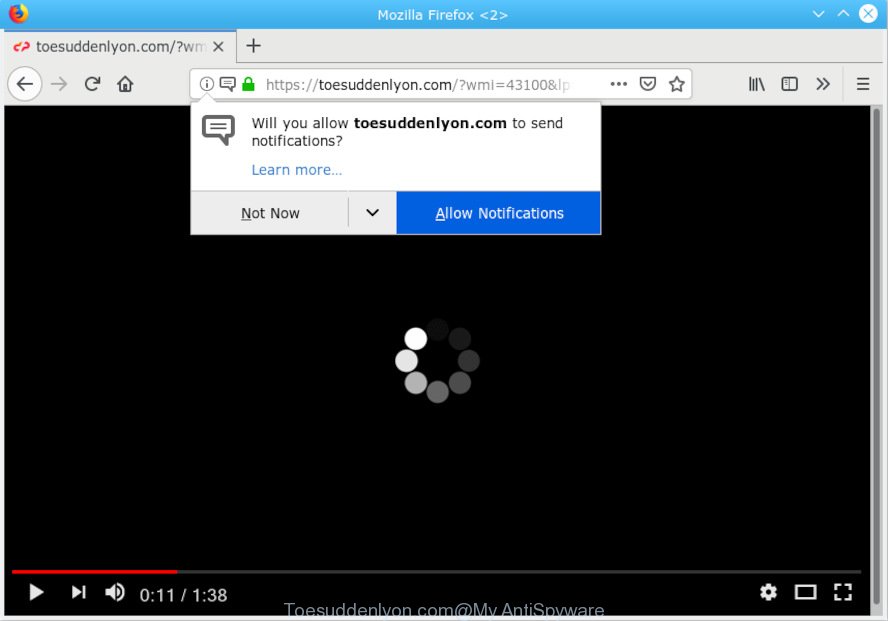
Toesuddenlyon.com
The Dangers of Adware. Adware software is something that you should be aware of even if you use Google Chrome or other modern web-browser. This is the name given to programs that have been made to display intrusive ads and pop up commercials onto your browser screen. The reason for adware’s existence is to earn revenue for its developer.
The worst is, adware software has the ability to gather and transmit privacy data without your permission. Adware software be able to track information about web-sites visited, web browser and system information, and your personal computer IP address.
Adware commonly comes on the PC system with free programs. Most commonly, it comes without the user’s knowledge. Therefore, many users aren’t even aware that their system has been hijacked by PUPs and adware. Please follow the easy rules in order to protect your personal computer from adware and PUPs: do not install any suspicious programs, read the user agreement and select only the Custom, Manual or Advanced install mode, do not rush to click the Next button. Also, always try to find a review of the application on the World Wide Web. Be careful and attentive!

Toesuddenlyon.com is a deceptive web page that uses the browser notification feature to deceive users into subscribing to spam notifications from this or similar web-sites that will in turn bombard users with unwanted adverts usually related to adware software, adult websites and other click fraud schemes. It will show a ‘Click Allow to continue’ message, asking you to subscribe to notifications. If you click the ‘Allow’, then you will start seeing unwanted adverts in form of popup windows on your web browser. The devs behind Toesuddenlyon.com use these push notifications to bypass protection against popups in the internet browser and therefore show tons of unwanted advertisements. These advertisements are used to promote dubious web browser addons, prize & lottery scams, fake downloads, and adult web-sites.

If you are receiving browser notification spam, you can remove subscriptions by going into your web-browser’s settings or perform the Toesuddenlyon.com removal steps below. Once you remove notifications subscription, the Toesuddenlyon.com popups advertisements will no longer appear on your screen.
Threat Summary
| Name | Toesuddenlyon.com |
| Type | adware, PUP (potentially unwanted program), pop ups, popup ads, pop up virus |
| Symptoms |
|
| Removal | Toesuddenlyon.com removal guide |
Computer geeks and Myantispyware lab have teamed up to create the step-by-step instructions that help users remove Toesuddenlyon.com pop-ups for free.
How to remove Toesuddenlyon.com pop-ups, ads, notifications (Removal tutorial)
There are a few solutions which can be used to delete Toesuddenlyon.com pop up advertisements. But, not all potentially unwanted apps such as this adware can be completely uninstalled using only manual solutions. In most cases you’re not able to delete any adware utilizing standard Windows options. In order to remove Toesuddenlyon.com pop-up ads you need complete a few manual steps and run reliable removal tools. Most cyber threat analysts states that Zemana AntiMalware, MalwareBytes or HitmanPro tools are a right choice. These free applications are able to locate and remove Toesuddenlyon.com popup ads from your computer and restore your web browser settings to defaults.
To remove Toesuddenlyon.com pop ups, perform the following steps:
- Manual Toesuddenlyon.com advertisements removal
- How to remove Toesuddenlyon.com ads with free software
- Block Toesuddenlyon.com and other undesired websites
- Finish words
Manual Toesuddenlyon.com advertisements removal
Manually uninstalling the Toesuddenlyon.com advertisements is also possible, although this approach takes time and technical prowess. You can sometimes locate adware software in your computer’s list of installed apps and uninstall it as you would any other unwanted program.
Uninstall suspicious software using Windows Control Panel
Some PUPs, browser hijacking applications and adware software can be deleted by uninstalling the free applications they came with. If this way does not succeed, then looking them up in the list of installed software in Microsoft Windows Control Panel. Use the “Uninstall” command in order to remove them.
Make sure you have closed all web browsers and other software. Next, remove any unknown and suspicious applications from your Control panel.
Windows 10, 8.1, 8
Now, click the Windows button, type “Control panel” in search and press Enter. Select “Programs and Features”, then “Uninstall a program”.

Look around the entire list of software installed on your personal computer. Most probably, one of them is adware. Select the suspicious application or the application that name is not familiar to you and delete it.
Windows Vista, 7
From the “Start” menu in Microsoft Windows, select “Control Panel”. Under the “Programs” icon, select “Uninstall a program”.

Choose the dubious or any unknown applications, then press “Uninstall/Change” button to delete this unwanted program from your computer.
Windows XP
Click the “Start” button, select “Control Panel” option. Click on “Add/Remove Programs”.

Choose an unwanted application, then press “Change/Remove” button. Follow the prompts.
Remove Toesuddenlyon.com pop-up ads from Mozilla Firefox
Resetting Mozilla Firefox internet browser will reset all the settings to their default state and will remove Toesuddenlyon.com popup advertisements, malicious add-ons and extensions. Your saved bookmarks, form auto-fill information and passwords won’t be cleared or changed.
Start the Mozilla Firefox and click the menu button (it looks like three stacked lines) at the top right of the internet browser screen. Next, click the question-mark icon at the bottom of the drop-down menu. It will display the slide-out menu.

Select the “Troubleshooting information”. If you are unable to access the Help menu, then type “about:support” in your address bar and press Enter. It bring up the “Troubleshooting Information” page as on the image below.

Click the “Refresh Firefox” button at the top right of the Troubleshooting Information page. Select “Refresh Firefox” in the confirmation dialog box. The Firefox will begin a procedure to fix your problems that caused by the Toesuddenlyon.com adware software. When, it’s finished, click the “Finish” button.
Get rid of Toesuddenlyon.com ads from Microsoft Internet Explorer
The Internet Explorer reset is great if your web-browser is hijacked or you have unwanted addo-ons or toolbars on your browser, which installed by an malware.
First, launch the Microsoft Internet Explorer. Next, click the button in the form of gear (![]() ). It will show the Tools drop-down menu, click the “Internet Options” as displayed on the screen below.
). It will show the Tools drop-down menu, click the “Internet Options” as displayed on the screen below.

In the “Internet Options” window click on the Advanced tab, then press the Reset button. The Microsoft Internet Explorer will display the “Reset Internet Explorer settings” window as displayed below. Select the “Delete personal settings” check box, then press “Reset” button.

You will now need to restart your machine for the changes to take effect.
Remove Toesuddenlyon.com pop-ups from Google Chrome
If you are getting Toesuddenlyon.com advertisements, then you can try to delete it by resetting Chrome to its original settings. It will also clear cookies, content and site data, temporary and cached data. Your saved bookmarks, form auto-fill information and passwords won’t be cleared or changed.
First open the Chrome. Next, press the button in the form of three horizontal dots (![]() ).
).
It will display the Chrome menu. Choose More Tools, then press Extensions. Carefully browse through the list of installed extensions. If the list has the plugin signed with “Installed by enterprise policy” or “Installed by your administrator”, then complete the following tutorial: Remove Google Chrome extensions installed by enterprise policy.
Open the Google Chrome menu once again. Further, click the option called “Settings”.

The browser will open the settings screen. Another way to display the Google Chrome’s settings – type chrome://settings in the internet browser adress bar and press Enter
Scroll down to the bottom of the page and click the “Advanced” link. Now scroll down until the “Reset” section is visible, as displayed on the image below and press the “Reset settings to their original defaults” button.

The Chrome will display the confirmation dialog box as displayed on the screen below.

You need to confirm your action, press the “Reset” button. The browser will run the task of cleaning. Once it’s complete, the internet browser’s settings including new tab page, default search engine and start page back to the values that have been when the Chrome was first installed on your PC.
How to remove Toesuddenlyon.com ads with free software
Many antivirus companies have designed software that allow detect adware and thereby remove Toesuddenlyon.com from the Firefox, Google Chrome, Microsoft Edge and Microsoft Internet Explorer internet browsers. Below is a a few of the free applications you may want to run. Your machine can have lots of PUPs, adware and hijackers installed at the same time, so we suggest, if any unwanted or malicious program returns after restarting the personal computer, then start your computer into Safe Mode and run the anti-malware tool once again.
Automatically delete Toesuddenlyon.com pop-up advertisements with Zemana AntiMalware
Zemana is extremely fast and ultra light weight malware removal tool. It will assist you remove Toesuddenlyon.com advertisements, adware software, potentially unwanted programs and other malware. This program gives real-time protection which never slow down your computer. Zemana Anti-Malware is designed for experienced and beginner computer users. The interface of this utility is very easy to use, simple and minimalist.
Download Zemana by clicking on the following link. Save it directly to your Windows Desktop.
165516 downloads
Author: Zemana Ltd
Category: Security tools
Update: July 16, 2019
Once the downloading process is finished, start it and follow the prompts. Once installed, the Zemana Free will try to update itself and when this task is finished, click the “Scan” button to start scanning your computer for the adware that cause pop-ups.

This procedure can take some time, so please be patient. All found items will be marked. You can delete them all by simply click “Next” button.

The Zemana will remove adware that causes Toesuddenlyon.com popups in your web-browser and move threats to the program’s quarantine.
Scan your personal computer and delete Toesuddenlyon.com popup ads with HitmanPro
Hitman Pro is a free application which developed to delete malware, potentially unwanted software, hijackers and adware from your PC running MS Windows 10, 8, 7, XP (32-bit and 64-bit). It will allow to identify and remove adware that cause intrusive Toesuddenlyon.com pop-up advertisements, including its files, folders and registry keys.
Installing the HitmanPro is simple. First you’ll need to download HitmanPro from the following link. Save it on your Microsoft Windows desktop.
Download and run HitmanPro on your PC system. Once started, click “Next” button . HitmanPro utility will begin scanning the whole computer to find out adware software that causes Toesuddenlyon.com pop up advertisements. While the tool is checking, you can see how many objects and files has already scanned..

When HitmanPro has finished scanning, a list of all items found is prepared.

You may get rid of threats (move to Quarantine) by simply press Next button.
It will show a dialog box, click the “Activate free license” button to begin the free 30 days trial to delete all malware found.
Run MalwareBytes Free to remove Toesuddenlyon.com popup ads
We advise using the MalwareBytes Free. You can download and install MalwareBytes Anti Malware (MBAM) to locate adware and thereby remove Toesuddenlyon.com pop-up ads from your web browsers. When installed and updated, this free malware remover automatically detects and deletes all threats present on the computer.

- Download MalwareBytes by clicking on the link below.
Malwarebytes Anti-malware
327738 downloads
Author: Malwarebytes
Category: Security tools
Update: April 15, 2020
- After the downloading process is finished, close all programs and windows on your PC system. Open a file location. Double-click on the icon that’s named mb3-setup.
- Further, click Next button and follow the prompts.
- Once installation is done, click the “Scan Now” button to scan for adware that causes Toesuddenlyon.com ads. Depending on your system, the scan can take anywhere from a few minutes to close to an hour. While the MalwareBytes Free program is scanning, you can see how many objects it has identified as threat.
- When the scanning is finished, a list of all items detected is created. Make sure all threats have ‘checkmark’ and click “Quarantine Selected”. After that process is finished, you may be prompted to reboot your personal computer.
The following video offers a guidance on how to remove browser hijacker infections, adware software and other malware with MalwareBytes Anti-Malware.
Block Toesuddenlyon.com and other undesired websites
The AdGuard is a very good adblocker application for the Microsoft Edge, Mozilla Firefox, Google Chrome and Microsoft Internet Explorer, with active user support. It does a great job by removing certain types of intrusive ads, popunders, popups, unwanted new tabs, and even full page ads and website overlay layers. Of course, the AdGuard can stop the Toesuddenlyon.com advertisements automatically or by using a custom filter rule.
Please go to the following link to download AdGuard. Save it on your Windows desktop or in any other place.
27039 downloads
Version: 6.4
Author: © Adguard
Category: Security tools
Update: November 15, 2018
Once the downloading process is finished, double-click the downloaded file to launch it. The “Setup Wizard” window will show up on the computer screen as shown on the screen below.

Follow the prompts. AdGuard will then be installed and an icon will be placed on your desktop. A window will show up asking you to confirm that you want to see a quick instructions as shown below.

Click “Skip” button to close the window and use the default settings, or click “Get Started” to see an quick instructions that will allow you get to know AdGuard better.
Each time, when you launch your system, AdGuard will run automatically and stop undesired ads, block Toesuddenlyon.com, as well as other malicious or misleading web-sites. For an overview of all the features of the program, or to change its settings you can simply double-click on the AdGuard icon, that is located on your desktop.
Finish words
Now your PC system should be clean of the adware that causes Toesuddenlyon.com pop-up advertisements. We suggest that you keep AdGuard (to help you block unwanted ads and intrusive malicious web-pages) and Zemana AntiMalware (to periodically scan your personal computer for new adwares and other malicious software). Probably you are running an older version of Java or Adobe Flash Player. This can be a security risk, so download and install the latest version right now.
If you are still having problems while trying to get rid of Toesuddenlyon.com pop up ads from the MS Edge, Internet Explorer, Chrome and Firefox, then ask for help here here.



















