If you find yourself facing a suspicious Robbetredtinhes.info website on your screen, then most probably that your web browser has been hijacked with an obnoxious software from Adware (sometimes named ‘ad-supported’ software) group.
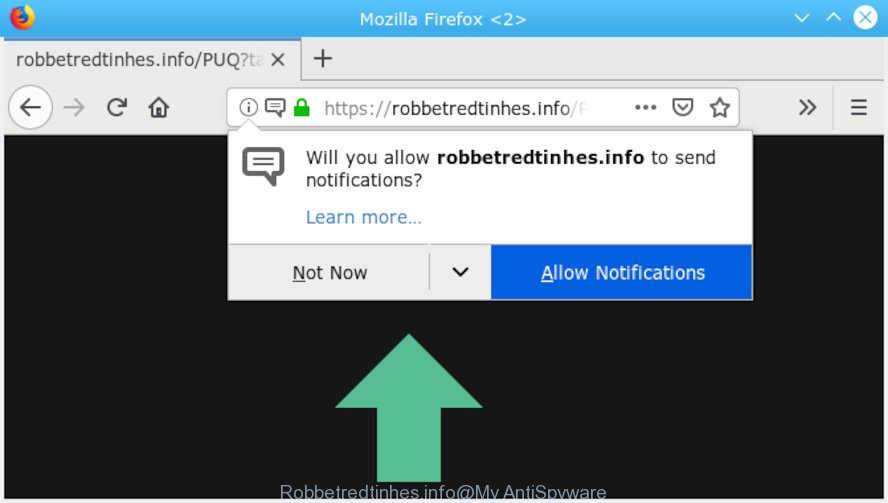
Robbetredtinhes.info
What does Adware do? Adware is unwanted software that shows popup and notification-style ads based on your’s browsing history. Adware may hijack the advertisements of other companies with its own. Most often, adware will track your browsing habits and report this info to its developers.
Another reason why you need to delete adware is its online data-tracking activity. Adware can collect your Internet surfing activity by recording URLs visited, IP addresses, internet browser version and type, cookie information, Internet Service Provider (ISP) and web sites visited. Such kind of behavior can lead to serious security problems or privacy info theft. This is another reason why the adware responsible for Robbetredtinhes.info pop up advertisements should be deleted as soon as possible.
The majority of adware spreads as a part of freeware or even paid applications that Net users can easily download online. The installers of such applications, most often, clearly indicate that they will install optional programs. The option is given to users to stop the setup of any additional apps. So, in order to avoid the installation of any adware: read all disclaimers and install screens very carefully, select only Custom or Advanced install option and reject all bundled programs in which you are unsure.

Robbetredtinhes.info is a webpage that by using intrusive popups, attempts to trick computer users into subscribing to push notifications. It states that you must subscribe to notifications in order to continue. If you click the ‘Allow’, then you will start seeing unwanted ads in form of pop ups on your internet browser. The authors of Robbetredtinhes.info use these push notifications to bypass pop up blocker and therefore show a ton of unwanted adverts. These ads are used to promote dubious web browser add-ons, giveaway scams, adware bundles, and adult web sites.

In order to unsubscribe from Robbetredtinhes.info spam notifications open your web-browser’s settings, search for Notifications, locate Robbetredtinhes.info and click the ‘Block’ (‘Remove’) button or perform the Robbetredtinhes.info removal steps below. Once you delete notifications subscription, the Robbetredtinhes.info pop ups ads will no longer appear on the screen.
Threat Summary
| Name | Robbetredtinhes.info |
| Type | adware software, PUP (potentially unwanted program), popups, popup advertisements, pop up virus |
| Symptoms |
|
| Removal | Robbetredtinhes.info removal guide |
It’s important, do not use Robbetredtinhes.info web-page and do not click on buttons and links placed on it. The best option is to use the steps posted below to free your system of adware and thus get rid of Robbetredtinhes.info pop ups.
How to remove Robbetredtinhes.info pop-ups, ads, notifications (Removal guidance)
According to experienced security researchers, Robbetredtinhes.info pop-ups removal can be complete manually and/or automatically. These tools that are listed below will help you get rid of adware, malicious web browser extensions, malware and PUPs . However, if you’re not willing to install other apps to remove Robbetredtinhes.info pop up ads, then use following guidance to restore your system settings to defaults.
To remove Robbetredtinhes.info pop ups, follow the steps below:
- How to get rid of Robbetredtinhes.info popups without any software
- Use free malware removal tools to completely get rid of Robbetredtinhes.info popup advertisements
- How to block Robbetredtinhes.info
- Finish words
How to get rid of Robbetredtinhes.info popups without any software
If you perform exactly the tutorial below you should be able to get rid of the Robbetredtinhes.info pop-ups from the Firefox, Chrome, Microsoft Edge and Microsoft Internet Explorer browsers.
Deleting the Robbetredtinhes.info, check the list of installed programs first
The process of adware removal is generally the same across all versions of Windows OS from 10 to XP. To start with, it’s necessary to check the list of installed applications on your personal computer and uninstall all unused, unknown and questionable apps.
- If you are using Windows 8, 8.1 or 10 then click Windows button, next click Search. Type “Control panel”and press Enter.
- If you are using Windows XP, Vista, 7, then click “Start” button and press “Control Panel”.
- It will display the Windows Control Panel.
- Further, click “Uninstall a program” under Programs category.
- It will open a list of all software installed on the PC.
- Scroll through the all list, and delete questionable and unknown applications. To quickly find the latest installed applications, we recommend sort software by date.
See more details in the video guide below.
Remove Robbetredtinhes.info advertisements from Google Chrome
Reset Google Chrome will help you to get rid of Robbetredtinhes.info pop up advertisements from your browser as well as to recover internet browser settings affected by adware. All undesired, malicious and ‘ad-supported’ add-ons will also be uninstalled from the web browser. It will keep your personal information such as browsing history, bookmarks, passwords and web form auto-fill data.
Open the Google Chrome menu by clicking on the button in the form of three horizontal dotes (![]() ). It will open the drop-down menu. Select More Tools, then press Extensions.
). It will open the drop-down menu. Select More Tools, then press Extensions.
Carefully browse through the list of installed addons. If the list has the extension labeled with “Installed by enterprise policy” or “Installed by your administrator”, then complete the following instructions: Remove Chrome extensions installed by enterprise policy otherwise, just go to the step below.
Open the Google Chrome main menu again, press to “Settings” option.

Scroll down to the bottom of the page and click on the “Advanced” link. Now scroll down until the Reset settings section is visible, as shown in the following example and press the “Reset settings to their original defaults” button.

Confirm your action, click the “Reset” button.
Remove Robbetredtinhes.info popup advertisements from Internet Explorer
In order to recover all web browser new tab page, search provider by default and home page you need to reset the Microsoft Internet Explorer to the state, that was when the Microsoft Windows was installed on your PC system.
First, launch the Internet Explorer, then click ‘gear’ icon ![]() . It will open the Tools drop-down menu on the right part of the internet browser, then click the “Internet Options” as displayed on the image below.
. It will open the Tools drop-down menu on the right part of the internet browser, then click the “Internet Options” as displayed on the image below.

In the “Internet Options” screen, select the “Advanced” tab, then press the “Reset” button. The IE will display the “Reset Internet Explorer settings” dialog box. Further, press the “Delete personal settings” check box to select it. Next, press the “Reset” button as displayed in the figure below.

When the task is finished, click “Close” button. Close the IE and reboot your computer for the changes to take effect. This step will help you to restore your internet browser’s new tab page, search provider by default and startpage to default state.
Remove Robbetredtinhes.info from Firefox by resetting web browser settings
Resetting Mozilla Firefox browser will reset all the settings to their default values and will remove Robbetredtinhes.info ads, malicious add-ons and extensions. However, your themes, bookmarks, history, passwords, and web form auto-fill information will not be deleted.
Start the Mozilla Firefox and click the menu button (it looks like three stacked lines) at the top right of the browser screen. Next, press the question-mark icon at the bottom of the drop-down menu. It will show the slide-out menu.

Select the “Troubleshooting information”. If you are unable to access the Help menu, then type “about:support” in your address bar and press Enter. It bring up the “Troubleshooting Information” page like below.

Click the “Refresh Firefox” button at the top right of the Troubleshooting Information page. Select “Refresh Firefox” in the confirmation dialog box. The Mozilla Firefox will begin a procedure to fix your problems that caused by the Robbetredtinhes.info adware. Once, it’s done, press the “Finish” button.
Use free malware removal tools to completely get rid of Robbetredtinhes.info popup advertisements
Spyware, adware software, potentially unwanted applications and browser hijackers can be difficult to remove manually. Do not try to remove this software without the aid of malware removal tools. In order to fully get rid of adware from your computer, use professionally developed utilities, such as Zemana, MalwareBytes Free and HitmanPro.
Scan and free your internet browser of Robbetredtinhes.info advertisements with Zemana Anti-Malware (ZAM)
If you need a free utility that can easily get rid of Robbetredtinhes.info popups, then use Zemana. This is a very handy program, which is primarily developed to quickly locate and get rid of adware and malicious software infecting browsers and modifying their settings.
Visit the following page to download Zemana AntiMalware (ZAM). Save it to your Desktop.
165501 downloads
Author: Zemana Ltd
Category: Security tools
Update: July 16, 2019
Once downloading is finished, start it and follow the prompts. Once installed, the Zemana Free will try to update itself and when this process is complete, click the “Scan” button to perform a system scan with this utility for the adware that causes multiple intrusive pop ups.

This task can take some time, so please be patient. When a threat is found, the count of the security threats will change accordingly. Wait until the the checking is finished. Once you have selected what you want to remove from your computer press “Next” button.

The Zemana will remove adware that causes Robbetredtinhes.info pop-up ads in your web-browser.
Remove Robbetredtinhes.info advertisements and harmful extensions with Hitman Pro
Hitman Pro is a free utility that can identify adware software which cause unwanted Robbetredtinhes.info popup ads. It’s not always easy to locate all the junk software that your PC system might have picked up on the Web. Hitman Pro will scan for the adware software, browser hijackers and other malware you need to delete.

- Please go to the following link to download Hitman Pro. Save it to your Desktop.
- When the downloading process is finished, double click the Hitman Pro icon. Once this tool is started, click “Next” button for checking your PC system for the adware that causes Robbetredtinhes.info ads in your browser. A scan can take anywhere from 10 to 30 minutes, depending on the number of files on your machine and the speed of your system. During the scan HitmanPro will search for threats present on your PC system.
- When Hitman Pro has completed scanning, Hitman Pro will open a list of all threats found by the scan. All detected items will be marked. You can get rid of them all by simply press “Next” button. Now press the “Activate free license” button to start the free 30 days trial to get rid of all malicious software found.
Automatically remove Robbetredtinhes.info pop up advertisements with MalwareBytes AntiMalware
You can get rid of Robbetredtinhes.info pop-ups automatically through the use of MalwareBytes Free. We suggest this free malware removal utility because it may easily remove hijackers, adware software, potentially unwanted applications and toolbars with all their components such as files, folders and registry entries.
Click the following link to download the latest version of MalwareBytes Free for Windows. Save it directly to your MS Windows Desktop.
327720 downloads
Author: Malwarebytes
Category: Security tools
Update: April 15, 2020
After downloading is complete, close all programs and windows on your personal computer. Open a directory in which you saved it. Double-click on the icon that’s called mb3-setup as displayed in the figure below.
![]()
When the setup starts, you’ll see the “Setup wizard” that will help you install Malwarebytes on your machine.

Once installation is complete, you’ll see window as on the image below.

Now press the “Scan Now” button to perform a system scan for the adware related to the Robbetredtinhes.info pop-ups. When a malicious software, adware software or potentially unwanted programs are found, the number of the security threats will change accordingly.

As the scanning ends, the results are displayed in the scan report. In order to remove all items, simply press “Quarantine Selected” button.

The Malwarebytes will now begin to delete adware software that causes Robbetredtinhes.info pop up ads. When disinfection is complete, you may be prompted to restart your PC.

The following video explains steps on how to delete hijacker infection, adware and other malicious software with MalwareBytes Free.
How to block Robbetredtinhes.info
In order to increase your security and protect your computer against new unwanted advertisements and malicious web sites, you need to run ad blocking program that blocks an access to malicious ads and websites. Moreover, the application can block the show of intrusive advertising, that also leads to faster loading of web pages and reduce the consumption of web traffic.
Visit the following page to download AdGuard. Save it to your Desktop.
27036 downloads
Version: 6.4
Author: © Adguard
Category: Security tools
Update: November 15, 2018
After downloading it, launch the downloaded file. You will see the “Setup Wizard” screen as shown in the figure below.

Follow the prompts. After the installation is finished, you will see a window as displayed on the image below.

You can click “Skip” to close the install application and use the default settings, or click “Get Started” button to see an quick tutorial that will allow you get to know AdGuard better.
In most cases, the default settings are enough and you don’t need to change anything. Each time, when you launch your personal computer, AdGuard will launch automatically and stop unwanted advertisements, block Robbetredtinhes.info, as well as other malicious or misleading web sites. For an overview of all the features of the program, or to change its settings you can simply double-click on the AdGuard icon, that may be found on your desktop.
Finish words
After completing the instructions above, your computer should be free from adware that cause pop-ups and other malicious software. The Chrome, Microsoft Edge, IE and Firefox will no longer redirect you to various annoying web-sites like Robbetredtinhes.info. Unfortunately, if the steps does not help you, then you have caught a new adware, and then the best way – ask for help here.


















