If you have ever found your web browser home page inexplicably modifying to Search.searchglnn.com, or notice that the default search provider in your internet browser has changed to query.searchglnn.com, then you could say that your PC has been a victim of Browser hijacker. The authors of hijacker do so in order to make profit via Yahoo or Bing search provider. Thus, in order to force you to use Search.searchglnn.com services as often as possible the hijacker infection can modify your internet browsers settings like search provider, startpage and new tab.
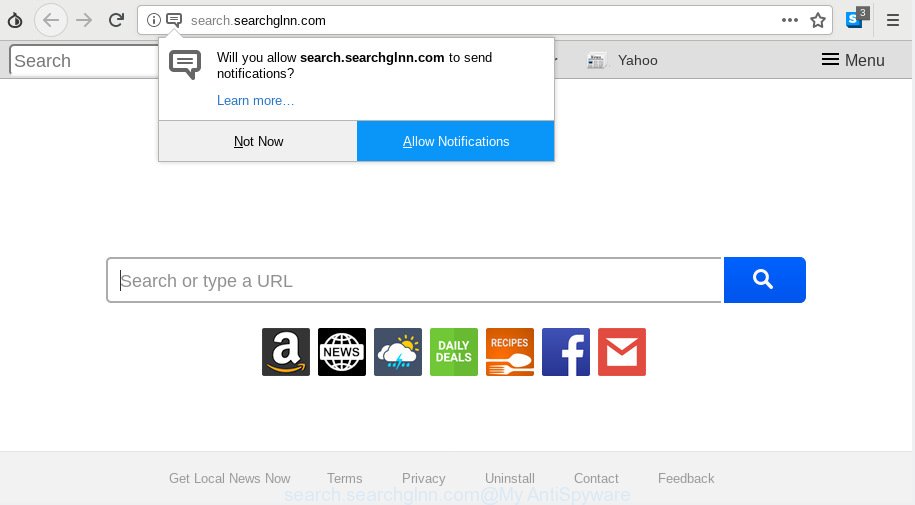
search.searchglnn.com
When you are performing searches using the web browser that has been affected by Searchglnn hijacker, the search results will be returned from query.searchglnn.com, Bing or Yahoo Search. The devs behind Search.searchglnn.com hijacker are most likely doing this to earn advertisement money from the advertisements shown in the search results.
Some hijackers also contain adware (also known as ‘ad-supported’ software) which be able to show undesired ads or gather confidential information about you that can be sold to third party companies. These unwanted ads can be displayed in the form of pop-unders, pop-ups, in-text advertisements, video ads, text links or banners or even massive full page advertisements. Most of the adware software is designed to open advertisements, but some adware is form of spyware that often used to track users to collect a wide variety of marketing-type data about you.
We strongly suggest that you perform the step-by-step guide below which will help you to get rid of Search.searchglnn.com using the standard features of Windows and some proven free software.
How to remove Search.searchglnn.com from Chrome, Firefox, IE, Edge
We can assist you remove Search.searchglnn.com, without the need to take your PC to a professional. Simply follow the removal guidance below if you currently have the annoying hijacker on your machine and want to remove it. If you’ve any difficulty while trying to remove the hijacker, feel free to ask for our assist in the comment section below. Read it once, after doing so, please print this page as you may need to shut down your web browser or restart your machine.
To remove Search.searchglnn.com, perform the following steps:
- How to get rid of Search.searchglnn.com manually
- How to remove Search.searchglnn.com with freeware
- Stop Search.searchglnn.com redirect
- Method of browser hijacker intrusion into your PC system
- Finish words
How to get rid of Search.searchglnn.com manually
If you perform exactly the step-by-step tutorial below you should be able to remove the Search.searchglnn.com from the Internet Explorer, Microsoft Edge, Google Chrome and Mozilla Firefox web browsers.
Removing the Search.searchglnn.com, check the list of installed programs first
When troubleshooting a PC system, one common step is go to Microsoft Windows Control Panel and delete suspicious software. The same approach will be used in the removal of Search.searchglnn.com . Please use steps based on your Windows version.
- If you are using Windows 8, 8.1 or 10 then click Windows button, next press Search. Type “Control panel”and press Enter.
- If you are using Windows XP, Vista, 7, then click “Start” button and click “Control Panel”.
- It will open the Windows Control Panel.
- Further, click “Uninstall a program” under Programs category.
- It will open a list of all software installed on the PC system.
- Scroll through the all list, and remove questionable and unknown software. To quickly find the latest installed applications, we recommend sort apps by date.
See more details in the video instructions below.
Remove Search.searchglnn.com from Chrome
Like other modern web-browsers, the Google Chrome has the ability to reset the settings to their default values and thereby restore the browser newtab, default search engine and home page that have been modified by the Search.searchglnn.com hijacker.
Open the Google Chrome menu by clicking on the button in the form of three horizontal dotes (![]() ). It will open the drop-down menu. Choose More Tools, then click Extensions.
). It will open the drop-down menu. Choose More Tools, then click Extensions.
Carefully browse through the list of installed plugins. If the list has the add-on labeled with “Installed by enterprise policy” or “Installed by your administrator”, then complete the following guide: Remove Google Chrome extensions installed by enterprise policy otherwise, just go to the step below.
Open the Google Chrome main menu again, click to “Settings” option.

Scroll down to the bottom of the page and click on the “Advanced” link. Now scroll down until the Reset settings section is visible, as on the image below and click the “Reset settings to their original defaults” button.

Confirm your action, press the “Reset” button.
Remove Search.searchglnn.com start page from Microsoft Internet Explorer
By resetting IE web browser you restore your web-browser settings to its default state. This is good initial when troubleshooting problems that might have been caused by browser hijacker such as Search.searchglnn.com.
First, run the IE, click ![]() ) button. Next, click “Internet Options” like below.
) button. Next, click “Internet Options” like below.

In the “Internet Options” screen select the Advanced tab. Next, click Reset button. The IE will open the Reset Internet Explorer settings dialog box. Select the “Delete personal settings” check box and click Reset button.

You will now need to reboot your PC system for the changes to take effect. It will remove hijacker responsible for redirecting your internet browser to Search.searchglnn.com webpage, disable malicious and ad-supported internet browser’s extensions and restore the Internet Explorer’s settings like newtab, search engine by default and startpage to default state.
Remove Search.searchglnn.com from Mozilla Firefox
Resetting your Mozilla Firefox is basic troubleshooting step for any issues with your web-browser program, including the redirect to Search.searchglnn.com webpage. When using the reset feature, your personal information such as passwords, bookmarks, browsing history and web form auto-fill data will be saved.
First, launch the Mozilla Firefox. Next, click the button in the form of three horizontal stripes (![]() ). It will show the drop-down menu. Next, press the Help button (
). It will show the drop-down menu. Next, press the Help button (![]() ).
).

In the Help menu click the “Troubleshooting Information”. In the upper-right corner of the “Troubleshooting Information” page press on “Refresh Firefox” button as on the image below.

Confirm your action, click the “Refresh Firefox”.
How to remove Search.searchglnn.com with freeware
Manual removal guidance may not be for an unskilled computer user. Each Search.searchglnn.com removal step above, such as removing questionable programs, restoring hijacked shortcuts, removing the hijacker from system settings, must be performed very carefully. If you are unsure about the steps above, then we recommend that you use the automatic Search.searchglnn.com removal tutorial listed below.
How to automatically remove Search.searchglnn.com with Zemana Free
Zemana Free is a malicious software removal tool designed for Microsoft Windows. This tool will help you get rid of Search.searchglnn.com browser hijacker, various types of malware (including adware and PUPs) from your system. It has simple and user friendly interface. While the Zemana Free does its job, your computer will run smoothly.

- Visit the page linked below to download the latest version of Zemana AntiMalware (ZAM) for MS Windows. Save it to your Desktop.
Zemana AntiMalware
165539 downloads
Author: Zemana Ltd
Category: Security tools
Update: July 16, 2019
- Once the download is finished, close all software and windows on your PC. Open a folder in which you saved it. Double-click on the icon that’s named Zemana.AntiMalware.Setup.
- Further, click Next button and follow the prompts.
- Once install is finished, click the “Scan” button to start checking your machine for the hijacker which changes web browser settings to replace your search provider, startpage and newtab page with Search.searchglnn.com webpage.
- After the scan is done, Zemana will open a list of all items detected by the scan. Review the scan results and then click “Next”. After the cleaning procedure is done, you can be prompted to restart your PC.
Use HitmanPro to get rid of Search.searchglnn.com from the PC
HitmanPro frees your system from adware software, PUPs, unwanted toolbars, web-browser extensions and other unwanted software like hijacker which cause a reroute to Search.searchglnn.com website. The free removal utility will help you enjoy your machine to its fullest. HitmanPro uses advanced behavioral detection technologies to look for if there are unwanted applications in your PC system. You can review the scan results, and select the threats you want to erase.
Click the link below to download HitmanPro. Save it on your Windows desktop or in any other place.
Download and use HitmanPro on your PC system. Once started, click “Next” button to start checking your system for the browser hijacker responsible for Search.searchglnn.com redirect. A system scan can take anywhere from 5 to 30 minutes, depending on your system. When a malicious software, adware or potentially unwanted applications are detected, the count of the security threats will change accordingly. .

After Hitman Pro has finished scanning, the results are displayed in the scan report.

Review the report and then click Next button.
It will display a dialog box, click the “Activate free license” button to start the free 30 days trial to remove all malware found.
Run MalwareBytes Anti-Malware (MBAM) to remove hijacker infection
We suggest using the MalwareBytes Free which are completely clean your machine of the hijacker. The free tool is an advanced malware removal program made by (c) Malwarebytes lab. This application uses the world’s most popular antimalware technology. It’s able to help you remove browser hijacker, PUPs, malware, adware software, toolbars, ransomware and other security threats from your PC for free.

- Installing the MalwareBytes AntiMalware (MBAM) is simple. First you will need to download MalwareBytes from the link below. Save it on your MS Windows desktop.
Malwarebytes Anti-malware
327769 downloads
Author: Malwarebytes
Category: Security tools
Update: April 15, 2020
- Once downloading is finished, close all applications and windows on your computer. Open a file location. Double-click on the icon that’s named mb3-setup.
- Further, click Next button and follow the prompts.
- Once installation is finished, click the “Scan Now” button to perform a system scan for the browser hijacker that cause a redirect to Search.searchglnn.com website. This procedure can take quite a while, so please be patient. While the utility is scanning, you may see number of objects and files has already scanned.
- Once MalwareBytes Anti Malware (MBAM) has finished scanning your personal computer, the results are displayed in the scan report. You may delete items (move to Quarantine) by simply click “Quarantine Selected”. When finished, you can be prompted to reboot your system.
The following video offers a few simple steps on how to remove browser hijacker infections, adware and other malicious software with MalwareBytes Anti-Malware (MBAM).
Stop Search.searchglnn.com redirect
We suggest to install an ad-blocking program which may block Search.searchglnn.com and other unwanted web pages. The ad blocking utility like AdGuard is a program that basically removes advertising from the Web and blocks access to malicious web sites. Moreover, security experts says that using ad-blocker apps is necessary to stay safe when surfing the Web.
- Visit the page linked below to download AdGuard. Save it on your Microsoft Windows desktop.
Adguard download
27048 downloads
Version: 6.4
Author: © Adguard
Category: Security tools
Update: November 15, 2018
- After downloading it, run the downloaded file. You will see the “Setup Wizard” program window. Follow the prompts.
- Once the setup is finished, click “Skip” to close the setup program and use the default settings, or click “Get Started” to see an quick tutorial which will help you get to know AdGuard better.
- In most cases, the default settings are enough and you do not need to change anything. Each time, when you start your computer, AdGuard will start automatically and stop unwanted advertisements, block Search.searchglnn.com, as well as other malicious or misleading web-pages. For an overview of all the features of the program, or to change its settings you can simply double-click on the icon called AdGuard, that is located on your desktop.
Method of browser hijacker intrusion into your PC system
Browser hijackers may be spread with the help of trojan horses and other forms of malicious software, but in many cases, the browser hijacker like Search.searchglnn.com gets on your computer together with certain freeware. Many authors of free programs include bundled applications in their installer. Sometimes it is possible to avoid the install of any hijackers like Search.searchglnn.com: carefully read the Terms of Use and the Software license, choose only Manual, Custom or Advanced installation method, unset all checkboxes before clicking Install or Next button while installing new freeware.
Finish words
Now your computer should be free of the hijacker responsible for redirecting user searches to Search.searchglnn.com. We suggest that you keep AdGuard (to help you block unwanted pop up ads and annoying harmful websites) and Zemana Anti Malware (ZAM) (to periodically scan your computer for new malicious software, browser hijackers and adware software). Make sure that you have all the Critical Updates recommended for MS Windows operating system. Without regular updates you WILL NOT be protected when new hijacker infections, harmful programs and adware are released.
If you are still having problems while trying to remove Search.searchglnn.com start page from your web browser, then ask for help here.




















