The Find My Ancestry is classified as browser hijacker. When the Mozilla Firefox, IE, Google Chrome and Microsoft Edge is infected by this hijacker, internet browser’s settings such as startpage, new tab page and default search provider may be altered without permission. Whenever you start the web browser, the Find My Ancestry appears as your homepage instead of your previous start page. All the time, while the Find My Ancestry web site will be set as your startpage and search engine, its authors will can gather lots of user data, everything related to what are you doing on the World Wide Web.
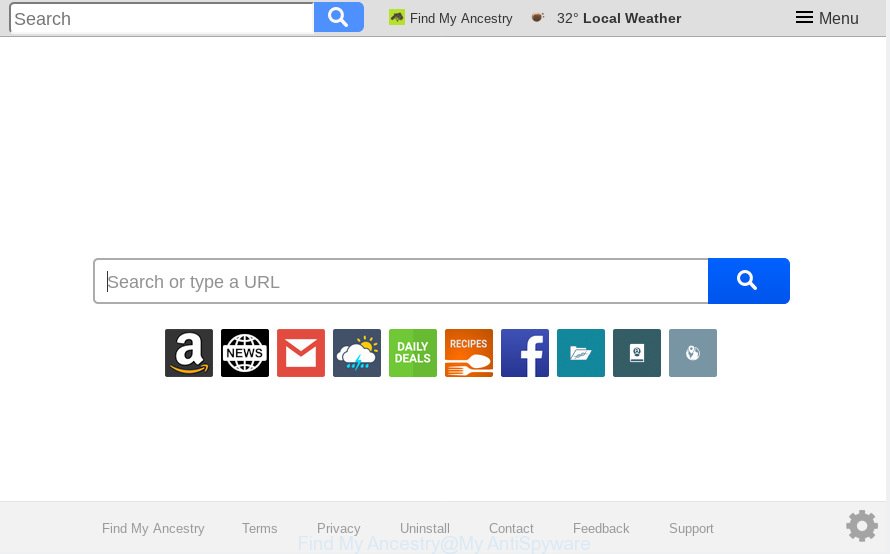
“Find My Ancestry” makes unwanted changes to browser settings
When you’re performing searches using the browser that has been affected with Find My Ancestry, the search results will be returned from Bing, Yahoo or Google Custom Search. The authors of Find My Ancestry hijacker are most likely doing this to generate advertisement profit from the advertisements displayed in the search results.
Another reason why you need to delete Find My Ancestry is its online data-tracking activity. It can collect user data, including:
- IP addresses;
- URLs visited;
- search queries/terms;
- clicks on links and advertisements;
- browser version information.
We recommend you get rid of browser hijacker from your system as soon as possible. Follow the guide presented below to remove Find My Ancestry from the Mozilla Firefox, Microsoft Edge, Internet Explorer and Chrome.
How to Remove Find My Ancestry from Chrome, Firefox, IE, Edge
To remove Find My Ancestry from your browser, you must remove all suspicious applications and every file that could be related to the hijacker infection. Besides, to restore your web browser search provider by default, newtab and homepage, you should reset the hijacked browsers. As soon as you’re finished with Find My Ancestry removal process, we advise you scan your personal computer with malicious software removal tools listed below. It’ll complete the removal procedure on your computer.
To remove Find My Ancestry, follow the steps below:
- How to manually delete Find My Ancestry
- How to delete Find My Ancestry automatically
- Stop Find My Ancestry redirect
- How does your personal computer get infected with Find My Ancestry browser hijacker
- To sum up
How to manually delete Find My Ancestry
The following instructions is a step-by-step guide, which will help you manually remove Find My Ancestry redirect from the Google Chrome, Firefox, Edge and Microsoft Internet Explorer.
Uninstall potentially unwanted software using Microsoft Windows Control Panel
First, go to MS Windows Control Panel and remove questionable software, all programs you don’t remember installing. It’s important to pay the most attention to programs you installed just before Find My Ancestry browser hijacker appeared on your web-browser. If you do not know what a program does, look for the answer on the Internet.
Windows 8, 8.1, 10
First, press the Windows button
Windows XP, Vista, 7
First, press “Start” and select “Control Panel”.
It will open the Windows Control Panel as on the image below.

Next, click “Uninstall a program” ![]()
It will display a list of all applications installed on your computer. Scroll through the all list, and remove any dubious and unknown software. To quickly find the latest installed apps, we recommend sort apps by date in the Control panel.
Remove Find My Ancestry from IE
First, run the Microsoft Internet Explorer, click ![]() ) button. Next, press “Internet Options” like below.
) button. Next, press “Internet Options” like below.

In the “Internet Options” screen select the Advanced tab. Next, click Reset button. The Internet Explorer will display the Reset Internet Explorer settings dialog box. Select the “Delete personal settings” check box and click Reset button.

You will now need to reboot your computer for the changes to take effect. It will remove hijacker which redirects your web-browser to undesired Find My Ancestry web page, disable malicious and ad-supported browser’s extensions and restore the IE’s settings like new tab, search engine and homepage to default state.
Remove Find My Ancestry from Mozilla Firefox by resetting web browser settings
The Firefox reset will get rid of unwanted search engine and start page like Find My Ancestry, modified preferences, extensions and security settings. However, your saved passwords and bookmarks will not be changed, deleted or cleared.
First, open the Mozilla Firefox and click ![]() button. It will open the drop-down menu on the right-part of the internet browser. Further, click the Help button (
button. It will open the drop-down menu on the right-part of the internet browser. Further, click the Help button (![]() ) as shown in the following example.
) as shown in the following example.

In the Help menu, select the “Troubleshooting Information” option. Another way to open the “Troubleshooting Information” screen – type “about:support” in the web browser adress bar and press Enter. It will display the “Troubleshooting Information” page as shown on the image below. In the upper-right corner of this screen, click the “Refresh Firefox” button.

It will show the confirmation dialog box. Further, click the “Refresh Firefox” button. The Firefox will begin a task to fix your problems that caused by the Find My Ancestry browser hijacker. After, it is complete, click the “Finish” button.
Remove Find My Ancestry from Google Chrome
Reset Chrome settings can help you solve some problems caused by browser hijacker and delete Find My Ancestry from newtab page, default search provider and start page. This will also disable malicious extensions as well as clear cookies and site data. However, your saved passwords and bookmarks will not be changed, deleted or cleared.
First run the Chrome. Next, click the button in the form of three horizontal dots (![]() ).
).
It will show the Chrome menu. Choose More Tools, then click Extensions. Carefully browse through the list of installed extensions. If the list has the extension signed with “Installed by enterprise policy” or “Installed by your administrator”, then complete the following guidance: Remove Chrome extensions installed by enterprise policy.
Open the Google Chrome menu once again. Further, click the option called “Settings”.

The internet browser will open the settings screen. Another way to display the Chrome’s settings – type chrome://settings in the internet browser adress bar and press Enter
Scroll down to the bottom of the page and click the “Advanced” link. Now scroll down until the “Reset” section is visible, as shown on the screen below and press the “Reset settings to their original defaults” button.

The Google Chrome will show the confirmation dialog box as displayed on the screen below.

You need to confirm your action, click the “Reset” button. The web browser will start the process of cleaning. After it’s done, the web browser’s settings including new tab page, startpage and default search provider back to the values which have been when the Chrome was first installed on your PC system.
How to delete Find My Ancestry automatically
Use malware removal tools to delete Find My Ancestry automatically. The freeware utilities specially created for browser hijacker, adware and other potentially unwanted apps removal. These tools can get rid of most of browser hijacker infection from Chrome, Mozilla Firefox, Microsoft Edge and Internet Explorer. Moreover, it can remove all components of Find My Ancestry from Windows registry and system drives.
Use Zemana AntiMalware (ZAM) to delete Find My Ancestry hijacker
We recommend using the Zemana Free. You may download and install Zemana Anti-Malware to search for and delete Find My Ancestry start page from your computer. When installed and updated, the malware remover will automatically scan and detect all threats exist on the computer.
Download Zemana Free by clicking on the following link. Save it on your MS Windows desktop or in any other place.
165536 downloads
Author: Zemana Ltd
Category: Security tools
Update: July 16, 2019
After the download is finished, start it and follow the prompts. Once installed, the Zemana will try to update itself and when this procedure is finished, click the “Scan” button to begin checking your PC for the hijacker which cause a reroute to Find My Ancestry web-page.

Depending on your PC system, the scan can take anywhere from a few minutes to close to an hour. During the scan Zemana Anti Malware will locate threats exist on your computer. All detected threats will be marked. You can remove them all by simply press “Next” button.

The Zemana Anti Malware will remove hijacker responsible for redirecting user searches to Find My Ancestry and move items to the program’s quarantine.
Get rid of Find My Ancestry from web-browsers with Hitman Pro
Hitman Pro will help remove browser hijacker infection that cause Find My Ancestry website to appear that slow down your computer. The browser hijacker infections, adware and other potentially unwanted programs slow your web browser down and try to mislead you into clicking on dubious ads and links. HitmanPro removes the hijacker infection and lets you enjoy your PC without Find My Ancestry .

- Visit the following page to download the latest version of HitmanPro for MS Windows. Save it to your Desktop.
- After downloading is done, double click the HitmanPro icon. Once this tool is started, click “Next” button to perform a system scan with this tool for the hijacker responsible for Find My Ancestry . A scan can take anywhere from 10 to 30 minutes, depending on the count of files on your computer and the speed of your computer. While the Hitman Pro program is checking, you may see how many objects it has identified as threat.
- Once the system scan is finished, HitmanPro will create a list of unwanted applications adware. All found threats will be marked. You can get rid of them all by simply press “Next” button. Now click the “Activate free license” button to start the free 30 days trial to remove all malware found.
Scan and free your PC of hijacker infection with MalwareBytes
We suggest using the MalwareBytes Anti Malware (MBAM) which are fully clean your system of the browser hijacker infection. The free utility is an advanced malware removal application developed by (c) Malwarebytes lab. This program uses the world’s most popular anti malware technology. It’s able to help you get rid of browser hijacker infection, PUPs, malware, adware, toolbars, ransomware and other security threats from your PC system for free.
Installing the MalwareBytes AntiMalware (MBAM) is simple. First you’ll need to download MalwareBytes AntiMalware (MBAM) on your machine from the following link.
327764 downloads
Author: Malwarebytes
Category: Security tools
Update: April 15, 2020
When the downloading process is complete, close all apps and windows on your computer. Open a directory in which you saved it. Double-click on the icon that’s named mb3-setup as on the image below.
![]()
When the install starts, you’ll see the “Setup wizard” that will help you install Malwarebytes on your system.

Once installation is finished, you will see window as displayed below.

Now click the “Scan Now” button to detect hijacker that responsible for browser redirect to the intrusive Find My Ancestry web site. This process can take quite a while, so please be patient. While the MalwareBytes Anti-Malware application is scanning, you can see how many objects it has identified as threat.

When MalwareBytes Free completes the scan, MalwareBytes Anti-Malware (MBAM) will create a list of undesired programs adware. Review the results once the tool has done the system scan. If you think an entry should not be quarantined, then uncheck it. Otherwise, simply click “Quarantine Selected” button.

The Malwarebytes will now delete hijacker which developed to reroute your web-browser to the Find My Ancestry web site and move items to the program’s quarantine. After disinfection is done, you may be prompted to restart your system.

The following video explains step-by-step tutorial on how to remove hijacker infection, adware and other malware with MalwareBytes.
Stop Find My Ancestry redirect
If you browse the Internet, you can’t avoid malicious advertising. But you can protect your web-browser against it. Download and use an ad-blocker application. AdGuard is an ad blocking which can filter out lots of of the malvertising, stoping dynamic scripts from loading harmful content.
Visit the page linked below to download AdGuard. Save it on your MS Windows desktop.
27048 downloads
Version: 6.4
Author: © Adguard
Category: Security tools
Update: November 15, 2018
Once the downloading process is complete, launch the downloaded file. You will see the “Setup Wizard” screen as shown in the figure below.

Follow the prompts. When the setup is done, you will see a window as shown in the following example.

You can press “Skip” to close the installation program and use the default settings, or click “Get Started” button to see an quick tutorial that will assist you get to know AdGuard better.
In most cases, the default settings are enough and you don’t need to change anything. Each time, when you launch your system, AdGuard will run automatically and stop unwanted ads, block Find My Ancestry, as well as other malicious or misleading webpages. For an overview of all the features of the program, or to change its settings you can simply double-click on the AdGuard icon, that is located on your desktop.
How does your personal computer get infected with Find My Ancestry browser hijacker
In most cases, the Find My Ancestry hijacker come bundled with the installation packages from a free hosting and file sharing web sites. So, install a free software is a a good chance that you will find a bundled browser hijacker. If you don’t know how to avoid it, then use a simple trick. During the setup, select the Custom or Advanced setup type. Next, press ‘Decline’ button and clear all checkboxes on offers that ask you to install third-party apps. Moreover, please carefully read Term of use and User agreement before installing any software or otherwise you can end up with another unwanted program on your machine like this browser hijacker infection.
To sum up
Now your personal computer should be free of the browser hijacker that cause Find My Ancestry webpage to appear. We suggest that you keep AdGuard (to help you stop unwanted pop up advertisements and undesired harmful web sites) and Zemana Free (to periodically scan your PC system for new malware, browser hijackers and adware). Make sure that you have all the Critical Updates recommended for MS Windows OS. Without regular updates you WILL NOT be protected when new browser hijacker infections, malicious applications and adware are released.
If you are still having problems while trying to remove Find My Ancestry redirect from your web-browser, then ask for help here.



















