Q. I am getting pop ups from Downhindingref.info. Does anyone know how to get rid of this? I checked my programs and I do not see it. I checked my web-browser extensions and the problem isn’t there. Any and all help is appreciated.
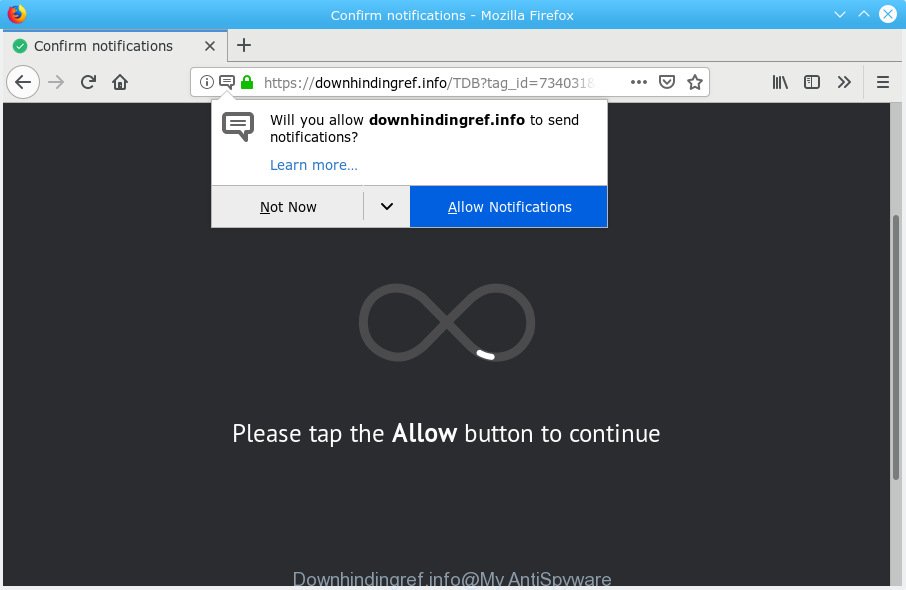
Downhindingref.info pop-up
A. Probably a form of adware or malware may cause this to display. You could try the steps ‘how remove Downhindingref.info pop ups in web browser’ below from our team. These may be helpful to remove this.
What you need to know about Adware. Adware is a type of invasive programs — which can affect systems — randomly reroute your web browser to certain webpages so the creators of those sites can make revenue by showing advertisements to visitors. It is not a good idea to have installed adware. The reason for this is simple, it doing things you do not know about. And of course you completely do not know what will happen when you click on any the adverts.
Even worse, adware can gather your World Wide Web surfing activity by recording URLs visited, IP addresses, internet browser version and type, cookie information, Internet Service Provider (ISP) and webpages visited. Such kind of behavior can lead to serious security problems or sensitive info theft. This is another reason why the adware software that cause popups should be deleted sooner.
Most of undesired ads and pop-ups come from web-browser toolbars and/or extensions, BHOs (browser helper objects) and third-party programs. In most cases, these items claim itself as apps which improve your experience on the World Wide Web by providing a fast and interactive start page or a search engine that does not track you. Remember, how to avoid the unwanted programs. Be cautious, start only reputable software which download from reputable sources. NEVER install any unknown and questionable applications.

Downhindingref.info is a deceptive webpage that uses the browser notification feature to deceive users into subscribing to push notifications from this or similar web-sites that will in turn bombard users with unwanted adverts usually related to adware software, adult web sites and other click fraud schemes. It states that you must subscribe to notifications in order to continue. If you click the ‘Allow’, then you will start seeing unwanted advertisements in form of pop up windows on your internet browser. The push notifications will promote ‘free’ online games, giveaway scams, dubious internet browser plugins, adult web-sites, and fake software like below.

In order to unsubscribe from Downhindingref.info spam notifications open your web browser’s settings, search for Notifications, locate Downhindingref.info and click the ‘Block’ (‘Remove’) button or execute the steps below. Once you delete Downhindingref.info subscription, the browser notification spam will no longer display on your web browser.
Threat Summary
| Name | Downhindingref.info |
| Type | adware software, potentially unwanted application (PUA), pop-ups, pop up advertisements, pop-up virus |
| Symptoms |
|
| Removal | Downhindingref.info pop-ups removal guide |
If you realized any of the symptoms mentioned above, we recommend you to perform step-by-step guidance below to delete the adware and get rid of Downhindingref.info pop up ads from your web-browser.
How to remove Downhindingref.info pop-ups, ads, notifications
As with removing adware software, malicious software or potentially unwanted programs, there are few steps you may do. We recommend trying them all. If you do only one part of the guidance, then it should be use malware removal tool, because it should remove adware and block any further infection. But to completely get rid of Downhindingref.info popups you will have to at least reset your web-browser settings like startpage, new tab page and search provider by default to default state, disinfect PC system’s browsers shortcuts, delete all unwanted and suspicious software, and delete adware software by malware removal tools. Certain of the steps will require you to restart your PC system or close this website. So, read this guidance carefully, then bookmark or print it for later reference.
To remove Downhindingref.info pop-ups, execute the steps below:
- How to remove Downhindingref.info ads without any software
- How to remove Downhindingref.info pop up ads automatically
- How to stop Downhindingref.info popups
- To sum up
How to remove Downhindingref.info ads without any software
If you perform exactly the step-by-step tutorial below you should be able to remove the Downhindingref.info pop up advertisements from the Internet Explorer, MS Edge, Firefox and Chrome web browsers.
Remove newly installed adware software
One of the first things to attempt for removal of adware is to check your machine installed programs screen and look for unwanted and questionable applications. If there are any applications you do not recognize or are no longer using, you should remove them. If that doesn’t work, then you may need to run adware removal utility such as Zemana.
Windows 8, 8.1, 10
First, click Windows button

After the ‘Control Panel’ opens, click the ‘Uninstall a program’ link under Programs category as shown below.

You will see the ‘Uninstall a program’ panel as shown in the following example.

Very carefully look around the entire list of applications installed on your personal computer. Most probably, one of them is the adware that causes multiple undesired popups. If you have many applications installed, you can help simplify the search of malicious apps by sort the list by date of installation. Once you have found a dubious, unwanted or unused program, right click to it, after that click ‘Uninstall’.
Windows XP, Vista, 7
First, click ‘Start’ button and select ‘Control Panel’ at right panel as displayed below.

Once the Windows ‘Control Panel’ opens, you need to click ‘Uninstall a program’ under ‘Programs’ as shown below.

You will see a list of software installed on your machine. We recommend to sort the list by date of installation to quickly find the programs that were installed last. Most probably, it is the adware that causes multiple annoying popups. If you are in doubt, you can always check the application by doing a search for her name in Google, Yahoo or Bing. After the program which you need to delete is found, simply click on its name, and then click ‘Uninstall’ as displayed on the screen below.

Remove Downhindingref.info pop up advertisements from Firefox
The Firefox reset will remove redirects to annoying Downhindingref.info webpage, modified preferences, extensions and security settings. Your saved bookmarks, form auto-fill information and passwords won’t be cleared or changed.
First, launch the Mozilla Firefox. Next, press the button in the form of three horizontal stripes (![]() ). It will open the drop-down menu. Next, click the Help button (
). It will open the drop-down menu. Next, click the Help button (![]() ).
).

In the Help menu press the “Troubleshooting Information”. In the upper-right corner of the “Troubleshooting Information” page click on “Refresh Firefox” button like below.

Confirm your action, press the “Refresh Firefox”.
Remove Downhindingref.info popups from Internet Explorer
The Internet Explorer reset is great if your internet browser is hijacked or you have unwanted addo-ons or toolbars on your browser, which installed by an malware.
First, run the Internet Explorer. Next, click the button in the form of gear (![]() ). It will show the Tools drop-down menu, click the “Internet Options” as displayed in the following example.
). It will show the Tools drop-down menu, click the “Internet Options” as displayed in the following example.

In the “Internet Options” window click on the Advanced tab, then click the Reset button. The Internet Explorer will display the “Reset Internet Explorer settings” window as shown on the screen below. Select the “Delete personal settings” check box, then click “Reset” button.

You will now need to restart your personal computer for the changes to take effect.
Remove Downhindingref.info pop-ups from Google Chrome
Reset Google Chrome settings will help you to completely reset your internet browser. The result of activating this function will bring Chrome settings back to its original state. This can remove Downhindingref.info pop-ups and disable malicious extensions. It will save your personal information like saved passwords, bookmarks, auto-fill data and open tabs.

- First, start the Google Chrome and press the Menu icon (icon in the form of three dots).
- It will display the Google Chrome main menu. Choose More Tools, then click Extensions.
- You will see the list of installed extensions. If the list has the extension labeled with “Installed by enterprise policy” or “Installed by your administrator”, then complete the following tutorial: Remove Chrome extensions installed by enterprise policy.
- Now open the Google Chrome menu once again, click the “Settings” menu.
- Next, click “Advanced” link, which located at the bottom of the Settings page.
- On the bottom of the “Advanced settings” page, click the “Reset settings to their original defaults” button.
- The Chrome will open the reset settings dialog box as shown on the screen above.
- Confirm the browser’s reset by clicking on the “Reset” button.
- To learn more, read the blog post How to reset Google Chrome settings to default.
How to remove Downhindingref.info pop up ads automatically
Anti Malware software differ from each other by many features like performance, scheduled scans, automatic updates, virus signature database, technical support, compatibility with other antivirus software and so on. We suggest you run the following free applications: Zemana Anti Malware, MalwareBytes Anti-Malware (MBAM) and HitmanPro. Each of these programs has all of needed features, but most importantly, they can detect the adware and delete Downhindingref.info popups from the Google Chrome, Internet Explorer, Microsoft Edge and Firefox.
Scan and free your web-browser of Downhindingref.info pop up advertisements with Zemana
We recommend you run the Zemana Anti Malware that are completely clean your computer of adware software responsible for Downhindingref.info advertisements. Moreover, the tool will help you get rid of potentially unwanted programs, malware, toolbars and browser hijackers that your personal computer can be infected too.

- Please go to the following link to download the latest version of Zemana Anti-Malware for Windows. Save it to your Desktop so that you can access the file easily.
Zemana AntiMalware
165053 downloads
Author: Zemana Ltd
Category: Security tools
Update: July 16, 2019
- Once the downloading process is finished, close all applications and windows on your personal computer. Open a folder in which you saved it. Double-click on the icon that’s named Zemana.AntiMalware.Setup.
- Further, click Next button and follow the prompts.
- Once installation is complete, click the “Scan” button to perform a system scan for the adware software that causes intrusive Downhindingref.info popups. While the Zemana Free program is scanning, you can see number of objects it has identified as threat.
- Once the scan get completed, Zemana Free will open a list of all items found by the scan. You may get rid of items (move to Quarantine) by simply click “Next”. Once the clean-up is finished, you may be prompted to reboot your machine.
Use Hitman Pro to get rid of Downhindingref.info pop-up advertisements
All-in-all, HitmanPro is a fantastic tool to free your personal computer from any undesired software such as adware which cause pop-ups. The Hitman Pro is portable program that meaning, you do not need to install it to run it. Hitman Pro is compatible with all versions of MS Windows operating system from MS Windows XP to Windows 10. Both 64-bit and 32-bit systems are supported.
Download Hitman Pro on your Windows Desktop from the link below.
Once the download is done, open the directory in which you saved it. You will see an icon like below.

Double click the HitmanPro desktop icon. After the tool is started, you will see a screen as on the image below.

Further, click “Next” button to begin scanning your PC system for the adware that causes Downhindingref.info pop-ups. A scan can take anywhere from 10 to 30 minutes, depending on the number of files on your PC and the speed of your machine. When that process is done, HitmanPro will open a list of all items found by the scan as shown in the figure below.

When you’re ready, press “Next” button. It will open a dialog box, click the “Activate free license” button.
Use MalwareBytes Anti Malware to get rid of Downhindingref.info pop ups
You can delete Downhindingref.info ads automatically through the use of MalwareBytes. We recommend this free malware removal tool because it can easily remove browser hijackers, adware, PUPs and toolbars with all their components such as files, folders and registry entries.

- Download MalwareBytes AntiMalware (MBAM) on your Microsoft Windows Desktop by clicking on the following link.
Malwarebytes Anti-malware
327277 downloads
Author: Malwarebytes
Category: Security tools
Update: April 15, 2020
- At the download page, click on the Download button. Your internet browser will display the “Save as” dialog box. Please save it onto your Windows desktop.
- When the downloading process is finished, please close all apps and open windows on your personal computer. Double-click on the icon that’s named mb3-setup.
- This will run the “Setup wizard” of MalwareBytes Anti-Malware (MBAM) onto your computer. Follow the prompts and do not make any changes to default settings.
- When the Setup wizard has finished installing, the MalwareBytes will open and show the main window.
- Further, press the “Scan Now” button for checking your computer for the adware that causes Downhindingref.info pop up ads in your web-browser. A scan may take anywhere from 10 to 30 minutes, depending on the count of files on your computer and the speed of your PC. When a malicious software, adware software or PUPs are found, the count of the security threats will change accordingly. Wait until the the checking is complete.
- Once MalwareBytes has finished scanning, MalwareBytes will show a list of all threats detected by the scan.
- You may remove items (move to Quarantine) by simply press the “Quarantine Selected” button. Once finished, you may be prompted to reboot the machine.
- Close the Anti Malware and continue with the next step.
Video instruction, which reveals in detail the steps above.
How to stop Downhindingref.info popups
In order to increase your security and protect your computer against new undesired ads and malicious web pages, you need to run ad blocking program that blocks an access to harmful ads and webpages. Moreover, the program can stop the open of intrusive advertising, that also leads to faster loading of web sites and reduce the consumption of web traffic.
Installing the AdGuard is simple. First you will need to download AdGuard on your Microsoft Windows Desktop by clicking on the link below.
26903 downloads
Version: 6.4
Author: © Adguard
Category: Security tools
Update: November 15, 2018
After downloading it, start the downloaded file. You will see the “Setup Wizard” screen as displayed on the screen below.

Follow the prompts. Once the install is done, you will see a window as on the image below.

You can click “Skip” to close the installation program and use the default settings, or click “Get Started” button to see an quick tutorial which will assist you get to know AdGuard better.
In most cases, the default settings are enough and you don’t need to change anything. Each time, when you run your PC system, AdGuard will run automatically and stop undesired ads, block Downhindingref.info, as well as other harmful or misleading web-sites. For an overview of all the features of the program, or to change its settings you can simply double-click on the AdGuard icon, that can be found on your desktop.
To sum up
After completing the instructions above, your PC should be clean from this adware and other malicious software. The Chrome, Internet Explorer, Firefox and MS Edge will no longer show annoying Downhindingref.info web-site when you browse the Net. Unfortunately, if the step-by-step guidance does not help you, then you have caught a new adware, and then the best way – ask for help.
Please create a new question by using the “Ask Question” button in the Questions and Answers. Try to give us some details about your problems, so we can try to help you more accurately. Wait for one of our trained “Security Team” or Site Administrator to provide you with knowledgeable assistance tailored to your problem with the annoying Downhindingref.info pop-up advertisements.




















