Did you get unwanted pop-ups, ads, or notifications from Listlist.biz and wonder where it came from? It is a sign that you’ve an potentially unwanted application (PUA) from the adware (also known as ‘ad-supported’ software) category installed on your computer. Here’s below how the Listlist.biz pop-ups looked like when I got it on my PC system.
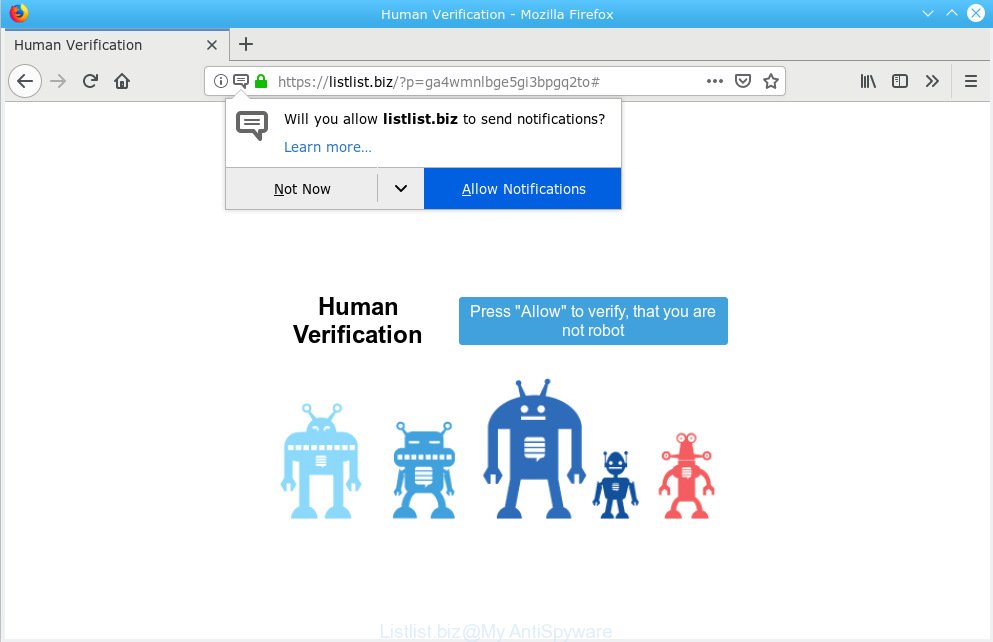
Listlist.biz pop-up
What is Adware & How it works? Adware can cause many issues such as unwanted ads and pop ups on your web-browser, reroute your searches to advertising websites, internet browser crashes and slow loading web-sites. Adware usually gets installed as a part of some free software. Do not be surprised, it happens, especially if you’re an active Internet user.
Another reason why you need to get rid of adware is its online data-tracking activity. Adware can install a component which enables its developer to track which web-sites you visit, which products you look at upon those pages. They are then able to select the type of advertisements they display you. So, if you had adware on your PC system, there is a good chance you have another that is gathering and sharing your personal data with third parties, without your consent.
Most commonly, adware spreads bundled with the installers from a free hosting and file sharing web-pages. So, install a free programs is a a good chance that you will find a bundled adware. If you don’t know how to avoid it, then use a simple trick. During the installation, select the Custom or Advanced installation method. Next, click ‘Decline’ button and clear all checkboxes on offers that ask you to install third-party software. Moreover, please carefully read Term of use and User agreement before installing any applications or otherwise you may end up with another unwanted program on your system like this adware.

According to cyber threat analysts, Listlist.biz is a web-site which uses the browser notification feature to trick you and other unsuspecting victims into subscribing to push notifications. It will display a ‘Click Allow to continue’ message, asking you to subscribe to notifications. If you click the ‘Allow’, then you will start seeing unwanted advertisements in form of pop up windows on your desktop. The browser notification spam will essentially be advertisements for ‘free’ online games, fake prizes scams, dubious web browser extensions, adult websites, and fake downloads as displayed in the following example.

In order to unsubscribe from Listlist.biz browser notification spam open your internet browser’s settings, search for Notifications, locate Listlist.biz and click the ‘Block’ (‘Remove’) button or perform the removal steps below. Once you delete Listlist.biz subscription, the push notifications will no longer appear on your screen.
Threat Summary
| Name | Listlist.biz |
| Type | adware, PUP (potentially unwanted program), popups, pop up advertisements, pop-up virus |
| Symptoms |
|
| Removal | Listlist.biz pop-ups removal guide |
Therefore it’s very important to follow the step-by-step instructions below ASAP. The guide will help you to get rid of adware as well as clean your machine from the Listlist.biz pop-ups. What is more, the step-by-step instructions below will allow you remove other harmful applications like undesired toolbars and browser hijackers, which can be installed onto PC system along with the adware software.
How to Remove Listlist.biz pop ups, ads, notifications (removal tutorial)
There are a simple manual guide below which will help you to get rid of Listlist.biz pop ups from your Windows system. The most effective solution to remove this adware software is to complete the manual removal tutorial and then use Zemana Anti Malware, MalwareBytes Free or Hitman Pro automatic tools (all are free). The manual method will assist to weaken this adware software and these malware removal utilities will completely delete Listlist.biz ads and return the Google Chrome, Microsoft Edge, IE and Firefox settings to default.
To remove Listlist.biz pop-ups, perform the steps below:
- Remove Listlist.biz pop ups without any utilities
- How to remove Listlist.biz pop up advertisements with freeware
- Use AdBlocker to block Listlist.biz and stay safe online
- Finish words
Remove Listlist.biz pop ups without any utilities
These steps to delete Listlist.biz pop up advertisements without any software are presented below. Be sure to carry out the step-by-step steps completely to fully delete this adware software that causes Listlist.biz popups.
Uninstall suspicious applications using Windows Control Panel
In order to remove PUPs such as this adware, open the Microsoft Windows Control Panel and click on “Uninstall a program”. Check the list of installed applications. For the ones you do not know, run an Internet search to see if they are adware software, hijacker or PUPs. If yes, delete them off. Even if they are just a programs which you do not use, then uninstalling them off will increase your machine start up time and speed dramatically.
Windows 8, 8.1, 10
First, press Windows button

Once the ‘Control Panel’ opens, click the ‘Uninstall a program’ link under Programs category as on the image below.

You will see the ‘Uninstall a program’ panel as displayed on the image below.

Very carefully look around the entire list of software installed on your PC. Most likely, one of them is the adware responsible for Listlist.biz advertisements. If you have many applications installed, you can help simplify the search of harmful apps by sort the list by date of installation. Once you have found a suspicious, unwanted or unused program, right click to it, after that click ‘Uninstall’.
Windows XP, Vista, 7
First, click ‘Start’ button and select ‘Control Panel’ at right panel as shown in the figure below.

After the Windows ‘Control Panel’ opens, you need to click ‘Uninstall a program’ under ‘Programs’ as shown in the following example.

You will see a list of apps installed on your personal computer. We recommend to sort the list by date of installation to quickly find the applications that were installed last. Most probably, it’s the adware software that causes multiple annoying popups. If you are in doubt, you can always check the application by doing a search for her name in Google, Yahoo or Bing. After the application which you need to remove is found, simply click on its name, and then click ‘Uninstall’ as shown on the screen below.

Get rid of Listlist.biz advertisements from Internet Explorer
In order to recover all web browser newtab page, search provider and home page you need to reset the Internet Explorer to the state, which was when the Microsoft Windows was installed on your PC.
First, open the Internet Explorer. Next, click the button in the form of gear (![]() ). It will open the Tools drop-down menu, click the “Internet Options” as shown in the figure below.
). It will open the Tools drop-down menu, click the “Internet Options” as shown in the figure below.

In the “Internet Options” window click on the Advanced tab, then press the Reset button. The Internet Explorer will display the “Reset Internet Explorer settings” window as displayed in the figure below. Select the “Delete personal settings” check box, then click “Reset” button.

You will now need to restart your system for the changes to take effect.
Remove Listlist.biz pop-ups from Chrome
Resetting Google Chrome to default state is helpful in removing the Listlist.biz pop-ups and advertisements from your browser. This method is always helpful to follow if you have trouble in removing changes caused by adware software.
First launch the Chrome. Next, click the button in the form of three horizontal dots (![]() ).
).
It will show the Chrome menu. Choose More Tools, then press Extensions. Carefully browse through the list of installed plugins. If the list has the addon signed with “Installed by enterprise policy” or “Installed by your administrator”, then complete the following instructions: Remove Chrome extensions installed by enterprise policy.
Open the Chrome menu once again. Further, press the option called “Settings”.

The internet browser will display the settings screen. Another method to open the Google Chrome’s settings – type chrome://settings in the internet browser adress bar and press Enter
Scroll down to the bottom of the page and press the “Advanced” link. Now scroll down until the “Reset” section is visible, as displayed in the figure below and press the “Reset settings to their original defaults” button.

The Chrome will open the confirmation dialog box as shown on the image below.

You need to confirm your action, press the “Reset” button. The internet browser will run the task of cleaning. When it is finished, the web browser’s settings including homepage, search engine by default and newtab page back to the values which have been when the Google Chrome was first installed on your computer.
Remove Listlist.biz popups from Firefox
Resetting Mozilla Firefox web browser will reset all the settings to their default state and will remove Listlist.biz ads, malicious add-ons and extensions. It’ll save your personal information like saved passwords, bookmarks, auto-fill data and open tabs.
First, open the Firefox. Next, click the button in the form of three horizontal stripes (![]() ). It will show the drop-down menu. Next, click the Help button (
). It will show the drop-down menu. Next, click the Help button (![]() ).
).

In the Help menu press the “Troubleshooting Information”. In the upper-right corner of the “Troubleshooting Information” page click on “Refresh Firefox” button as on the image below.

Confirm your action, click the “Refresh Firefox”.
How to remove Listlist.biz pop up advertisements with freeware
It’s very difficult for classic anti-virus to detect adware and other kinds of PUPs. We advise you run a free anti-adware such as Zemana Free, MalwareBytes AntiMalware and HitmanPro from our list below. These utilities will help you scan and remove trojans, malware, spyware, keyloggers, bothersome and malicious adware from an infected personal computer.
Use Zemana to remove Listlist.biz ads
Zemana highly recommended, because it can detect security threats such adware software and malicious software which most ‘classic’ antivirus programs fail to pick up on. Moreover, if you have any Listlist.biz popups removal problems which cannot be fixed by this utility automatically, then Zemana Anti-Malware provides 24X7 online assistance from the highly experienced support staff.

- Zemana Anti Malware (ZAM) can be downloaded from the following link. Save it on your Desktop.
Zemana AntiMalware
165033 downloads
Author: Zemana Ltd
Category: Security tools
Update: July 16, 2019
- After the downloading process is done, close all apps and windows on your computer. Open a file location. Double-click on the icon that’s named Zemana.AntiMalware.Setup.
- Further, press Next button and follow the prompts.
- Once setup is finished, click the “Scan” button to search for adware software which cause popups. This task can take quite a while, so please be patient.
- When Zemana Anti-Malware (ZAM) completes the scan, the results are displayed in the scan report. Review the report and then click “Next”. When the clean up is finished, you can be prompted to restart your computer.
Scan and free your machine of adware software with Hitman Pro
If Zemana Anti Malware cannot remove this adware, then we suggests to use the Hitman Pro. Hitman Pro is a free removal utility for browser hijackers, potentially unwanted apps, toolbars and adware responsible for Listlist.biz advertisements. It’s specially created to work as a second scanner for your PC system.

- HitmanPro can be downloaded from the following link. Save it on your MS Windows desktop or in any other place.
- When downloading is finished, double click the HitmanPro icon. Once this utility is opened, press “Next” button to scan for adware that causes Listlist.biz pop-up advertisements. A system scan can take anywhere from 5 to 30 minutes, depending on your computer. While the Hitman Pro application is scanning, you can see number of objects it has identified as threat.
- After the system scan is finished, HitmanPro will show a scan report. Next, you need to press “Next” button. Now click the “Activate free license” button to begin the free 30 days trial to get rid of all malicious software found.
Automatically remove Listlist.biz popups with MalwareBytes
If you’re still having issues with the Listlist.biz popups — or just wish to check your machine occasionally for adware software and other malicious software — download MalwareBytes Anti Malware (MBAM). It’s free for home use, and scans for and removes various unwanted programs that attacks your system or degrades PC performance. MalwareBytes AntiMalware (MBAM) can remove adware, PUPs as well as malicious software, including ransomware and trojans.
Installing the MalwareBytes Anti Malware (MBAM) is simple. First you’ll need to download MalwareBytes Free on your Windows Desktop by clicking on the following link.
327261 downloads
Author: Malwarebytes
Category: Security tools
Update: April 15, 2020
When the download is finished, close all applications and windows on your machine. Double-click the install file named mb3-setup. If the “User Account Control” prompt pops up as shown in the figure below, click the “Yes” button.

It will open the “Setup wizard” that will help you setup MalwareBytes AntiMalware (MBAM) on your personal computer. Follow the prompts and don’t make any changes to default settings.

Once install is finished successfully, click Finish button. MalwareBytes will automatically start and you can see its main screen as displayed in the following example.

Now click the “Scan Now” button to detect adware which cause pop-ups. A system scan may take anywhere from 5 to 30 minutes, depending on your machine. While the MalwareBytes AntiMalware (MBAM) is scanning, you can see how many objects it has identified either as being malware.

After MalwareBytes Anti Malware has finished scanning, you can check all threats detected on your PC. Once you have selected what you wish to delete from your PC click “Quarantine Selected” button. The MalwareBytes Anti Malware will remove adware that causes Listlist.biz ads and move threats to the program’s quarantine. Once finished, you may be prompted to reboot the system.

We suggest you look at the following video, which completely explains the process of using the MalwareBytes AntiMalware to delete adware, browser hijacker and other malware.
Use AdBlocker to block Listlist.biz and stay safe online
If you want to remove undesired ads, web-browser redirects and popups, then install an ad blocker application such as AdGuard. It can block Listlist.biz, advertisements, popups and block web-sites from tracking your online activities when using the Internet Explorer, Mozilla Firefox, Google Chrome and MS Edge. So, if you like browse the Internet, but you do not like undesired advertisements and want to protect your system from harmful web-pages, then the AdGuard is your best choice.
- Visit the following page to download AdGuard. Save it to your Desktop so that you can access the file easily.
Adguard download
26897 downloads
Version: 6.4
Author: © Adguard
Category: Security tools
Update: November 15, 2018
- After downloading it, run the downloaded file. You will see the “Setup Wizard” program window. Follow the prompts.
- When the installation is done, click “Skip” to close the installation program and use the default settings, or click “Get Started” to see an quick tutorial that will allow you get to know AdGuard better.
- In most cases, the default settings are enough and you do not need to change anything. Each time, when you start your PC system, AdGuard will start automatically and stop undesired ads, block Listlist.biz, as well as other harmful or misleading webpages. For an overview of all the features of the program, or to change its settings you can simply double-click on the icon called AdGuard, which can be found on your desktop.
Finish words
Now your PC system should be free of the adware that cause intrusive Listlist.biz advertisements. We suggest that you keep AdGuard (to help you block unwanted pop-up advertisements and undesired harmful webpages) and Zemana AntiMalware (ZAM) (to periodically scan your PC for new malicious software, hijacker infections and adware). Make sure that you have all the Critical Updates recommended for Microsoft Windows operating system. Without regular updates you WILL NOT be protected when new hijackers, malicious applications and adware are released.
If you are still having problems while trying to get rid of Listlist.biz pop-up ads from your web browser, then ask for help here.



















