Cyber threat analysts has determined that ApplicationWork is potentially unwanted application (PUA or PUP) whose motive is to generate money for its developer. It have different methods in making money. It can generate popups, display unwanted advertisements, change the victim’s web-browser settings, or redirect the victim’s web browser to unwanted web-sites. Aside from causing unwanted ads and web browser redirects, it also can slow down the Mac.
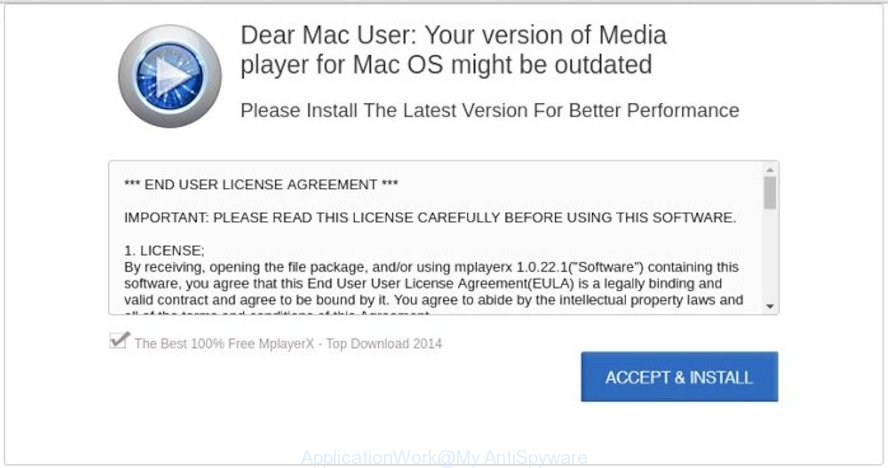
ApplicationWork ‘virus’ usually come as a part of freeware that you download off of the Web
ApplicationWork usually come as a part of certain free programs that you download off of the Web. So, think back, have you ever download and run any freeware. These days certain free software creators bundle PUPs, PUAs, and adware software with a view to making some money. These are not free software as install an unwanted applications on to your MS Windows computer. In order to avoid infection, in the Setup wizard, you should be be proactive and carefully read the ‘Terms of use’, the ‘license agreement’ and other installation screens, as well as to always choose the ‘Manual’ or ‘Advanced’ installation type, when installing anything downloaded from the Web.
While the ApplicationWork PUP is active, you won’t be able to restore your computer settings. But this does not mean that you should just ignore it or get along with this fact. Because this is not the best option, due to the ApplicationWork PUP you can have problems with your computer and internet browsers, unwanted advertisements and even confidential information theft.
Threat Summary
| Name | ApplicationWork |
| Type | PUA (potentially unwanted application), Mac virus, PUP |
| Symptoms |
|
| Removal | ApplicationWork removal guide |
We strongly suggest you to complete the instructions which follow below. We’ll show you how to remove ApplicationWork PUP from your Mac forever.
How to Remove ApplicationWork (Virus removal guide)
Fortunately, we’ve an effective way that will assist you manually or/and automatically get rid of ApplicationWork from your personal computer and bring your Mac settings back to normal. Below you will find a removal guidance with all the steps you may need to successfully get rid of this PUP and its components. Read this manual carefully, bookmark or print it, because you may need to shut down your web-browser or restart your machine.
To remove ApplicationWork, complete the following steps:
- Delete ApplicationWork related programs through the Finder
- Delete ApplicationWork from Firefox
- Remove ApplicationWork from Safari
- Get rid of ApplicationWork from Chrome
- Remove ApplicationWork with MalwareBytes Free
- Use AdBlocker to stay safe online
- Finish words
Delete ApplicationWork related programs through the Finder
In order to remove ApplicationWork, first thing you need to do is to remove unknown and suspicious programs from your Mac system using Finder. When deleting this potentially unwanted program, check the list of installed software and try to find dubious applications and remove them all. Pay special attention to recently installed apps, as it’s most probably that the ApplicationWork сame along with it.
Check out the Finder (Applications section) to see all installed apps. If you see any unknown and suspicious programs, they are the ones you need to remove.
Make sure you have closed all browsers and other apps. Next, remove any undesired and suspicious programs from MAC system using the Finder.
Open Finder and click “Applications”.

Look around the entire list of apps installed on your MAC system. Most likely, one of them is the ApplicationWork related software. Select the suspicious program or the program that name is not familiar to you and delete it.
Drag the dubious program from the Applications folder to the Trash.
Most important, don’t forget, select Finder -> Empty Trash.
Delete ApplicationWork PUP from Firefox
If the Firefox browser program is hijacked by the ApplicationWork , then resetting its settings can help. The Reset feature is available on all modern version of Firefox. A reset can fix many issues by restoring Firefox settings to their default values. It will keep your personal information like browsing history, bookmarks, passwords and web form auto-fill data.
First, launch the Firefox. Next, click the button in the form of three horizontal stripes (![]() ). It will display the drop-down menu. Next, press the Help button (
). It will display the drop-down menu. Next, press the Help button (![]() ).
).

In the Help menu click the “Troubleshooting Information”. In the upper-right corner of the “Troubleshooting Information” page click on “Refresh Firefox” button like below.

Confirm your action, press the “Refresh Firefox”.
Remove ApplicationWork from Safari
By resetting Safari web browser you restore your browser settings to its default state. This is basic when troubleshooting problems that might have been caused by the ApplicationWork.
Click Safari menu and choose “Preferences”.

It will open the Safari Preferences window. Next, click the “Extensions” tab. Look for unknown and suspicious extensions on left panel, choose it, then press the “Uninstall” button. Most important to delete all unknown plugins from Safari.
Once complete, click “General” tab. Change the “Default Search Engine” to Google.

Find the “Homepage” and type into textfield “https://www.google.com”.
Get rid of ApplicationWork PUP from Chrome
Like other modern web browsers, the Chrome has the ability to reset the settings to their default values and thereby recover the browser settings that have been replaced by the ApplicationWork.
First run the Google Chrome. Next, press the button in the form of three horizontal dots (![]() ).
).
It will show the Chrome menu. Select More Tools, then click Extensions. Carefully browse through the list of installed plugins. If the list has the plugin signed with “Installed by enterprise policy” or “Installed by your administrator”, then complete the following steps: Remove Chrome extensions installed by enterprise policy.
Open the Chrome menu once again. Further, click the option named “Settings”.

The web-browser will open the settings screen. Another method to open the Chrome’s settings – type chrome://settings in the web-browser adress bar and press Enter
Scroll down to the bottom of the page and press the “Advanced” link. Now scroll down until the “Reset” section is visible, like below and press the “Reset settings to their original defaults” button.

The Chrome will show the confirmation dialog box as on the image below.

You need to confirm your action, press the “Reset” button. The web-browser will start the procedure of cleaning. When it is done, the web browser’s settings including search provider, new tab page and start page back to the values that have been when the Google Chrome was first installed on your Mac.
Remove ApplicationWork with MalwareBytes Free
We recommend using the MalwareBytes AntiMalware. You can download and install MalwareBytes Anti-Malware (MBAM) to search for and delete ApplicationWork from your Mac. When installed and updated, this free malicious software remover automatically searches for and removes all security threats present on the system.
Download MalwareBytes by clicking on the following link.
21178 downloads
Author: Malwarebytes
Category: Security tools
Update: September 10, 2020
Once the downloading process is finished, close all windows on your machine. Further, open the saved file. Follow the prompts.
The MalwareBytes Anti-Malware (MBAM) will automatically start and you can see its main window as shown in the following example.
Next, click the “Scan Now” button for scanning your machine for ApplicationWork and other unwanted software. This process can take some time, so please be patient. When a threat is found, the number of the security threats will change accordingly. Wait until the the scanning is done.

Once finished, a list of all threats found is created. Once you have selected what you wish to get rid of from your MAC press “Remove Selected Items” button.

The MalwareBytes Anti Malware will delete ApplicationWork and other PUAs.
Use AdBlocker to stay safe online
Use an ad-blocking tool such as AdGuard will protect you from harmful ads and content. Moreover, you can find that the AdGuard have an option to protect your privacy and block phishing and spam web sites. Additionally, ad-blocking software will help you to avoid unwanted popup advertisements and unverified links that also a good way to stay safe online.

- Download AdGuard from the following link.
AdGuard for Mac download
3892 downloads
Author: © Adguard
Category: Security tools
Update: January 17, 2018
- After the download is done, start the downloaded file. You will see the “Setup Wizard” program window. Follow the prompts.
- After the installation is finished, click “Skip” to close the setup program and use the default settings, or click “Get Started” to see an quick tutorial that will assist you get to know AdGuard better.
- In most cases, the default settings are enough and you do not need to change anything. Each time, when you launch your Apple Mac, AdGuard will start automatically and stop unwanted ads, block malicious or misleading web sites.
Finish words
Now your personal computer should be clean of the ApplicationWork. We suggest that you keep Malwarebytes (to periodically scan your Mac for new malicious software and other security threats) and AdGuard (to help you stop intrusive popup ads and harmful web pages). Moreover, to prevent any malware, please stay clear of unknown and third party software.
If you need more help with ApplicationWork related issues, go to here.


















