Notherhadhenhec.info is a web page that deceives people into subscribing to browser notification spam from this or similar webpages.
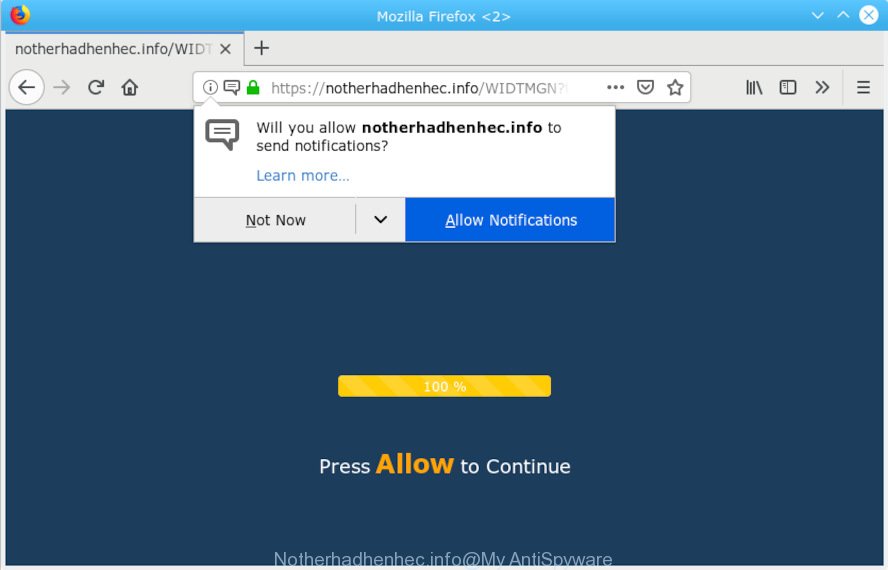
Notherhadhenhec.info
It will display a ‘Click Allow to continue’ message, asking you to subscribe to notifications.

If you click the ‘Allow’ button, then your internet browser will be configured to display pop-up adverts in the right bottom corner of the desktop. The spam notifications will promote ‘free’ online games, fake prizes scams, suspicious web browser extensions, adult web sites, and fake downloads like below.

In order to unsubscribe from Notherhadhenhec.info browser notification spam open your web-browser’s settings, search for Notifications, locate Notherhadhenhec.info and click the ‘Block’ (‘Remove’) button or execute the removal steps below. Once you delete Notherhadhenhec.info subscription, the push notifications will no longer appear on the desktop.
Threat Summary
| Name | Notherhadhenhec.info |
| Type | adware, PUP (potentially unwanted program), popups, popup ads, pop-up virus |
| Symptoms |
|
| Removal | Notherhadhenhec.info pop-ups removal guide |
If you encounter various redirects to the Notherhadhenhec.info, other unreliable or suspicious web-pages then your web-browser has become the victim of Adware (also known as ‘adware software’). What you need to know about Adware. Adware is a type of invasive apps — which can affect machines — randomly reroute your web browser to certain web-pages so the creators of those sites can get revenue by displaying ads to visitors. It’s not a good idea to have installed adware. The reason for this is simple, it doing things you don’t know about. And of course you completely do not know what will happen when you click anything in the the adverts.
Thus, it is clear that the presence of adware on your machine is not desirable, and you need to clean up your PC system without a wait. Follow the few simple steps below in order to remove Notherhadhenhec.info popups, notifications and advertisements.
How to remove Notherhadhenhec.info pop-ups, ads, notifications from Chrome, Firefox, IE, Edge
Fortunately, we’ve an effective method that will assist you manually or/and automatically remove Notherhadhenhec.info from your browser and bring your internet browser settings, including new tab, start page and default search provider, back to normal. Below you’ll find a removal guidance with all the steps you may need to successfully remove adware software and its components. Certain of the steps below will require you to exit this web-page. So, please read the few simple steps carefully, after that bookmark or print it for later reference.
To remove Notherhadhenhec.info, follow the steps below:
- Get rid of Notherhadhenhec.info popups without any utilities
- How to remove Notherhadhenhec.info pop up ads with freeware
- Run AdBlocker to block Notherhadhenhec.info and stay safe online
- Finish words
Get rid of Notherhadhenhec.info popups without any utilities
These steps to delete Notherhadhenhec.info pop up ads without any applications are presented below. Be sure to carry out the step-by-step tutorial completely to fully delete this adware software that causes Notherhadhenhec.info ads in your web-browser.
Remove PUPs using Microsoft Windows Control Panel
First of all, check the list of installed software on your machine and uninstall all unknown and recently installed software. If you see an unknown program with incorrect spelling or varying capital letters, it have most likely been installed by malware and you should clean it off first with malicious software removal tool like Zemana Free.
Windows 10, 8.1, 8
Click the MS Windows logo, and then press Search ![]() . Type ‘Control panel’and press Enter as shown in the figure below.
. Type ‘Control panel’and press Enter as shown in the figure below.

When the ‘Control Panel’ opens, click the ‘Uninstall a program’ link under Programs category as displayed below.

Windows 7, Vista, XP
Open Start menu and choose the ‘Control Panel’ at right as displayed below.

Then go to ‘Add/Remove Programs’ or ‘Uninstall a program’ (MS Windows 7 or Vista) as shown below.

Carefully browse through the list of installed applications and remove all dubious and unknown software. We recommend to press ‘Installed programs’ and even sorts all installed applications by date. Once you’ve found anything suspicious that may be the adware that causes multiple unwanted pop-ups or other potentially unwanted application (PUA), then choose this application and click ‘Uninstall’ in the upper part of the window. If the dubious application blocked from removal, then use Revo Uninstaller Freeware to fully remove it from your system.
Remove Notherhadhenhec.info pop-ups from Internet Explorer
If you find that IE browser settings had been modified by adware which causes intrusive Notherhadhenhec.info popups, then you may restore your settings, via the reset internet browser procedure.
First, start the IE, click ![]() ) button. Next, press “Internet Options” as displayed below.
) button. Next, press “Internet Options” as displayed below.

In the “Internet Options” screen select the Advanced tab. Next, click Reset button. The Internet Explorer will open the Reset Internet Explorer settings prompt. Select the “Delete personal settings” check box and click Reset button.

You will now need to restart your machine for the changes to take effect. It will remove adware software that causes multiple annoying popups, disable malicious and ad-supported browser’s extensions and restore the IE’s settings like default search provider, newtab page and startpage to default state.
Get rid of Notherhadhenhec.info from Mozilla Firefox by resetting browser settings
Resetting your Firefox is first troubleshooting step for any issues with your browser application, including the redirect to Notherhadhenhec.info web site. Essential information such as bookmarks, browsing history, passwords, cookies, auto-fill data and personal dictionaries will not be removed.
Click the Menu button (looks like three horizontal lines), and click the blue Help icon located at the bottom of the drop down menu as shown in the following example.

A small menu will appear, click the “Troubleshooting Information”. On this page, click “Refresh Firefox” button like below.

Follow the onscreen procedure to return your Mozilla Firefox internet browser settings to their original state.
Remove Notherhadhenhec.info popups from Google Chrome
Reset Chrome settings to remove Notherhadhenhec.info pop ups. If you are still experiencing issues with Notherhadhenhec.info pop ups removal, you need to reset Google Chrome browser to its default state. This step needs to be performed only if adware software has not been removed by the previous steps.
First launch the Chrome. Next, click the button in the form of three horizontal dots (![]() ).
).
It will show the Chrome menu. Choose More Tools, then press Extensions. Carefully browse through the list of installed add-ons. If the list has the add-on signed with “Installed by enterprise policy” or “Installed by your administrator”, then complete the following steps: Remove Google Chrome extensions installed by enterprise policy.
Open the Chrome menu once again. Further, press the option called “Settings”.

The browser will display the settings screen. Another way to open the Chrome’s settings – type chrome://settings in the browser adress bar and press Enter
Scroll down to the bottom of the page and click the “Advanced” link. Now scroll down until the “Reset” section is visible, as shown on the screen below and click the “Reset settings to their original defaults” button.

The Chrome will display the confirmation prompt as on the image below.

You need to confirm your action, click the “Reset” button. The web browser will start the process of cleaning. Once it is finished, the web browser’s settings including search provider, startpage and newtab back to the values which have been when the Chrome was first installed on your system.
How to remove Notherhadhenhec.info pop up ads with freeware
If you’re an unskilled computer user, then all your attempts to delete Notherhadhenhec.info pop ups by completing the manual steps above might result in failure. To find and remove all of the adware related files and registry entries that keep this adware software on your PC, run free anti-malware software like Zemana Anti-Malware (ZAM), MalwareBytes and Hitman Pro from our list below.
Use Zemana to remove Notherhadhenhec.info pop-ups
You can download and use the Zemana Anti Malware for free. This antimalware tool will scan all the Windows registry entries and files in your computer along with the system settings and internet browser extensions. If it finds any malware, adware software or harmful plugin that is responsible for redirecting your internet browser to Notherhadhenhec.info web site then the Zemana Free will remove them from your computer completely.
Now you can install and run Zemana Anti-Malware to get rid of Notherhadhenhec.info popups from your web-browser by following the steps below:
Visit the following page to download Zemana Anti-Malware setup file called Zemana.AntiMalware.Setup on your machine. Save it directly to your Windows Desktop.
165079 downloads
Author: Zemana Ltd
Category: Security tools
Update: July 16, 2019
Start the install package after it has been downloaded successfully and then follow the prompts to install this tool on your PC.

During install you can change some settings, but we recommend you don’t make any changes to default settings.
When installation is complete, this malicious software removal utility will automatically start and update itself. You will see its main window like below.

Now press the “Scan” button . Zemana AntiMalware (ZAM) tool will begin scanning the whole computer to find out adware that causes Notherhadhenhec.info pop ups in your internet browser. A scan can take anywhere from 10 to 30 minutes, depending on the count of files on your personal computer and the speed of your PC system. While the utility is checking, you can see number of objects and files has already scanned.

Once the scan get finished, you will be shown the list of all detected threats on your system. In order to remove all items, simply press “Next” button.

The Zemana Anti Malware (ZAM) will start to remove adware that causes multiple annoying pop ups. When the clean-up is finished, you can be prompted to restart your system to make the change take effect.
Run AdBlocker to block Notherhadhenhec.info and stay safe online
Run ad blocker program like AdGuard in order to block advertisements, malvertisements, pop-ups and online trackers, avoid having to install malicious and adware browser plug-ins and add-ons which affect your machine performance and impact your personal computer security. Surf the Web anonymously and stay safe online!
Installing the AdGuard is simple. First you will need to download AdGuard from the following link.
26906 downloads
Version: 6.4
Author: © Adguard
Category: Security tools
Update: November 15, 2018
After downloading it, double-click the downloaded file to run it. The “Setup Wizard” window will show up on the computer screen as shown on the image below.

Follow the prompts. AdGuard will then be installed and an icon will be placed on your desktop. A window will show up asking you to confirm that you want to see a quick guide as shown on the image below.

Click “Skip” button to close the window and use the default settings, or click “Get Started” to see an quick instructions which will allow you get to know AdGuard better.
Each time, when you start your system, AdGuard will launch automatically and stop unwanted ads, block Notherhadhenhec.info, as well as other malicious or misleading webpages. For an overview of all the features of the program, or to change its settings you can simply double-click on the AdGuard icon, that is located on your desktop.
Finish words
Now your machine should be free of the adware related to the Notherhadhenhec.info pop ups. We suggest that you keep Zemana AntiMalware (ZAM) (to periodically scan your system for new adwares and other malicious software) and AdGuard (to help you stop annoying popups and harmful websites). Moreover, to prevent any adware, please stay clear of unknown and third party applications, make sure that your antivirus application, turn on the option to look for potentially unwanted applications.
If you need more help with Notherhadhenhec.info pop ups related issues, go to here.

















