This week, computer security researchers has received reports of yet another ransomware named ‘Hrosas ransomware‘. This ransomware spreads via spam emails and malware files and appends the .hrosas file extension to encrypted files. Here’s everything you need to know about this ransomware, how to remove ransomware virus and how to restore (decrypt) .hrosas files for free.
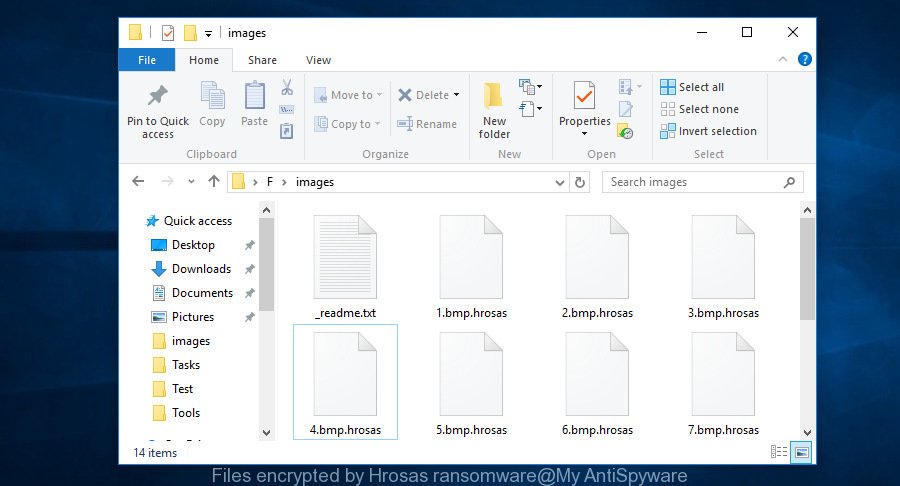
Files encrypted by ‘.Hrosas ransomware’
The .Hrosas ransomware is a malware that created to encrypt documents, photos and music found on infected personal computer using a hybrid encryption mode, adding the .hrosas extension to all encrypted documents, photos and music. It can encrypt almost types of files, including the following:
.fos, .p7b, .mcmeta, .d3dbsp, .wot, .vtf, .1, .wcf, .wpw, .x, .ods, .icxs, .wdp, .sr2, .esm, .z3d, .wbc, .wdb, .fsh, .wn, .xf, .w3x, .xlsm, .js, .dwg, .asset, .rtf, .tor, .dxg, .wbm, .lrf, .jpeg, .doc, .m4a, .syncdb, .xld, .xll, .itl, .wps, .zip, .wm, .wotreplay, .wpg, .raw, .pkpass, .gdb, .3dm, .wmo, .ztmp, .odb, .webp, .rb, .ptx, .db0, .blob, .wp5, .dcr, .xyw, .ysp, .bc6, wallet, .iwd, .sql, .x3f, .vcf, .2bp, .docm, .ntl, .wp6, .xy3, .wire, .pfx, .ibank, .wbd, .kdc, .rw2, .das, .dazip, .orf, .wma, .0, .rim, .odp, .p7c, .pptm, .map, .wpd, .zabw, .wav, .xpm, .wmd, .vpk, .layout, .png, .zw, .wri, .1st, .vpp_pc, .dng, .wbz, .itdb, .rwl, .sav, .wgz, .bkp, .eps, .ff, .xls, .bar, .xlk, .mrwref, .qdf, .desc, .kf, .mdf, .rgss3a, .ai, .itm, .dmp, .bc7, .der, .odt, .xdb, .hkdb, .kdb, .qic, .cer, .odc, .xlsm, .wp4, .srw, .odm, .big, .psk, .xlgc, .arch00, .wpd, .wp7, .zdb, .sis, .y, .nrw, .bik, .bay, .pst, .py, .docx, .crt, .apk, .zif, .indd, .pdd, .sidn, .ws, .wmf, .wmv, .wbk, .3ds, .forge, .cfr, .xlsb, .xls, .accdb, .xbplate, .ltx, .hkx, .wpb, .fpk, .xx, .sum, .sidd, .m2, .wp, .wma, .zip, .z, .bkf, .iwi, .css, .raf, .7z, .bsa, .xxx, .flv, .yml, .mp4, .wpl, .xbdoc, .mov, .cas, .wps, .t12, .svg, .zdc, .xlsx, .pem, .xyp, .psd, .wsh, .p12, .3fr, .mpqge, .vfs0, .dbf, .t13, .pef
Once a file is encrypted, its extension changed to .hrosas. Next, the ransomware virus drops a file called ‘_readme.txt’. This file contain a guide on how to decrypt all encrypted files. You can see an one of the variants of the ransomnote below:
Don't worry my friend, you can return all your files! All your files like photos, databases, documents and other important are encrypted with strongest encryption and unique key. The only method of recovering files is to purchase decrypt tool and unique key for you. This software will decrypt all your encrypted files. What guarantees you have? You can send one of your encrypted file from your PC and we decrypt it for free. But we can decrypt only 1 file for free. File must not contain valuable information. You can get and look video overview decrypt tool: https://we.tl/t-xuSAEnnA8P Price of private key and decrypt software is $980. Discount 50% available if you contact us first 72 hours, that's price for you is $490. Please note that you'll never restore your data without payment. Check your e-mail "Spam" or "Junk" folder if you don't get answer more than 6 hours.
Threat Summary
| Name | .Hrosas ransomware |
| Type | Ransomware, Filecoder, Crypto virus, File locker |
| Contact Email | vengisto@india.com, vengisto@firemail.cc |
| Ransom note | _readme.txt |
| Symptoms |
|
| Removal | To remove .Hrosas ransomware use the removal guide |
| Decryption | To decrypt .Hrosas ransomware use the steps |
We suggest you to remove .Hrosas ransomware virus ASAP, until the presence of the ransomware virus has not led to even worse consequences. You need to follow the instructions below that will help you to completely remove ransomware from your system as well as recover (decrypt) encrypted photos, documents and music, using only few free utilities.
Quick links
- How to remove .Hrosas ransomware virus
- How to decrypt .hrosas files
- Use STOPDecrypter to decrypt .hrosas files
- How to restore .hrosas files
- How to protect your system from .Hrosas ransomware virus?
- To sum up
How to remove .Hrosas ransomware virus
We can help you remove .Hrosas ransomware virus, without the need to take your system to a professional. Simply follow the removal guidance below if you currently have the ransomware virus on your computer and want to delete it. If you have any difficulty while trying to remove the ransomware, feel free to ask for our assist in the comment section below. Read this manual carefully, bookmark or print it, because you may need to shut down your web-browser or restart your computer.
Remove .Hrosas ransomware with Zemana Anti-malware
Zemana Anti-malware highly recommended, because it can look for security threats such .Hrosas ransomware virus, trojans and other malware which most ‘classic’ antivirus apps fail to pick up on. Moreover, if you have any .Hrosas ransomware removal problems which cannot be fixed by this tool automatically, then Zemana Anti-malware provides 24X7 online assistance from the highly experienced support staff.
Visit the page linked below to download Zemana AntiMalware. Save it on your Desktop.
165517 downloads
Author: Zemana Ltd
Category: Security tools
Update: July 16, 2019
Once the downloading process is finished, close all windows on your computer. Further, launch the install file called Zemana.AntiMalware.Setup. If the “User Account Control” prompt pops up as displayed in the figure below, click the “Yes” button.

It will show the “Setup wizard” that will help you install Zemana on the personal computer. Follow the prompts and do not make any changes to default settings.

Once setup is finished successfully, Zemana Free will automatically start and you can see its main window as shown in the following example.

Next, press the “Scan” button to perform a system scan for the .Hrosas ransomware and other malicious software. Depending on your computer, the scan can take anywhere from a few minutes to close to an hour.

Once Zemana Anti-Malware has completed scanning your PC system, a list of all threats detected is prepared. Once you’ve selected what you wish to get rid of from your PC press “Next” button.

The Zemana Anti Malware will remove .Hrosas ransomware related files, folders and registry keys and move threats to the program’s quarantine. When finished, you may be prompted to restart your personal computer.
How to remove Hrosas ransomware with MalwareBytes Anti-Malware (MBAM)
Manual Hrosas ransomware virus removal requires some computer skills. Some files and registry entries that created by this ransomware can be not completely removed. We suggest that run the MalwareBytes that are fully clean your computer of ransomware virus. Moreover, this free program will help you to remove malicious software, trojans and worms that your computer may be infected too.
Click the link below to download MalwareBytes Anti Malware (MBAM). Save it on your Desktop.
327738 downloads
Author: Malwarebytes
Category: Security tools
Update: April 15, 2020
Once the downloading process is finished, close all windows on your computer. Further, run the file named mb3-setup. If the “User Account Control” dialog box pops up as displayed on the image below, press the “Yes” button.

It will open the “Setup wizard” which will help you setup MalwareBytes Free on the PC system. Follow the prompts and do not make any changes to default settings.

Once installation is finished successfully, press Finish button. Then MalwareBytes Free will automatically run and you can see its main window as displayed in the figure below.

Next, click the “Scan Now” button to start scanning your computer for the Hrosas ransomware virus and other security threats. A system scan can take anywhere from 5 to 30 minutes, depending on your computer. While the MalwareBytes tool is scanning, you can see number of objects it has identified as being affected by malicious software.

When MalwareBytes Anti Malware (MBAM) has finished scanning, MalwareBytes will open a scan report. Review the results once the tool has done the system scan. If you think an entry should not be quarantined, then uncheck it. Otherwise, simply click “Quarantine Selected” button.

The MalwareBytes AntiMalware (MBAM) will remove Hrosas ransomware virus and other security threats and add items to the Quarantine. After that process is finished, you may be prompted to reboot your computer. We recommend you look at the following video, which completely explains the process of using the MalwareBytes Free to get rid of browser hijackers, adware and other malicious software.
Remove .Hrosas ransomware from personal computer with KVRT
KVRT is a free removal utility that may be downloaded and run to remove ransomware, adware, malware, potentially unwanted apps, trojans and other threats from your computer. You may use this utility to scan for threats even if you have an antivirus or any other security program.
Download Kaspersky virus removal tool (KVRT) on your MS Windows Desktop from the following link.
129499 downloads
Author: Kaspersky® lab
Category: Security tools
Update: March 5, 2018
After downloading is complete, double-click on the KVRT icon. Once initialization process is finished, you will see the KVRT screen as displayed on the screen below.

Click Change Parameters and set a check near all your drives. Click OK to close the Parameters window. Next click Start scan button . Kaspersky virus removal tool program will scan through the whole personal computer for the .Hrosas ransomware virus and other trojans and malicious programs. This task can take quite a while, so please be patient. While the Kaspersky virus removal tool is checking, you can see number of objects it has identified either as being malware.

When finished, Kaspersky virus removal tool will show a list of found threats as displayed in the figure below.

Review the results once the tool has complete the system scan. If you think an entry should not be quarantined, then uncheck it. Otherwise, simply click on Continue to start a cleaning process.
How to decrypt .hrosas files
The .Hrosas ransomware virus uses very strong hybrid encryption with a large key. What does it mean to decrypt the files is impossible without the private key. Use a “brute forcing” is also not a solution because of the big length of the key. Therefore, unfortunately, the only payment to the makers of the .Hrosas ransomware entire amount requested – the only method to try to get the decryption key and decrypt all your files.

Never pay the ransom! You might feel that you have no other choice but to pay up and decrypt .hrosas personal files quickly. There is no guarantee that the creators of .Hrosas ransomware will live up to the word and give back your photos, documents and music.
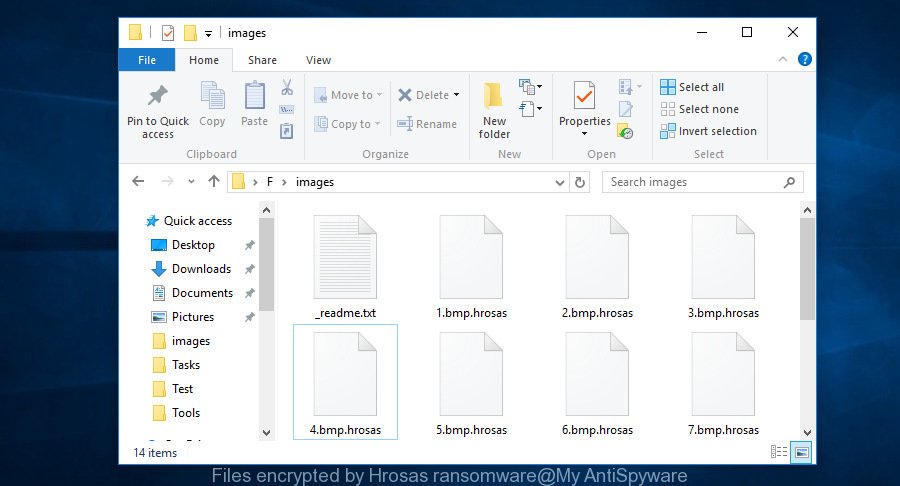
Files encrypted by Hrosas ransomware
With some variants of Hrosas ransomware, it is possible to decrypt or restore encrypted files using free tools such as STOPDecrypter, ShadowExplorer and PhotoRec.
Use STOPDecrypter to decrypt .hrosas files
Michael Gillespie (@) released a free decryption tool named STOPDecrypter (download from download.bleepingcomputer.com/demonslay335/STOPDecrypter.zip).
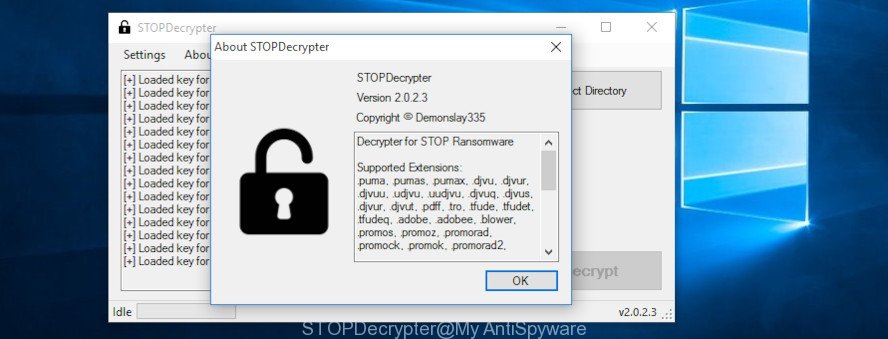
STOPDecrypter
STOPDecrypter has been updated to include decryption support for the following .djvu* variants (.djvu, .djvuu, .udjvu, .djvuq, .djvur, .djvut, .pdff, .tro, .tfude, .tfudeq, .tfudet, .rumba, .adobe, .adobee, .blower, .promos. STOPDecrypter will work for any extension of the Djvu* variants including new extensions (.hrosas).
Please check the twitter post for more info.
How to restore .hrosas files
In some cases, you can recover files encrypted by .Hrosas ransomware virus. Try both methods. Important to understand that we cannot guarantee that you will be able to recover all encrypted personal files.
Recover .hrosas files with ShadowExplorer
If automated backup (System Restore) is enabled, then you can use it to recover all encrypted files to previous versions.
Installing the ShadowExplorer is simple. First you’ll need to download ShadowExplorer on your MS Windows Desktop by clicking on the following link.
440045 downloads
Author: ShadowExplorer.com
Category: Security tools
Update: September 15, 2019
Once the downloading process is finished, extract the downloaded file to a folder on your PC. This will create the necessary files as displayed on the image below.

Run the ShadowExplorerPortable program. Now choose the date (2) that you want to restore from and the drive (1) you want to recover files (folders) from like below.

On right panel navigate to the file (folder) you want to restore. Right-click to the file or folder and click the Export button as shown on the screen below.

And finally, specify a folder (your Desktop) to save the shadow copy of encrypted file and click ‘OK’ button.
Restore .hrosas files with PhotoRec
Before a file is encrypted, the .Hrosas ransomware virus makes a copy of this file, encrypts it, and then deletes the original file. This can allow you to restore your personal files using file restore apps such as PhotoRec.
Download PhotoRec on your Windows Desktop from the link below.
Once the download is done, open a directory in which you saved it. Right click to testdisk-7.0.win and choose Extract all. Follow the prompts. Next please open the testdisk-7.0 folder as shown on the screen below.

Double click on qphotorec_win to run PhotoRec for MS Windows. It will show a screen as shown in the figure below.

Select a drive to recover as on the image below.

You will see a list of available partitions. Select a partition that holds encrypted files as shown on the image below.

Click File Formats button and specify file types to restore. You can to enable or disable the restore of certain file types. When this is finished, click OK button.

Next, click Browse button to choose where recovered documents, photos and music should be written, then click Search.

Count of recovered files is updated in real time. All restored photos, documents and music are written in a folder that you have selected on the previous step. You can to access the files even if the recovery process is not finished.
When the restore is finished, click on Quit button. Next, open the directory where recovered personal files are stored. You will see a contents as displayed in the following example.

All restored files are written in recup_dir.1, recup_dir.2 … sub-directories. If you are looking for a specific file, then you can to sort your recovered files by extension and/or date/time.
How to protect your system from .Hrosas ransomware virus?
Most antivirus applications already have built-in protection system against the ransomware virus. Therefore, if your system does not have an antivirus program, make sure you install it. As an extra protection, run the HitmanPro.Alert.
Use HitmanPro.Alert to protect your personal computer from .Hrosas ransomware
All-in-all, HitmanPro.Alert is a fantastic utility to protect your computer from any ransomware. If ransomware is detected, then HitmanPro.Alert automatically neutralizes malware and restores the encrypted files. HitmanPro.Alert is compatible with all versions of Microsoft Windows operating system from MS Windows XP to Windows 10.
Download HitmanPro.Alert by clicking on the following link.
After the download is done, open the file location. You will see an icon like below.

Double click the HitmanPro Alert desktop icon. When the utility is started, you’ll be displayed a window where you can choose a level of protection, as shown below.

Now press the Install button to activate the protection.
To sum up
Once you’ve complete the steps outlined above, your computer should be clean from .Hrosas ransomware and other malicious software. Your machine will no longer encrypt your personal files. Unfortunately, if the step-by-step guide does not help you, then you have caught a new ransomware virus, and then the best way – ask for help here.





















