Q. Unwanted Ticeroftertal.info web page frequently popping up! What can I do to stop this from happening and remove unwanted ads and pop-ups. If someone has any tips would be great!
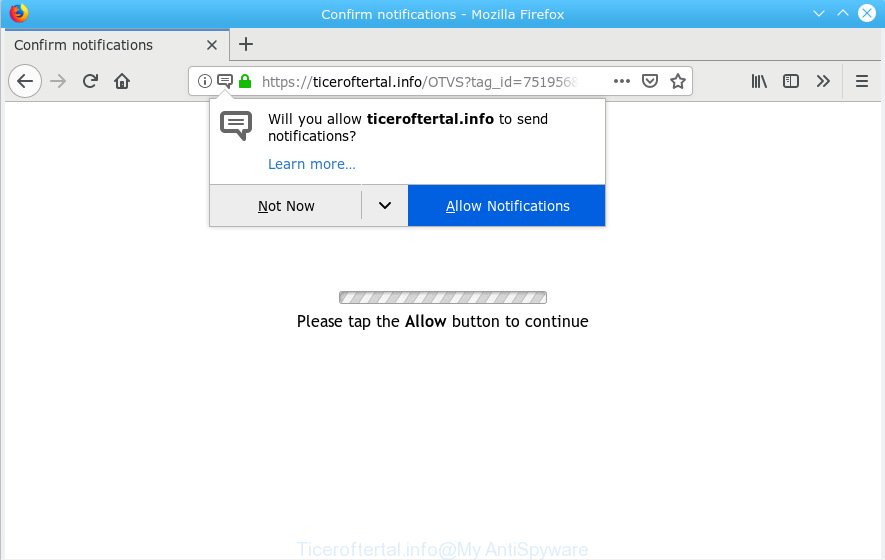
Ticeroftertal.info pop-up
A. As per the problem description you’re facing problem with various pop-up windows and/or intrusive adverts. The problem could be if there is some adware or PUP (potentially unwanted program) is installed on your computer. So, try the guidance listed below and see if it helps you to remove Ticeroftertal.info pop up ads.
What is Adware & How it works? Once adware gets inside your system, it will configure itself to run automatically when the system boot. Adware software can alter web-browser settings, reroute your web browser to undesired web-pages, show unwanted ads from various third-party ad networks and these intrusive advertisements is hard to close.
Does adware steal your confidential data? Adware can collect your sensitive information which can be later transferred to third parties. You don’t know if your home address, account names and passwords are safe.
Probably adware get installed onto your machine when you have installed some free applications such as E-Mail checker, PDF creator, video codec, etc. Because, most often, adware software may be bundled within the installers from Softonic, Cnet, Soft32, Brothersoft or other similar web-sites that hosts free programs. So, you should start any files downloaded from the Net with great caution! Always carefully read the ‘User agreement’, ‘Software license’ and ‘Terms of use’. In the process of installing a new program, you need to choose the ‘Manual’, ‘Advanced’ or ‘Custom’ install option to control what components and additional apps to be installed, otherwise you run the risk of infecting your system with adware or PUP (potentially unwanted program)
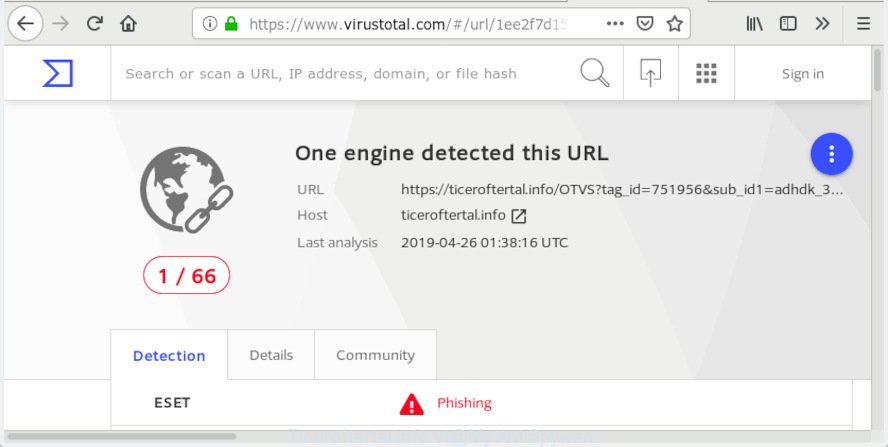
‘Ticeroftertal.info’ – Virus Total scan results
Ticeroftertal.info is a misleading webpage which created in order to force users into subscribing to push notifications. It will tell you that you need to subscribe to its notifications in order access a web-site. If you click the ‘Allow’ button, then your web-browser will be configured to show pop-up advertisements in the right bottom corner of the screen. The creators of Ticeroftertal.info use these push notifications to bypass protection against pop-ups in the browser and therefore display a large amount of unwanted advertisements. These advertisements are used to promote dubious web-browser extensions, giveaway scams, fake downloads, and adult web-pages.

In order to unsubscribe from Ticeroftertal.info push notifications open your browser’s settings, search for Notifications, locate Ticeroftertal.info and click the ‘Block’ (‘Remove’) button or execute the removal steps below. Once you remove Ticeroftertal.info subscription, the push notifications will no longer appear on your desktop.
Threat Summary
| Name | Ticeroftertal.info |
| Type | adware, PUP (potentially unwanted program), pop ups, pop-up advertisements, popup virus |
| Symptoms |
|
| Removal | Ticeroftertal.info pop-ups removal guide |
To find out how to remove Ticeroftertal.info popup advertisements, we suggest to read the guide added to this blog post below. The instructions was prepared by experienced security specialists who discovered a way to remove the annoying adware software out of the system.
How to remove Ticeroftertal.info pop-ups, ads, notifications
Without a doubt, the adware is harmful to your computer. So you need to quickly and completely remove this adware that causes multiple unwanted popups. To get rid of this adware software, you may use the manual removal guidance which are given below or free malware removal utility like Zemana Anti-Malware (ZAM), MalwareBytes or HitmanPro (all are free). We recommend you use automatic removal method that will help you to remove Ticeroftertal.info pop ups easily and safely. Manual removal is best used only if you are well versed in computer or in the case where adware is not uninstalled automatically. Some of the steps will require you to restart your PC system or close this webpage. So, read this tutorial carefully, then bookmark or print it for later reference.
To remove Ticeroftertal.info pop-up ads, use the steps below:
- How to delete Ticeroftertal.info pop-ups without any software
- How to remove Ticeroftertal.info pop-up advertisements with free programs
- How to stop Ticeroftertal.info advertisements
- To sum up
How to delete Ticeroftertal.info pop-ups without any software
The following instructions is a step-by-step guide, which will help you manually remove Ticeroftertal.info ads from the Internet Explorer, Chrome, Microsoft Edge and Mozilla Firefox. If you do not want to remove adware in the manually due to the fact that you are not skilled at computer, then you can run free removal tools listed below.
Remove PUPs using Windows Control Panel
First, you should try to identify and remove the program that causes the appearance of undesired advertisements or web-browser redirect, using the ‘Uninstall a program’ which is located in the ‘Control panel’.
- If you are using Windows 8, 8.1 or 10 then press Windows button, next click Search. Type “Control panel”and press Enter.
- If you are using Windows XP, Vista, 7, then click “Start” button and click “Control Panel”.
- It will display the Windows Control Panel.
- Further, click “Uninstall a program” under Programs category.
- It will open a list of all software installed on the PC system.
- Scroll through the all list, and delete suspicious and unknown programs. To quickly find the latest installed apps, we recommend sort software by date.
See more details in the video instructions below.
Get rid of Ticeroftertal.info advertisements from Firefox
The Firefox reset will get rid of redirects to undesired Ticeroftertal.info webpage, modified preferences, extensions and security settings. When using the reset feature, your personal information like passwords, bookmarks, browsing history and web form auto-fill data will be saved.
Press the Menu button (looks like three horizontal lines), and click the blue Help icon located at the bottom of the drop down menu as shown below.

A small menu will appear, click the “Troubleshooting Information”. On this page, press “Refresh Firefox” button as displayed on the screen below.

Follow the onscreen procedure to restore your Mozilla Firefox internet browser settings to their default values.
Remove Ticeroftertal.info pop up ads from Google Chrome
Resetting Chrome to default values is helpful in uninstalling the Ticeroftertal.info ads from your internet browser. This way is always helpful to complete if you have trouble in removing changes caused by adware.

- First, run the Chrome and press the Menu icon (icon in the form of three dots).
- It will open the Google Chrome main menu. Select More Tools, then click Extensions.
- You’ll see the list of installed addons. If the list has the extension labeled with “Installed by enterprise policy” or “Installed by your administrator”, then complete the following instructions: Remove Chrome extensions installed by enterprise policy.
- Now open the Chrome menu once again, click the “Settings” menu.
- Next, click “Advanced” link, which located at the bottom of the Settings page.
- On the bottom of the “Advanced settings” page, press the “Reset settings to their original defaults” button.
- The Google Chrome will display the reset settings prompt as on the image above.
- Confirm the internet browser’s reset by clicking on the “Reset” button.
- To learn more, read the blog post How to reset Chrome settings to default.
Remove Ticeroftertal.info advertisements from Internet Explorer
By resetting Internet Explorer internet browser you return your web-browser settings to its default state. This is basic when troubleshooting problems that might have been caused by adware software related to the Ticeroftertal.info advertisements.
First, launch the Microsoft Internet Explorer. Next, click the button in the form of gear (![]() ). It will show the Tools drop-down menu, click the “Internet Options” as on the image below.
). It will show the Tools drop-down menu, click the “Internet Options” as on the image below.

In the “Internet Options” window click on the Advanced tab, then click the Reset button. The IE will open the “Reset Internet Explorer settings” window as shown on the image below. Select the “Delete personal settings” check box, then click “Reset” button.

You will now need to reboot your machine for the changes to take effect.
How to remove Ticeroftertal.info pop-up advertisements with free programs
The easiest method to remove Ticeroftertal.info pop-ups is to run an anti-malware program capable of detecting this adware software related to the Ticeroftertal.info ads. We advise try Zemana AntiMalware or another free malware remover which listed below. It has excellent detection rate when it comes to adware, browser hijackers and other potentially unwanted software.
Use Zemana Free to remove Ticeroftertal.info ads
We recommend using the Zemana AntiMalware (ZAM). You can download and install Zemana to detect and remove Ticeroftertal.info ads from the Microsoft Edge, Chrome, Internet Explorer and Firefox web-browsers. When installed and updated, the malware remover will automatically check and detect all threats present on your personal computer.
Zemana Free can be downloaded from the following link. Save it on your Desktop.
165539 downloads
Author: Zemana Ltd
Category: Security tools
Update: July 16, 2019
Once downloading is done, close all windows on your system. Further, launch the setup file called Zemana.AntiMalware.Setup. If the “User Account Control” prompt pops up as shown on the image below, click the “Yes” button.

It will display the “Setup wizard” that will help you install Zemana Free on the PC. Follow the prompts and do not make any changes to default settings.

Once install is finished successfully, Zemana will automatically start and you may see its main window as shown on the screen below.

Next, click the “Scan” button to start checking your personal computer for the adware software responsible for Ticeroftertal.info pop-ups. A scan may take anywhere from 10 to 30 minutes, depending on the number of files on your system and the speed of your PC system.

When the system scan is done, Zemana Anti-Malware (ZAM) will display you the results. Review the results once the utility has finished the system scan. If you think an entry should not be quarantined, then uncheck it. Otherwise, simply press “Next” button.

The Zemana Anti-Malware will get rid of adware that causes Ticeroftertal.info pop up advertisements and move items to the program’s quarantine. After the cleaning procedure is done, you can be prompted to reboot your machine.
Run Hitman Pro to get rid of Ticeroftertal.info pop-ups
Hitman Pro cleans your PC from browser hijackers, PUPs, unwanted toolbars, web-browser extensions and other undesired software like adware that causes multiple intrusive pop ups. The free removal tool will help you enjoy your PC to its fullest. HitmanPro uses advanced behavioral detection technologies to search for if there are undesired programs in your system. You can review the scan results, and choose the items you want to uninstall.
Visit the page linked below to download the latest version of Hitman Pro for Microsoft Windows. Save it directly to your Windows Desktop.
Download and use HitmanPro on your PC. Once started, click “Next” button . HitmanPro application will scan through the whole PC system for the adware that causes multiple intrusive popups. This task can take some time, so please be patient. While the HitmanPro application is checking, you may see how many objects it has identified as threat..

After Hitman Pro has finished scanning your system, Hitman Pro will open a screen that contains a list of malware that has been detected.

Once you’ve selected what you want to delete from your computer click Next button.
It will open a prompt, press the “Activate free license” button to begin the free 30 days trial to remove all malicious software found.
Remove Ticeroftertal.info ads with MalwareBytes Free
We recommend using the MalwareBytes Anti-Malware. You can download and install MalwareBytes Anti-Malware to look for adware and thereby remove Ticeroftertal.info pop up ads from your internet browsers. When installed and updated, this free malicious software remover automatically identifies and removes all threats exist on the personal computer.
Please go to the link below to download MalwareBytes Anti Malware. Save it directly to your Microsoft Windows Desktop.
327769 downloads
Author: Malwarebytes
Category: Security tools
Update: April 15, 2020
After the downloading process is done, close all software and windows on your computer. Double-click the install file named mb3-setup. If the “User Account Control” dialog box pops up as displayed on the screen below, click the “Yes” button.

It will open the “Setup wizard” that will help you install MalwareBytes Anti-Malware on your PC. Follow the prompts and don’t make any changes to default settings.

Once installation is done successfully, click Finish button. MalwareBytes Free will automatically start and you can see its main screen as on the image below.

Now click the “Scan Now” button . MalwareBytes AntiMalware (MBAM) program will scan through the whole personal computer for the adware that causes Ticeroftertal.info advertisements in your web browser. A scan can take anywhere from 10 to 30 minutes, depending on the number of files on your PC system and the speed of your system.

Once the scan get completed, MalwareBytes Anti Malware will open a screen which contains a list of malicious software that has been found. Once you’ve selected what you wish to delete from your computer click “Quarantine Selected” button. The MalwareBytes AntiMalware (MBAM) will get rid of adware software related to the Ticeroftertal.info popup advertisements and move threats to the program’s quarantine. After the clean-up is finished, you may be prompted to reboot the system.

We suggest you look at the following video, which completely explains the process of using the MalwareBytes Free to remove adware, browser hijacker and other malware.
How to stop Ticeroftertal.info advertisements
One of the worst things is the fact that you cannot block all those annoying webpages like Ticeroftertal.info using only built-in Microsoft Windows capabilities. However, there is a program out that you can use to block unwanted browser redirections, advertisements and pop ups in any modern browsers including MS Edge, Firefox, IE and Google Chrome. It is named Adguard and it works very well.
Installing the AdGuard is simple. First you’ll need to download AdGuard from the following link. Save it to your Desktop so that you can access the file easily.
27048 downloads
Version: 6.4
Author: © Adguard
Category: Security tools
Update: November 15, 2018
When the downloading process is done, double-click the downloaded file to run it. The “Setup Wizard” window will show up on the computer screen as shown in the figure below.

Follow the prompts. AdGuard will then be installed and an icon will be placed on your desktop. A window will show up asking you to confirm that you want to see a quick guide as shown below.

Press “Skip” button to close the window and use the default settings, or press “Get Started” to see an quick guide that will assist you get to know AdGuard better.
Each time, when you launch your PC, AdGuard will launch automatically and stop unwanted ads, block Ticeroftertal.info, as well as other malicious or misleading webpages. For an overview of all the features of the application, or to change its settings you can simply double-click on the AdGuard icon, that is located on your desktop.
To sum up
After completing the step-by-step guidance shown above, your computer should be clean from this adware and other malware. The Microsoft Edge, Firefox, Google Chrome and Internet Explorer will no longer open unwanted Ticeroftertal.info web-site when you surf the Net. Unfortunately, if the step-by-step instructions does not help you, then you have caught a new adware, and then the best way – ask for help.
Please create a new question by using the “Ask Question” button in the Questions and Answers. Try to give us some details about your problems, so we can try to help you more accurately. Wait for one of our trained “Security Team” or Site Administrator to provide you with knowledgeable assistance tailored to your problem with the unwanted Ticeroftertal.info pop-ups.




















