Every time, when you surf the Web with your internet browser the Hintertrechemper.info pop-ups keeps annoying you? Then it is a sign that adware (also known as ‘ad-supported’ software) was installed on your machine.
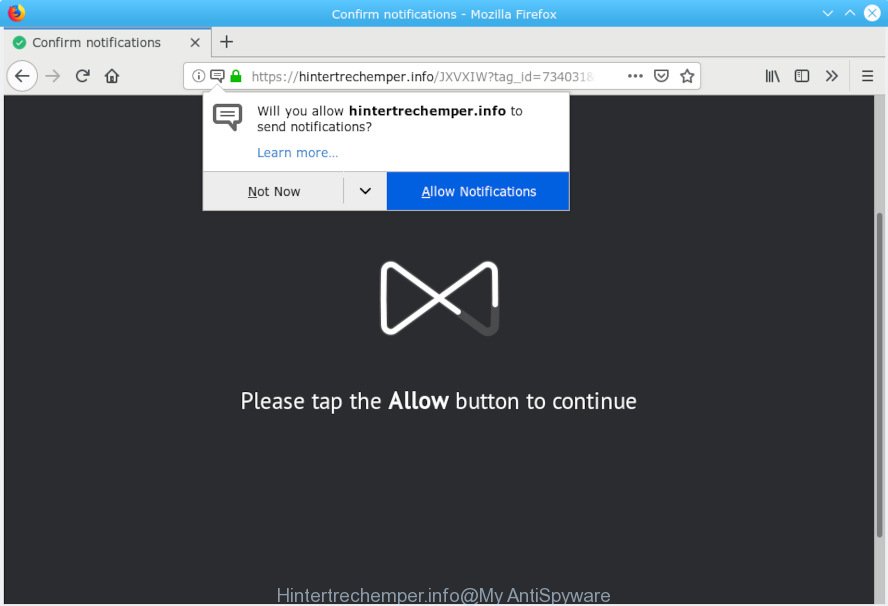
Hintertrechemper.info
Adware – What Is It? Adware is form of applications developed to insert advertisements into your Internet surfing or even desktop experience. Adware can be made to change your homepage, search engine, search results, or even add toolbars to your web-browser. Adware run in the background when you are online, and adware can slow down your machine and affect its performance.
The worst is, adware software can have spyware and keyloggers built into the program, leading to greater damage to your personal computer and possible invasion of your privacy data.
Most commonly, adware software come along with the installers from free hosting and file sharing webpages. So, install a freeware is a a good chance that you will find a bundled adware software. If you don’t know how to avoid it, then use a simple trick. During the installation, choose the Custom or Advanced setup method. Next, click ‘Decline’ button and clear all checkboxes on offers that ask you to install third-party programs. Moreover, please carefully read Term of use and User agreement before installing any apps or otherwise you can end up with another unwanted application on your machine like this adware.

Hintertrechemper.info is created to mislead you and other unsuspecting users to accept spam notifications via the browser. It states that you must subscribe to notifications in order to continue. If you click the ‘Allow’ button, then your browser will be configured to display pop up adverts in the right bottom corner of the desktop. The browser notification spam will promote ‘free’ online games, fake prizes scams, questionable browser plugins, adult web sites, and adware software bundles as shown on the screen below.

In order to unsubscribe from Hintertrechemper.info spam notifications open your web-browser’s settings, search for Notifications, locate Hintertrechemper.info and press the ‘Block’ (‘Remove’) button or use the removal steps below. Once you remove Hintertrechemper.info subscription, the spam notifications will no longer display on the screen.
Threat Summary
| Name | Hintertrechemper.info |
| Type | adware software, potentially unwanted application (PUA), pop ups, popup advertisements, pop-up virus |
| Symptoms |
|
| Removal | Hintertrechemper.info pop-ups removal guide |
If you want to get rid of unwanted popup advertisements, you will not succeed, because adware is very stubborn. Using the following tutorial, you surely can remove Hintertrechemper.info pop ups completely from your internet browsers.
How to Remove Hintertrechemper.info pop-ups, ads, notifications
In the guidance below we will have a look at the adware and how to delete Hintertrechemper.info from MS Edge, Chrome, Mozilla Firefox and Microsoft Internet Explorer web-browsers for MS Windows OS, natively or by using a few free removal utilities. Certain of the steps will require you to restart your PC system or close this website. So, read this guidance carefully, then bookmark or print it for later reference.
To remove Hintertrechemper.info pop-ups, use the steps below:
- How to delete Hintertrechemper.info popup ads without any software
- How to remove Hintertrechemper.info pop-up advertisements automatically
- Run AdBlocker to block Hintertrechemper.info and stay safe online
- Finish words
How to delete Hintertrechemper.info popup ads without any software
The adware can alter your browser settings and redirect you to the webpages which may contain countless advertisements or various security threats, like hijacker, malware or potentially unwanted applications. Not every antivirus program can find and remove adware easily from the web-browser. Follow the step-by-step guidance below and you can delete Hintertrechemper.info advertisements by yourself.
Uninstall adware through the Microsoft Windows Control Panel
Some potentially unwanted programs, browser hijacking applications and adware software can be removed by uninstalling the freeware they came with. If this way does not succeed, then looking them up in the list of installed apps in MS Windows Control Panel. Use the “Uninstall” command in order to delete them.
Press Windows button ![]() , then press Search
, then press Search ![]() . Type “Control panel”and press Enter. If you using Windows XP or Windows 7, then click “Start” and select “Control Panel”. It will open the Windows Control Panel as displayed below.
. Type “Control panel”and press Enter. If you using Windows XP or Windows 7, then click “Start” and select “Control Panel”. It will open the Windows Control Panel as displayed below.

Further, click “Uninstall a program” ![]()
It will open a list of all apps installed on your system. Scroll through the all list, and uninstall any suspicious and unknown apps.
Delete Hintertrechemper.info advertisements from Firefox
This step will help you remove Hintertrechemper.info ads, third-party toolbars, disable malicious extensions and restore your default home page, new tab and search engine settings.
First, open the Firefox and click ![]() button. It will show the drop-down menu on the right-part of the browser. Further, click the Help button (
button. It will show the drop-down menu on the right-part of the browser. Further, click the Help button (![]() ) as displayed in the following example.
) as displayed in the following example.

In the Help menu, select the “Troubleshooting Information” option. Another way to open the “Troubleshooting Information” screen – type “about:support” in the internet browser adress bar and press Enter. It will show the “Troubleshooting Information” page as shown on the screen below. In the upper-right corner of this screen, click the “Refresh Firefox” button.

It will open the confirmation dialog box. Further, click the “Refresh Firefox” button. The Firefox will begin a process to fix your problems that caused by the Hintertrechemper.info adware. When, it’s finished, press the “Finish” button.
Remove Hintertrechemper.info popup ads from Google Chrome
Annoying Hintertrechemper.info popups or other symptom of having adware software in your browser is a good reason to reset Google Chrome. This is an easy way to restore the Chrome settings and not lose any important information.
Open the Chrome menu by clicking on the button in the form of three horizontal dotes (![]() ). It will show the drop-down menu. Select More Tools, then press Extensions.
). It will show the drop-down menu. Select More Tools, then press Extensions.
Carefully browse through the list of installed extensions. If the list has the plugin labeled with “Installed by enterprise policy” or “Installed by your administrator”, then complete the following guide: Remove Chrome extensions installed by enterprise policy otherwise, just go to the step below.
Open the Google Chrome main menu again, press to “Settings” option.

Scroll down to the bottom of the page and click on the “Advanced” link. Now scroll down until the Reset settings section is visible, as displayed on the screen below and click the “Reset settings to their original defaults” button.

Confirm your action, click the “Reset” button.
Remove Hintertrechemper.info pop-up ads from Internet Explorer
By resetting Microsoft Internet Explorer web-browser you revert back your browser settings to its default state. This is basic when troubleshooting problems that might have been caused by adware responsible for Hintertrechemper.info popups.
First, launch the Microsoft Internet Explorer. Next, click the button in the form of gear (![]() ). It will display the Tools drop-down menu, click the “Internet Options” as displayed in the figure below.
). It will display the Tools drop-down menu, click the “Internet Options” as displayed in the figure below.

In the “Internet Options” window click on the Advanced tab, then press the Reset button. The Internet Explorer will show the “Reset Internet Explorer settings” window as displayed below. Select the “Delete personal settings” check box, then click “Reset” button.

You will now need to reboot your computer for the changes to take effect.
How to remove Hintertrechemper.info pop-up advertisements automatically
Manual removal steps may not be for everyone. Each Hintertrechemper.info removal step above, such as removing questionable applications, restoring affected shortcut files, removing the adware from system settings, must be performed very carefully. If you’re in doubt during any of the steps listed in the manual removal above, then we recommend that you use the automatic Hintertrechemper.info removal steps listed below.
How to get rid of Hintertrechemper.info pop up advertisements with Zemana Free
Download Zemana to remove Hintertrechemper.info pop up advertisements automatically from all of your web browsers. This is a free program specially designed for malicious software removal. This tool can remove adware software, hijacker infection from Internet Explorer, Google Chrome, Firefox and Edge and Windows registry automatically.
Now you can install and run Zemana Anti Malware (ZAM) to remove Hintertrechemper.info ads from your web browser by following the steps below:
Click the following link to download Zemana Anti-Malware (ZAM) setup package called Zemana.AntiMalware.Setup on your machine. Save it directly to your Windows Desktop.
165515 downloads
Author: Zemana Ltd
Category: Security tools
Update: July 16, 2019
Start the setup package after it has been downloaded successfully and then follow the prompts to install this utility on your machine.

During setup you can change certain settings, but we advise you don’t make any changes to default settings.
When installation is done, this malware removal tool will automatically start and update itself. You will see its main window as displayed in the following example.

Now press the “Scan” button to locate adware that causes multiple unwanted pop ups. Depending on your PC system, the scan can take anywhere from a few minutes to close to an hour. When a threat is found, the number of the security threats will change accordingly. Wait until the the checking is finished.

Once the scan get completed, Zemana Anti Malware will open a list of all items found by the scan. Next, you need to click “Next” button.

The Zemana Anti-Malware will delete adware that causes multiple unwanted pop ups and add items to the Quarantine. After the process is complete, you can be prompted to restart your personal computer to make the change take effect.
Remove Hintertrechemper.info pop-up ads from web browsers with HitmanPro
HitmanPro is a free removal tool that may be downloaded and use to get rid of adware software which cause annoying Hintertrechemper.info advertisements, browser hijackers, malicious software, potentially unwanted programs, toolbars and other threats from your personal computer. You may use this utility to search for threats even if you have an antivirus or any other security program.

- Visit the page linked below to download the latest version of HitmanPro for MS Windows. Save it directly to your MS Windows Desktop.
- Once the download is finished, run the Hitman Pro, double-click the HitmanPro.exe file.
- If the “User Account Control” prompts, click Yes to continue.
- In the HitmanPro window, click the “Next” for scanning your computer for the adware responsible for Hintertrechemper.info ads. This process can take some time, so please be patient. While the tool is scanning, you can see how many objects and files has already scanned.
- When HitmanPro has finished scanning your computer, you will be shown the list of all found items on your system. Review the results once the tool has complete the system scan. If you think an entry should not be quarantined, then uncheck it. Otherwise, simply click “Next”. Now, click the “Activate free license” button to begin the free 30 days trial to remove all malicious software found.
Use MalwareBytes Anti Malware (MBAM) to delete Hintertrechemper.info popup advertisements
If you’re still having problems with the Hintertrechemper.info pop up ads — or just wish to scan your computer occasionally for adware and other malware — download MalwareBytes Free. It is free for home use, and identifies and removes various unwanted software that attacks your system or degrades PC performance. MalwareBytes Free can delete adware, potentially unwanted programs as well as malware, including ransomware and trojans.
MalwareBytes can be downloaded from the following link. Save it to your Desktop so that you can access the file easily.
327736 downloads
Author: Malwarebytes
Category: Security tools
Update: April 15, 2020
Once the download is complete, close all apps and windows on your PC system. Open a directory in which you saved it. Double-click on the icon that’s named mb3-setup as displayed on the screen below.
![]()
When the installation starts, you will see the “Setup wizard” which will help you install Malwarebytes on your machine.

Once installation is complete, you’ll see window as shown in the following example.

Now click the “Scan Now” button to look for adware software related to the Hintertrechemper.info pop up advertisements. This task can take quite a while, so please be patient. While the utility is checking, you may see how many objects and files has already scanned.

After the scan is done, you will be displayed the list of all detected threats on your system. Review the report and then click “Quarantine Selected” button.

The Malwarebytes will now get rid of adware which causes intrusive Hintertrechemper.info popup advertisements and move items to the program’s quarantine. When finished, you may be prompted to reboot your system.

The following video explains guidance on how to get rid of browser hijacker, adware and other malicious software with MalwareBytes Anti-Malware (MBAM).
Run AdBlocker to block Hintertrechemper.info and stay safe online
In order to increase your security and protect your machine against new intrusive advertisements and malicious web pages, you need to run ad blocker program that stops an access to malicious advertisements and web-sites. Moreover, the program may block the show of intrusive advertising, that also leads to faster loading of web pages and reduce the consumption of web traffic.
- Download AdGuard on your PC by clicking on the link below.
Adguard download
27037 downloads
Version: 6.4
Author: © Adguard
Category: Security tools
Update: November 15, 2018
- After downloading it, start the downloaded file. You will see the “Setup Wizard” program window. Follow the prompts.
- After the setup is finished, press “Skip” to close the installation program and use the default settings, or click “Get Started” to see an quick tutorial that will allow you get to know AdGuard better.
- In most cases, the default settings are enough and you don’t need to change anything. Each time, when you start your computer, AdGuard will start automatically and stop unwanted ads, block Hintertrechemper.info, as well as other harmful or misleading web sites. For an overview of all the features of the program, or to change its settings you can simply double-click on the icon called AdGuard, which may be found on your desktop.
Finish words
Now your PC system should be clean of the adware responsible for Hintertrechemper.info popup advertisements. We suggest that you keep AdGuard (to help you stop unwanted ads and intrusive malicious websites) and Zemana Anti Malware (to periodically scan your PC for new malicious software, browser hijackers and adware). Make sure that you have all the Critical Updates recommended for MS Windows operating system. Without regular updates you WILL NOT be protected when new hijackers, malicious applications and adware are released.
If you are still having problems while trying to get rid of Hintertrechemper.info pop-ups from your browser, then ask for help here.



















