Q. I have been getting Searchnotifyfriends.info pop ups on my browser, for the past few days. Here’s below how the pop-up looked like when I got it on my browser. I have tried Windows Defender, and can’t seem to delete it. I have Windows 10. If anyone has any hints they would be appreciated.
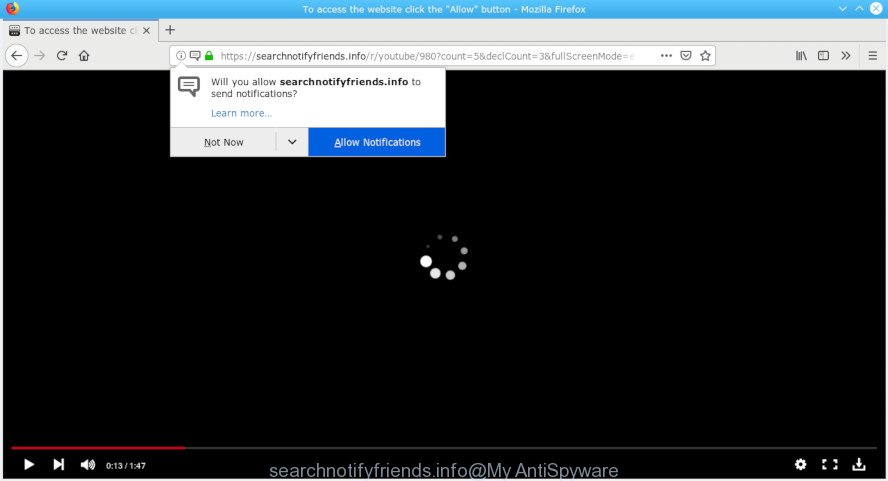
searchnotifyfriends.info pop-up
A. We have investigated this issue and it appears to be adware is probably installed on your computer and/or web-browser.
What is Adware? An Introduction to Adware.
Adware is a part of malware that displays unwanted ads to the user of a system. The advertisements caused by adware are sometimes in the form of a advertising banner, pop-ups or sometimes in an unclosable window.
If your PC is hijacked by adware software, you may experience any of the following troubles:
- unwanted advertisements appear on web pages that you are visiting;
- when you go to a web site, you are often rerouted to another webpage that you do not intend to visit;
- unclosable window appear and recommend fake Jave updates;
- other undesired programs or adware may be installed without your consent.
Even worse, adware may monetize its functionality by collecting user data from your surfing sessions. This user data, subsequently, can be easily sold to third parties. This puts your sensitive info at a security risk.
We recommend you to remove adware and clean your personal computer from Searchnotifyfriends.info pop-up ads as soon as possible, until the presence of the adware software has not led to even worse consequences. You need to follow the few simple steps below that will allow you to completely get rid of the redirect to Searchnotifyfriends.info intrusive web page, using only the built-in MS Windows features and several free malware removal tools of well-known antivirus software companies.
How to Remove Searchnotifyfriends.info pop ups, ads, notifications
There are several steps to removing the adware software that causes intrusive Searchnotifyfriends.info pop-up advertisements, because it installs itself so deeply into Microsoft Windows. You need to remove all suspicious and unknown programs, then delete harmful addons from the Chrome, Mozilla Firefox, IE and MS Edge and other browsers you have installed. Finally, you need to reset your internet browser settings to remove any changes the adware software has made, and then check your machine with Zemana, MalwareBytes Anti-Malware (MBAM) or Hitman Pro to ensure the adware software is fully removed. It will take a while.
To remove Searchnotifyfriends.info pop-ups, execute the following steps:
- How to get rid of Searchnotifyfriends.info pop ups without any software
- Use free malware removal tools to completely delete Searchnotifyfriends.info pop up ads
- How to block Searchnotifyfriends.info
- Tips to prevent adware
- To sum up
How to get rid of Searchnotifyfriends.info pop ups without any software
If you perform exactly the guidance below you should be able to delete the Searchnotifyfriends.info advertisements from the IE, Firefox, Google Chrome and Microsoft Edge internet browsers.
Uninstall adware through the Windows Control Panel
In order to remove PUPs such as this adware software, open the MS Windows Control Panel and click on “Uninstall a program”. Check the list of installed apps. For the ones you do not know, run an Internet search to see if they are adware software, browser hijacker infection or potentially unwanted programs. If yes, delete them off. Even if they are just a software which you do not use, then deleting them off will increase your personal computer start up time and speed dramatically.
Windows 8, 8.1, 10
First, click Windows button

After the ‘Control Panel’ opens, press the ‘Uninstall a program’ link under Programs category as shown in the figure below.

You will see the ‘Uninstall a program’ panel as displayed in the following example.

Very carefully look around the entire list of software installed on your PC. Most probably, one of them is the adware that causes Searchnotifyfriends.info ads in your browser. If you’ve many software installed, you can help simplify the search of malicious applications by sort the list by date of installation. Once you’ve found a questionable, unwanted or unused application, right click to it, after that click ‘Uninstall’.
Windows XP, Vista, 7
First, click ‘Start’ button and select ‘Control Panel’ at right panel as shown on the screen below.

Once the Windows ‘Control Panel’ opens, you need to click ‘Uninstall a program’ under ‘Programs’ as displayed on the image below.

You will see a list of programs installed on your computer. We recommend to sort the list by date of installation to quickly find the programs that were installed last. Most probably, it’s the adware software that causes Searchnotifyfriends.info popups. If you are in doubt, you can always check the program by doing a search for her name in Google, Yahoo or Bing. When the program which you need to remove is found, simply press on its name, and then press ‘Uninstall’ as shown on the image below.

Remove Searchnotifyfriends.info pop ups from Internet Explorer
If you find that Internet Explorer web-browser settings like default search engine, homepage and new tab had been modified by adware that causes multiple unwanted popups, then you may return your settings, via the reset web-browser procedure.
First, open the Microsoft Internet Explorer, then press ‘gear’ icon ![]() . It will show the Tools drop-down menu on the right part of the internet browser, then press the “Internet Options” as on the image below.
. It will show the Tools drop-down menu on the right part of the internet browser, then press the “Internet Options” as on the image below.

In the “Internet Options” screen, select the “Advanced” tab, then press the “Reset” button. The Internet Explorer will display the “Reset Internet Explorer settings” prompt. Further, press the “Delete personal settings” check box to select it. Next, click the “Reset” button as on the image below.

When the process is complete, click “Close” button. Close the Microsoft Internet Explorer and restart your PC for the changes to take effect. This step will help you to restore your browser’s search engine by default, newtab and start page to default state.
Get rid of Searchnotifyfriends.info advertisements from Mozilla Firefox
This step will help you get rid of Searchnotifyfriends.info ads, third-party toolbars, disable malicious extensions and revert back your default home page, newtab page and search engine settings.
Press the Menu button (looks like three horizontal lines), and click the blue Help icon located at the bottom of the drop down menu like below.

A small menu will appear, press the “Troubleshooting Information”. On this page, press “Refresh Firefox” button like below.

Follow the onscreen procedure to revert back your Mozilla Firefox internet browser settings to their original settings.
Remove Searchnotifyfriends.info pop-up ads from Google Chrome
The adware can modify your Google Chrome settings without your knowledge. You may see an unknown website as your search provider or start page, additional extensions and toolbars. Reset Chrome browser will allow you to remove Searchnotifyfriends.info popup ads and reset the unwanted changes caused by adware software. It will save your personal information such as saved passwords, bookmarks, auto-fill data and open tabs.
Open the Chrome menu by clicking on the button in the form of three horizontal dotes (![]() ). It will open the drop-down menu. Choose More Tools, then click Extensions.
). It will open the drop-down menu. Choose More Tools, then click Extensions.
Carefully browse through the list of installed extensions. If the list has the extension labeled with “Installed by enterprise policy” or “Installed by your administrator”, then complete the following steps: Remove Chrome extensions installed by enterprise policy otherwise, just go to the step below.
Open the Google Chrome main menu again, press to “Settings” option.

Scroll down to the bottom of the page and click on the “Advanced” link. Now scroll down until the Reset settings section is visible, as shown on the image below and click the “Reset settings to their original defaults” button.

Confirm your action, click the “Reset” button.
Use free malware removal tools to completely delete Searchnotifyfriends.info pop up ads
The easiest way to remove Searchnotifyfriends.info advertisements is to run an anti malware program capable of detecting this adware software which cause annoying Searchnotifyfriends.info popups. We recommend try Zemana Anti Malware (ZAM) or another free malicious software remover which listed below. It has excellent detection rate when it comes to adware software, hijacker infections and other PUPs.
Use Zemana AntiMalware to delete Searchnotifyfriends.info
If you need a free tool that can easily remove Searchnotifyfriends.info advertisements, then use Zemana Anti Malware (ZAM). This is a very handy program, which is primarily created to quickly look for and remove adware software and malware hijacking web browsers and changing their settings.
Installing the Zemana AntiMalware (ZAM) is simple. First you’ll need to download Zemana Anti Malware by clicking on the link below. Save it to your Desktop.
165536 downloads
Author: Zemana Ltd
Category: Security tools
Update: July 16, 2019
Once downloading is finished, start it and follow the prompts. Once installed, the Zemana Anti-Malware (ZAM) will try to update itself and when this process is complete, click the “Scan” button to scan for adware that causes multiple undesired pop-ups.

A system scan may take anywhere from 5 to 30 minutes, depending on your PC system. During the scan Zemana Anti Malware (ZAM) will detect threats exist on your computer. Review the scan results and then click “Next” button.

The Zemana Free will begin to get rid of adware that causes Searchnotifyfriends.info pop up advertisements in your web-browser.
Use HitmanPro to remove Searchnotifyfriends.info advertisements
In order to make sure that no more harmful folders and files related to adware are inside your system, you must run another effective malicious software scanner. We recommend to use Hitman Pro. No installation is necessary with this utility.
Please go to the link below to download HitmanPro. Save it to your Desktop so that you can access the file easily.
Download and run HitmanPro on your PC system. Once started, click “Next” button to perform a system scan with this utility for the adware that causes Searchnotifyfriends.info popups. This task can take quite a while, so please be patient. .

After finished, Hitman Pro will display you the results.

Review the scan results and then press Next button.
It will display a prompt, press the “Activate free license” button to begin the free 30 days trial to remove all malicious software found.
Automatically get rid of Searchnotifyfriends.info pop ups with MalwareBytes
Remove Searchnotifyfriends.info advertisements manually is difficult and often the adware software is not completely removed. Therefore, we suggest you to run the MalwareBytes Anti-Malware (MBAM) which are completely clean your computer. Moreover, this free program will allow you to remove malware, potentially unwanted applications, toolbars and hijacker infections that your system may be infected too.

Click the following link to download the latest version of MalwareBytes AntiMalware (MBAM) for Microsoft Windows. Save it to your Desktop.
327764 downloads
Author: Malwarebytes
Category: Security tools
Update: April 15, 2020
When the download is finished, run it and follow the prompts. Once installed, the MalwareBytes will try to update itself and when this process is finished, press the “Scan Now” button to scan for adware which causes intrusive Searchnotifyfriends.info pop up advertisements. A system scan can take anywhere from 5 to 30 minutes, depending on your computer. During the scan MalwareBytes will detect threats present on your personal computer. Once you’ve selected what you want to remove from your personal computer click “Quarantine Selected” button.
The MalwareBytes AntiMalware is a free application that you can use to remove all detected folders, files, services, registry entries and so on. To learn more about this malware removal tool, we recommend you to read and follow the instructions or the video guide below.
How to block Searchnotifyfriends.info
It is also critical to protect your web-browsers from harmful web sites and advertisements by using an ad-blocker program such as AdGuard. Security experts says that it’ll greatly reduce the risk of malware, and potentially save lots of money. Additionally, the AdGuard can also protect your privacy by blocking almost all trackers.
- Installing the AdGuard is simple. First you’ll need to download AdGuard on your Windows Desktop from the link below.
Adguard download
27048 downloads
Version: 6.4
Author: © Adguard
Category: Security tools
Update: November 15, 2018
- After the downloading process is done, start the downloaded file. You will see the “Setup Wizard” program window. Follow the prompts.
- After the installation is finished, press “Skip” to close the install program and use the default settings, or click “Get Started” to see an quick tutorial which will allow you get to know AdGuard better.
- In most cases, the default settings are enough and you don’t need to change anything. Each time, when you launch your system, AdGuard will launch automatically and stop unwanted ads, block Searchnotifyfriends.info, as well as other harmful or misleading web-sites. For an overview of all the features of the application, or to change its settings you can simply double-click on the icon named AdGuard, that can be found on your desktop.
Tips to prevent adware
Adware actively distributed with freeware, together with the install package of these programs. Therefore, it’s very important, when installing an unknown program even downloaded from well-known or big hosting site, read the Terms of use and the Software license, as well as to select the Manual, Advanced or Custom installation mode. In this method, you can disable the setup of unneeded modules and apps and protect your system from the adware software. Do not repeat the mistakes of most users when installing unknown programs, simply click the Next button, and don’t read any information that the free programs display them during its installation.
To sum up
Once you’ve complete the step-by-step guide shown above, your PC system should be clean from this adware and other malware. The Mozilla Firefox, Edge, IE and Chrome will no longer show annoying Searchnotifyfriends.info web site when you browse the Net. Unfortunately, if the instructions does not help you, then you have caught a new adware, and then the best way – ask for help.
Please create a new question by using the “Ask Question” button in the Questions and Answers. Try to give us some details about your problems, so we can try to help you more accurately. Wait for one of our trained “Security Team” or Site Administrator to provide you with knowledgeable assistance tailored to your problem with the intrusive Searchnotifyfriends.info ads.



















