If you find that settings of your web-browser have been changed to Music.searchmedia.club without your permission then that’s a clear sign that you accidentally installed browser hijacker on your PC system. Once started, it takes control of your computer including all your typical IE, Google Chrome, Mozilla Firefox and MS Edge and alters its settings like newtab, search engine and startpage, without your knowledge.
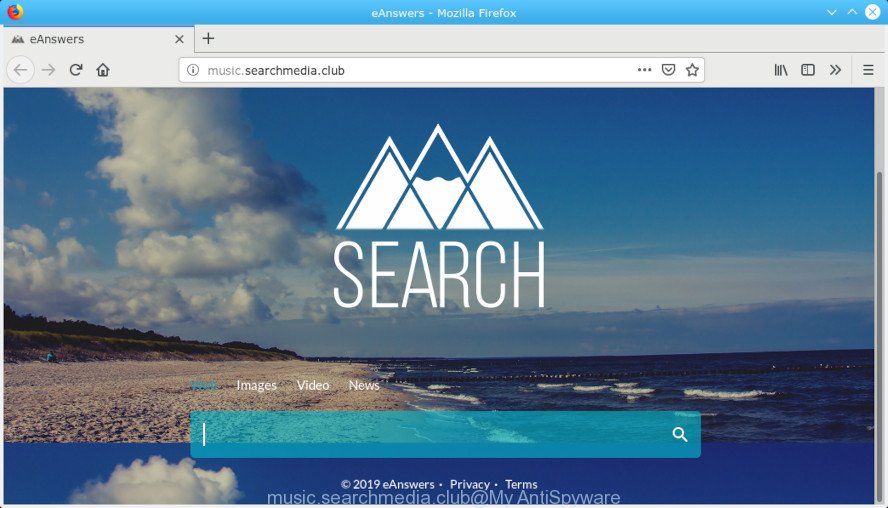
music.searchmedia.club
When you perform a search through Music.searchmedia.club, in addition to search results from Yahoo, Bing or Google Custom Search that provide links to web pages, news articles, images or videos you will also be shown a large count of annoying ads. The makers of Music.searchmedia.club doing this to make advertising profit from these advertisements.
Also, adware (also known as ‘adware software’) can be installed on the PC together with Music.searchmedia.club hijacker infection. It will insert a ton of advertisements directly to the webpages which you view, creating a sense that ads has been added by the authors of the web-page. Moreover, legal advertisements may be replaced on fake advertisements which will offer to download and install various unnecessary and harmful software.
If your computer has been affected with the Music.searchmedia.club hijacker, you must have done any of the steps above. Once you have cleaned your PC by following our few simple steps below, make sure not to commit the same mistakes again in the future.
How to remove Music.searchmedia.club from computer
The following step-by-step guide will help you to remove Music.searchmedia.club start page from the Microsoft Edge, Chrome, Microsoft Internet Explorer and Firefox. Moreover, the few simple steps below will help you to get rid of malicious software like PUPs, adware and toolbars that your machine may be infected. Please do the tutorial step by step. If you need help or have any questions, then ask for our assistance or type a comment below. Read this manual carefully, bookmark or print it, because you may need to shut down your browser or restart your personal computer.
To remove Music.searchmedia.club, perform the following steps:
- How to remove Music.searchmedia.club manually
- How to remove Music.searchmedia.club with freeware
- Stop Music.searchmedia.club redirect
- How does your system get infected with browser hijacker
- Finish words
How to remove Music.searchmedia.club manually
The useful removal tutorial for the Music.searchmedia.club. The detailed procedure can be followed by anyone as it really does take you step-by-step. If you follow this process to remove Music.searchmedia.club start page let us know how you managed by sending us your comments please.
Uninstall dubious programs using Microsoft Windows Control Panel
First, you should try to identify and remove the application that causes the appearance of annoying ads or internet browser redirect, using the ‘Uninstall a program’ which is located in the ‘Control panel’.
- If you are using Windows 8, 8.1 or 10 then click Windows button, next click Search. Type “Control panel”and press Enter.
- If you are using Windows XP, Vista, 7, then click “Start” button and press “Control Panel”.
- It will open the Windows Control Panel.
- Further, press “Uninstall a program” under Programs category.
- It will show a list of all programs installed on the system.
- Scroll through the all list, and delete questionable and unknown applications. To quickly find the latest installed applications, we recommend sort applications by date.
See more details in the video instructions below.
Remove Music.searchmedia.club from Google Chrome
The hijacker infection can alter your Google Chrome settings without your knowledge. You may see the Music.searchmedia.club as your search engine or home page, additional add-ons and toolbars. Reset Google Chrome browser will help you to remove Music.searchmedia.club and reset the unwanted changes caused by browser hijacker. It will keep your personal information such as browsing history, bookmarks, passwords and web form auto-fill data.
Open the Google Chrome menu by clicking on the button in the form of three horizontal dotes (![]() ). It will display the drop-down menu. Select More Tools, then click Extensions.
). It will display the drop-down menu. Select More Tools, then click Extensions.
Carefully browse through the list of installed extensions. If the list has the addon labeled with “Installed by enterprise policy” or “Installed by your administrator”, then complete the following guidance: Remove Chrome extensions installed by enterprise policy otherwise, just go to the step below.
Open the Google Chrome main menu again, click to “Settings” option.

Scroll down to the bottom of the page and click on the “Advanced” link. Now scroll down until the Reset settings section is visible, like below and click the “Reset settings to their original defaults” button.

Confirm your action, press the “Reset” button.
Get rid of Music.searchmedia.club homepage from Mozilla Firefox
Resetting Firefox internet browser will reset all the settings to their default state and will remove Music.searchmedia.club, malicious add-ons and extensions. It will keep your personal information such as browsing history, bookmarks, passwords and web form auto-fill data.
First, start the Mozilla Firefox. Next, click the button in the form of three horizontal stripes (![]() ). It will open the drop-down menu. Next, click the Help button (
). It will open the drop-down menu. Next, click the Help button (![]() ).
).

In the Help menu click the “Troubleshooting Information”. In the upper-right corner of the “Troubleshooting Information” page press on “Refresh Firefox” button as displayed below.

Confirm your action, click the “Refresh Firefox”.
Remove Music.searchmedia.club startpage from Internet Explorer
By resetting Internet Explorer web browser you revert back your internet browser settings to its default state. This is first when troubleshooting problems that might have been caused by browser hijacker like Music.searchmedia.club.
First, run the Microsoft Internet Explorer, then click ‘gear’ icon ![]() . It will open the Tools drop-down menu on the right part of the browser, then press the “Internet Options” as displayed on the screen below.
. It will open the Tools drop-down menu on the right part of the browser, then press the “Internet Options” as displayed on the screen below.

In the “Internet Options” screen, select the “Advanced” tab, then click the “Reset” button. The IE will show the “Reset Internet Explorer settings” prompt. Further, press the “Delete personal settings” check box to select it. Next, click the “Reset” button as on the image below.

Once the process is finished, press “Close” button. Close the Internet Explorer and restart your computer for the changes to take effect. This step will help you to restore your web browser’s start page, new tab and search provider to default state.
How to remove Music.searchmedia.club with freeware
Using a malicious software removal tool to find and delete browser hijacker infection hiding on your PC system is probably the easiest way to get rid of the Music.searchmedia.club homepage. We suggests the Zemana program for Windows PC systems. Hitman Pro and MalwareBytes Anti-Malware are other anti malware tools for MS Windows that offers a free malware removal.
Use Zemana Anti-Malware (ZAM) to delete Music.searchmedia.club
Zemana AntiMalware (ZAM) is a lightweight utility which created to run alongside your antivirus software, detecting and uninstalling malicious software, adware and potentially unwanted programs that other programs miss. Zemana is easy to use, fast, does not use many resources and have great detection and removal rates.

- Visit the following page to download Zemana. Save it to your Desktop so that you can access the file easily.
Zemana AntiMalware
165054 downloads
Author: Zemana Ltd
Category: Security tools
Update: July 16, 2019
- After the download is finished, close all applications and windows on your computer. Open a file location. Double-click on the icon that’s named Zemana.AntiMalware.Setup.
- Further, press Next button and follow the prompts.
- Once installation is done, click the “Scan” button to perform a system scan with this tool for the hijacker responsible for changing your browser settings to Music.searchmedia.club. A scan may take anywhere from 10 to 30 minutes, depending on the number of files on your computer and the speed of your PC system. When a threat is detected, the number of the security threats will change accordingly. Wait until the the checking is complete.
- When the scanning is complete, the results are displayed in the scan report. All detected items will be marked. You can remove them all by simply press “Next”. When the task is finished, you may be prompted to reboot your computer.
Remove Music.searchmedia.club browser hijacker infection and malicious extensions with HitmanPro
The HitmanPro utility is free and easy to use. It can scan and get rid of Music.searchmedia.club browser hijacker and other web-browser’s harmful extensions, malicious software, potentially unwanted applications and adware from PC (Windows 10, 8, 7, XP) and thereby return web browsers default settings (new tab, default search provider and home page). HitmanPro is powerful enough to locate and remove malicious registry entries and files that are hidden on the system.

- Visit the following page to download HitmanPro. Save it on your MS Windows desktop or in any other place.
- After downloading is finished, start the HitmanPro, double-click the HitmanPro.exe file.
- If the “User Account Control” prompts, click Yes to continue.
- In the HitmanPro window, click the “Next” to perform a system scan for the hijacker that designed to redirect your internet browser to the Music.searchmedia.club web-site. Depending on your PC, the scan can take anywhere from a few minutes to close to an hour. While the utility is scanning, you can see number of objects and files has already scanned.
- When the scan get completed, you’ll be opened the list of all found threats on your system. Review the report and then press “Next”. Now, press the “Activate free license” button to begin the free 30 days trial to get rid of all malicious software found.
Automatically remove Music.searchmedia.club with MalwareBytes
We advise using the MalwareBytes Anti Malware (MBAM). You can download and install MalwareBytes Anti-Malware (MBAM) to search for and get rid of Music.searchmedia.club from your machine. When installed and updated, this free malicious software remover automatically finds and removes all threats exist on the personal computer.

- Installing the MalwareBytes AntiMalware is simple. First you’ll need to download MalwareBytes AntiMalware on your Microsoft Windows Desktop from the link below.
Malwarebytes Anti-malware
327280 downloads
Author: Malwarebytes
Category: Security tools
Update: April 15, 2020
- After downloading is finished, close all apps and windows on your computer. Open a folder in which you saved it. Double-click on the icon that’s named mb3-setup.
- Further, click Next button and follow the prompts.
- Once installation is finished, press the “Scan Now” button to perform a system scan with this tool for the browser hijacker which made to redirect your internet browser to the Music.searchmedia.club web site. This process can take quite a while, so please be patient. While the MalwareBytes Anti-Malware (MBAM) utility is scanning, you can see count of objects it has identified as being infected by malware.
- Once MalwareBytes has completed scanning, you can check all items detected on your computer. Make sure all threats have ‘checkmark’ and click “Quarantine Selected”. After finished, you can be prompted to restart your machine.
The following video offers a step-by-step guidance on how to get rid of hijackers, adware and other malicious software with MalwareBytes Free.
Stop Music.searchmedia.club redirect
Run ad-blocking program such as AdGuard in order to block ads, malvertisements, pop-ups and online trackers, avoid having to install malicious and adware browser plug-ins and add-ons that affect your PC system performance and impact your system security. Browse the Web anonymously and stay safe online!
AdGuard can be downloaded from the following link. Save it on your Windows desktop or in any other place.
26903 downloads
Version: 6.4
Author: © Adguard
Category: Security tools
Update: November 15, 2018
After downloading is finished, double-click the downloaded file to run it. The “Setup Wizard” window will show up on the computer screen as shown in the following example.

Follow the prompts. AdGuard will then be installed and an icon will be placed on your desktop. A window will show up asking you to confirm that you want to see a quick guide as displayed below.

Click “Skip” button to close the window and use the default settings, or click “Get Started” to see an quick guidance that will help you get to know AdGuard better.
Each time, when you start your PC system, AdGuard will start automatically and stop unwanted ads, block Music.searchmedia.club, as well as other malicious or misleading web-sites. For an overview of all the features of the application, or to change its settings you can simply double-click on the AdGuard icon, which can be found on your desktop.
How does your system get infected with browser hijacker
Usually, browser hijacker gets into your system as part of a bundle with free software, sharing files and other unsafe software that you downloaded from the World Wide Web. The authors of this browser hijacker pays software developers for distributing browser hijacker within their applications. So, bundled applications is often included as part of the setup file. In order to avoid the installation of any hijackers like the Music.searchmedia.club: select only Manual, Custom or Advanced installation mode and disable all bundled programs in which you are unsure.
Finish words
Once you have done the steps above, your personal computer should be clean from this browser hijacker infection and other malicious software. The MS Edge, Google Chrome, IE and Mozilla Firefox will no longer show undesired Music.searchmedia.club web-site on startup. Unfortunately, if the step-by-step instructions does not help you, then you have caught a new browser hijacker, and then the best way – ask for help.
Please create a new question by using the “Ask Question” button in the Questions and Answers. Try to give us some details about your problems, so we can try to help you more accurately. Wait for one of our trained “Security Team” or Site Administrator to provide you with knowledgeable assistance tailored to your problem with the annoying Music.searchmedia.club .




















