Q. My Mozilla Firefox has been getting annoying Monitornotifyfriends.info pop ups. My browser cannot block them. Now I think it is likely time to do something about the popups altogether. Just wanna know if someone has any ideas.
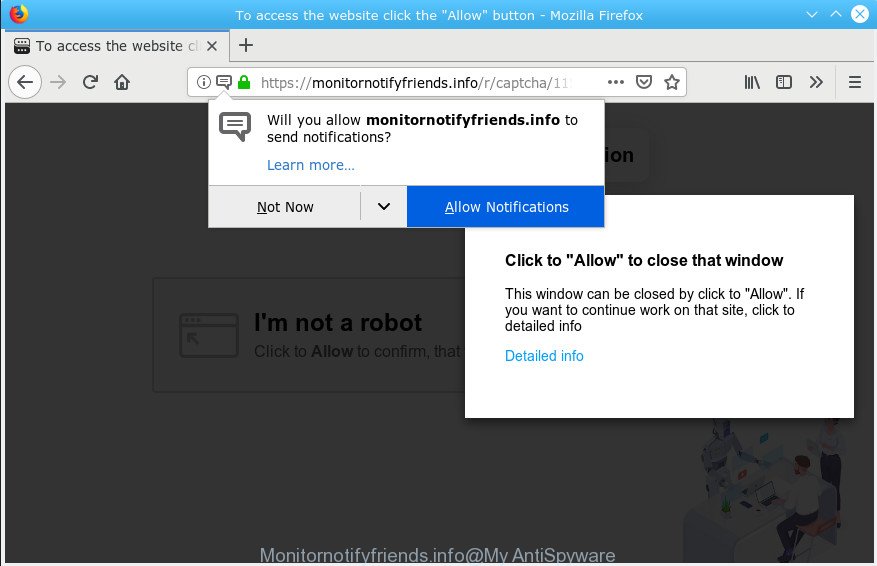
Monitornotifyfriends.info
A. If you are experiencing numerous pop ups, trips to web sites you did not intend to visit, then that’s a clear sign that you’ve an potentially unwanted application (PUA) from the adware (sometimes named ‘ad-supported’ software) category installed on your PC system.
The Dangers of Adware.
Adware is a type of malicious software that shows undesired advertisements to the user of a PC. The advertisements caused by adware are sometimes in the form of a advertising banner, pop-up or sometimes in an unclosable window.
Other warning signs of adware software infection:
- intrusive toolbars;
- pop ups and new tabs are loaded without your request;
- your web browser is redirected to web-sites you did not want;
- your computer is no stable leading to crashes;
- your personal computer settings are being modified without your request.
The worst is, some adware software has spyware and keyloggers built into the program, leading to greater damage to your PC system and possible invasion of your personal information.
Thus, it is clear that the presence of adware on your PC is not desirable, and you need to clean up your PC without a wait. Follow the few simple steps below in order to remove Monitornotifyfriends.info pop-ups.
How to remove Monitornotifyfriends.info pop ups, ads, notifications
There are several steps to removing the adware software that causes Monitornotifyfriends.info popups in your browser, because it installs itself so deeply into Windows. You need to uninstall all suspicious and unknown programs, then remove harmful addons from the Chrome, Firefox, Microsoft Edge and Internet Explorer and other web browsers you have installed. Finally, you need to reset your internet browser settings to remove any changes the adware software has made, and then check your system with Zemana Free, MalwareBytes Free or HitmanPro to ensure the adware software is fully removed. It will take a while.
To remove Monitornotifyfriends.info pop-ups, use the following steps:
- Manual Monitornotifyfriends.info ads removal
- Run free malware removal utilities to completely get rid of Monitornotifyfriends.info pop-ups
- Stop Monitornotifyfriends.info ads
- How can you prevent the Monitornotifyfriends.info pop-up advertisements
- Finish words
Manual Monitornotifyfriends.info ads removal
The following instructions is a step-by-step guide, which will help you manually remove Monitornotifyfriends.info pop up advertisements from the Google Chrome, Microsoft Internet Explorer, Edge and Firefox. If you do not want to get rid of adware in the manually due to the fact that you are an unskilled computer user, then you can run free removal utilities listed below.
Delete potentially unwanted apps through the MS Windows Control Panel
The best way to begin the machine cleanup is to delete unknown and suspicious programs. Using the Windows Control Panel you can do this quickly and easily. This step, in spite of its simplicity, should not be ignored, because the removing of unneeded apps can clean up the Edge, Microsoft Internet Explorer, Chrome and Firefox from pop-up advertisements, hijackers and so on.
Windows 10, 8.1, 8
Click the Windows logo, and then click Search ![]() . Type ‘Control panel’and press Enter as displayed in the following example.
. Type ‘Control panel’and press Enter as displayed in the following example.

When the ‘Control Panel’ opens, press the ‘Uninstall a program’ link under Programs category as displayed on the image below.

Windows 7, Vista, XP
Open Start menu and choose the ‘Control Panel’ at right like below.

Then go to ‘Add/Remove Programs’ or ‘Uninstall a program’ (Windows 7 or Vista) as shown in the figure below.

Carefully browse through the list of installed applications and get rid of all dubious and unknown programs. We advise to click ‘Installed programs’ and even sorts all installed programs by date. Once you have found anything dubious that may be the adware software responsible for Monitornotifyfriends.info popups or other potentially unwanted application (PUA), then select this program and click ‘Uninstall’ in the upper part of the window. If the dubious application blocked from removal, then use Revo Uninstaller Freeware to completely delete it from your PC.
Remove Monitornotifyfriends.info popups from Chrome
If your Chrome browser is redirected to undesired Monitornotifyfriends.info web-page, it may be necessary to completely reset your internet browser application to its default settings.
First start the Google Chrome. Next, click the button in the form of three horizontal dots (![]() ).
).
It will display the Chrome menu. Choose More Tools, then press Extensions. Carefully browse through the list of installed add-ons. If the list has the addon signed with “Installed by enterprise policy” or “Installed by your administrator”, then complete the following instructions: Remove Google Chrome extensions installed by enterprise policy.
Open the Google Chrome menu once again. Further, click the option named “Settings”.

The browser will show the settings screen. Another way to open the Google Chrome’s settings – type chrome://settings in the web-browser adress bar and press Enter
Scroll down to the bottom of the page and click the “Advanced” link. Now scroll down until the “Reset” section is visible, as on the image below and click the “Reset settings to their original defaults” button.

The Google Chrome will display the confirmation prompt like below.

You need to confirm your action, press the “Reset” button. The web browser will start the process of cleaning. When it’s finished, the internet browser’s settings including homepage, newtab page and search engine back to the values which have been when the Google Chrome was first installed on your PC system.
Remove Monitornotifyfriends.info pop-up advertisements from Internet Explorer
The Internet Explorer reset is great if your web browser is hijacked or you have unwanted addo-ons or toolbars on your browser, that installed by an malicious software.
First, run the Microsoft Internet Explorer, click ![]() ) button. Next, click “Internet Options” as displayed on the screen below.
) button. Next, click “Internet Options” as displayed on the screen below.

In the “Internet Options” screen select the Advanced tab. Next, click Reset button. The Internet Explorer will open the Reset Internet Explorer settings prompt. Select the “Delete personal settings” check box and click Reset button.

You will now need to reboot your system for the changes to take effect. It will remove adware that causes annoying Monitornotifyfriends.info popup ads, disable malicious and ad-supported web-browser’s extensions and restore the IE’s settings like home page, new tab page and default search engine to default state.
Remove Monitornotifyfriends.info ads from Firefox
If the Mozilla Firefox settings such as startpage, default search provider and newtab page have been modified by the adware software, then resetting it to the default state can help. Essential information such as bookmarks, browsing history, passwords, cookies, auto-fill data and personal dictionaries will not be removed.
First, run the Mozilla Firefox. Next, click the button in the form of three horizontal stripes (![]() ). It will open the drop-down menu. Next, click the Help button (
). It will open the drop-down menu. Next, click the Help button (![]() ).
).

In the Help menu click the “Troubleshooting Information”. In the upper-right corner of the “Troubleshooting Information” page click on “Refresh Firefox” button as displayed in the figure below.

Confirm your action, click the “Refresh Firefox”.
Run free malware removal utilities to completely get rid of Monitornotifyfriends.info pop-ups
If you’re an unskilled computer user, then we suggest to use free removal tools listed below to remove Monitornotifyfriends.info advertisements for good. The automatic method is highly recommended. It has less steps and easier to implement than the manual solution. Moreover, it lower risk of system damage. So, the automatic Monitornotifyfriends.info removal is a better option.
Use Zemana Anti Malware to delete Monitornotifyfriends.info
We recommend using the Zemana AntiMalware. You can download and install Zemana to locate and get rid of Monitornotifyfriends.info pop-up ads from the IE, Edge, Mozilla Firefox and Chrome internet browsers. When installed and updated, the malware remover will automatically check and detect all threats present on your PC.
Visit the following page to download the latest version of Zemana for Windows. Save it directly to your Windows Desktop.
165094 downloads
Author: Zemana Ltd
Category: Security tools
Update: July 16, 2019
When the downloading process is complete, close all windows on your computer. Further, run the setup file called Zemana.AntiMalware.Setup. If the “User Account Control” prompt pops up as shown on the image below, click the “Yes” button.

It will show the “Setup wizard” that will help you install Zemana Anti Malware on the computer. Follow the prompts and do not make any changes to default settings.

Once installation is finished successfully, Zemana Anti-Malware (ZAM) will automatically start and you can see its main window as shown in the following example.

Next, press the “Scan” button to detect adware software which cause popups. This procedure may take some time, so please be patient.

When that process is done, Zemana AntiMalware (ZAM) will show you the results. Make sure all threats have ‘checkmark’ and click “Next” button.

The Zemana Free will begin to remove adware related to the Monitornotifyfriends.info popups. After finished, you can be prompted to reboot your system.
Delete Monitornotifyfriends.info advertisements and harmful extensions with Hitman Pro
All-in-all, Hitman Pro is a fantastic utility to clean your computer from any unwanted programs like adware software responsible for Monitornotifyfriends.info pop up advertisements. The Hitman Pro is portable application that meaning, you do not need to install it to use it. Hitman Pro is compatible with all versions of Windows OS from Microsoft Windows XP to Windows 10. Both 64-bit and 32-bit systems are supported.

- Installing the Hitman Pro is simple. First you’ll need to download Hitman Pro on your MS Windows Desktop from the following link.
- When the download is done, run the Hitman Pro, double-click the HitmanPro.exe file.
- If the “User Account Control” prompts, click Yes to continue.
- In the HitmanPro window, press the “Next” to search for adware which causes unwanted Monitornotifyfriends.info popups. A system scan can take anywhere from 5 to 30 minutes, depending on your computer.
- Once that process is complete, the results are displayed in the scan report. Review the scan results and then click “Next”. Now, click the “Activate free license” button to begin the free 30 days trial to remove all malicious software found.
Run MalwareBytes Anti Malware (MBAM) to remove Monitornotifyfriends.info popups
Remove Monitornotifyfriends.info advertisements manually is difficult and often the adware software is not fully removed. Therefore, we recommend you to run the MalwareBytes that are fully clean your machine. Moreover, this free application will allow you to get rid of malware, PUPs, toolbars and browser hijacker infections that your computer may be infected too.

Visit the page linked below to download MalwareBytes Anti-Malware (MBAM). Save it on your Desktop.
327319 downloads
Author: Malwarebytes
Category: Security tools
Update: April 15, 2020
When downloading is finished, run it and follow the prompts. Once installed, the MalwareBytes Anti Malware will try to update itself and when this task is complete, click the “Scan Now” button . MalwareBytes Free application will scan through the whole computer for the adware that cause unwanted Monitornotifyfriends.info pop up ads. A system scan can take anywhere from 5 to 30 minutes, depending on your computer. While the MalwareBytes AntiMalware (MBAM) is checking, you can see count of objects it has identified either as being malware. In order to delete all items, simply press “Quarantine Selected” button.
The MalwareBytes Anti Malware (MBAM) is a free application that you can use to remove all detected folders, files, services, registry entries and so on. To learn more about this malicious software removal utility, we advise you to read and follow the few simple steps or the video guide below.
Stop Monitornotifyfriends.info ads
We recommend to install an ad blocker program which can stop Monitornotifyfriends.info and other undesired web sites. The ad-blocker utility such as AdGuard is a application that basically removes advertising from the Web and blocks access to malicious web sites. Moreover, security experts says that using ad-blocking applications is necessary to stay safe when surfing the Internet.
Click the following link to download the latest version of AdGuard for Windows. Save it on your MS Windows desktop or in any other place.
26913 downloads
Version: 6.4
Author: © Adguard
Category: Security tools
Update: November 15, 2018
When the downloading process is finished, run the downloaded file. You will see the “Setup Wizard” screen as displayed below.

Follow the prompts. After the install is finished, you will see a window as displayed on the screen below.

You can click “Skip” to close the installation program and use the default settings, or click “Get Started” button to see an quick tutorial which will assist you get to know AdGuard better.
In most cases, the default settings are enough and you do not need to change anything. Each time, when you start your PC, AdGuard will launch automatically and stop unwanted advertisements, block Monitornotifyfriends.info, as well as other harmful or misleading webpages. For an overview of all the features of the program, or to change its settings you can simply double-click on the AdGuard icon, which can be found on your desktop.
How can you prevent the Monitornotifyfriends.info pop-up advertisements
Most commonly, the adware spreads along with the installation packages from a free hosting and file sharing websites. So, install a free applications is a a good chance that you will find a bundled adware. If you don’t know how to avoid it, then use a simple trick. During the setup, select the Custom or Advanced installation method. Next, click ‘Decline’ button and clear all checkboxes on offers that ask you to install additional programs. Moreover, please carefully read Term of use and User agreement before installing any software or otherwise you can end up with another unwanted program on your PC like this adware.
Finish words
Once you have done the few simple steps shown above, your PC should be clean from adware that causes multiple undesired popups and other malicious software. The Chrome, Microsoft Edge, Internet Explorer and Mozilla Firefox will no longer redirect you to various unwanted web sites such as Monitornotifyfriends.info. Unfortunately, if the steps does not help you, then you have caught a new adware, and then the best way – ask for help here.



















