Fast Template Finder is categorized as browser hijacker (sometimes named hijackware). It affects browsers and imposes changes to its settings such as search engine, homepage and newtab page.
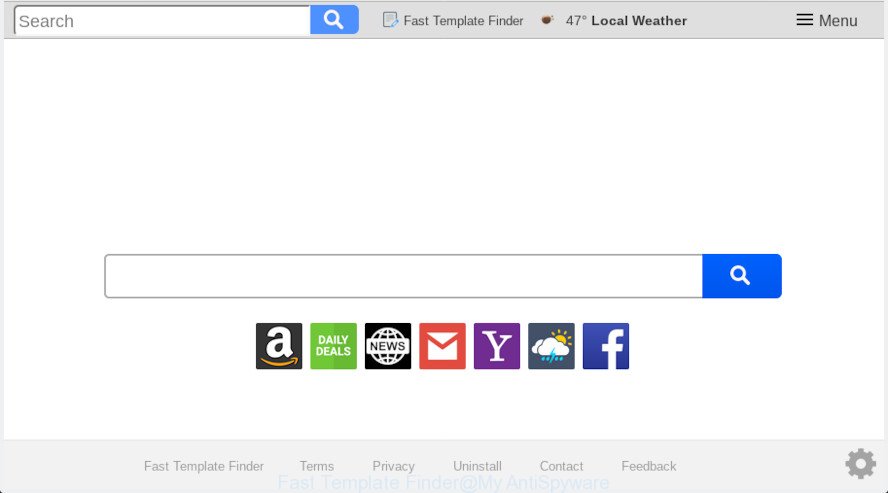
“Fast Template Finder” makes unwanted changes to browser settings
In order to force you to use Fast Template Finder as often as possible this browser hijacker can change your browsers’ search provider. You may even find that your PC system’s web-browser settings are changed without your knowledge and conscious permission. The creators of this hijacker infection do so in order to generate money via Google AdSense or another third-party ad network. Thus every your click on ads which placed on the Fast Template Finder makes money for them.
Often, the computer which has been affected by Fast Template Finder hijacker, will be also infected by adware (also known as ‘ad-supported’ software) that opens a large amount of various advertisements. It may be pop-ups, text links in the web-sites, banners where they never had. What is more, the adware can replace the legitimate ads with malicious ads which will offer to download and install malware and undesired programs or visit the various dangerous and misleading web-pages.
We strongly suggest you to complete the few simple steps which follow below. We’ll show you how to remove hijacker and thereby remove Fast Template Finder from your Microsoft Edge, Chrome, Mozilla Firefox and Internet Explorer forever.
How to remove Fast Template Finder from Chrome, Firefox, IE, Edge
According to computer security experts, Fast Template Finder removal can be done manually and/or automatically. These tools that are listed below will help you get rid of browser hijacker, malicious web browser plugins, adware and potentially unwanted programs . However, if you’re not willing to install other applications to delete Fast Template Finder home page, then use steps listed below to return browser default search provider, startpage and new tab to defaults.
To remove Fast Template Finder, execute the steps below:
- Manual Fast Template Finder removal
- How to delete Fast Template Finder automatically
- Use AdBlocker to block Fast Template Finder and stay safe online
- How to prevent Fast Template Finder browser hijacker from getting inside your computer
- Finish words
Manual Fast Template Finder removal
If you perform exactly the few simple steps below you should be able to delete the Fast Template Finder home page from the Google Chrome, Mozilla Firefox, Microsoft Internet Explorer and Edge web-browsers.
Uninstall Fast Template Finder related programs through the Control Panel of your PC
When troubleshooting a computer, one common step is go to Microsoft Windows Control Panel and delete dubious apps. The same approach will be used in the removal of Fast Template Finder. Please use steps based on your Windows version.
Windows 10, 8.1, 8
Click the Windows logo, and then click Search ![]() . Type ‘Control panel’and press Enter as shown in the following example.
. Type ‘Control panel’and press Enter as shown in the following example.

After the ‘Control Panel’ opens, click the ‘Uninstall a program’ link under Programs category as displayed below.

Windows 7, Vista, XP
Open Start menu and choose the ‘Control Panel’ at right as on the image below.

Then go to ‘Add/Remove Programs’ or ‘Uninstall a program’ (MS Windows 7 or Vista) as shown in the following example.

Carefully browse through the list of installed software and delete all dubious and unknown software. We advise to press ‘Installed programs’ and even sorts all installed software by date. When you’ve found anything suspicious that may be the browser hijacker infection responsible for redirects to Fast Template Finder or other potentially unwanted application (PUA), then choose this program and click ‘Uninstall’ in the upper part of the window. If the dubious program blocked from removal, then run Revo Uninstaller Freeware to completely remove it from your computer.
Remove Fast Template Finder from Google Chrome
The Fast Template Finder as your search engine or homepage or other symptom of having hijacker in your web browser is a good reason to reset Google Chrome. This is an easy way to restore the Chrome settings and not lose any important information.
Open the Google Chrome menu by clicking on the button in the form of three horizontal dotes (![]() ). It will open the drop-down menu. Select More Tools, then click Extensions.
). It will open the drop-down menu. Select More Tools, then click Extensions.
Carefully browse through the list of installed extensions. If the list has the extension labeled with “Installed by enterprise policy” or “Installed by your administrator”, then complete the following guide: Remove Chrome extensions installed by enterprise policy otherwise, just go to the step below.
Open the Google Chrome main menu again, click to “Settings” option.

Scroll down to the bottom of the page and click on the “Advanced” link. Now scroll down until the Reset settings section is visible, like below and press the “Reset settings to their original defaults” button.

Confirm your action, click the “Reset” button.
Delete Fast Template Finder from Firefox by resetting web-browser settings
Resetting Mozilla Firefox web browser will reset all the settings to their original state and will remove Fast Template Finder, malicious add-ons and extensions. When using the reset feature, your personal information like passwords, bookmarks, browsing history and web form auto-fill data will be saved.
Start the Firefox and click the menu button (it looks like three stacked lines) at the top right of the internet browser screen. Next, click the question-mark icon at the bottom of the drop-down menu. It will display the slide-out menu.

Select the “Troubleshooting information”. If you are unable to access the Help menu, then type “about:support” in your address bar and press Enter. It bring up the “Troubleshooting Information” page as displayed below.

Click the “Refresh Firefox” button at the top right of the Troubleshooting Information page. Select “Refresh Firefox” in the confirmation prompt. The Mozilla Firefox will begin a procedure to fix your problems that caused by the Fast Template Finder browser hijacker. Once, it is finished, press the “Finish” button.
Delete Fast Template Finder redirect from IE
In order to recover all internet browser newtab page, startpage and search engine by default you need to reset the IE to the state, that was when the MS Windows was installed on your personal computer.
First, open the Internet Explorer. Next, click the button in the form of gear (![]() ). It will show the Tools drop-down menu, click the “Internet Options” as displayed on the screen below.
). It will show the Tools drop-down menu, click the “Internet Options” as displayed on the screen below.

In the “Internet Options” window click on the Advanced tab, then click the Reset button. The Internet Explorer will show the “Reset Internet Explorer settings” window as displayed on the image below. Select the “Delete personal settings” check box, then click “Reset” button.

You will now need to reboot your personal computer for the changes to take effect.
How to delete Fast Template Finder automatically
Spyware, adware, PUPs and hijackers can be difficult to delete manually. Do not try to remove this applications without the aid of malicious software removal utilities. In order to fully delete Fast Template Finder from your PC system, use professionally developed utilities, such as Zemana Anti-Malware (ZAM), MalwareBytes Free and HitmanPro.
How to automatically remove Fast Template Finder with Zemana Free
Zemana is a lightweight tool which made to run alongside your antivirus software, detecting and uninstalling malicious software, adware and PUPs that other programs miss. Zemana Free is easy to use, fast, does not use many resources and have great detection and removal rates.
Now you can install and run Zemana Anti-Malware to remove Fast Template Finder search from your internet browser by following the steps below:
Click the link below to download Zemana Anti Malware (ZAM) installation package named Zemana.AntiMalware.Setup on your PC system. Save it directly to your MS Windows Desktop.
165506 downloads
Author: Zemana Ltd
Category: Security tools
Update: July 16, 2019
Start the installation package after it has been downloaded successfully and then follow the prompts to install this tool on your personal computer.

During installation you can change some settings, but we suggest you do not make any changes to default settings.
When installation is done, this malware removal utility will automatically start and update itself. You will see its main window as displayed below.

Now click the “Scan” button to perform a system scan for the hijacker related to Fast Template Finder homepage. This process can take some time, so please be patient. While the Zemana Free program is checking, you can see number of objects it has identified as threat.

As the scanning ends, Zemana AntiMalware (ZAM) will open a list of all items detected by the scan. Review the report and then click “Next” button.

The Zemana Anti Malware will remove hijacker infection which cause Fast Template Finder web-page to appear and move threats to the program’s quarantine. Once finished, you may be prompted to restart your system to make the change take effect.
Scan your computer and remove Fast Template Finder search with HitmanPro
Hitman Pro is a free removal tool that may be downloaded and run to remove browser hijackers, adware software, malware, PUPs, toolbars and other threats from your PC. You can run this utility to scan for threats even if you have an antivirus or any other security application.

- HitmanPro can be downloaded from the following link. Save it to your Desktop so that you can access the file easily.
- Once downloading is complete, double click the Hitman Pro icon. Once this utility is opened, click “Next” button . HitmanPro program will scan through the whole computer for the browser hijacker which created to redirect your internet browser to the Fast Template Finder web-site. Depending on your PC system, the scan can take anywhere from a few minutes to close to an hour. While the HitmanPro tool is scanning, you can see how many objects it has identified as being infected by malicious software.
- After that process is finished, Hitman Pro will open a screen that contains a list of malicious software that has been detected. Review the scan results and then click “Next” button. Now click the “Activate free license” button to start the free 30 days trial to remove all malicious software found.
Scan and free your PC of hijacker with MalwareBytes AntiMalware (MBAM)
Manual Fast Template Finder start page removal requires some computer skills. Some files and registry entries that created by the browser hijacker can be not fully removed. We suggest that run the MalwareBytes that are completely clean your computer of browser hijacker infection. Moreover, this free program will help you to remove malicious software, PUPs, adware software and toolbars that your personal computer can be infected too.
MalwareBytes Anti Malware (MBAM) can be downloaded from the following link. Save it on your MS Windows desktop or in any other place.
327726 downloads
Author: Malwarebytes
Category: Security tools
Update: April 15, 2020
When downloading is finished, close all software and windows on your personal computer. Open a directory in which you saved it. Double-click on the icon that’s called mb3-setup as displayed below.
![]()
When the setup begins, you will see the “Setup wizard” that will help you install Malwarebytes on your PC.

Once installation is complete, you will see window as displayed on the image below.

Now click the “Scan Now” button to begin checking your machine for the hijacker infection which redirects your web-browser to annoying Fast Template Finder web site. A system scan may take anywhere from 5 to 30 minutes, depending on your PC. While the MalwareBytes Anti Malware (MBAM) tool is checking, you can see number of objects it has identified as being affected by malware.

After the scan get finished, MalwareBytes Free will show you the results. Next, you need to press “Quarantine Selected” button.

The Malwarebytes will now remove browser hijacker which created to redirect your internet browser to the Fast Template Finder website. Once disinfection is finished, you may be prompted to restart your system.

The following video explains few simple steps on how to get rid of hijacker, adware and other malicious software with MalwareBytes.
Use AdBlocker to block Fast Template Finder and stay safe online
It is also critical to protect your internet browsers from malicious web sites and ads by using an adblocker program such as AdGuard. Security experts says that it will greatly reduce the risk of malware, and potentially save lots of money. Additionally, the AdGuard can also protect your privacy by blocking almost all trackers.
Installing the AdGuard is simple. First you’ll need to download AdGuard by clicking on the link below.
27037 downloads
Version: 6.4
Author: © Adguard
Category: Security tools
Update: November 15, 2018
After downloading it, launch the downloaded file. You will see the “Setup Wizard” screen as shown in the figure below.

Follow the prompts. After the setup is finished, you will see a window like below.

You can press “Skip” to close the setup application and use the default settings, or press “Get Started” button to see an quick tutorial that will help you get to know AdGuard better.
In most cases, the default settings are enough and you do not need to change anything. Each time, when you run your machine, AdGuard will start automatically and stop undesired advertisements, block Fast Template Finder, as well as other malicious or misleading websites. For an overview of all the features of the program, or to change its settings you can simply double-click on the AdGuard icon, which can be found on your desktop.
How to prevent Fast Template Finder browser hijacker from getting inside your computer
The Fast Template Finder hijacker usually gets onto computer by being attached to some free applications that you download off of the Net. Once started, it will infect your PC and modify browser’s settings such as new tab page, home page and default search provider without your permission. To avoid infection, in the Setup wizard, you should be be proactive and carefully read the ‘Terms of use’, the ‘license agreement’ and other installation screens, as well as to always choose the ‘Manual’ or ‘Advanced’ setup mode, when installing anything downloaded from the Internet.
Finish words
Now your computer should be free of the browser hijacker that responsible for browser redirect to the Fast Template Finder website. We suggest that you keep AdGuard (to help you stop unwanted popup advertisements and intrusive malicious websites) and Zemana Anti Malware (to periodically scan your machine for new browser hijackers and other malicious software). Probably you are running an older version of Java or Adobe Flash Player. This can be a security risk, so download and install the latest version right now.
If you are still having problems while trying to get rid of Fast Template Finder from the Firefox, Google Chrome, Microsoft Internet Explorer and MS Edge, then ask for help here here.
















